KONFIGURASI DASAR MIKROTIK (UNTUK PEMULA)
Summary
TLDRThis video provides a comprehensive tutorial on configuring the MikroTik RB951 UI2 router. It covers the essential steps, including connecting the router to a laptop and the internet, configuring router settings using the Winbox application, setting up network interfaces, adjusting time zones, and creating new user credentials. The tutorial also guides users through IP address and DNS configurations, as well as firewall and NAT setup for internet access. By the end, users will be able to fully configure their MikroTik router for internet connectivity and network management.
Takeaways
- 😀 The tutorial demonstrates how to configure a MikroTik RB951Ui2 router.
- 😀 The setup includes a MikroTik router, a power supply adapter, and a LAN/UTP cable.
- 😀 The Ethernet cables are connected to the router: yellow cable to ether1 for internet, and green to ether2 for laptop configuration.
- 😀 Winbox software is used for configuring the MikroTik router, and the download link is available at mikrotik.com.
- 😀 By default, the MikroTik router login is 'admin' with an empty password.
- 😀 The first configuration step involves renaming the router for easier identification (e.g., 'router it movie').
- 😀 Interfaces are displayed in the Winbox, allowing configuration of Ethernet (ether1 to ether5) and wireless (wlan1) interfaces.
- 😀 The router's system time and date need to be manually adjusted to match the current time and timezone.
- 😀 Users can configure new usernames and passwords under the 'System' menu and set different access levels (full, read, or write).
- 😀 IP address configuration includes setting the public IP on ether1 for internet access and private IP on ether2 for local network use.
- 😀 To allow devices to access the internet through the router, proper routing, DNS, and NAT settings need to be configured, including adding a firewall rule to mask the traffic.
Q & A
What is the first step in configuring the MikroTik RB951Ui-2HnD router?
-The first step is to connect the router to the power supply and network cables. Specifically, connect the yellow cable to Ether1 for the internet and the green cable to Ether2 for the laptop.
How do you access the MikroTik router for configuration?
-To access the router, use the WinBox application. Initially, connect using the MAC address of the router since the IP address has not been set yet. The default login is 'admin' with no password.
Why is it important to rename the router?
-Renaming the router helps differentiate it from other routers, especially when managing multiple MikroTik devices in a network. It simplifies identification when remote managing the device.
How can you rename the router in MikroTik?
-To rename the router, go to the 'System' menu, select 'Identity', and then change the router name to something meaningful (e.g., 'Router_IT').
What does the letter 'R' on the interfaces indicate in MikroTik?
-The 'R' next to an interface indicates that the Ethernet port is active and a cable is connected. If the interface is disabled, a cross (X) appears next to it.
How do you configure the time and date on the MikroTik router?
-Navigate to 'System > Clock' to adjust the time and date. Set the correct local time zone (e.g., UTC+7 for Indonesia), and manually enter the current time and date.
How can you add a new user to the MikroTik router?
-To add a new user, go to 'System > Users', click on the '+' sign, and create a new user with a password. You can assign different privilege levels such as 'Full', which allows access to all configurations.
How do you configure the IP address for internet connectivity on MikroTik?
-Go to 'IP > Addresses', click 'Add', and assign the internet IP address to Ether1 (e.g., '192.168.1.23/24'). Also, set the default gateway under 'IP > Routes'.
What DNS servers should be set on MikroTik for internet access?
-You can set Google DNS servers: '8.8.8.8' and '8.8.4.4' under 'IP > DNS'. These servers are reliable for resolving domain names.
How do you ensure that a laptop connected to the router can access the internet?
-To allow the laptop to access the internet, assign a different IP range to Ether2 (e.g., '172.16.16.1/24'), then configure the laptop’s IP address to be within that range (e.g., '172.16.16.2').
What is the purpose of setting up Network Address Translation (NAT) on MikroTik?
-NAT is used to allow multiple devices in a local network to share a single public IP address. By configuring NAT, the router can translate the private IP addresses in the LAN to a public IP address for internet access.
What is the significance of testing the connection after configuring the MikroTik router?
-Testing the connection, such as by pinging websites like google.com, ensures that the router has successfully connected to the internet and that all configurations, such as IP settings and NAT, are functioning correctly.
Outlines

This section is available to paid users only. Please upgrade to access this part.
Upgrade NowMindmap

This section is available to paid users only. Please upgrade to access this part.
Upgrade NowKeywords

This section is available to paid users only. Please upgrade to access this part.
Upgrade NowHighlights

This section is available to paid users only. Please upgrade to access this part.
Upgrade NowTranscripts

This section is available to paid users only. Please upgrade to access this part.
Upgrade NowBrowse More Related Video

Konfigurasi Mikrotik Dasar Part 1(Internet Gateway -Static Client)
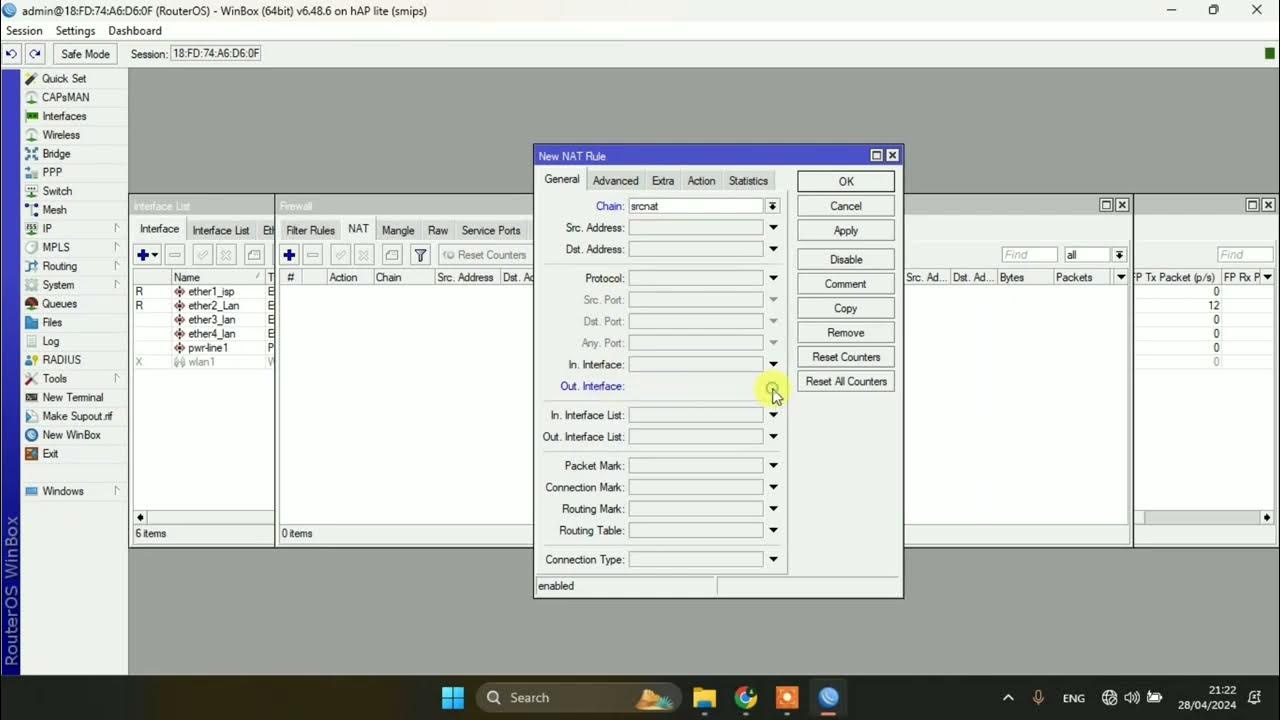
SETTING DASAR JARINGAN DI MIKROTIK

How to setup Mikrotik to access the Internet

CARA SETTING HOTSPOT MIKROTIK PALING LENGKAP (part 1/5) - BASIC CONFIGURATION
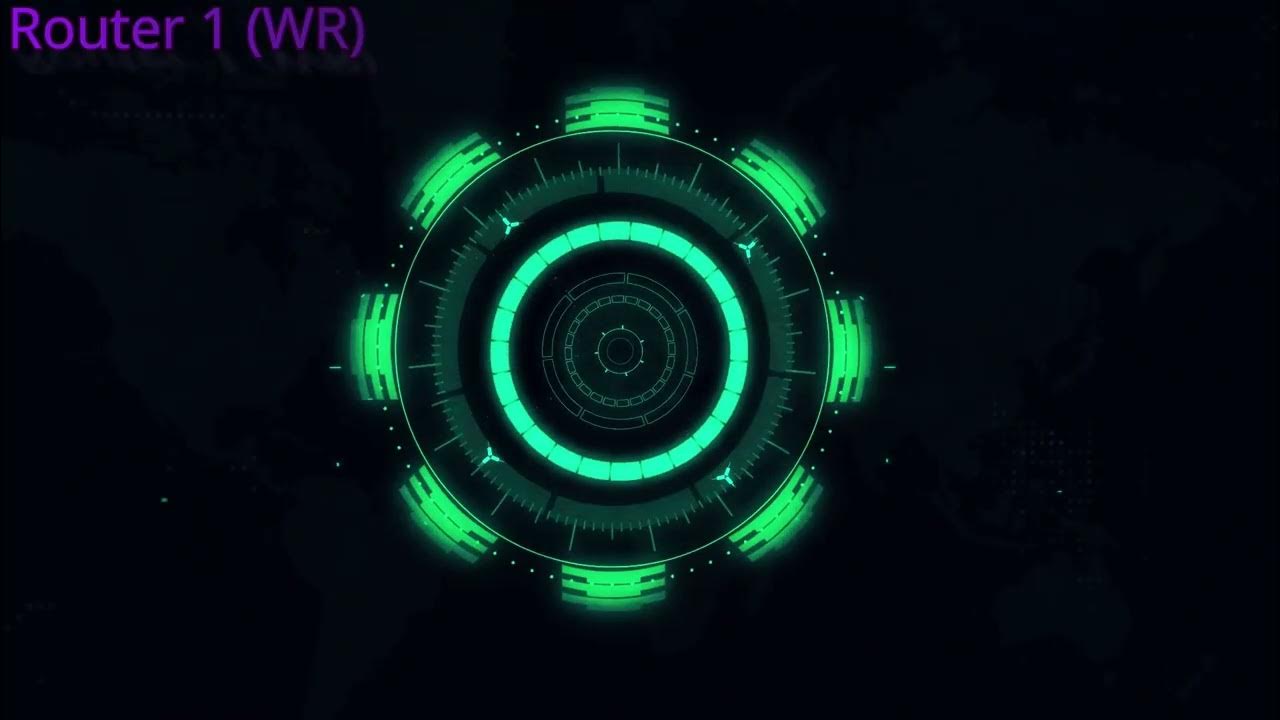
7 Tahap konfigurasi vlan dan hotspot

Setting Router Mikrotik RB750 sampai Konek ke Internet (Untuk Pemula)
5.0 / 5 (0 votes)