How to Root (Almost) Any Phone in 2023 | Use Banking Apps on a Rooted Phone
Summary
TLDRThe video provides a detailed tutorial on rooting Android devices using Magisk, a systemless rooting tool. The process includes unlocking the bootloader, installing custom recovery tools like TWRP or Orange Fox, and flashing Magisk. It also covers steps to bypass issues with banking apps after rooting, using methods like enabling SafetyNet Fix, configuring deny lists, and utilizing the Island app to run banking apps in a sandbox environment. The creator emphasizes responsibility and cautions users about potential risks of rooting their devices.
Takeaways
- 🔧 The video discusses rooting Android devices and running banking apps after rooting.
- 📱 The speaker mentions John Wu, the creator of Magisk, and emphasizes that Magisk isn't gone despite his tweet.
- ⚠️ A disclaimer is provided that rooting is not recommended for everyone and the speaker isn't responsible for any damage caused by following the tutorial.
- 🔓 To begin, the device must have an unlocked bootloader, with Xiaomi and Poco users advised to watch an older tutorial.
- 🛠️ A custom recovery like TWRP or Orange Fox is required for the rooting process, and issues with internal storage decryption on Android 12 or higher are highlighted.
- 📂 Magisk Manager is used to download and rename the APK file to a .zip file, which is then flashed via custom recovery.
- ✅ The process is simplified with an automated Magisk flashing method, removing the need for manually flashing boot images or ramdisk files.
- 🔄 After rooting, many banking apps stop working, but the speaker explains how to bypass this by using Universal SafetyNet Fix and configuring the Magisk deny list.
- 🧑💻 The Island app is introduced as a sandbox environment to clone and run banking apps without Magisk being detected.
- 👍 The tutorial concludes by showing how banking apps run smoothly within the sandbox environment, despite the device being rooted.
Q & A
Who is John Wu and why is he significant?
-John Wu is the founder of the Magisk project, which introduced systemless rooting for Android devices, allowing users to modify their system without altering the device's system partition.
What is the main purpose of this tutorial video?
-The tutorial is designed to guide users on how to root their Android devices in the easiest way possible, while also ensuring they can still run banking applications that typically block access on rooted phones.
What is the first step in the rooting process?
-The first step is unlocking the bootloader of the Android device. For Xiaomi or Poco devices, there is a separate video tutorial available to walk users through the process.
What role does a custom recovery like TWRP or Orange Fox play in the rooting process?
-A custom recovery is needed to flash the Magisk zip file onto the device, enabling root access. It also helps manage files and backups during the rooting process.
What is the importance of renaming the Magisk APK file to a ZIP file?
-Renaming the Magisk APK file to a ZIP file is necessary because custom recoveries like TWRP or Orange Fox can only flash ZIP files. This step allows the recovery to install Magisk properly.
How do you resolve issues with banking apps not working on rooted devices?
-To fix banking apps, users must install the Universal SafetyNet Fix module and configure Magisk settings by enabling Zygisk, enforcing the deny list, and configuring the list to include affected apps and Google Play Services.
What is Zygisk and how does it differ from Magisk Hide?
-Zygisk is a newer feature in Magisk, designed as an alternative to Magisk Hide. It helps users hide root from applications that typically block rooted devices, such as banking apps.
What is the purpose of the Island app in this tutorial?
-The Island app creates a sandbox environment within Android, allowing users to clone applications like banking apps, which will not detect root when running in this isolated environment.
How do you set up the Island app to clone and run banking apps?
-After installing the Island app, users need to create a work profile, clone their banking apps within the Island sandbox, and grant root access when prompted. This allows the apps to run without detecting root.
What are the risks associated with rooting a device, as mentioned in the tutorial?
-The presenter issues a disclaimer that rooting a device comes with risks, such as voiding warranties or potentially causing harm to the phone if not done correctly. The presenter does not take responsibility for any damage users may cause to their devices.
Outlines

هذا القسم متوفر فقط للمشتركين. يرجى الترقية للوصول إلى هذه الميزة.
قم بالترقية الآنMindmap

هذا القسم متوفر فقط للمشتركين. يرجى الترقية للوصول إلى هذه الميزة.
قم بالترقية الآنKeywords

هذا القسم متوفر فقط للمشتركين. يرجى الترقية للوصول إلى هذه الميزة.
قم بالترقية الآنHighlights

هذا القسم متوفر فقط للمشتركين. يرجى الترقية للوصول إلى هذه الميزة.
قم بالترقية الآنTranscripts

هذا القسم متوفر فقط للمشتركين. يرجى الترقية للوصول إلى هذه الميزة.
قم بالترقية الآنتصفح المزيد من مقاطع الفيديو ذات الصلة
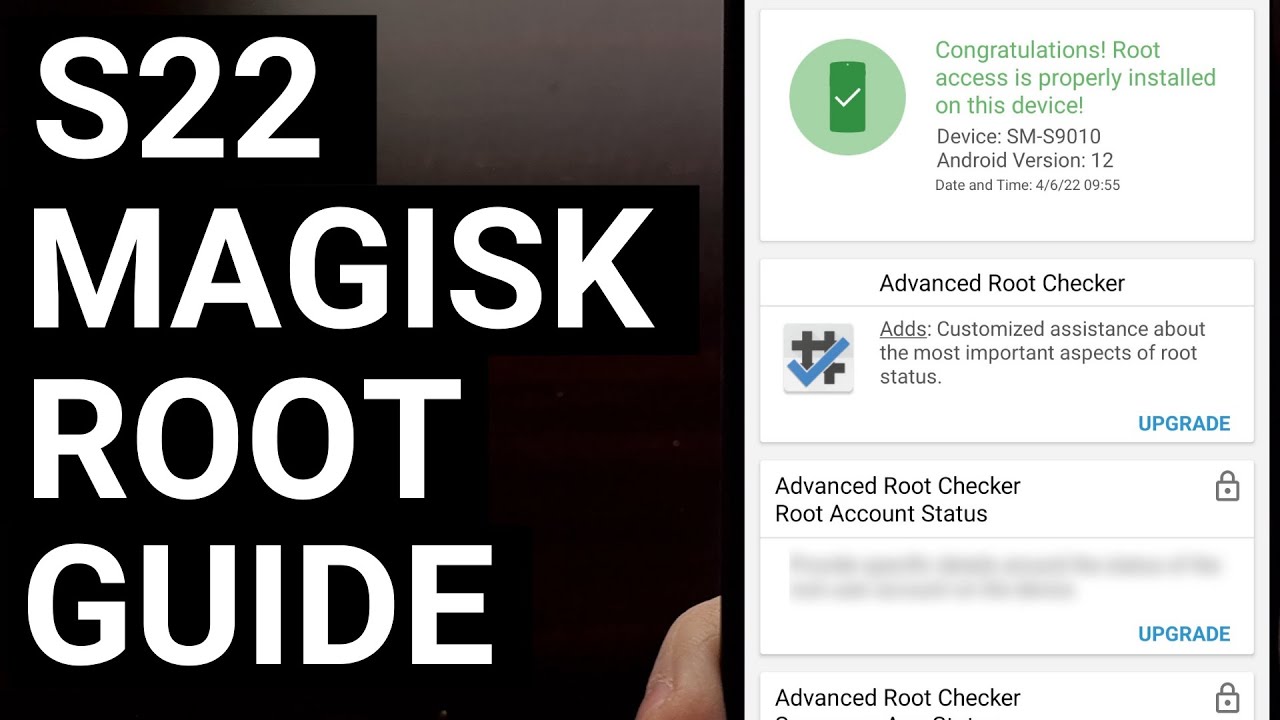
Easy Samsung Galaxy S22 Root Tutorial with Magisk

Root Android (Kali Linux NetHunter install)

⚡ What is KernelSU? Top 3 ADVANTAGES & DISADVANTAGES of using KernelSU 🔥
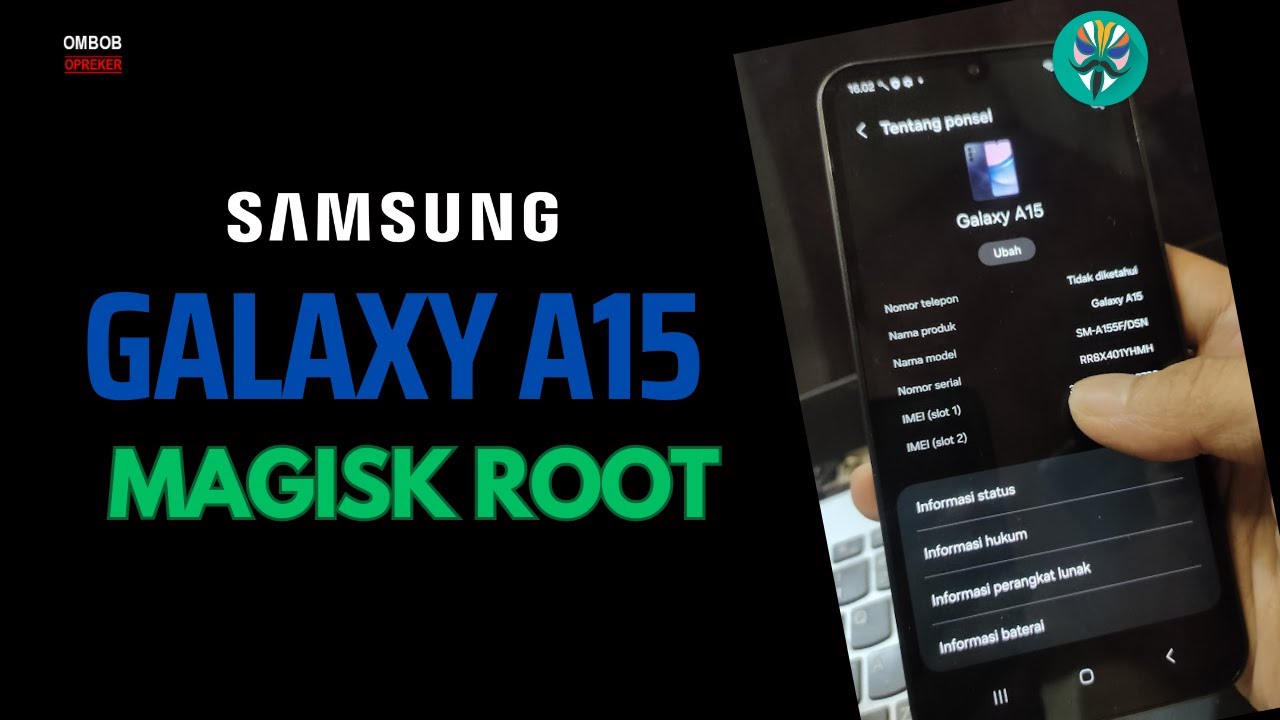
Galaxy A15 Magisk Root -Step By Step Guide For Newbie

Huawei Mate 10 Pro EMUI9.1 Root - edXposed | BLA-L29/BLA-L09/BLA-AL00 #root

[Linux] Android Acquisition using ADB, root, netcat and DD
5.0 / 5 (0 votes)
