Huawei Mate 10 Pro EMUI9.1 Root - edXposed | BLA-L29/BLA-L09/BLA-AL00 #root
Summary
TLDRIn this tutorial, viewers are guided on how to root a Huawei Mate 10 Pro running EMUI 9.1, as EMUI 10 no longer allows bootloader unlocking. The process begins with enabling developer options and OEM unlock, then proceeding to bootloader unlocking using a unique code obtained from a third-party service. The tutorial covers installing Magisk for root access, including specific versions to avoid compatibility issues, and installing additional modules for bypassing SafetyNet checks. Emphasis is placed on the importance of backing up data and carefully following steps to ensure a successful root, while also highlighting the implications of rooting, such as the inability to receive automatic updates or use the phone's original recovery mode.
Takeaways
- 👋 Hello viewers, today's tutorial is about rooting the Huawei Mate 10 Pro running on EMUI 9.1, as Huawei has disabled the bootloader unlock command in EMUI 10.
- 🔒 To start, enable Developer Options by tapping seven times on the build number, and then enable OEM unlock in Developer Options.
- 📱 Disconnect the phone from the computer, power off, then enter Fastboot mode by holding the volume down key while connecting to a PC.
- 🔑 A bootloader unlock code is essential for unlocking, which is no longer provided for free by Huawei but can be obtained from third-party services.
- 📝 Use the command 'fastboot oem unlock' followed by the unique bootloader unlock code to initiate the unlocking process.
- 🚫 After unlocking, the phone will perform a factory reset, so it's crucial to backup all important data beforehand.
- 📦 Transfer essential files to the phone's storage, including Magisk APK, for the rooting process. Use Magisk version 23 for compatibility.
- 🛠 Flash a patched recovery image using Fastboot commands to prepare for rooting.
- 📺 Install Magisk Manager and perform additional setup to complete the root, ensuring the device boots into 'root mode' for future starts.
- 📗 Install Magisk Hide Props Config and SafetyNet fix modules via Magisk to pass SafetyNet checks, ensuring apps don't detect the root.
- 🖥 For advanced users, installing EDXposed is optional but requires specific versions and additional steps to maintain SafetyNet pass.
Q & A
Why can't EMUI 10 be rooted according to the video?
-EMUI 10 cannot be rooted because Huawei has disabled the bootloader unlock command in EMUI 10.
What is the first step to root Huawei Mate 10 Pro running EMUI 9.1?
-The first step is to enable Developer Options by tapping seven times on the build number and then enable OEM unlock in Developer Options.
How is the phone connected to the PC in fastboot mode?
-The phone is connected to the PC in fastboot mode by holding the volume down key and connecting the phone to the PC with a cable, continuing to hold the volume down until fastboot mode appears.
What is required to unlock the bootloader?
-A bootloader unlock code is required to unlock the bootloader, which is unique for every phone and can be obtained through third-party services.
What happens to the phone after the bootloader is unlocked?
-After unlocking the bootloader, the phone will reboot and start the factory reset process.
Why is it recommended to use Magisk version 23 instead of version 24?
-Magisk version 23 is recommended because the modules list will not appear in version 24, even though there is no functionality difference between versions 23 and 24.
What files are needed on the phone storage for rooting?
-The files needed on the phone storage for rooting are Magisk APK, Reroo, SafetyNet fix, and optionally EdXposed if you want to install it.
What should be done after flashing the Magisk patched recovery?
-After flashing the Magisk patched recovery, you need to disconnect the phone, hold the volume up and power button simultaneously for at least 20 seconds until a specific message appears indicating the device has been unlocked.
What is the consequence of not completing the additional setup in Magisk Manager?
-If the additional setup in Magisk Manager is not completed, the Magisk installation will remain incomplete, requiring you to hold the power and volume up key every time you start the phone.
How can you fix the SafetyNet check failure after rooting?
-To fix the SafetyNet check failure after rooting, you need to disable Magisk's 'Check Updates' option, enable Magisk Hide and Systemless Hosts, install the MagiskHide Props Config module, and possibly install the SafetyNet Fix module.
Outlines

This section is available to paid users only. Please upgrade to access this part.
Upgrade NowMindmap

This section is available to paid users only. Please upgrade to access this part.
Upgrade NowKeywords

This section is available to paid users only. Please upgrade to access this part.
Upgrade NowHighlights

This section is available to paid users only. Please upgrade to access this part.
Upgrade NowTranscripts

This section is available to paid users only. Please upgrade to access this part.
Upgrade NowBrowse More Related Video
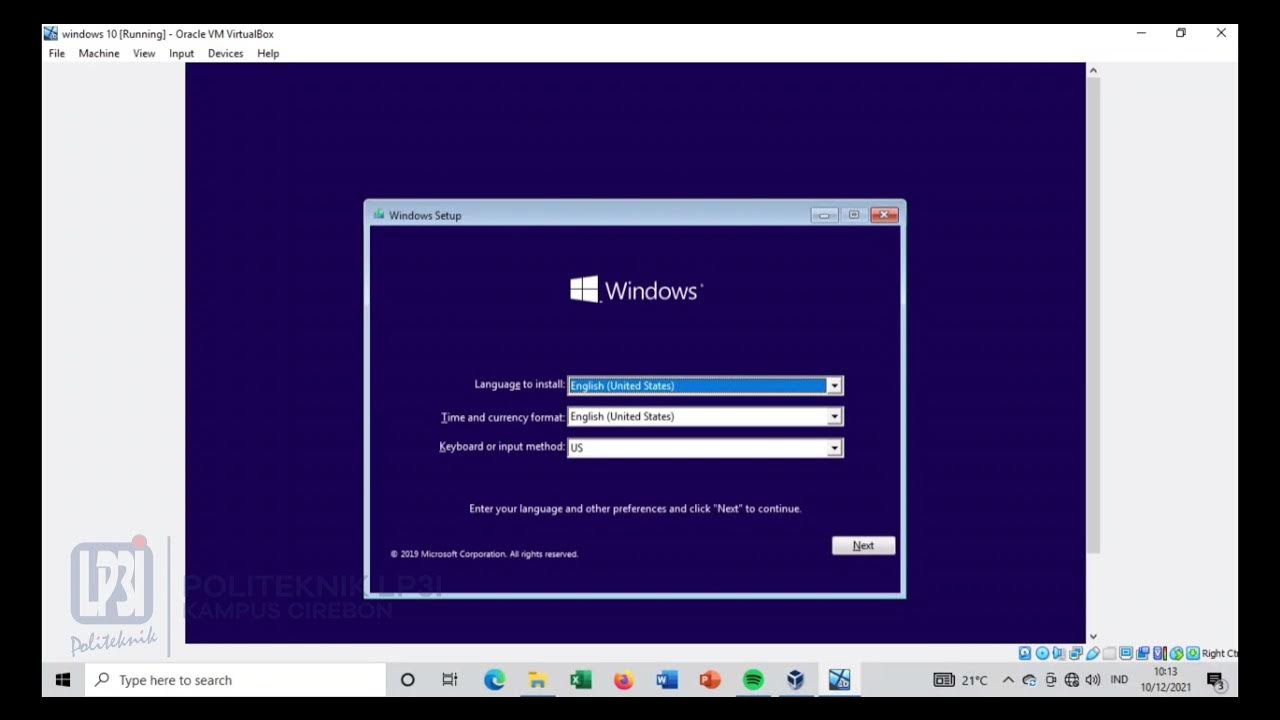
Tutorial instalasi Windows 10 di VirtualBox #educhannellp3i

Huawei Band 9 : The Biggest Surprise This Year (and it’s not good…)

This phone was so good it was banned.

Huawei Band 10 vs Xiaomi Band 9 💥 ¿Cuál es la MEJOR Smart Band para COMPRAR?

How To Install Ianseo on a Windows PC. Ianseo the Archery Results Software.

Eksponen & Logaritma Bagian 3 - Bentuk Akar - Kelas X Kurikulum Merdeka
5.0 / 5 (0 votes)