Why you need a master task database in Notion
Summary
TLDR本视频教程向您展示了如何在Notion工作区中创建一个主任务数据库,并说明了其重要性。如果您已经在使用Notion并试图组织任务,您可能想知道如何将不同位置的数据汇总到同一区域。通过建立一个包含所有任务的主数据库,无论是业务上的还是个人的,可以简化这一过程。视频中详细介绍了如何将这个主数据库嵌入到周计划中,并利用模板和过滤器来定制显示的信息,以便更有效地管理和跟踪任务。此外,还探讨了如何通过归档完成的任务来维护数据库的可管理性。整个过程旨在提高效率,确保您能够轻松访问和更新任务,从而节省时间。
Takeaways
- 😀 A master task database in Notion helps centralize tasks from across workspaces
- 😊 Embedding the database in weekly/daily agendas surfaces only relevant tasks
- 📝 Template your preferred task database views for efficiency
- 🔍 Refine embedded database views to focus on specific clients or task types
- 🗓 Assign tasks to specific weeks and filter database by week
- 📎 Embed the same database with different filters across multiple pages
- 💪 Keep your master database clean by archiving completed tasks monthly
- ⚙️ Customize embedded database styles and properties as needed
- 📈 Call tasks from one centralized place across pages and workspaces
- 🌟 Master database embedding improves workflow and saves time
Q & A
主任务数据库的目的是什么?
-主任务数据库旨在将分散在不同地方的任务数据汇总到一个地方,使得数据更加统一且易于管理。
为什么需要创建一个主任务数据库?
-如果在不同的工作空间中创建了许多任务,主任务数据库可以将它们汇总在一处,使得任务更加明确和容易跟踪。
如何在Notion的工作空间中嵌入一个主任务数据库?
-可以使用 '创建链接到数据库' 的功能,选择要嵌入的主任务数据库即可。
嵌入主任务数据库有什么好处?
-嵌入后可以根据需要过滤和整理任务,例如只显示本周的任务等,使任务信息更加聚焦和相关。
为什么需要定期清理主任务数据库?
-当任务数量过多时,数据库会变得难以管理。定期清理已完成的任务可以保持数据库的简洁。
如何设定主任务数据库的默认视图?
-可以在模板工作区中嵌入主任务数据库,并设置默认的过滤和视图,之后从这个模板创建的工作区都会继承这个视图。
为什么要在周计划中嵌入主任务数据库?
-在周计划中嵌入主任务数据库可以直观地看到本周需要完成的所有任务,十分方便。
如何只在工作空间中显示特定类别的任务?
-过滤主任务数据库,只显示指定类别(例如指定客户或项目)的任务即可。
完成的任务会自动从主任务数据库中删除吗?
-不会自动删除。需要手动将已完成的任务移动到归档数据库中进行保存。
主任务数据库还可以嵌入到哪些地方?
-除了周计划,还可以将其嵌入到日程表、个人项目等其他 Notion 工作区,这取决于个人的工作习惯和需求。
Outlines

此内容仅限付费用户访问。 请升级后访问。
立即升级Mindmap

此内容仅限付费用户访问。 请升级后访问。
立即升级Keywords

此内容仅限付费用户访问。 请升级后访问。
立即升级Highlights

此内容仅限付费用户访问。 请升级后访问。
立即升级Transcripts

此内容仅限付费用户访问。 请升级后访问。
立即升级浏览更多相关视频

实战教程:如何让ChatGPT拥有长期记忆,制作一款有“记忆”的AI备忘录!

How to create playable Ads
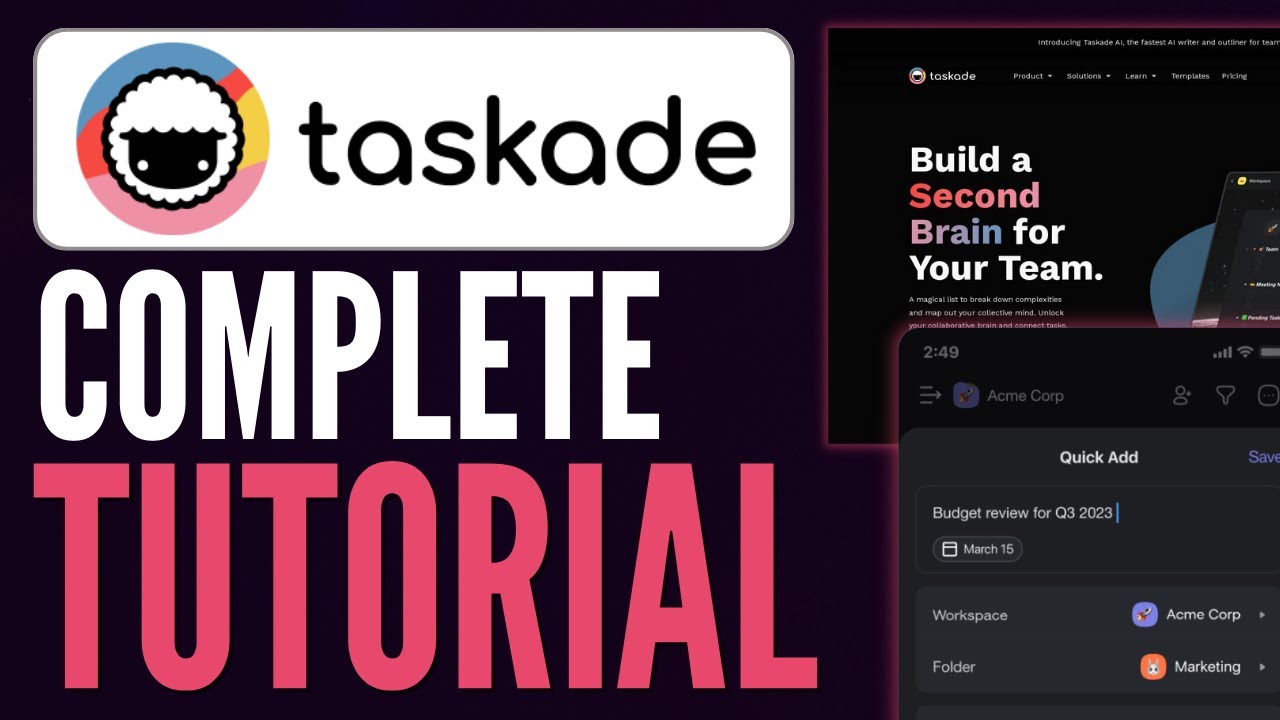
How To Use Taskade AI | Step-by-Step Guide For Beginners 2023
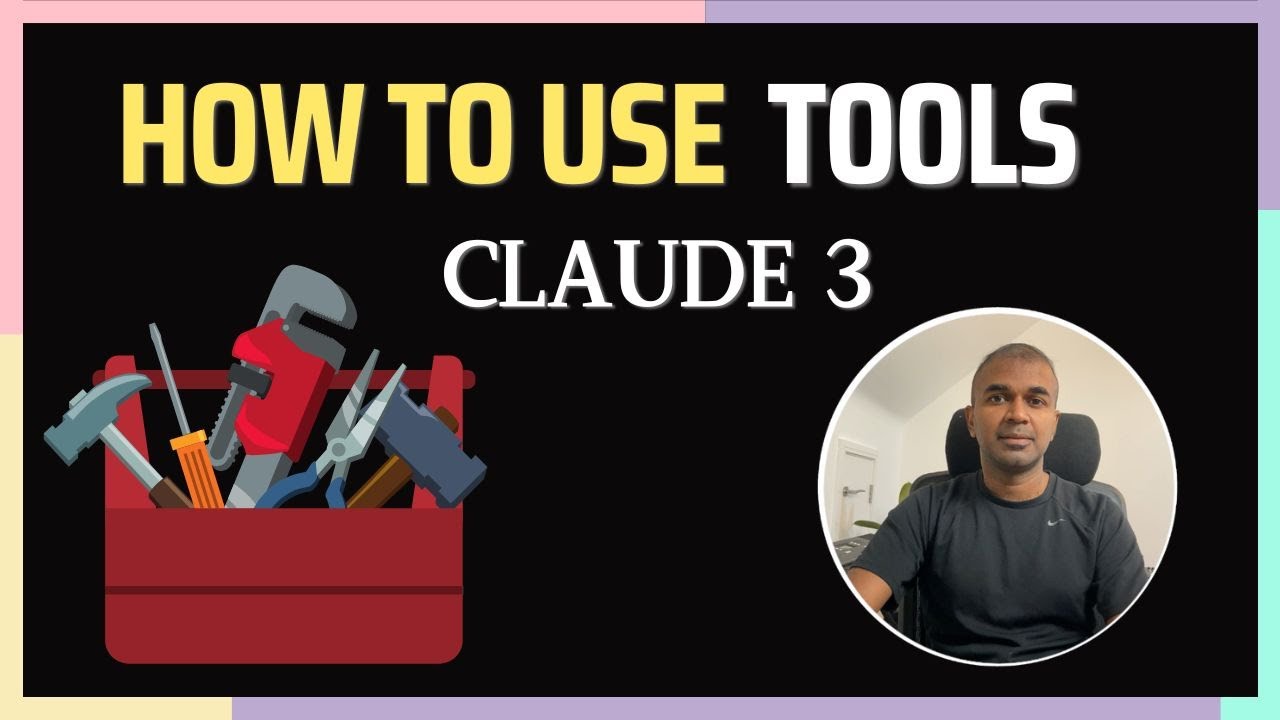
Anthropic Tools: Say Goodbye to Traditional Function Calling

What Is Entity Relationship Diagram ( ERD ) | ER Model Explained In DBMS With Examples
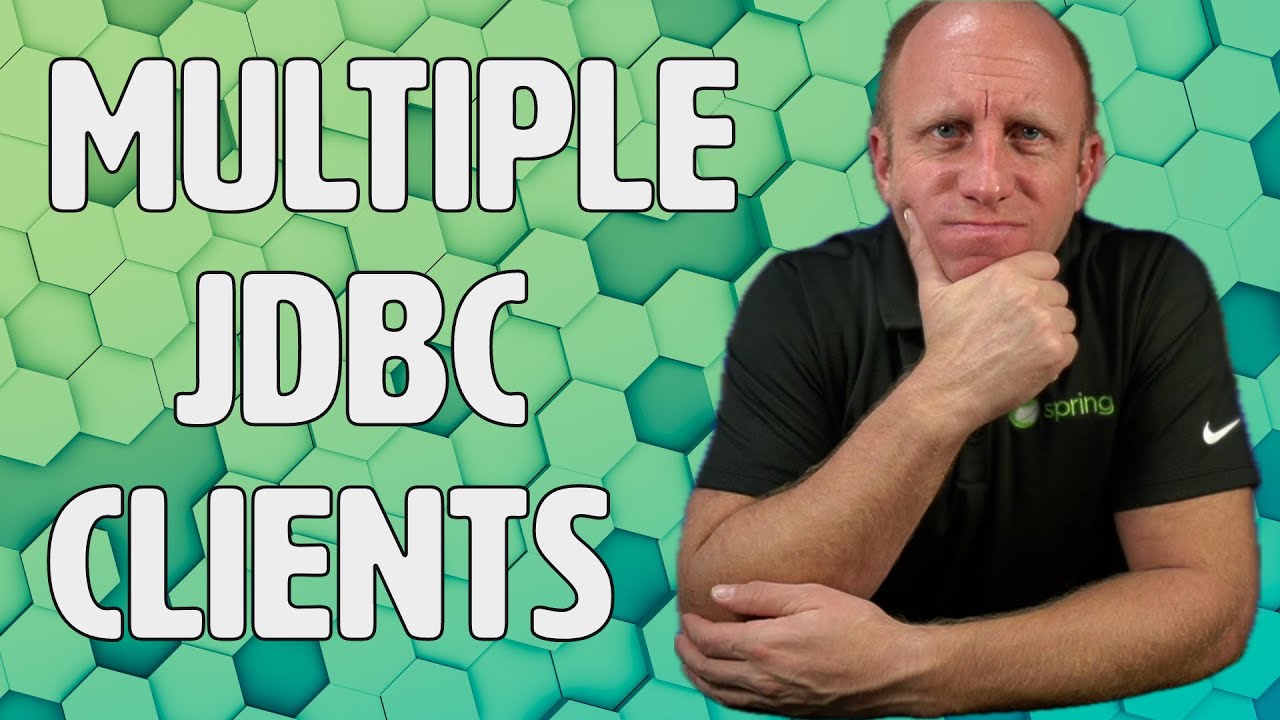
Multiple JDBC Clients - How to configure multiple DataSources in Spring
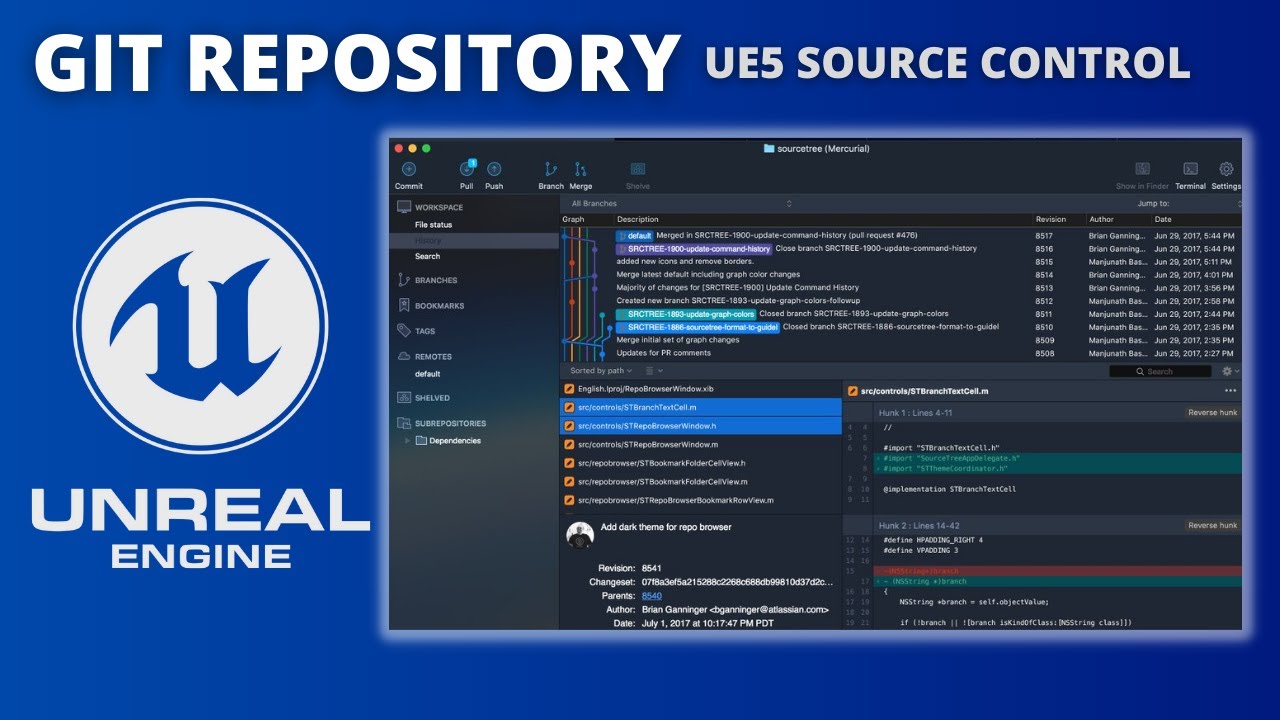
How to Set Up an Unreal Engine 5 Git Repository - SourceTree Source Control
5.0 / 5 (0 votes)