How to create playable Ads
Summary
TLDR这个视频教程将向您展示如何使用AdsKit工具在几分钟内创建一个交互式广告。它首先展示了工作区的布局,然后介绍了如何添加图像、视频、文本和动画等资产。接着讲解了如何设置这些资产的位置、大小和样式。最后,它教授了如何使用脚本编辑器设置广告的交互行为,比如在用户点击后播放视频、显示隐藏元素等。通过本教程,您可以轻松创建引人入胜的交互式广告。
Takeaways
- 🎬 使用Ads Kit可以在几分钟内创建交互式广告。
- 🖼️ 从空白项目开始,界面包含中央的工作空间和示例、左侧的工作阶段和右侧的设置。
- 🛠️ 第一步是布局设计,可以设置背景、字体等通用设置。
- 📸 在'资产'阶段,可以自定义广告元素的外观,如图片、视频或文本。
- ➕ 通过右下角按钮添加新资产,包括简单的图片、视频、文本、声音等,以及容器和结束帧容器等其他资产。
- 🔧 对于图片资产,可以上传图片、设置图片大小和填充类型,并决定使用相对还是绝对定位。
- 🎞️ 添加动画指针有两种方法:GIF动画和序列动画,序列动画更灵活。
- ✏️ 添加文本元素时,可以更改文本颜色和字体大小,并可能需要添加遮罩以提高可读性。
- 🎬 添加视频时,视频应为最高图层并默认隐藏,直到用户交互后显示。
- 🔄 文本动画分为入场动画和循环动画,可以设置动画速度、延迟、迭代次数和迭代之间的延迟。
- 🖥️ 设置创意脚本动作,包括添加触摸节点和行动节点来启用视频播放或显示隐藏的项。
- 🎯 最后,添加终端屏幕到广告中是一个好习惯,用户从商店返回时会看到此屏幕。
Q & A
Ads Kit是什么?
-Ads Kit是一个用于创建交互式广告的工具,它提供了一个可视化的工作空间,让用户可以轻松地设置广告的布局、添加素材并定义广告的互动脚本。
创建交互式广告的第一步是什么?
-创建交互式广告的第一步是布局设置,这包括为创建设置通用设置,比如横向和纵向模式的背景及预加载器中的字体。
如何在Ads Kit中添加新的广告元素?
-在Ads Kit中,可以通过点击演示界面右下角的按钮来添加新的广告元素,如图片、视频、文本、声音等。
什么是容器(Container)和终帧(End Frame)?
-容器是一组可以放置其他资产或作为一组动画的资产。终帧是为最终屏幕准备的一组资产,通常用于广告的结尾部分。
如何在Ads Kit中设置动画指针?
-动画指针可以通过GIF动画或序列动画两种方式来添加。序列动画需要上传一个包含所有帧的精灵表,然后指定帧数和动画播放速度。
在Ads Kit中如何提高文本的可读性?
-为了提高文本的可读性,可以通过添加遮罩来增加对比度,或者调整文本的颜色和字体大小。
什么是点击能力和可视性工具?
-点击能力工具用于指定元素是否可作为交互对象,而可视性工具允许用户控制元素的显示或隐藏。
如何在Ads Kit中添加和配置视频元素?
-视频元素可以通过与其他资产相同的方式添加,并且可以配置其位置、大小和是否在用户交互后显示。
广告的互动脚本是如何设置的?
-广告的互动脚本通过添加节点来设置,例如触摸节点和动作节点,以定义用户交互后的动作,如播放视频或显示隐藏项。
如何在广告中添加调用动作(CTA)?
-调用动作(CTA)可以通过添加特定节点来实现,例如在视频开始播放后一定时间内打开网页或应用商店,从而引导用户进行下一步操作。
Outlines

This section is available to paid users only. Please upgrade to access this part.
Upgrade NowMindmap

This section is available to paid users only. Please upgrade to access this part.
Upgrade NowKeywords

This section is available to paid users only. Please upgrade to access this part.
Upgrade NowHighlights

This section is available to paid users only. Please upgrade to access this part.
Upgrade NowTranscripts

This section is available to paid users only. Please upgrade to access this part.
Upgrade NowBrowse More Related Video
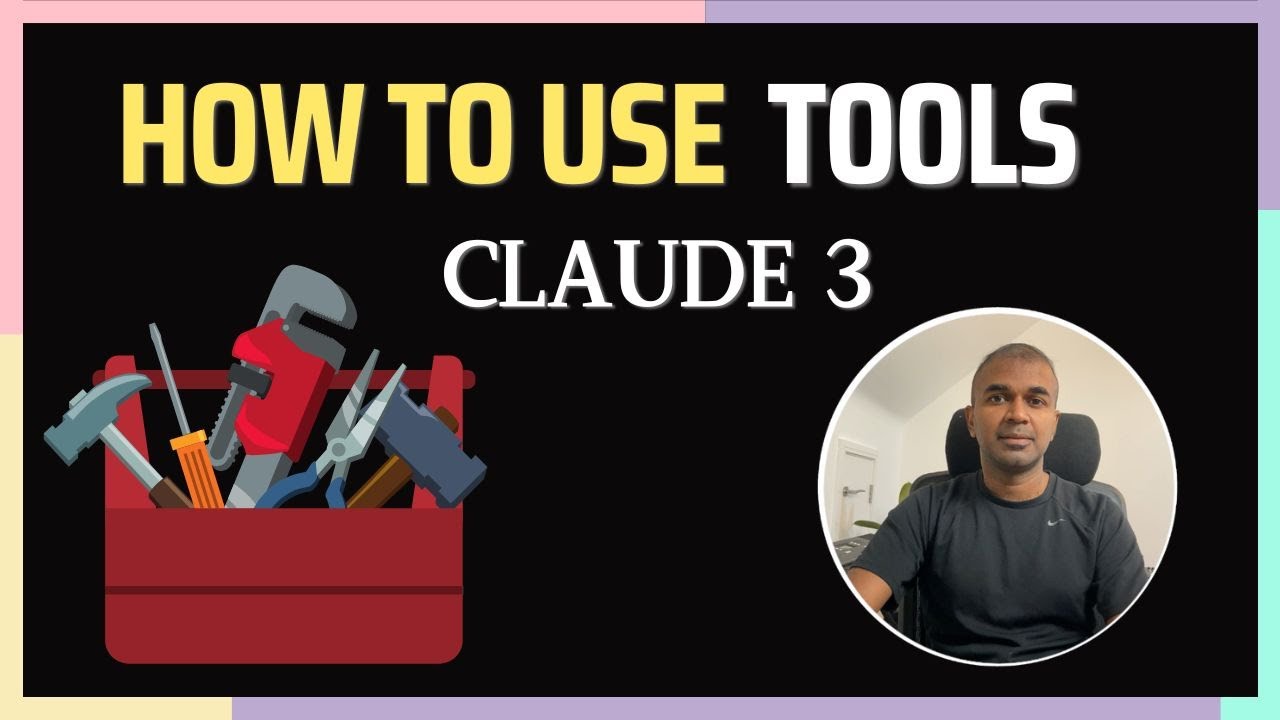
Anthropic Tools: Say Goodbye to Traditional Function Calling

🔥How to Create FREE Edu Email | 🔥Get Instant Edu Email Address | GitHub Student Developer Pack Azure

Pinterest Affiliate Marketing: One Pin Pays Me $80/Day (FREE Method 2024)

Python Advanced AI Agent Tutorial - LlamaIndex, Ollama and Multi-LLM!
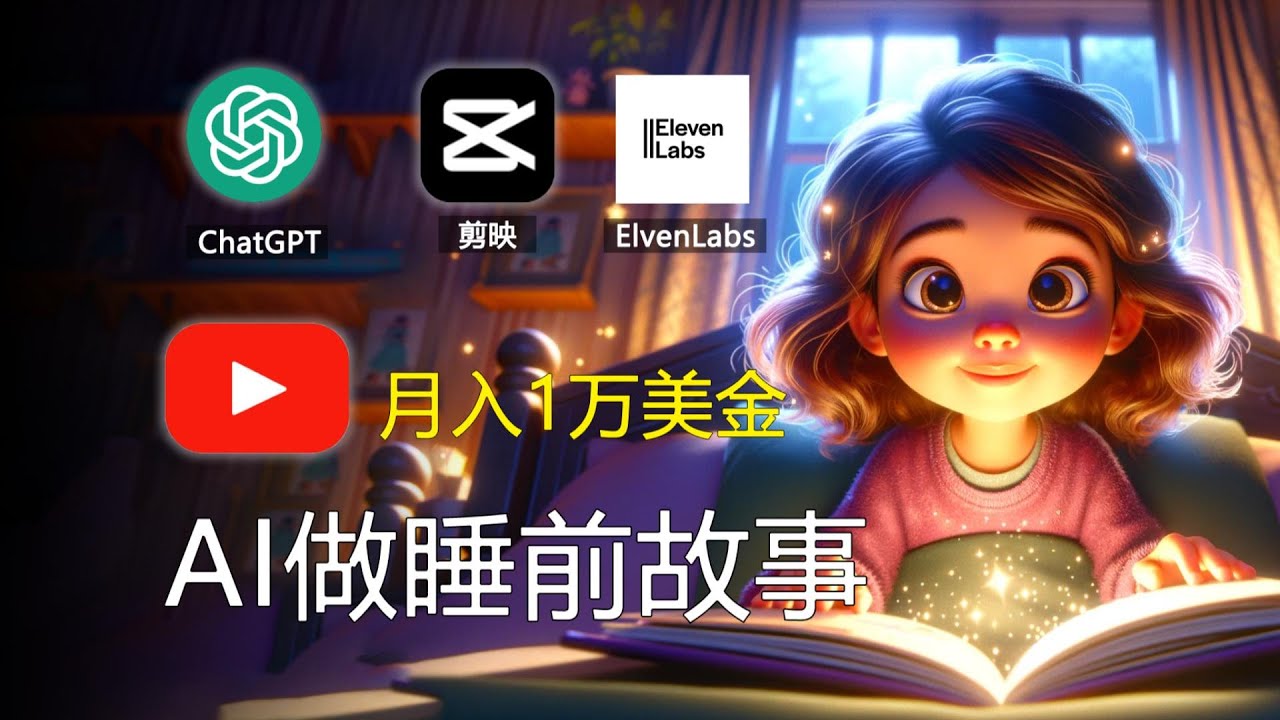
【手把手教學】如何用AI做睡前故事,月入1w美金,引流特定用戶 Earn Money With AI By Faceless Kids Bedtime Story Video

How to use Menu in SwiftUI | Bootcamp #68
5.0 / 5 (0 votes)
