Part1 Maze Runner: Pengenalan dan Persiapan Gim
Summary
TLDRIn this tutorial, the instructor demonstrates how to create a Maze Runner game using Scratch. The game involves a cat character navigating a maze, collecting bonus items like snacks, and reaching a target banana, all within a timed challenge. The video guides viewers through the setup process, from creating and uploading sprites (cat, banana, snacks, and maze layout) to organizing game assets and preparing for programming. The instructor also covers how to save and load projects in Scratch, ensuring users can continue their game development. The next video will focus on coding the cat's movements in the maze.
Takeaways
- 😀 The game being created is a 'Maze Runner' game where the main character (a cat) navigates a maze to collect snacks and reach a banana as the target.
- 😀 The game has a 25-second time limit. Players must collect snacks and reach the banana within this time to win.
- 😀 The 'you lose' message appears when the player doesn't reach the target in time, while 'you win' shows when the player collects all snacks and reaches the banana.
- 😀 The game’s mechanics involve the cat moving through the maze, avoiding black borders and collecting snacks for bonus points.
- 😀 Bonus points are awarded when the cat collects snacks, and there are sound effects associated with collecting items.
- 😀 The tutorial uses Scratch, an online or offline application, to create the game. It’s recommended to log in to save and download the project.
- 😀 The instructor demonstrates how to upload and manage sprites, such as the cat, banana, snacks, and 'you lose'/'you win' texts.
- 😀 To add sprites in Scratch, you can upload images, ensuring they have transparent backgrounds (preferably in PNG format).
- 😀 The tutorial includes how to adjust the maze layout, resizing and modifying the backdrop to fit the game’s design.
- 😀 The project is saved in Scratch under a custom name, and users are instructed to save and load the project accordingly to manage their work.
Q & A
What is the main objective of the game explained in the video?
-The main objective of the game is for the cat character to navigate through a maze, collect snacks for bonus points, and eventually reach the banana target within a 25-second time limit.
What are the key elements or characters used in the game?
-The key elements in the game include the cat character, snacks (which provide bonus points), a banana (the target object), and a timer that counts down the 25-second limit.
How is the timer implemented in the game?
-The timer is set for 25 seconds, and once it reaches zero, the game ends. If the player has not reached the banana target by then, they lose the game.
What happens when the player successfully collects all the snacks and reaches the banana?
-When the player collects all the snacks and reaches the banana before the timer runs out, they win the game.
How are the game's graphics and sprites set up in Scratch?
-In Scratch, the game’s graphics and sprites (such as the cat, banana, snacks, and maze layout) are added by uploading images. These images can be downloaded from the internet and uploaded into the Scratch project.
Why is it important to convert the backdrop image to vector format?
-Converting the backdrop image to vector format allows for better editing and resizing within Scratch. This step ensures that the image can be stretched or adjusted without losing quality.
What is the suggested file format for downloading and using images in Scratch?
-The suggested file format for downloading and using images in Scratch is PNG, especially with a transparent background to ensure seamless integration into the project.
How can sprites that are not immediately needed in the game be hidden?
-Sprites that are not immediately needed can be hidden by using the 'hide' option in the Scratch interface, which makes the sprite invisible on the stage until required.
What is the recommended way to save and store a Scratch project?
-To save a Scratch project, you should log in to your Scratch account, name your project, and choose 'Save to your computer' for offline storage. To reopen the project later, select 'Load'.
What will be covered in the next video according to the transcript?
-The next video will cover how to program the cat character to move through the maze, a key part of the game’s mechanics.
Outlines

此内容仅限付费用户访问。 请升级后访问。
立即升级Mindmap

此内容仅限付费用户访问。 请升级后访问。
立即升级Keywords

此内容仅限付费用户访问。 请升级后访问。
立即升级Highlights

此内容仅限付费用户访问。 请升级后访问。
立即升级Transcripts

此内容仅限付费用户访问。 请升级后访问。
立即升级浏览更多相关视频

Part2 Maze Runner : Menggunakan Custom Blok
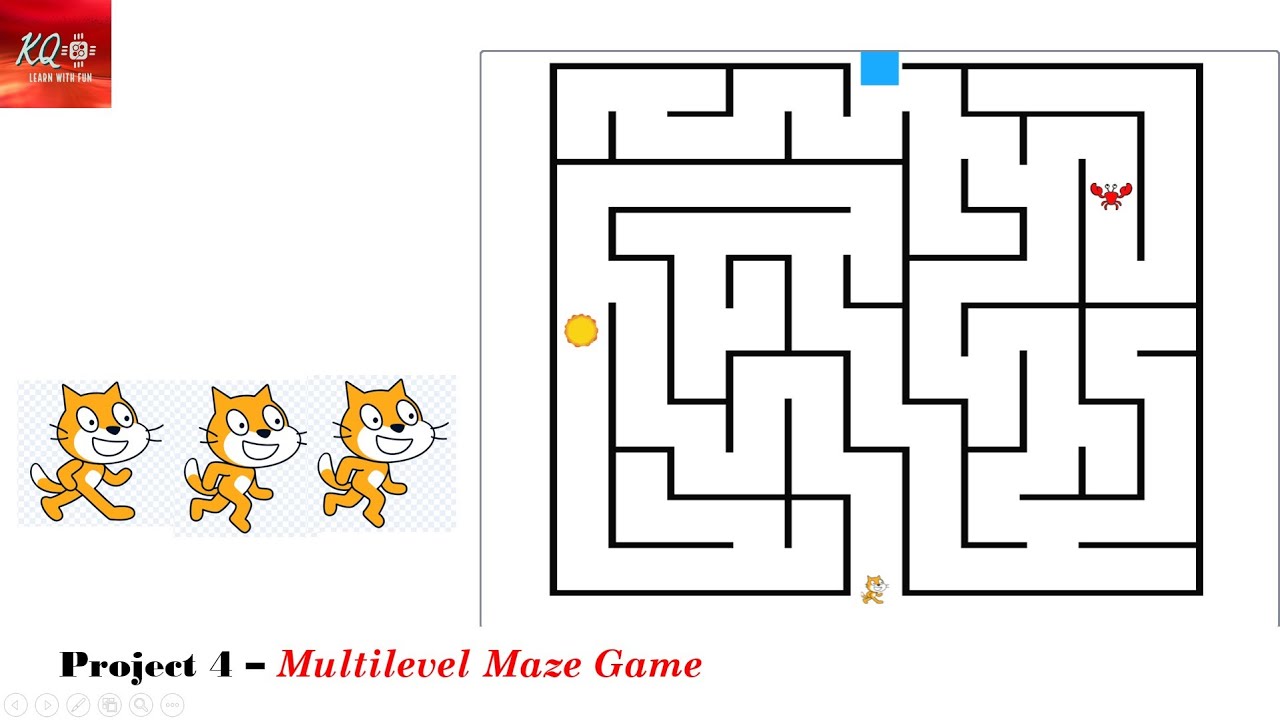
Project 4 - Multi-level Maze Game In Scratch | maze | scratch | knowledgequotient | scratchgame |
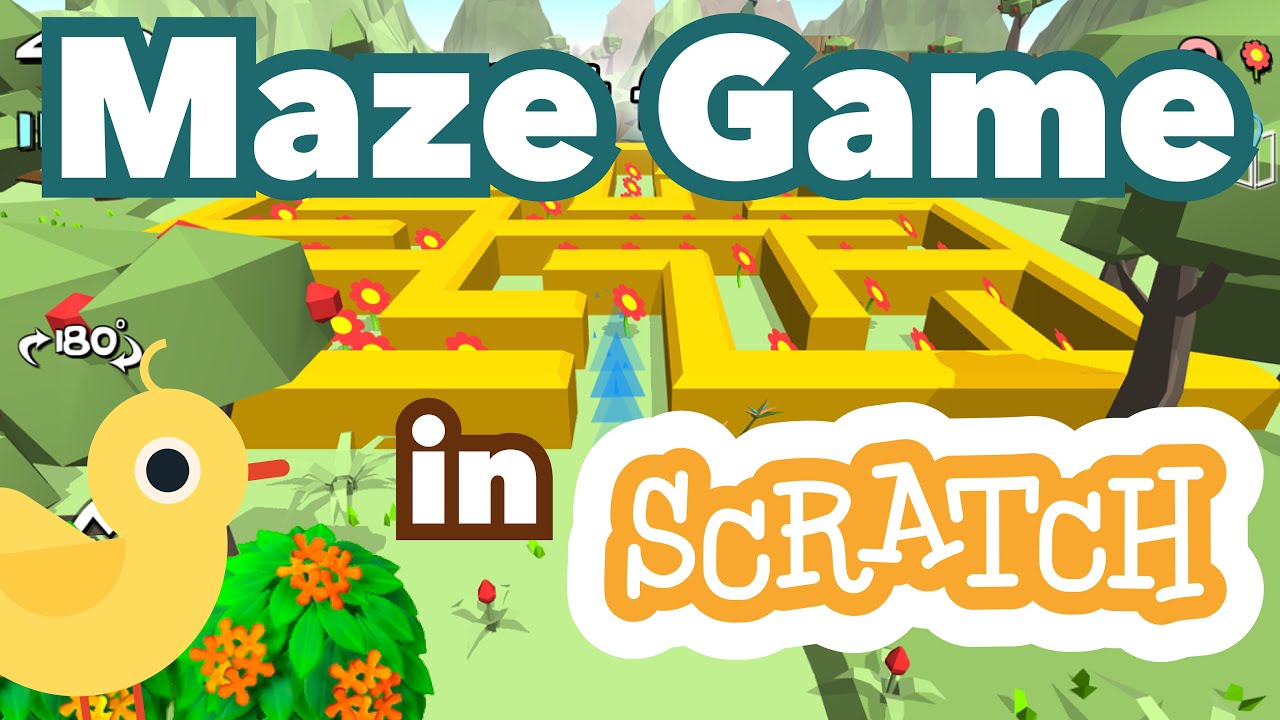
How to Make a Maze Game in Scratch | Tutorial
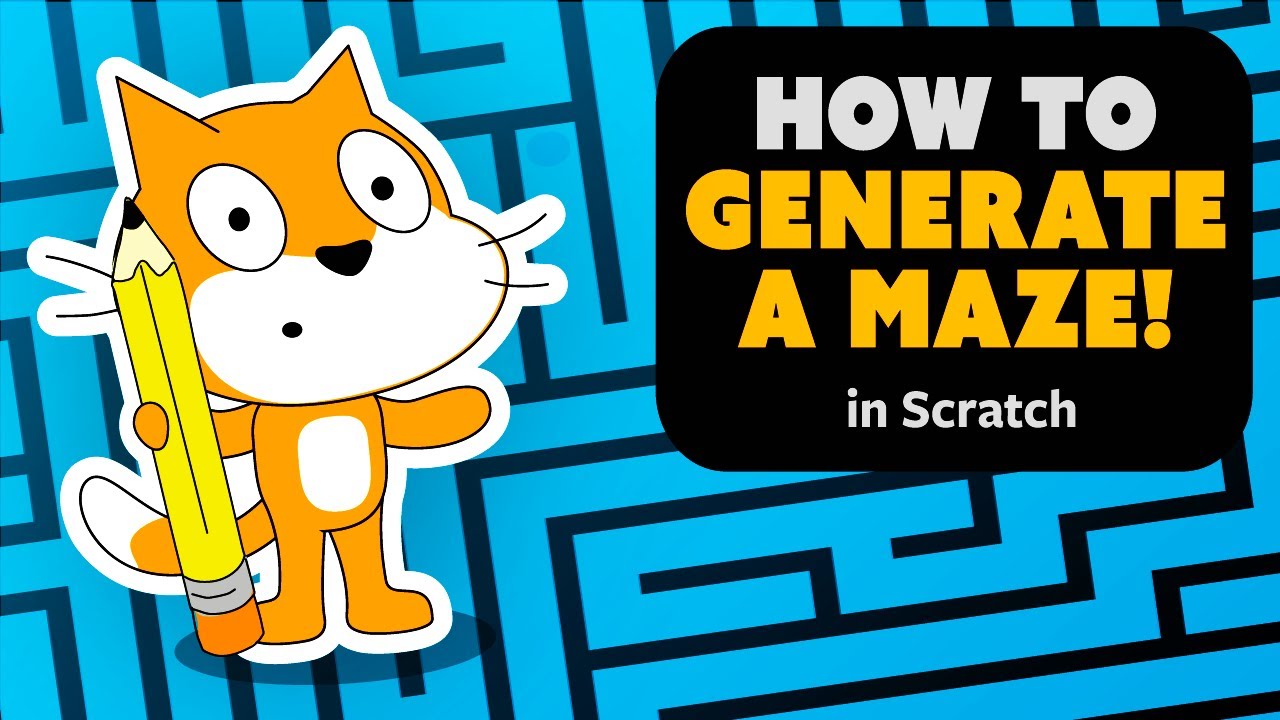
Simple Maze Generation | Scratch Tutorial
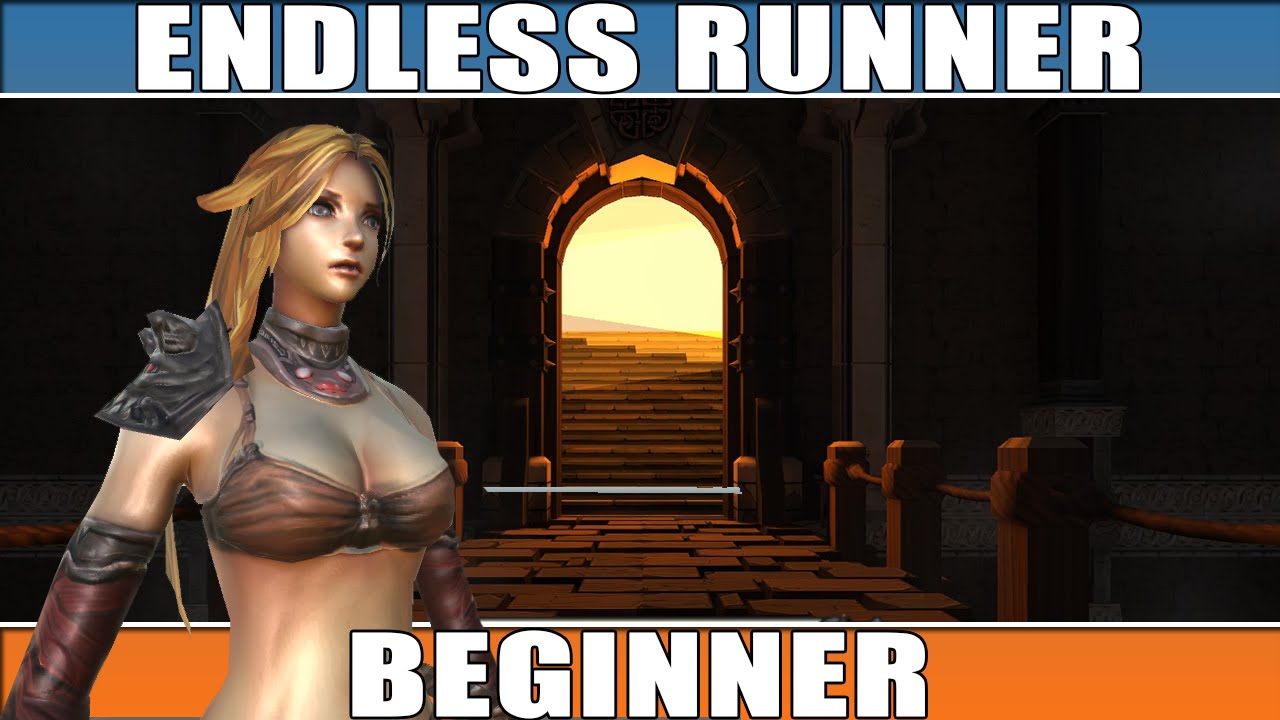
Unity Endless Tutorial • 1 • Player Character [Tutorial][C#]

cara membuat game space shooter di scratch │ tutorial scratch pemula
5.0 / 5 (0 votes)
