Cara Mudah Mengatur Lebar Kolom dan Tinggi Baris di Excel | Rahasia excel tercepat
Summary
TLDRIn this tutorial, the presenter explains how to adjust row heights and column widths in Microsoft Excel, specifically for beginners. The video demonstrates simple methods for resizing rows and columns manually and automatically, using the mouse or the right-click options. Viewers learn how to select multiple rows or columns for uniform adjustments and how to set exact measurements for more precise control. The tutorial is aimed at helping users become more comfortable with Excel's layout options, making their workflow more efficient and organized.
Takeaways
- 😀 The video is a tutorial for beginners on how to adjust rows and columns in Microsoft Excel.
- 😀 In Excel, columns are labeled with letters (A, B, C, etc.), while rows are labeled with numbers (1, 2, 3, etc.).
- 😀 The tutorial starts by explaining how to adjust the row height in Excel.
- 😀 One way to adjust row height is by dragging the line between rows 1 and 2 to the desired height.
- 😀 To adjust multiple rows at once, select the rows, then drag the line of one of the selected rows.
- 😀 An alternative method is to right-click on the selected rows, choose 'Row Height', and manually input the desired height.
- 😀 Next, the tutorial covers how to adjust column width in Excel.
- 😀 One method to adjust column width is by dragging the line between two columns (e.g., between A and B).
- 😀 A quicker method for adjusting column width is to select multiple columns, then right-click and choose 'Column Width' to enter the desired size.
- 😀 The tutorial ends by encouraging viewers to follow the channel, like, comment, and subscribe for more tutorials.
Q & A
What are columns and rows in Microsoft Excel?
-In Microsoft Excel, columns are labeled with letters (A, B, C, etc.) and run vertically, while rows are labeled with numbers (1, 2, 3, etc.) and run horizontally.
How do you manually adjust the height of a row?
-To manually adjust a row's height, hover your cursor between two row numbers (e.g., between row 1 and 2), then click and drag the boundary to adjust the height.
What is the bulk selection method for adjusting row height?
-The bulk selection method involves selecting multiple rows by clicking and dragging over the row numbers, then adjusting any of the selected rows' boundaries to apply the height change to all selected rows.
How do you change row height using the 'Row Height' option?
-To change the row height precisely, right-click on the row number, select 'Row Height,' and enter the desired height value in the prompt.
How can you manually adjust the width of a column?
-To manually adjust column width, hover your cursor over the boundary between two column letters (e.g., between columns A and B), then click and drag the boundary to resize the column.
What is the bulk selection method for adjusting column width?
-The bulk selection method for adjusting column width involves selecting multiple columns, then dragging the boundary of any selected column to change the width of all selected columns simultaneously.
How do you change column width using the 'Column Width' option?
-To change the column width precisely, right-click on the column letter, select 'Column Width,' and enter the desired width value in the prompt.
Why might adjusting row and column sizes manually take a long time?
-Manually adjusting row and column sizes one by one can be time-consuming, especially if you have to resize many rows or columns individually.
What is the advantage of selecting multiple rows or columns when adjusting their size?
-Selecting multiple rows or columns at once allows you to adjust the size of all selected rows or columns simultaneously, saving time and effort.
What should you do after modifying row or column sizes in Excel?
-After modifying row or column sizes in Excel, you can save your work and continue with other tasks. If you found the tutorial helpful, you can like, comment, and subscribe for future updates.
Outlines

此内容仅限付费用户访问。 请升级后访问。
立即升级Mindmap

此内容仅限付费用户访问。 请升级后访问。
立即升级Keywords

此内容仅限付费用户访问。 请升级后访问。
立即升级Highlights

此内容仅限付费用户访问。 请升级后访问。
立即升级Transcripts

此内容仅限付费用户访问。 请升级后访问。
立即升级浏览更多相关视频
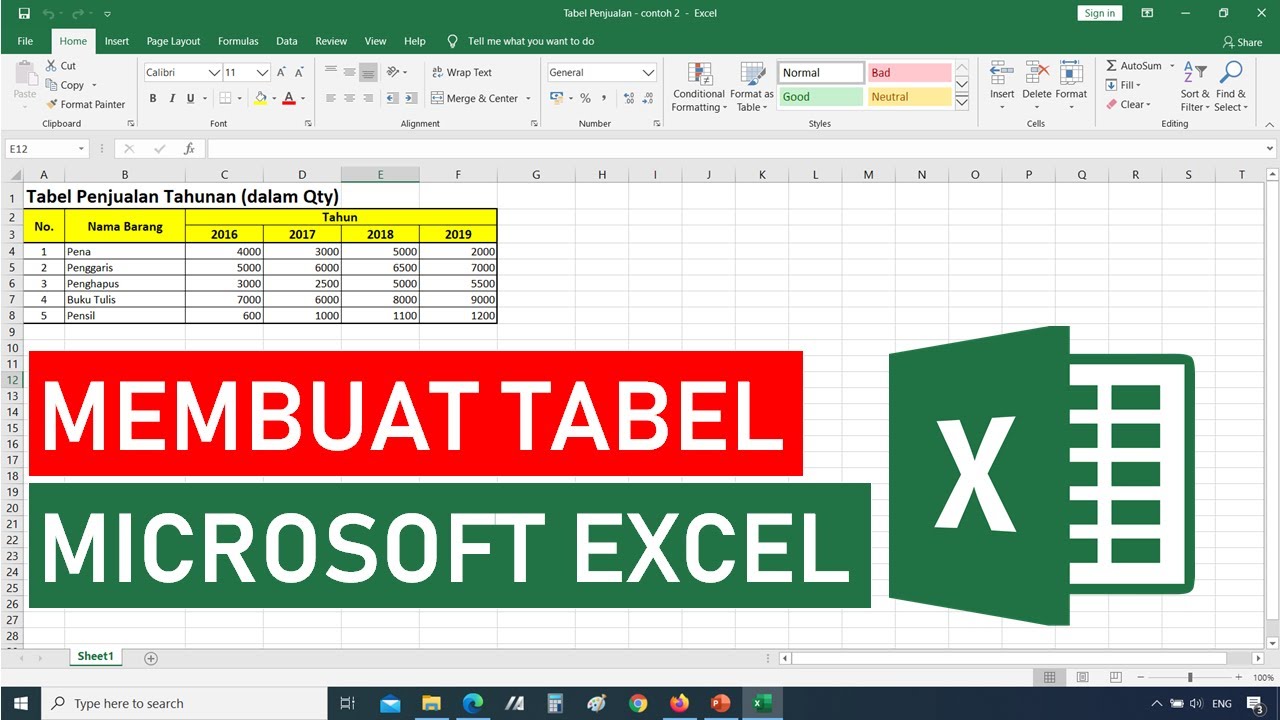
Tutorial Cara Membuat Tabel di Microsoft Excel || Tutorial Excel Bahasa Indonesia

Belajar Excel dari Nol episode 1 | Tutorial Excel Pemula

Contoh Soal Latihan Dasar Excel #1

Cara Menggunakan Fungsi MATCH, INDEX & CHOOSE dalam Ms Excel | Informatika Kelas 8 Bab Analisis Data
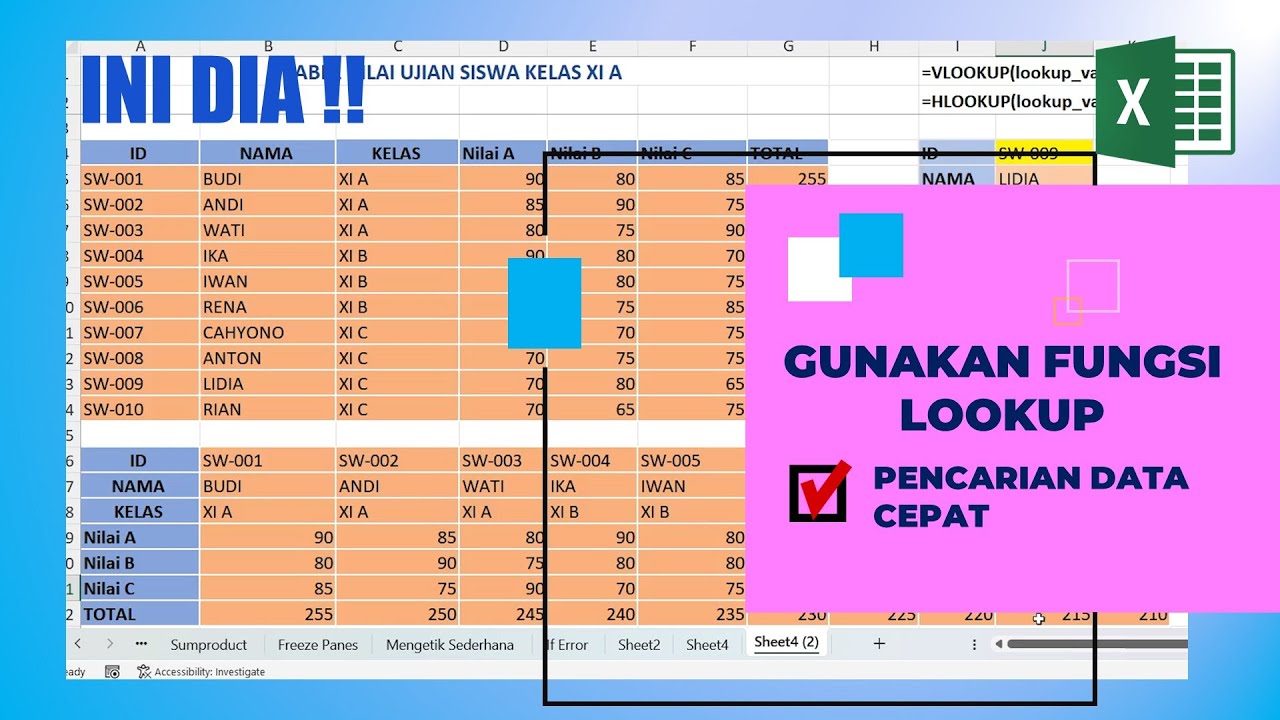
Menggunakan Fungsi LOOKUP di Excel Pencarian Data Cepat
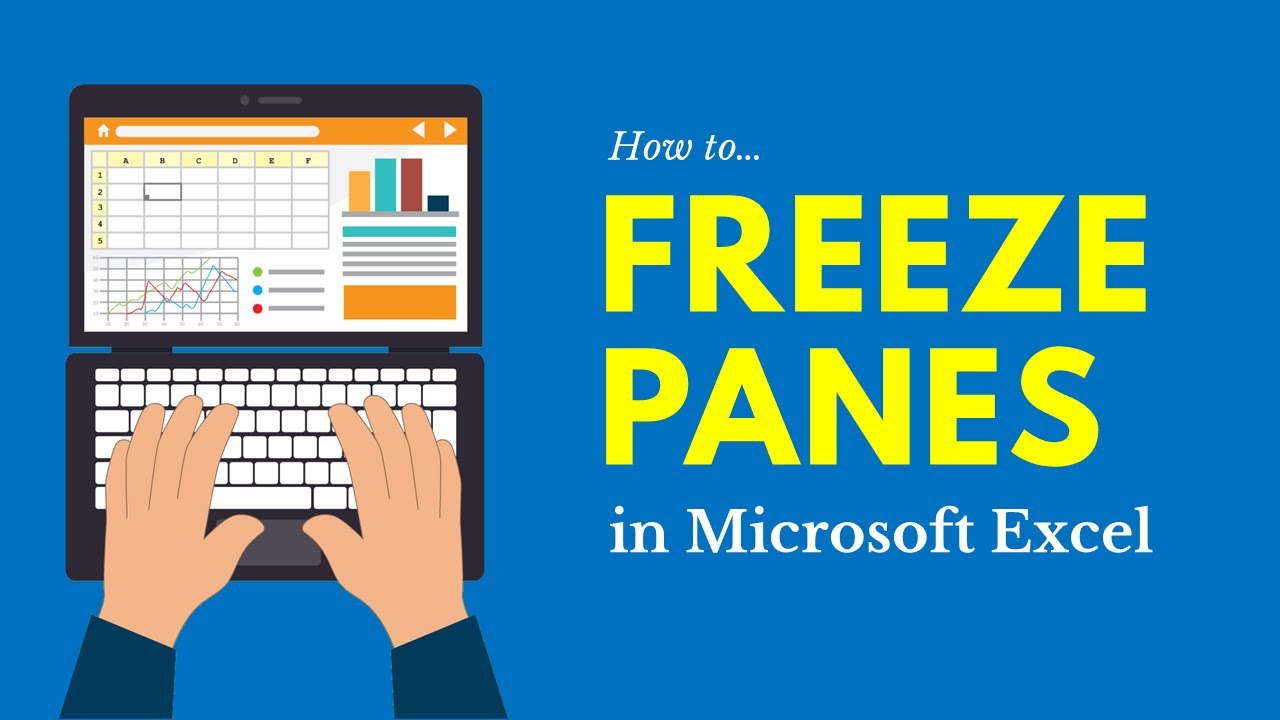
How to Freeze Panes in Microsoft Excel (Rows & Columns)
5.0 / 5 (0 votes)
