Cara Menggunakan Fungsi MATCH, INDEX & CHOOSE dalam Ms Excel | Informatika Kelas 8 Bab Analisis Data
Summary
TLDRIn this tutorial, the presenter demonstrates how to use the MATCH, INDEX, and CHOOSE functions in Microsoft Excel. Starting with MATCH, the video explains how to find the position of an item in a range. Next, the INDEX function is introduced to retrieve values from a table based on row and column numbers. Finally, the CHOOSE function is covered, which allows users to select a value from a list based on an index number. These functions are practical for managing large data sets and improving efficiency in Excel tasks.
Takeaways
- 😀 The MATCH function helps to find the position of an item within a range of data in Excel.
- 😀 The syntax of the MATCH function is =MATCH(lookup_value, lookup_array, [match_type]).
- 😀 To find an exact match in the MATCH function, use a match_type of 0; for an approximate match, use 1.
- 😀 The INDEX function returns a value from a specific position in a given table or range based on row and column numbers.
- 😀 The syntax for the INDEX function is =INDEX(array, row_num, [column_num]).
- 😀 The CHOOSE function returns a value from a list of options based on a specified index number.
- 😀 The syntax for the CHOOSE function is =CHOOSE(index_num, value1, value2, ...).
- 😀 The MATCH function can be particularly useful when dealing with large datasets, making it easier to find specific items.
- 😀 The INDEX function is ideal for retrieving values from large, multidimensional tables where the row and column positions are known.
- 😀 The CHOOSE function is helpful when you want to select from multiple options based on a numeric index, useful for dynamic data selection.
Q & A
What is the purpose of the MATCH function in Excel?
-The MATCH function in Excel is used to search for a specified item within a range and return the relative position of that item in the range. This is useful for locating data in large datasets quickly.
How is the MATCH function structured in Excel?
-The MATCH function follows the structure: =MATCH(lookup_value, lookup_array, match_type). The lookup_value is the value you want to find, the lookup_array is the range to search within, and match_type can be either 0 (exact match) or 1 (approximate match).
Why is it important to use absolute referencing (like $B$3) when using the MATCH function in Excel?
-Absolute referencing (e.g., $B$3) locks the reference cell when copying the formula to other cells. This prevents the cell reference from shifting and ensures the formula consistently refers to the correct range.
What is the role of the INDEX function in Excel?
-The INDEX function in Excel returns the value of a specific cell within a defined range, based on the row and column numbers provided. It’s useful when you know the position of the data but need the value from that position.
How do you use the INDEX function to find a specific item in a table?
-To use the INDEX function, you need to provide three arguments: the array (range of data), the row number, and the column number. For example, =INDEX(B2:D6, 4, 3) returns the value from the fourth row and third column in the range B2:D6.
How does the CHOOSE function differ from MATCH and INDEX functions?
-The CHOOSE function in Excel selects a value from a list of options based on a given index number. Unlike MATCH and INDEX, which are used for finding specific values in a range or table, CHOOSE is used for directly picking values from a list.
How is the CHOOSE function structured in Excel?
-The CHOOSE function is written as =CHOOSE(index_num, value1, value2, ..., valueN). The index_num specifies the position of the value you want to retrieve, and value1, value2, etc., are the possible values you can choose from.
What is the significance of using the number '0' in the MATCH function’s match_type argument?
-Using '0' in the match_type argument of the MATCH function ensures that the function searches for an exact match of the lookup_value in the lookup_array.
In the context of the script, how would you use the INDEX function to find the price of a product like 'Es Boba' in a large dataset?
-You would use the INDEX function by identifying the row and column numbers where 'Es Boba' and its price appear. For instance, if 'Es Boba' is in the 4th row and the price is in the 3rd column, the formula would be =INDEX(B2:D6, 4, 3).
How does the MATCH function help when dealing with large datasets?
-The MATCH function allows you to quickly locate the position of an item in a large dataset without having to manually search through each entry. This greatly speeds up data analysis, especially in large tables.
Outlines

This section is available to paid users only. Please upgrade to access this part.
Upgrade NowMindmap

This section is available to paid users only. Please upgrade to access this part.
Upgrade NowKeywords

This section is available to paid users only. Please upgrade to access this part.
Upgrade NowHighlights

This section is available to paid users only. Please upgrade to access this part.
Upgrade NowTranscripts

This section is available to paid users only. Please upgrade to access this part.
Upgrade NowBrowse More Related Video
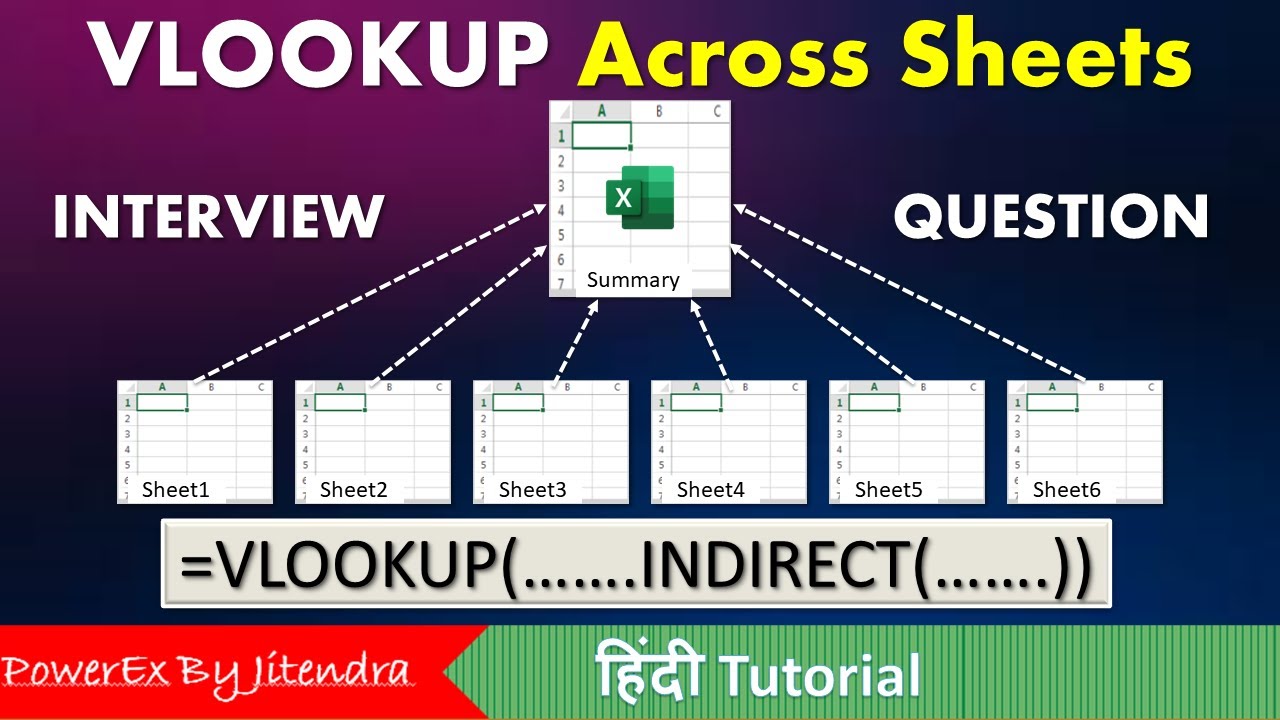
VLOOKUP Across Sheets | VLOOKUP + INDIRECT | VLOOKUP MATCH | MIS Interview Question

Cara Menghitung Tingkat Kesukaran & Daya Pembeda Soal di Excel

Cara VLOOKUP Data ke Kiri dengan Rumus Index Match | Tutorial Excel Pemula - ignasiusryan
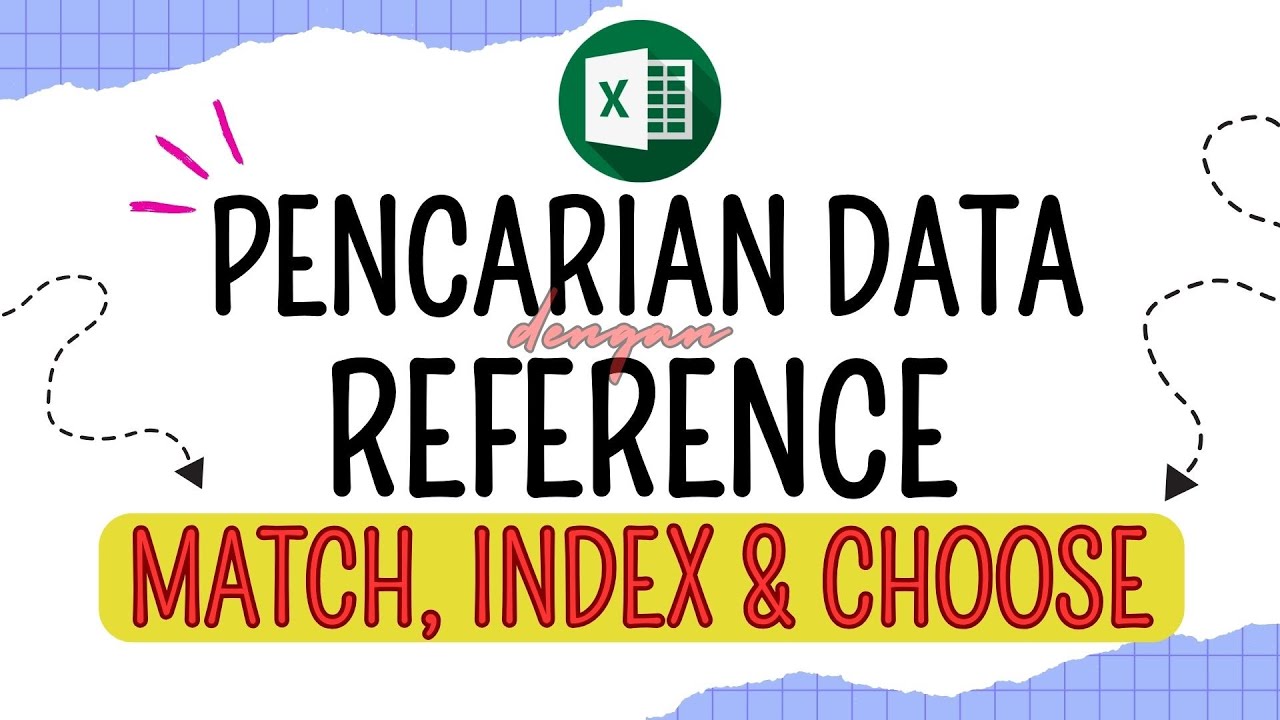
Menggunakan Fungsi Match, Index & Choose dalam Pencarian Data Ms Excel | Materi Informatika Kelas 8
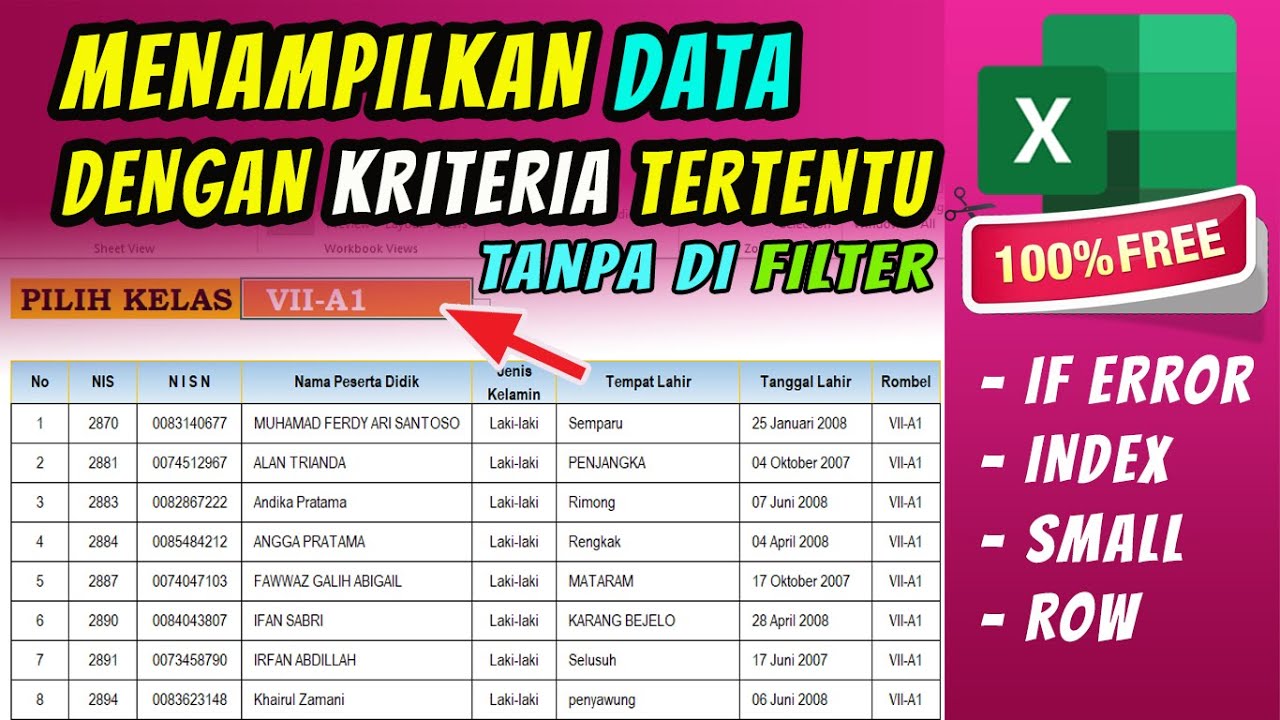
TUTORIAL | CARA MENAMPILKAN KELOMPOK DATA TERTENTU | Rumus Excel

(#2) Pencarian Data dengan Fungsi REFERENCE (MATCH, INDEX, CHOOSE) Analisis Data Informatika Kelas 8
5.0 / 5 (0 votes)