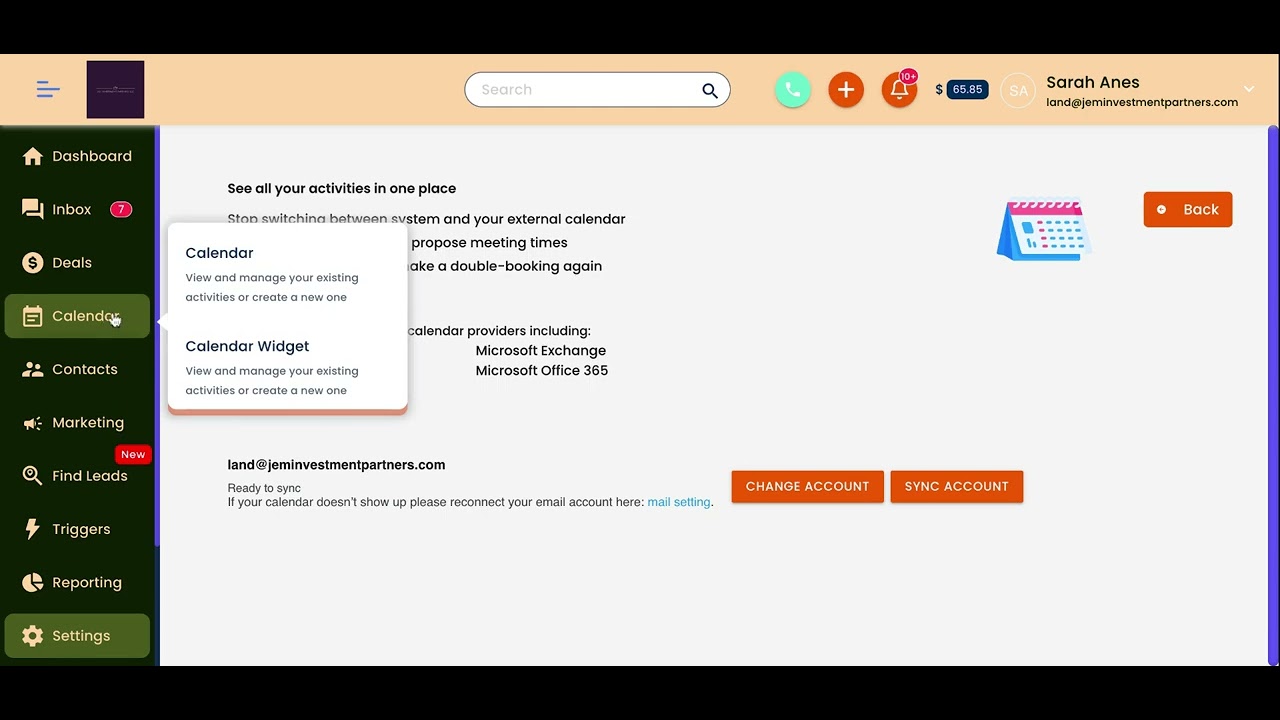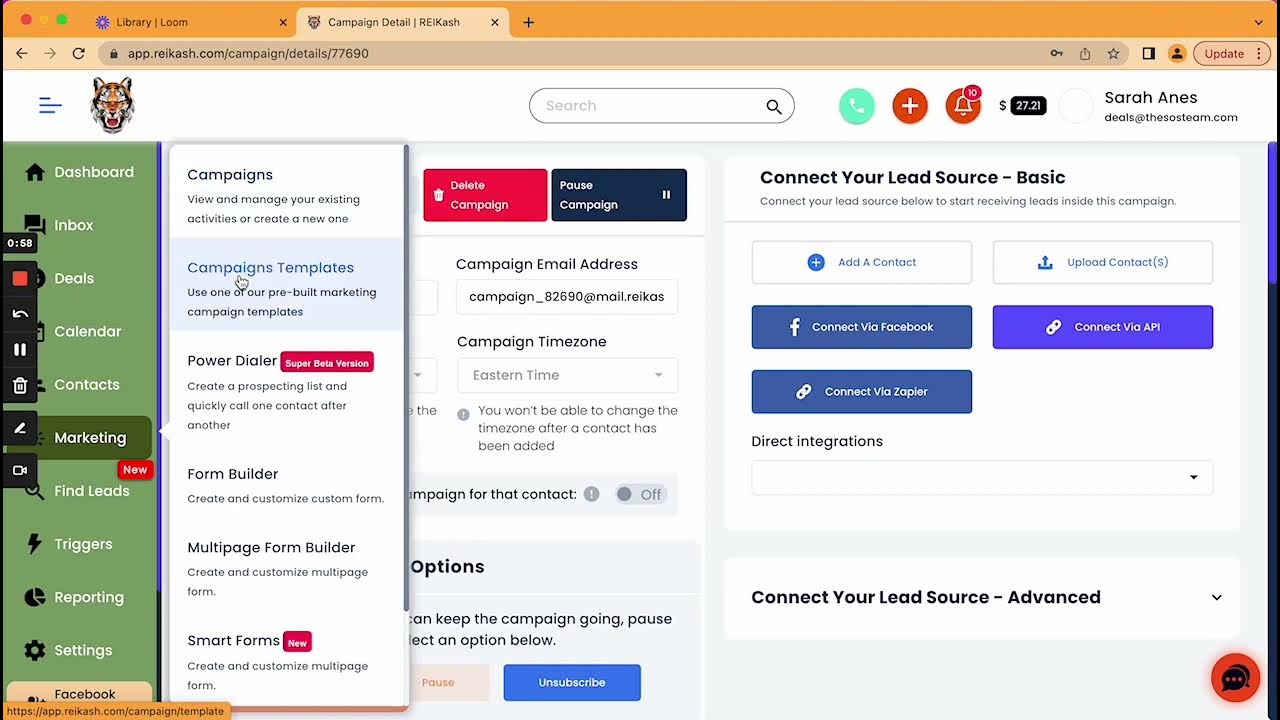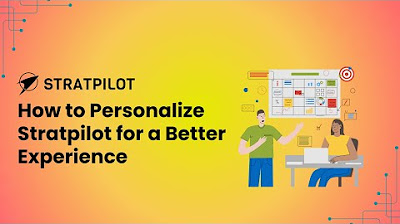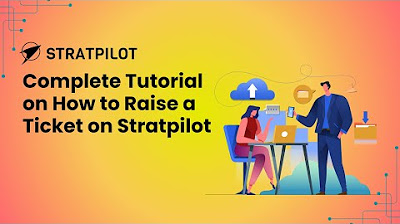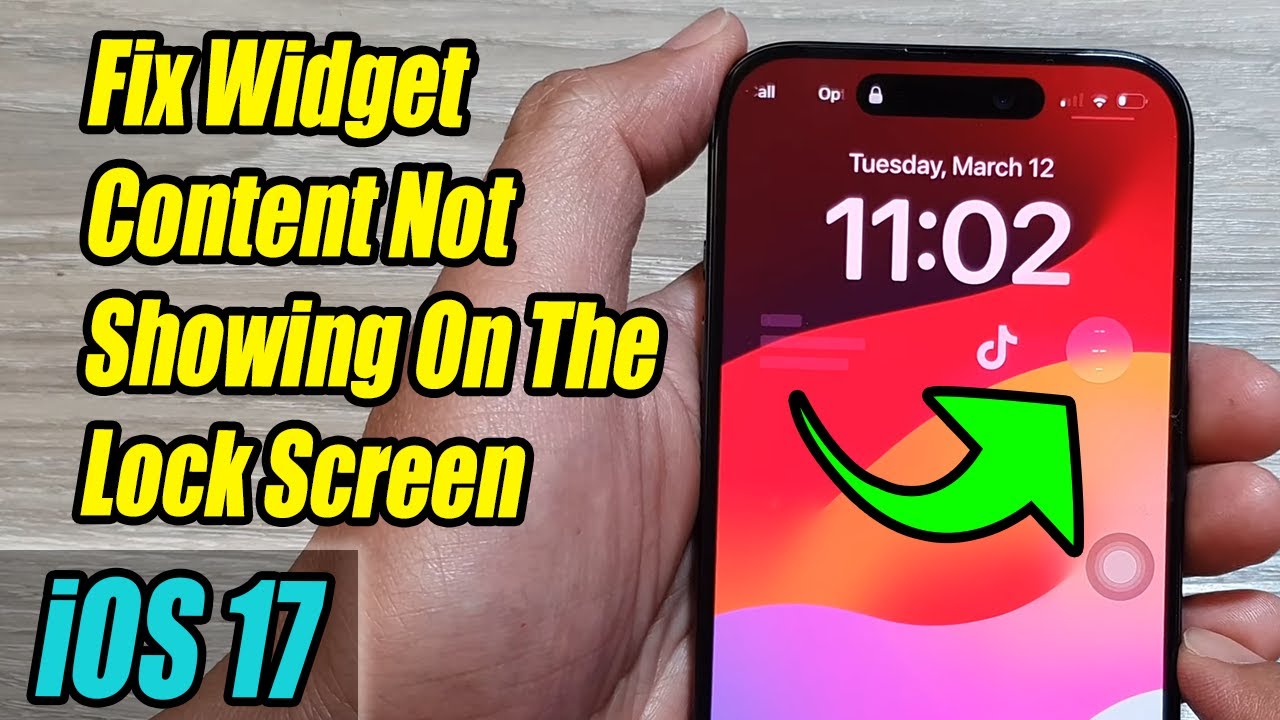Settings - Billing Info
Summary
TLDRThis video tutorial guides viewers on navigating the billing section under settings on the REI Cash platform. It explains how to manage payment methods, including editing, adding, or deleting cards. The 'Instant Top Off' feature is highlighted for quick account funding, especially useful for large marketing campaigns. The 'Auto Recharge' feature ensures uninterrupted message delivery by automatically topping up the account when the balance is low. The video also covers package information, account cancellation, and how to review credit usage and invoice history for detailed billing insights. For further assistance, viewers are directed to REI Cash's support and Facebook group.
Takeaways
- 🔍 Access the 'Billing Info' from the 'Settings' tab at the bottom of the dashboard.
- 💳 You can manage your credit card information, including editing, adding, deleting, and switching cards, under the 'Billing Info' section.
- 💰 'Instant Top Off' allows you to quickly replenish your account for large campaigns to ensure sufficient funds for messaging or calls.
- 🔄 'Auto Recharge' is an automation feature that ensures your account is always funded to avoid delivery issues, such as recharging $25 when the balance falls below $50.
- 📦 Information about your 'Packages' within REI cash can be found in the 'Settings'.
- ❌ 'Cancel' in the 'Billing Info' allows you to cancel your account, which is irreversible and results in the deletion of all data.
- 💡 'Credit Usage' provides a detailed breakdown of all charges on your account, useful for understanding billing inquiries.
- 📄 'Invoice History' shows the total amount spent and is where you can view and download your invoices as PDFs.
- 👤 Personal card information is not discussed in detail for privacy reasons.
- 🔄 The video emphasizes the importance of having funds available for message delivery and receiving, highlighting the Auto Recharge feature.
- 📧 For additional questions, you can reach out to support via email at [email protected] or join the REI cash members group on Facebook for live answers.
Q & A
Where can I find the billing information in the dashboard?
-You can find the billing information under the 'Settings' tab, all the way at the bottom of your dashboard.
What can I do with the 'Billing Info' section?
-In the 'Billing Info' section, you can edit, add, delete, and switch your personal card information.
What is 'Instant Top Off' and how is it useful?
-'Instant Top Off' allows you to quickly charge your account, which is helpful for ensuring sufficient funds for large marketing campaigns to send messages or make phone calls.
What is the purpose of the 'Auto Recharge' feature?
-The 'Auto Recharge' feature automates the process of topping up your account when your balance reaches a certain threshold, ensuring that your messages are always delivered without delay due to insufficient funds.
How can I set up an 'Auto Recharge' for my account?
-You can set up 'Auto Recharge' by specifying the amount to add and the balance level at which the recharge should occur, such as adding $25 when your balance is equal to or below $50.
What does the 'Packages' section in the settings tell me?
-The 'Packages' section provides information about your subscription packages within REI cash.
How can I cancel my account and is it reversible?
-You can cancel your account through the 'Cancel' option in the settings. However, this action is irreversible, and all your account data will be deleted once the account is canceled.
What is 'Credit Usage' and how can it help with billing inquiries?
-'Credit Usage' shows a detailed breakdown of all charges on your account, which is useful for understanding billing inquiries or charges.
How can I view the details of a specific charge on my account?
-You can view the details of a specific charge by clicking on 'Credit Usage,' where you can open and see exactly what was sent and how much was charged.
What is 'Invoice History' and how can it assist me?
-'Invoice History' shows the total amount of money you've spent and provides a record of charges made to your card. It can be accessed and downloaded as a PDF for record-keeping.
How can I get additional support or answers to my questions?
-For additional support, you can reach out to support at reicash.com or join the REI cash members group on Facebook for live answers to your questions twice a week.
Outlines

This section is available to paid users only. Please upgrade to access this part.
Upgrade NowMindmap

This section is available to paid users only. Please upgrade to access this part.
Upgrade NowKeywords

This section is available to paid users only. Please upgrade to access this part.
Upgrade NowHighlights

This section is available to paid users only. Please upgrade to access this part.
Upgrade NowTranscripts

This section is available to paid users only. Please upgrade to access this part.
Upgrade NowBrowse More Related Video
5.0 / 5 (0 votes)