Free CCNA | OSI Model | Day 3 Lab | CCNA 200-301 Complete Course
Summary
TLDRThis video from Jeremy's IT Lab offers a comprehensive introduction to the CCNA 200-301 course, focusing on network traffic analysis using packet tracer's simulation mode. It explains network diagrams, interface speeds, and IP addressing, introducing protocols like STP and OSPF across different OSI model layers. The demonstration of DHCP traffic on PC1 illustrates layer 7 interactions, with an emphasis on understanding the OSI and TCP/IP models in action.
Takeaways
- 😀 Welcome to Jeremy’s IT Lab, offering a free, complete course for the CCNA 200-301.
- 📚 The course includes a lab where network traffic is examined using packet tracer’s 'simulation mode'.
- 🔍 The network diagram features two routers (R1 and R2), two switches (SW1 and SW2), a server, and a PC, with various interfaces labeled for connectivity.
- 🌐 G0/0, G0/1, G0/2 interfaces are Gigabit Ethernet, operating at one gigabit per second, while F0/1 is FastEthernet at 100 megabits per second.
- 🏷️ Network addresses 192.168.1.0/24 and 10.0.0.0/24 are introduced, with subnetting to be explained in upcoming lessons.
- 📈 The concept of routers connecting different networks is highlighted, with specific IP addresses assigned to devices within the same subnet.
- 🔬 Packet tracer’s simulation mode is used to visually inspect various types of network traffic, such as STP, OSPF, and DHCP.
- 🌐 STP (Spanning Tree Protocol) is a Layer 2 protocol, while OSPF (Open Shortest Path First) is a Layer 3 protocol for path discovery.
- 📚 The OSI model's 7 layers are referenced, with examples of how protocols like STP, OSPF, and DHCP encapsulate data at different layers.
- 💻 PC1 uses DHCP, a Layer 7 protocol, to automatically obtain an IP address, demonstrated through the release and renewal process.
- 🔄 The video concludes with a demonstration of how the OSI and TCP/IP models work in a network, with a promise of deeper understanding as the course progresses.
Q & A
What is the purpose of the video series provided by Jeremy's IT Lab?
-The purpose of the video series is to offer a free, complete course for the CCNA 200-301 certification.
What are the two types of network interfaces mentioned in the script, and what do their labels indicate?
-The two types of network interfaces mentioned are Gigabit Ethernet (labeled as 'G') and FastEthernet (labeled as 'F'). The labels indicate the speed of the interfaces, with 'G' operating at one gigabit per second and 'F' at 100 megabits per second.
What are the two network addresses mentioned in the script, and what do they represent?
-The two network addresses are 192.168.1.0/24 and 10.0.0.0/24. They represent the IP address ranges for two separate networks or subnets within the network diagram.
What is the significance of the '.100' and '.1' in the IP addresses mentioned for SRV1 and R1's G0/0 interface?
-The '.100' and '.1' are the host portions of the IP addresses, indicating that SRV1's IP address is 192.168.1.100 and R1's G0/0 interface IP address is 192.168.1.1.
What is the role of the Spanning Tree Protocol (STP) in networking?
-STP is a layer 2 protocol used to prevent loops in a network by creating a loop-free logical topology.
How does the script describe the OSI model in relation to STP?
-The script describes STP as having information in the bottom two layers of the OSI model, indicating that it operates at the Data Link Layer (Layer 2) and the Physical Layer (Layer 1).
What is OSPF, and what layer of the OSI model does it operate on?
-OSPF (Open Shortest Path First) is a layer 3 protocol used to discover the best paths to different networks within an IP network.
How does the script illustrate the encapsulation process in networking?
-The script illustrates the encapsulation process by showing how a device encapsulates a Protocol Data Unit (PDU) into an Ethernet frame at Layer 2 and into a UDP segment at Layer 4.
What is DHCP, and why is it used in networking?
-DHCP (Dynamic Host Configuration Protocol) is a layer 7 protocol used to automatically assign IP addresses and other network configuration parameters to devices on a network.
How does the script explain the difference between the OSI model and the TCP/IP model?
-The script explains that in the TCP/IP model, Layers 5, 6, and 7 of the OSI model are combined into a single layer called the Application Layer, so there is no separate Layer 5 or 6 information.
What action does the script suggest taking to support the video series?
-The script suggests subscribing to the channel, liking the video, leaving a comment, sharing the video, and possibly donating via cryptocurrency, Patreon, or BAT tips through the Brave browser.
Outlines

This section is available to paid users only. Please upgrade to access this part.
Upgrade NowMindmap

This section is available to paid users only. Please upgrade to access this part.
Upgrade NowKeywords

This section is available to paid users only. Please upgrade to access this part.
Upgrade NowHighlights

This section is available to paid users only. Please upgrade to access this part.
Upgrade NowTranscripts

This section is available to paid users only. Please upgrade to access this part.
Upgrade NowBrowse More Related Video

Free CCNA | Basic Device Security | Day 4 Lab | CCNA 200-301 Complete Course

Free CCNA | Network Devices | Day 1 | CCNA 200-301 Complete Course
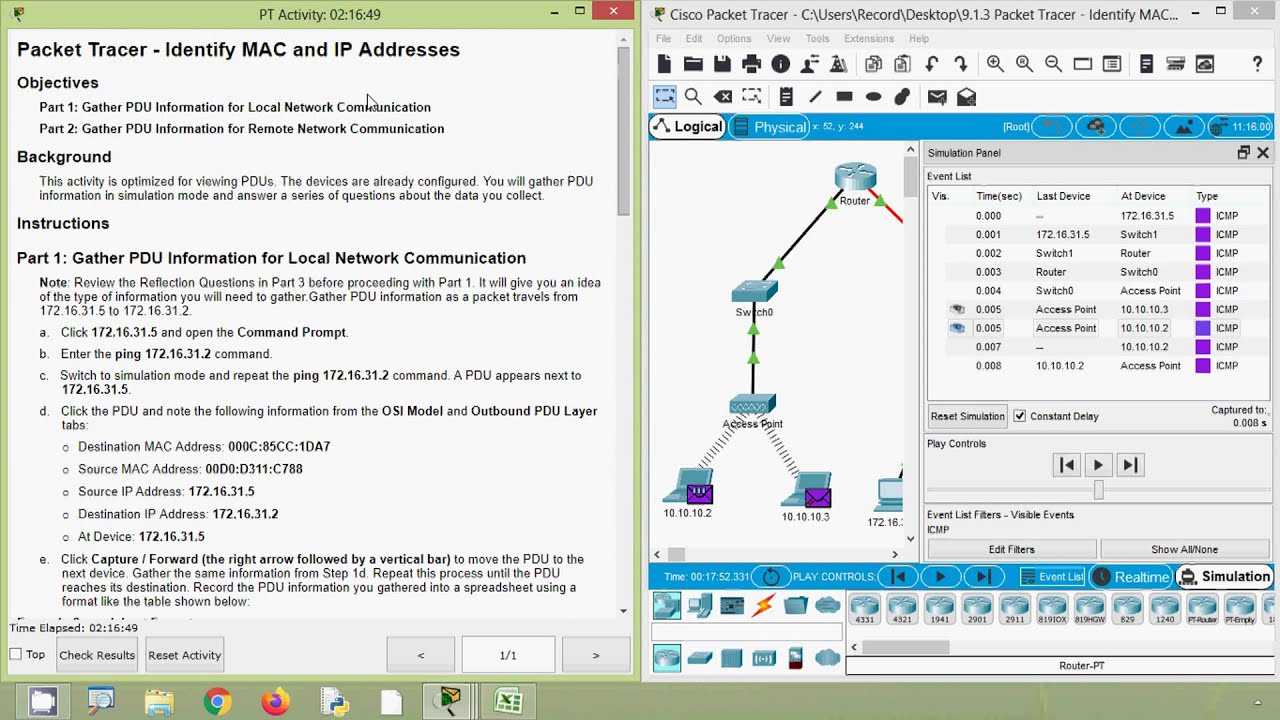
9.1.3 Packet Tracer - Identify MAC and IP Addresses

Free CCNA | DNS | Day 38 Lab | CCNA 200-301 Complete Course

3.2.4.6 Packet Tracer - Investigating the TCP IP and OSI Models in Action

Free CCNA | Packet Tracer Introduction | Day 1 Lab | CCNA 200-301 Complete Course
5.0 / 5 (0 votes)