EPANET Tutorial 02.06 - Saving and Opening Projects | Hydraulic Modeling
Summary
TLDRIn this tutorial, Mark Wilson from Acum Model explains how to save and open projects in EPANET, a hydraulic modeling software. He demonstrates saving a project as a binary file with the '.net' extension, which cannot be opened in a text editor. To view the project's contents, users can export it in various formats like text, meta file, or vector graphics (e.g., DXF). Wilson also introduces 'ainp' file format, which can be opened in a text editor to see the project's text representation. He promotes Acum Model's expertise in hydraulic modeling, CAD to GIS conversion, and upcoming 'inp view' tool for web-based text file visualization, inviting viewers to subscribe for more tutorials.
Takeaways
- 😀 The speaker is Mark Wilson, founder of Acum Model, which specializes in hydraulic modeling.
- 📚 This tutorial is part of a series corresponding with the EPANET user's manual, specifically Section 2.6 about saving and opening projects.
- 💾 The 'Save As' function allows users to save their network with a '.net' file extension, which is a binary file format.
- 🔍 Users can view the contents of a '.net' file by exporting it in different formats such as text, meta file, or vector graphics like DXF.
- 📈 The 'Export' feature offers three types of file formats: map as text, meta file, and vector graphics with the exchange type DXF.
- 📝 The user guide focuses on the 'Network' export option, which is covered in more detail in future videos.
- 🔑 The 'ainp' file format is mentioned as a text representation that can be opened with a text editor for inspection.
- 🛠 Acum Model offers expertise in building and maintaining hydraulic models, as well as converting CAD to GIS and cleaning up GIS data.
- 📞 Contact information for Acum Model is available on their website for those interested in their services.
- 💻 An upcoming product called 'Inp View' is teased, which will allow users to open and run text files from a web browser interface.
- 👍 The video encourages viewers to subscribe to the channel and watch the rest of the tutorial playlist for more information.
Q & A
Who is the speaker in the video tutorial?
-The speaker is Mark Wilson, the founder of Acum Model.
What is the main topic of this tutorial video?
-The main topic of the tutorial is saving and opening projects in EPANET, as covered in Section 2.6 of the user manual.
Where can the save and import/export tools be found in the software?
-The save and import/export tools are located under the 'File' menu in the software.
What is the file extension for the saved project in EPANET?
-The file extension for a saved project in EPANET is '.net'.
What does the '.net' file format represent and why can't it be opened with a text editor?
-The '.net' file format represents a binary file, which cannot be opened with a text editor like Notepad because it is not in a readable text format.
What are the different types of export options available for the project in EPANET?
-The export options include a map as a text file, a meta file as an image, and a vector graphics file like a DXF for AutoCAD.
What is the file extension for the exported project in a format that can be opened with a text editor?
-The file extension for the exported project in a text format is '.ainp'.
What is the purpose of the 'ainp' file format?
-The 'ainp' file format allows users to view and edit the project's text representation using a text editor.
What services does Acum Model offer in relation to hydraulic modeling?
-Acum Model offers services in building and maintaining hydraulic models for clients, converting CAD to GIS, and cleaning up GIS for use with hydraulic models.
What is the upcoming product mentioned in the video called, and what will it allow users to do?
-The upcoming product is called 'inp view', which will allow users to open and run text files from a web browser, providing a user-friendly interface.
How can viewers stay updated with Acum Model's tutorials and services?
-Viewers can subscribe to the channel and watch the rest of the videos in the tutorial playlist to stay updated with Acum Model's tutorials and services.
Outlines

This section is available to paid users only. Please upgrade to access this part.
Upgrade NowMindmap

This section is available to paid users only. Please upgrade to access this part.
Upgrade NowKeywords

This section is available to paid users only. Please upgrade to access this part.
Upgrade NowHighlights

This section is available to paid users only. Please upgrade to access this part.
Upgrade NowTranscripts

This section is available to paid users only. Please upgrade to access this part.
Upgrade NowBrowse More Related Video
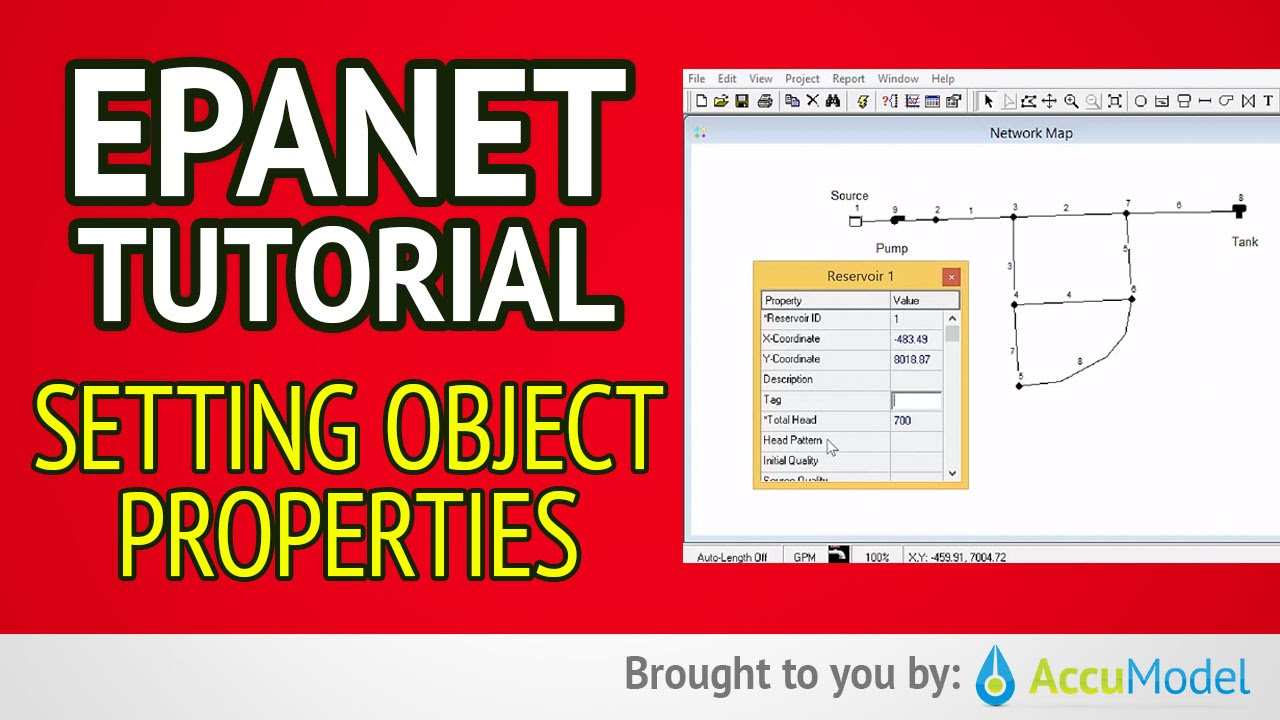
EPANET Tutorial 02.05 - Setting Object Properties | Hydraulic Modeling
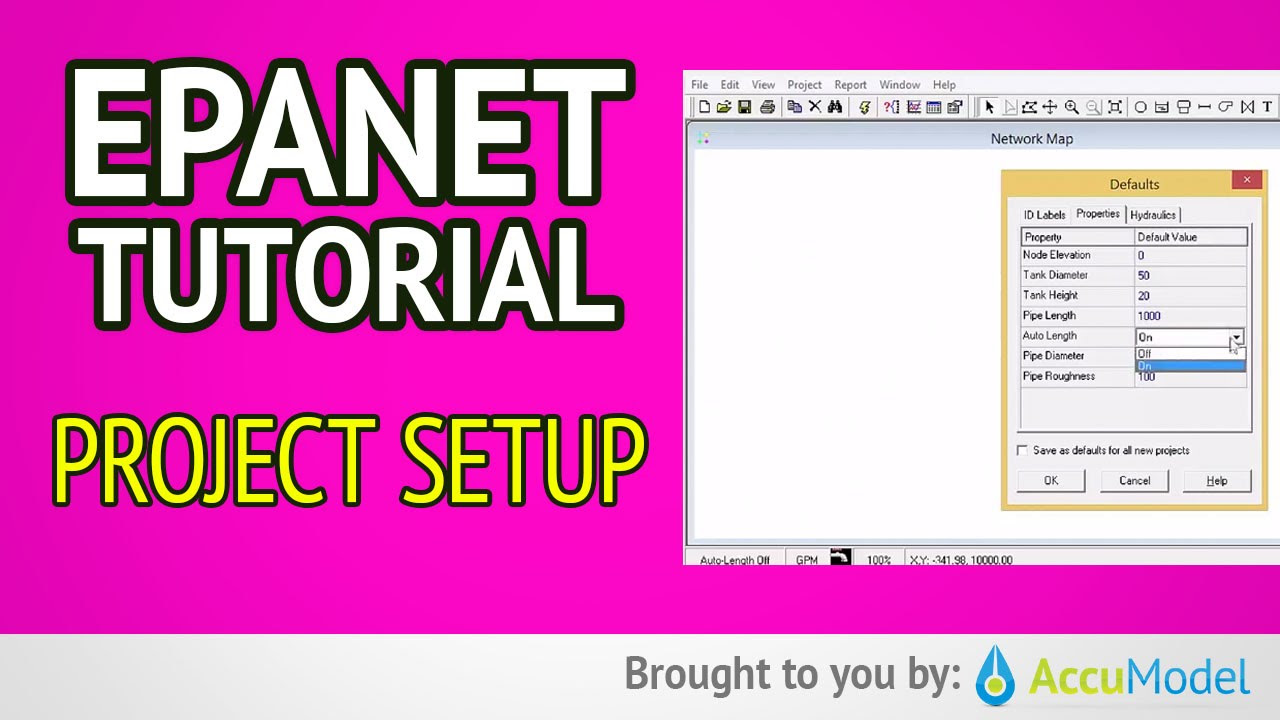
EPANET Tutorial 02.03 - Project Setup | Hydraulic Modeling
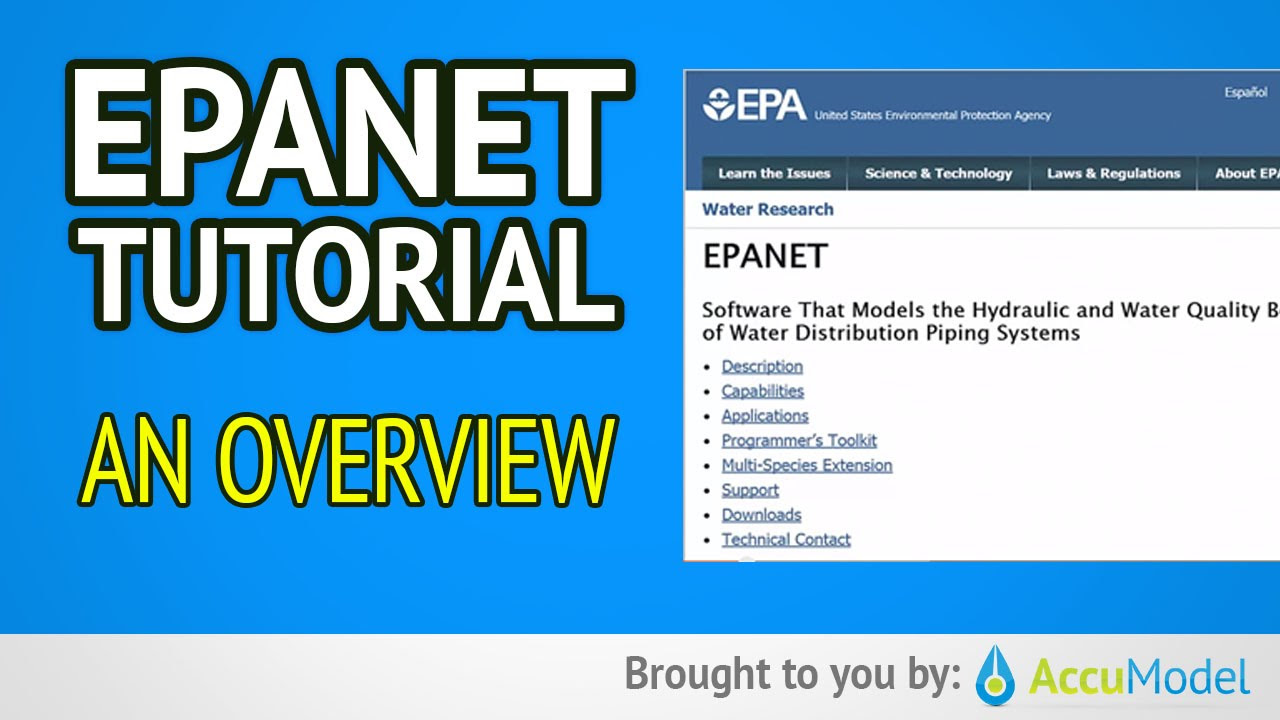
EPANET Tutorial 01 - Overview of EPANET | Hydraulic Modeling
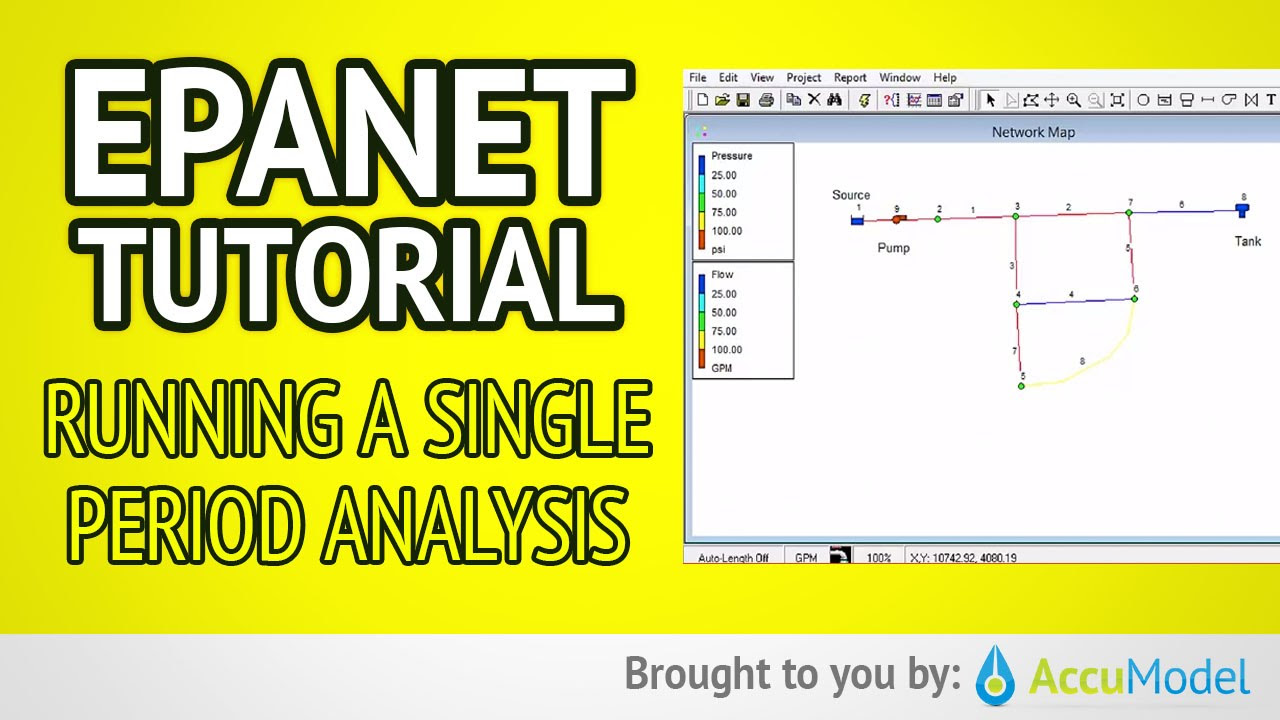
EPANET Tutorial 02.07 - Running a Single Period Analysis | Hydraulic Modeling
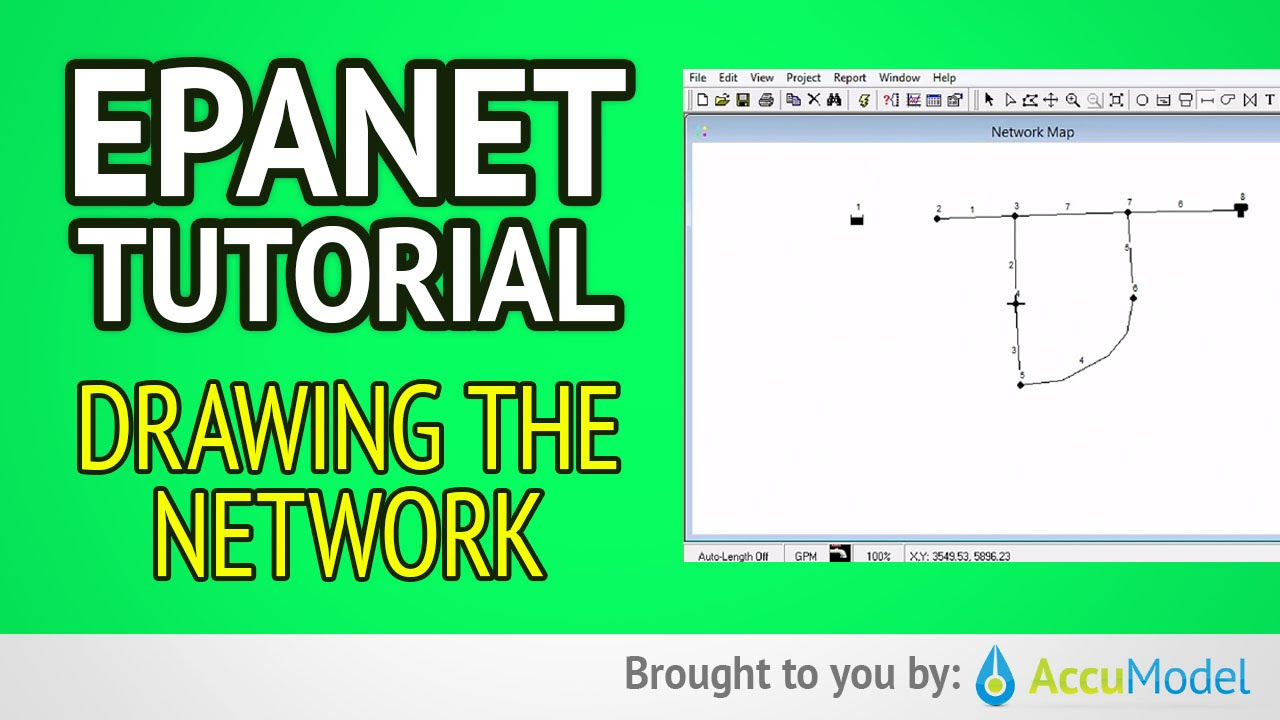
EPANET Tutorial 02.04 - Drawing The Network | Hydraulic Modeling

Tutorial EPANET 2: Input Data dan Running Awal Program
5.0 / 5 (0 votes)