EPANET Tutorial 02.07 - Running a Single Period Analysis | Hydraulic Modeling
Summary
TLDRIn this tutorial, Mark Wilson, founder of Akimoto, guides viewers through running a single period analysis in the EPANET user's manual, section 2.7. He demonstrates how to execute the analysis, troubleshoot if necessary, and review results both graphically and tabularly. Wilson explains how to interpret negative flow values and hints at the next tutorial on extended period analysis. Viewers are encouraged to subscribe for more modeling insights.
Takeaways
- 😀 The speaker, Mark Wilson, is the founder of Akimoto and specializes in hydraulic modeling.
- 📘 The tutorial is part of a series that aligns with the EPANET user's manual, specifically section 2.7 on running a single period analysis.
- 🛠️ The tutorial assumes that the network has been built and is ready to run with sufficient data and settings.
- 🔑 The 'Run' button is used to execute the network analysis, and any issues would be flagged for troubleshooting.
- 📊 Results can be viewed graphically or tabularly in the browser's map view, with options to change note display.
- 🌈 Nodes and links can be color-coded to represent pressure and flow, with legends provided for easy interpretation.
- 🎯 Clicking on legends allows them to be toggled on and off, and they can be managed through the view settings.
- 🔍 Tabular results can be filtered using a query to limit the displayed data, providing a more focused analysis.
- 🔄 Negative flow values indicate that the flow direction is opposite to the digitized pipe direction.
- 📈 The 'Graph' button will be useful after running an extended period analysis, which will be covered in a subsequent video.
- 📝 The tutorial concludes with an invitation to subscribe to the channel, like the video, and visit the website for modeling assistance.
Q & A
Who is the speaker in the video and what is his role?
-The speaker is Mark Wilson, the founder of Akimoto, a company that specializes in hydraulic modeling.
What is the main topic of the video tutorial?
-The main topic of the video tutorial is running a single period analysis in the EPANET user's manual, section 2.7.
What is the first step in running the analysis according to the tutorial?
-The first step is to build the network and ensure there is enough data and settings for it to run successfully.
How does one initiate the analysis in the software?
-One initiates the analysis by clicking on the 'Run' button in the software.
What happens if the software encounters an issue during the run?
-If there is an issue, the software will notify the user so that they can troubleshoot the problem.
How can results be viewed in the software?
-Results can be viewed both graphically and tabularly in the software's browser and map view.
What does changing the note display to pressure do in the map view?
-Changing the note display to pressure colors the nodes according to their pressure levels and displays a legend.
How can one make the legends disappear or reappear in the map view?
-One can double-click on the legends to make them disappear and reappear by going to the 'view node view legends link' in the view settings.
What does a negative flow value in the links table indicate?
-A negative flow value indicates that the flow is going in the opposite direction to the one digitized for that pipe.
What feature is mentioned as not being useful until an extended period analysis is run?
-The 'graph' button is mentioned as not being useful until an extended period analysis is run.
What is the speaker's final call to action for viewers interested in hydraulic modeling?
-The speaker encourages viewers to subscribe to the channel, like the video if they found it beneficial, and visit the company's website for help with their modeling efforts.
Outlines

This section is available to paid users only. Please upgrade to access this part.
Upgrade NowMindmap

This section is available to paid users only. Please upgrade to access this part.
Upgrade NowKeywords

This section is available to paid users only. Please upgrade to access this part.
Upgrade NowHighlights

This section is available to paid users only. Please upgrade to access this part.
Upgrade NowTranscripts

This section is available to paid users only. Please upgrade to access this part.
Upgrade NowBrowse More Related Video
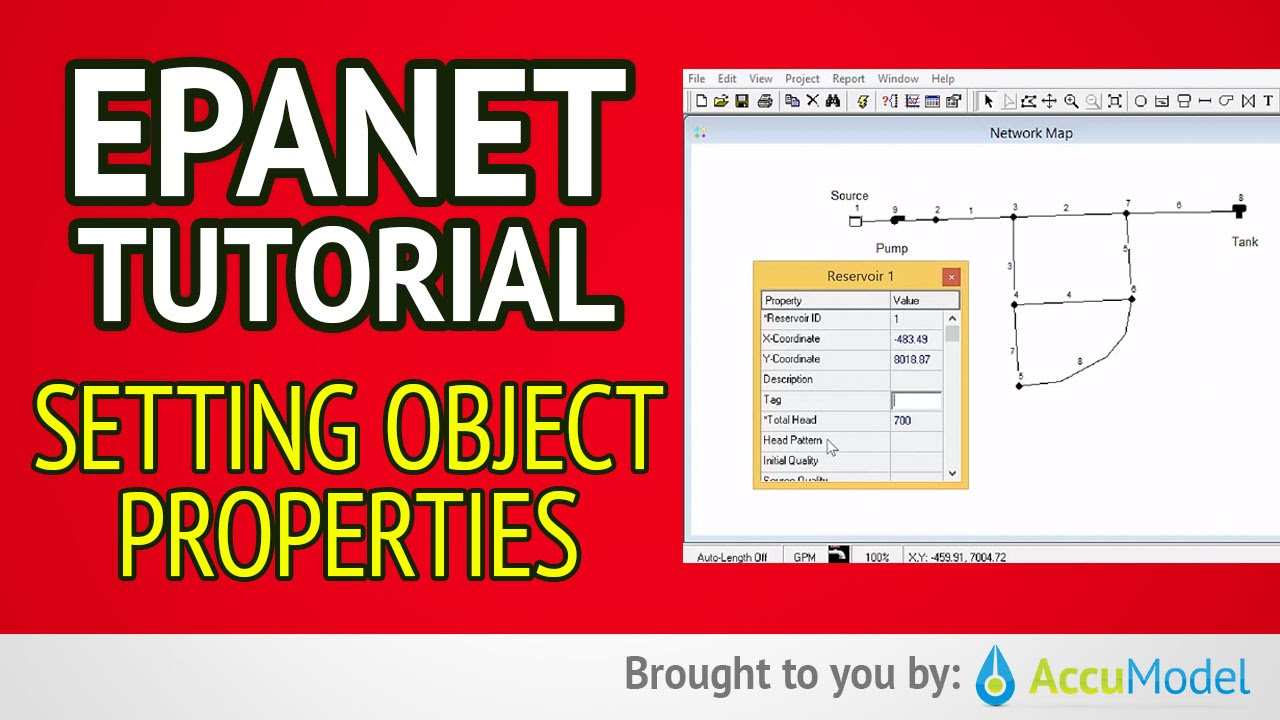
EPANET Tutorial 02.05 - Setting Object Properties | Hydraulic Modeling
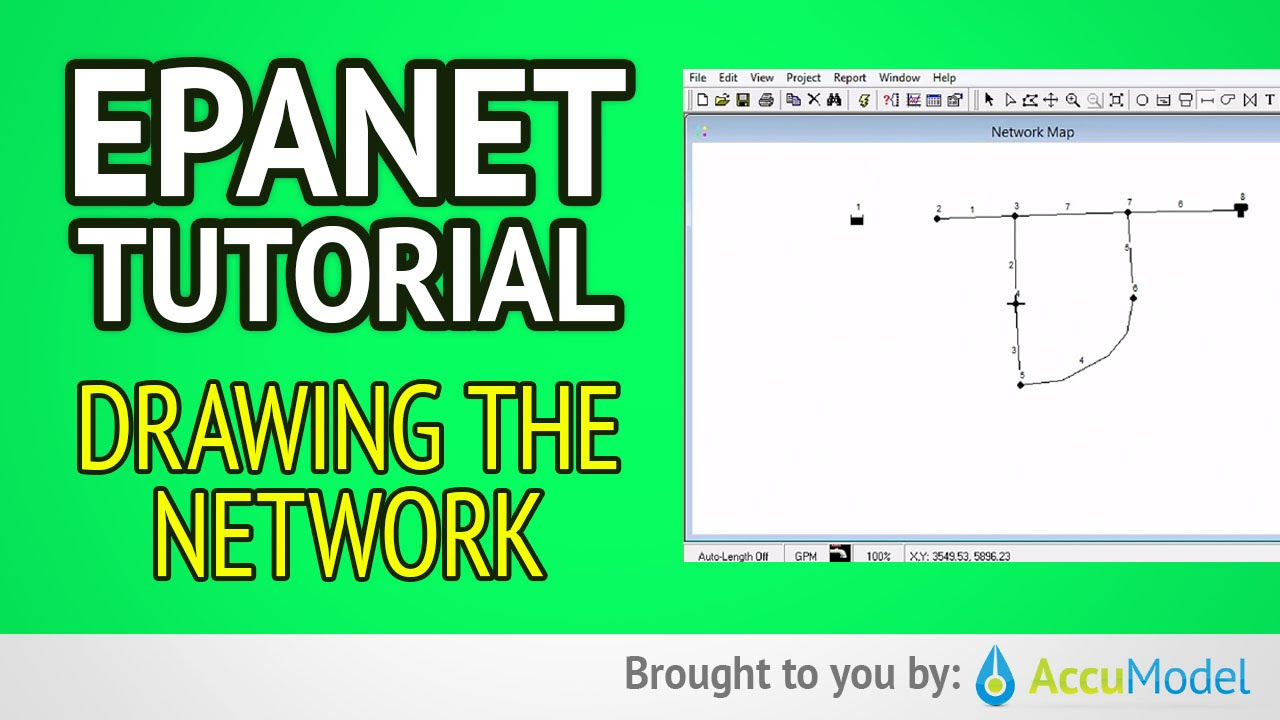
EPANET Tutorial 02.04 - Drawing The Network | Hydraulic Modeling
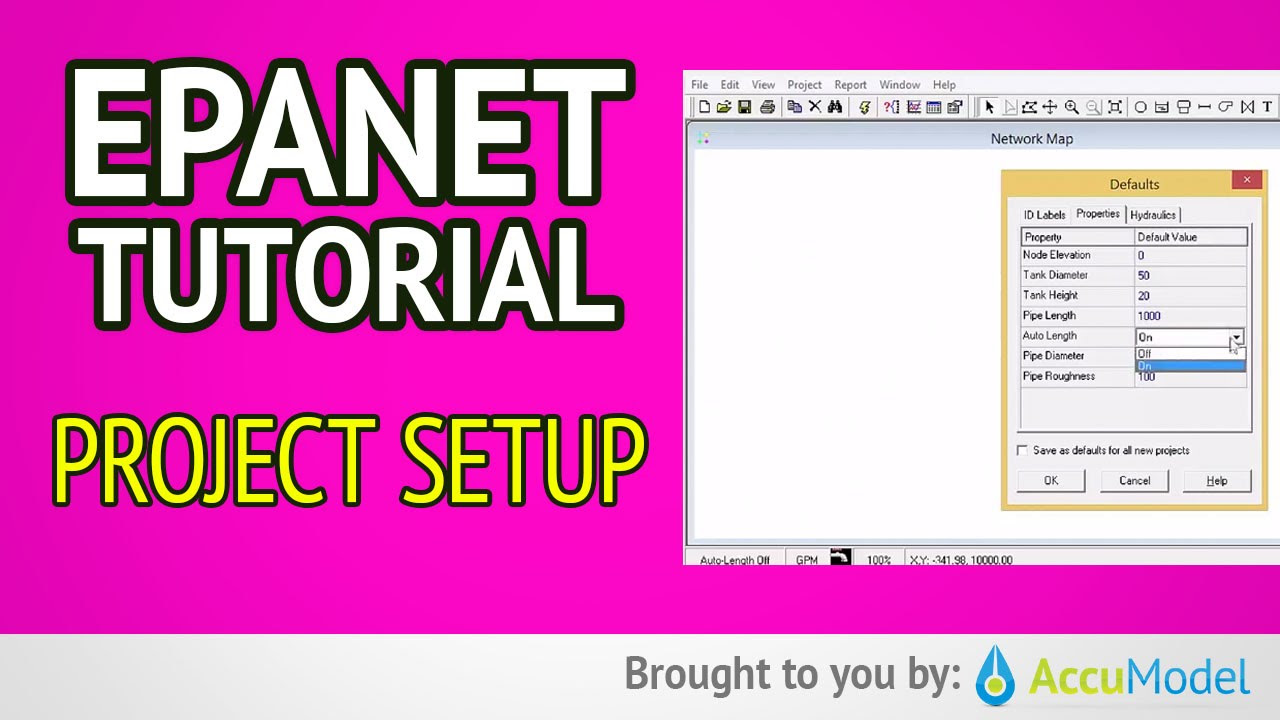
EPANET Tutorial 02.03 - Project Setup | Hydraulic Modeling
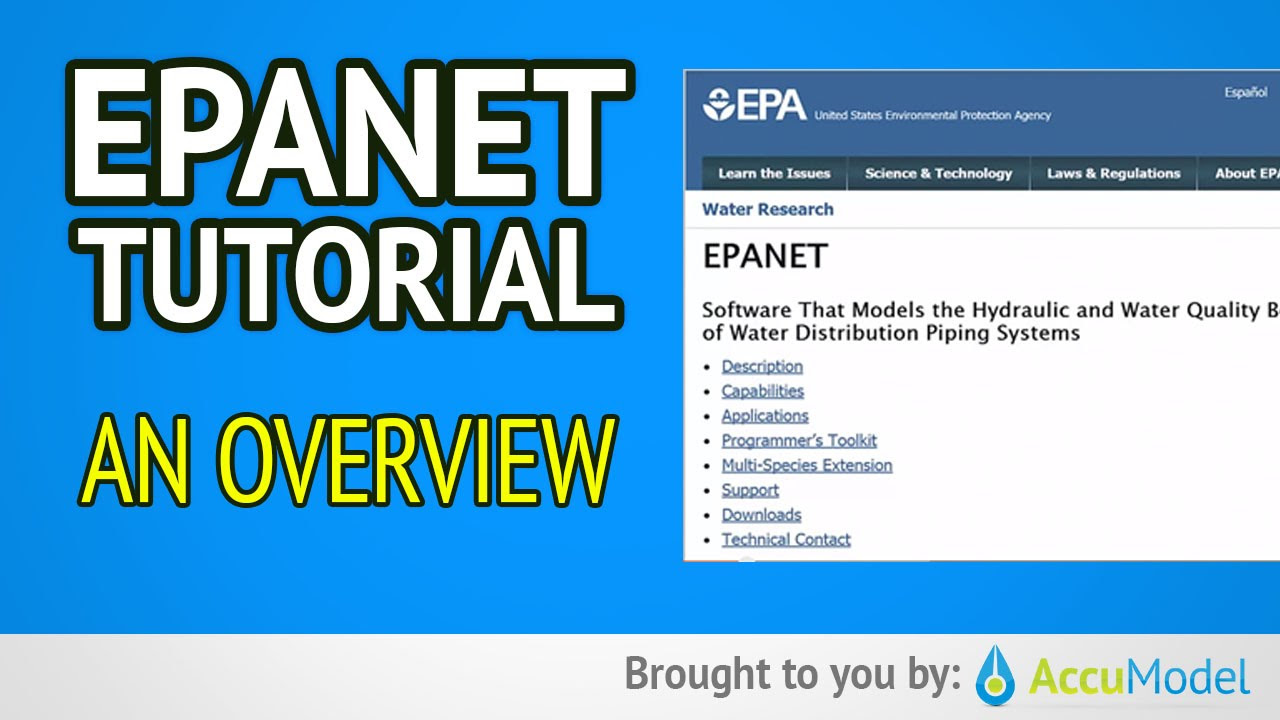
EPANET Tutorial 01 - Overview of EPANET | Hydraulic Modeling
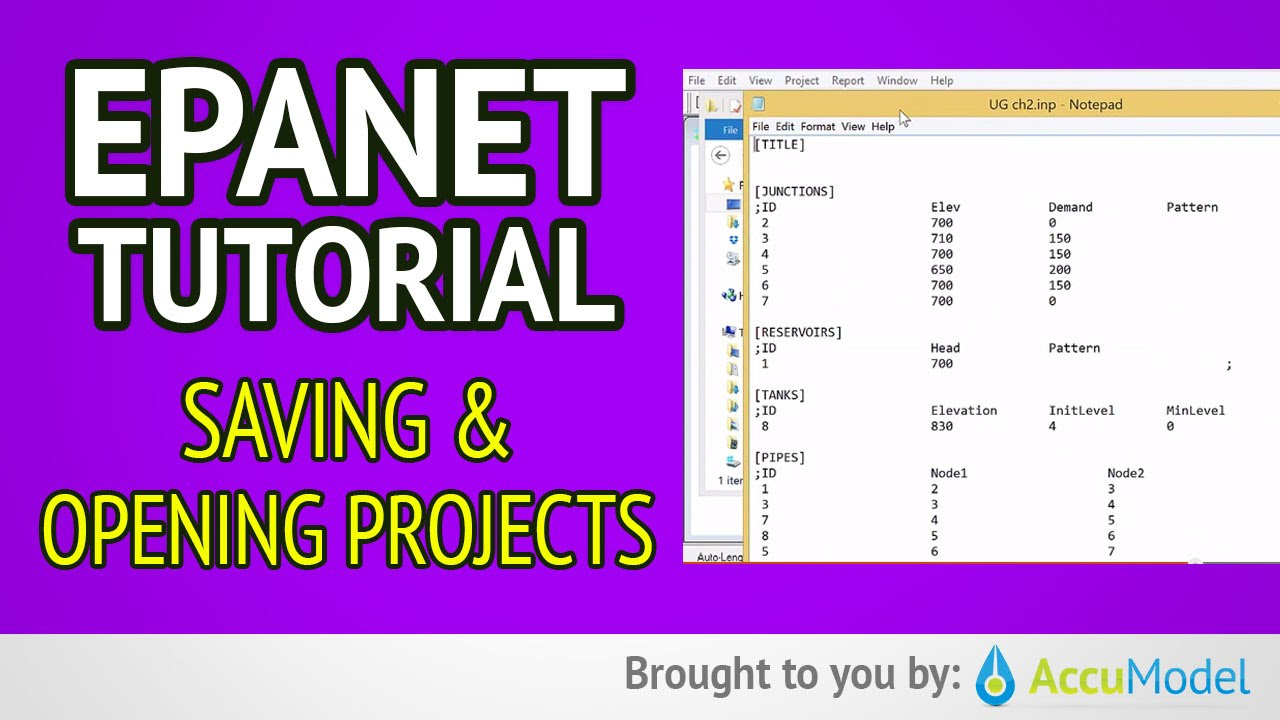
EPANET Tutorial 02.06 - Saving and Opening Projects | Hydraulic Modeling

PENULISAN DAN PENGGUNAAN TANDA BACA
5.0 / 5 (0 votes)