Premiere Scripting Tutorial: Apply Video Effect to Selected Clips
Summary
TLDRIn this week's premiere scripting tutorial, the presenter guides viewers on how to apply video effects, specifically the mosaic effect, to selected clips within a sequence. The tutorial begins by enabling QE (Quick Effects) for additional features and proceeds to define the mosaic effect. It then checks for an open sequence and assigns it to a variable. The script iterates through video tracks and clips, ensuring that empty spaces are not mistaken for clips. A custom function 'getVanillaClip' is introduced to match QE clips with their vanilla counterparts, essential for checking if a clip is selected. The tutorial highlights the importance of verifying that a clip is not empty before applying an effect. After troubleshooting and ensuring the script works correctly, the presenter successfully applies the mosaic effect to the selected clips. The video concludes with a call to action to subscribe, follow on Instagram, join the Discord server, and support the channel for additional perks and updates.
Takeaways
- 🎬 **Premiere Pro Scripting Tutorial**: The video is a tutorial on how to apply video effects to selected clips in Premiere Pro using scripting.
- 📚 **Enable QE (Quick Effects)**: The script starts by enabling QE for additional features such as applying video and audio effects.
- 📑 **Main Function**: A main function is created to contain the code that will perform the operations.
- 🔍 **Effect Selection**: The script defines the effect to be applied, in this case, a mosaic effect.
- 📈 **Sequence Check**: The script checks if there is an active sequence open in the project before proceeding.
- 🔁 **Loop Through Video Tracks**: The script iterates through all video tracks to find selected layers.
- 📂 **Applying Effects**: The script applies the mosaic effect to each selected clip after ensuring it is not an empty track item.
- 🔑 **Vanilla Track Item**: A custom function is used to find the corresponding vanilla track item for a given QE track item.
- 📋 **Selection Check**: The script checks if the vanilla clip is selected before applying the effect.
- 🛠️ **Troubleshooting**: The video includes a troubleshooting section to address issues and ensure the script works correctly.
- 📝 **Code and Resources**: The tutorial provides a link to the code on GitHub and encourages viewers to follow for updates and join a Discord server for further help.
- 🎉 **Conclusion**: The video concludes with a demonstration of the script successfully applying the mosaic effect to selected clips.
Q & A
What is the main topic of this week's premiere scripting tutorial?
-The main topic of this tutorial is showing how to apply video effects, specifically the mosaic effect, to selected clips within a sequence.
What is the first step in the script before applying video effects?
-The first step is to enable QE (Quick Effects) by using the command 'app.enableQE'.
How does the script ensure that a sequence is open before applying effects?
-The script checks if 'app.project.activeSequence' is not null. If it is null, an alert is shown to the user to open a sequence first.
What is the purpose of defining a 'main' function in the script?
-The 'main' function is used to contain all the main code that performs the operations for applying the video effect to the selected clips.
How does the script identify the video effect to apply?
-The script uses a variable called 'effectName' and assigns it the name of the effect as it appears once applied, in this case, 'mosaic'.
What is the role of the 'qe.sequence' in the script?
-The 'qe.sequence' is used to access additional useful methods for applying video effects to the clips in the sequence.
How does the script handle empty track items when looping through the clips?
-The script checks the type of each clip to ensure it is not empty before attempting to apply an effect. If the clip is empty, it alerts 'found an empty track'.
What is the purpose of the 'getVanillaClip' function?
-The 'getVanillaClip' function is used to find the corresponding vanilla track item for a given QE track item, which is necessary to check if the clip is selected.
How does the script determine if a clip is selected?
-The script uses the 'is selected' property of the vanilla track item to determine if a clip is selected.
What is the final step in applying the mosaic effect to a selected clip?
-The final step is to use the 'addVideoEffect' method on the QE clip, providing the 'qe.project.getVideoEffectByName' method with the effect name 'mosaic'.
How can viewers get the code used in the tutorial?
-Viewers can find the code in the description of the video through a GitHub link provided there.
What are the additional platforms mentioned for following updates and participating in the community?
-The additional platforms mentioned are Instagram for live updates and a Discord server for scripting, extensions, plugins, expressions, and more.
Outlines

This section is available to paid users only. Please upgrade to access this part.
Upgrade NowMindmap

This section is available to paid users only. Please upgrade to access this part.
Upgrade NowKeywords

This section is available to paid users only. Please upgrade to access this part.
Upgrade NowHighlights

This section is available to paid users only. Please upgrade to access this part.
Upgrade NowTranscripts

This section is available to paid users only. Please upgrade to access this part.
Upgrade NowBrowse More Related Video
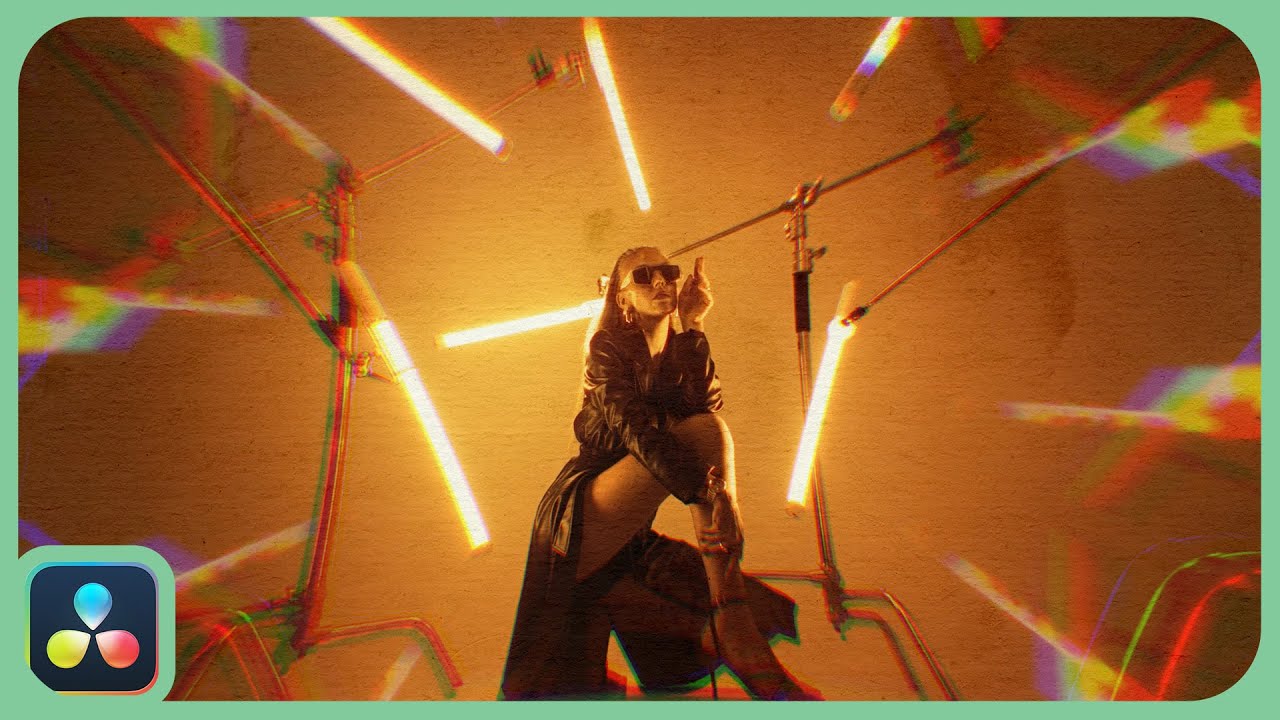
Nice And Easy Effect | DaVinci Resolve |

Premiere Pro CC : How to Make an Animated BOUNCING Effect for Images and Text

How To Make Your Video Editing Dynamic | Premiere Pro Tutorial w/ Aidin Robbins | Adobe Video
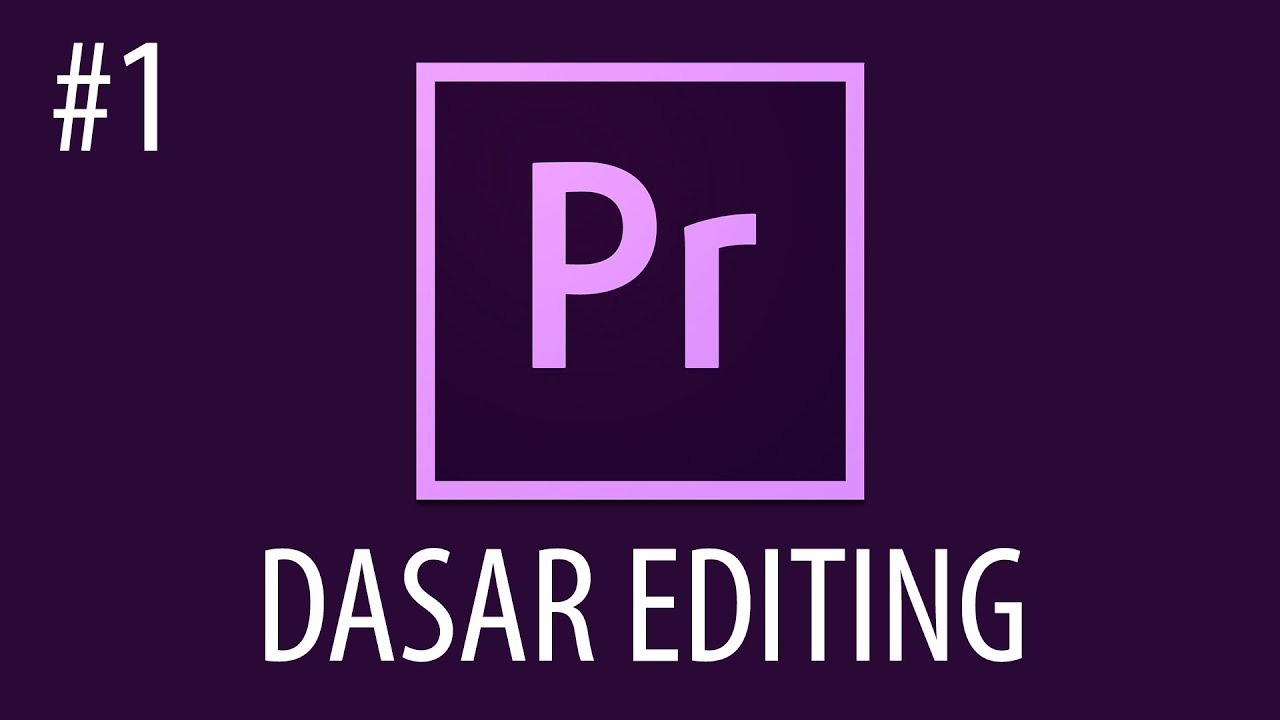
Cara Mengedit Video Dengan Adobe Premiere Pro #1
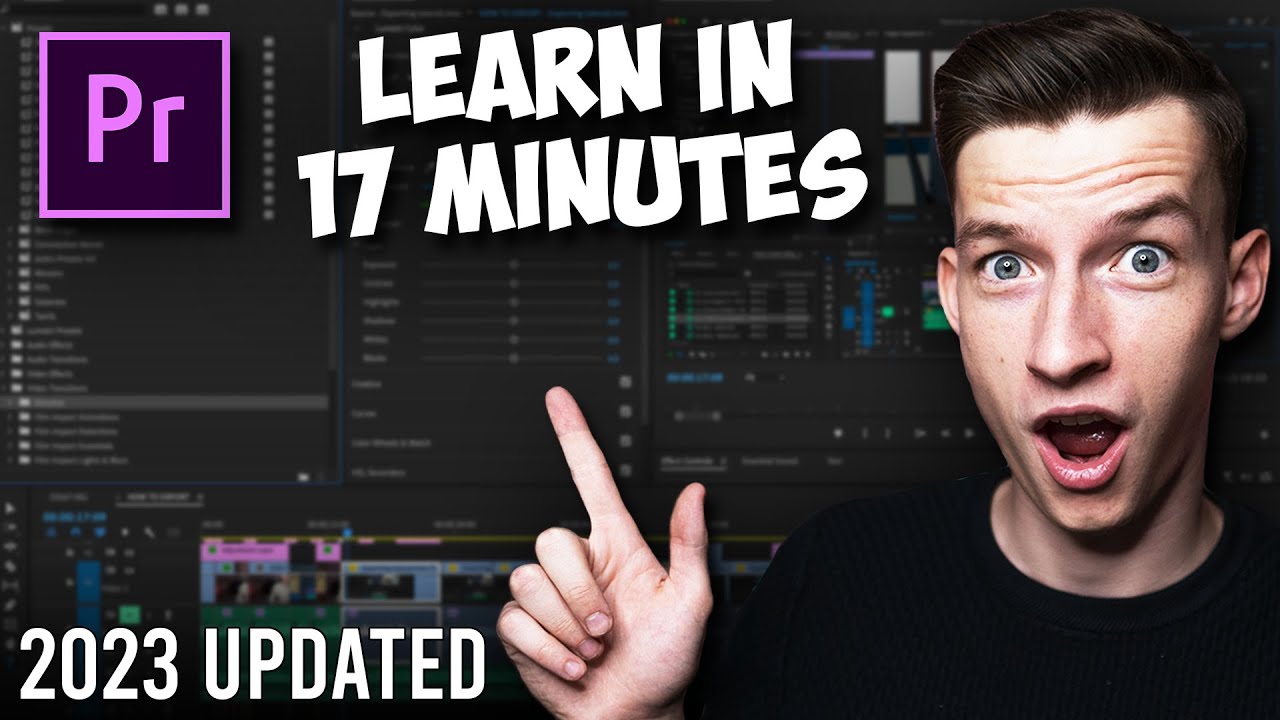
Premiere Pro Tutorial for Beginners 2023 - Everything You NEED to KNOW! (UPDATED)

I Tested This Secret YouTube Niche - Here's What Happened
5.0 / 5 (0 votes)