How To Make Your Video Editing Dynamic | Premiere Pro Tutorial w/ Aidin Robbins | Adobe Video
Summary
TLDRIn this tutorial, Aiden Robbins, a filmmaker and YouTuber, walks viewers through various Premiere Pro techniques to enhance their clips. He demonstrates how to add dynamic camera movements in post-production using motion properties like position, scale, rotation, and anchor points. Key examples include creating a digital push-in, tilt motion, and rotation effect. Aiden also covers keyframe interpolation to refine these animations. The tutorial showcases the power of simple edits to make clips more engaging without losing original footage, while offering helpful tips on color grading in the next video.
Takeaways
- 😀 Use Premiere Pro's motion properties (position, scale, rotation, anchor point) to add dynamic camera effects in post-production.
- 😀 Keyframing the scale can create a digital push-in effect, adding movement and depth to clips.
- 😀 Start keyframing from the beginning of the clip, and adjust properties (e.g., scale or position) at the end to create smooth animations.
- 😀 A digital tilt effect can be achieved by keyframing the position of a 16x9 clip in a wider sequence, making use of extra space outside the borders.
- 😀 When applying rotation keyframes, adjust the rotation angle at the beginning and end of the clip for a smooth rotating effect.
- 😀 If rotation causes edges to appear, simply increase the scale to hide them and achieve a polished effect.
- 😀 Keyframe interpolation can fine-tune animation speed and timing for a more fluid motion, allowing for ease-in and ease-out transitions.
- 😀 The use of handles in keyframe interpolation helps control the velocity of motion, adding more emphasis to the middle of the animation.
- 😀 Fine-tuning keyframes with curves provides a more customized animation, making motion feel more organic.
- 😀 The techniques demonstrated in this video help make clips more dynamic and visually interesting without requiring additional footage.
Q & A
What is the purpose of using the motion properties in Premiere Pro?
-The purpose of using the motion properties in Premiere Pro is to add additional camera motion to clips in post-production, making them appear more dynamic and visually engaging. These properties allow for adjustments to position, scale, rotation, and anchor point.
How do you apply a digital zoom effect using Premiere Pro's motion properties?
-To apply a digital zoom effect, you can keyframe the scale property. Start at the beginning of the clip with a scale keyframe at 100, then move to the end of the clip and increase the scale (e.g., to 120). This creates a zoom effect, simulating a camera push-in.
What is the advantage of using a 16x9 clip in a wider sequence?
-Using a 16x9 clip in a wider sequence allows for more flexibility in creating digital camera movements, such as a tilt, without losing any visual information. By repositioning the clip within the frame, you can simulate camera motions like tilts and pans without cropping or damaging the shot.
How do you create a digital tilt effect in Premiere Pro?
-To create a digital tilt effect, keyframe the position property. Start by setting a keyframe at the beginning of the clip, then move the position to reveal more of the bottom of the clip. At the end of the clip, move the position again to show more of the top. This simulates a camera tilt.
What is the issue when rotating a clip, and how can it be fixed?
-When rotating a clip, the edges of the clip may become visible, which can be distracting. This issue can be fixed by increasing the scale of the clip, thereby zooming in to hide the edges and maintaining a smooth rotation effect.
How can keyframe interpolation improve animations in Premiere Pro?
-Keyframe interpolation improves animations by allowing you to fine-tune the rate of change between keyframes. By using 'ease in' and 'ease out' on keyframes, you can create smoother transitions, where the motion starts slow, accelerates in the middle, and slows down towards the end.
What is the significance of the 'ease out' and 'ease in' keyframe options?
-'Ease out' and 'ease in' adjust the speed of animation at the start and end of a motion. 'Ease out' slows down the animation towards the end, while 'ease in' accelerates the animation at the beginning. These settings help create smoother, more natural animations.
What role do the handles next to keyframes play in Premiere Pro?
-The handles next to keyframes represent the velocity of the motion and can be used to adjust the curve of the animation. By dragging the handles closer together or farther apart, you can change the speed of the motion, making it more gradual or more dramatic.
Why is adjusting the scale necessary after rotating a clip in Premiere Pro?
-After rotating a clip, the edges of the frame might become visible, especially if the clip is rotated by a significant amount. To hide these edges, the scale needs to be adjusted, effectively zooming into the clip and preserving a clean, smooth effect.
What will the next video in the series cover?
-The next video in the series will cover how to color grade clips using one-click color matching and applying settings from the Lumetri Color panel in Premiere Pro.
Outlines

This section is available to paid users only. Please upgrade to access this part.
Upgrade NowMindmap

This section is available to paid users only. Please upgrade to access this part.
Upgrade NowKeywords

This section is available to paid users only. Please upgrade to access this part.
Upgrade NowHighlights

This section is available to paid users only. Please upgrade to access this part.
Upgrade NowTranscripts

This section is available to paid users only. Please upgrade to access this part.
Upgrade NowBrowse More Related Video
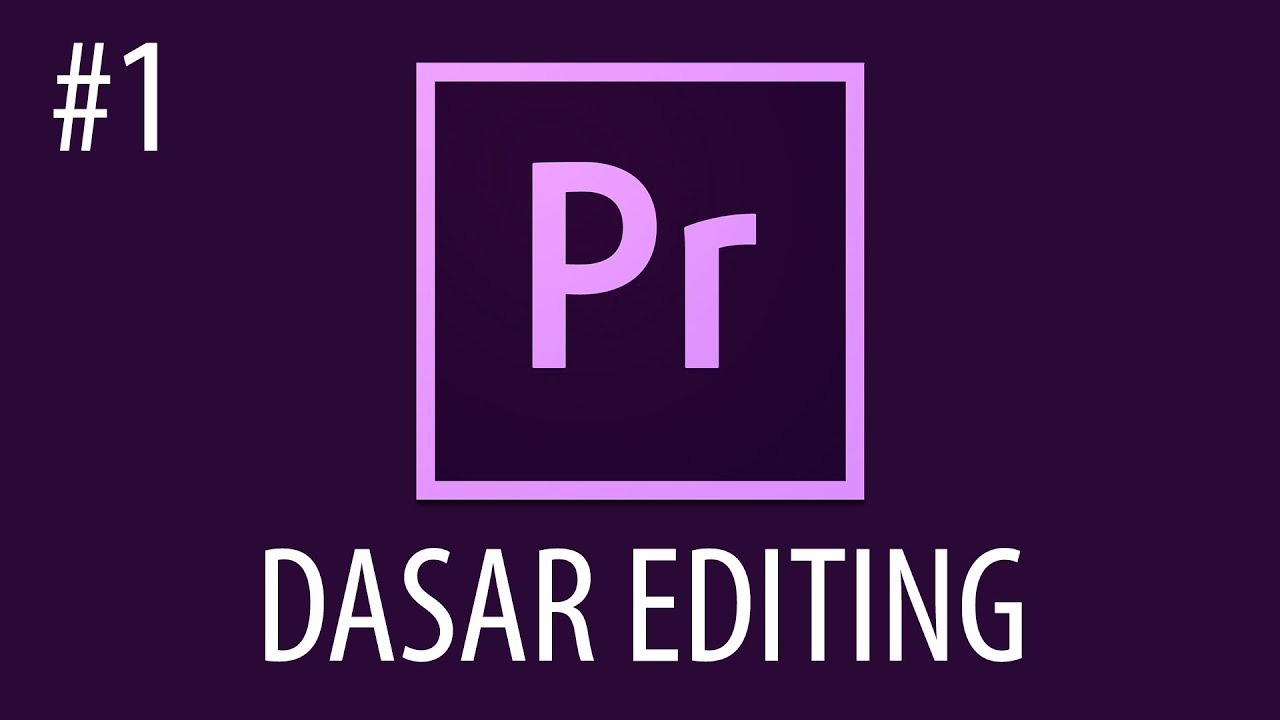
Cara Mengedit Video Dengan Adobe Premiere Pro #1
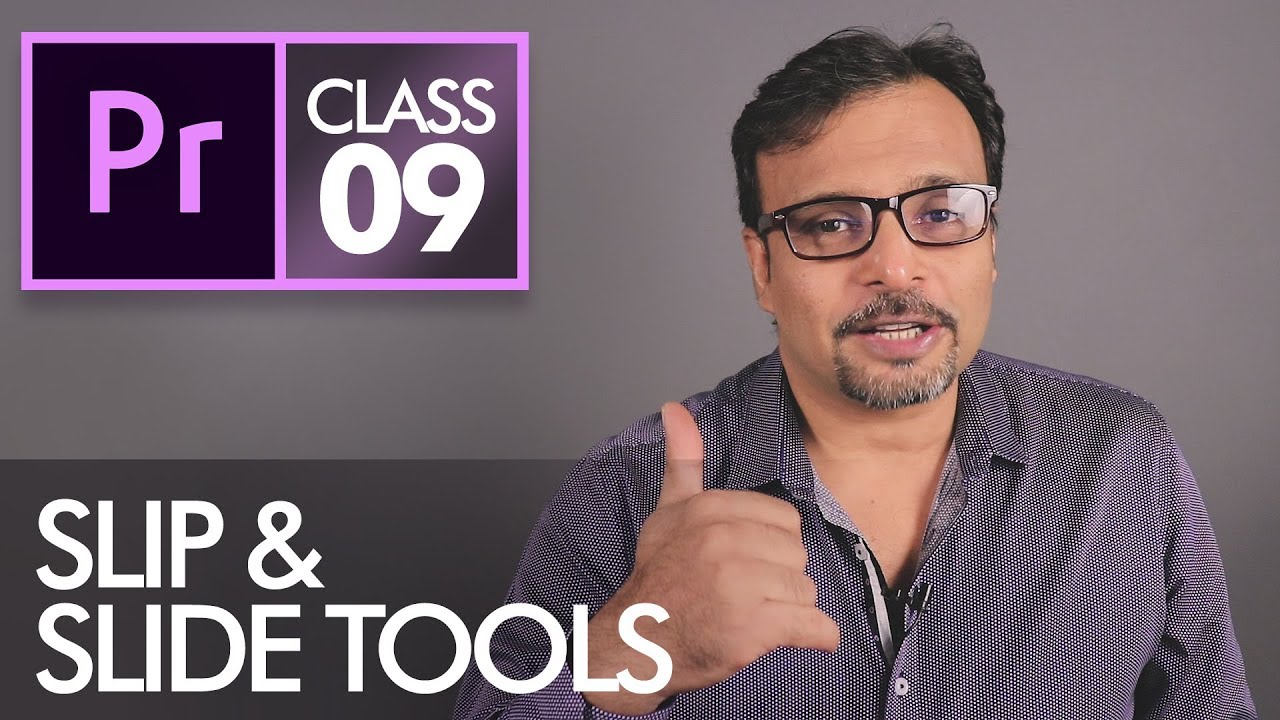
Slip and Slide Tools - Adobe Premiere Pro CC Class 9 - Urdu / Hindi [Eng Sub]

Learn Video editing in Just 20 Minutes ! - Adobe Premiere pro Masterclass- NSB Pictures
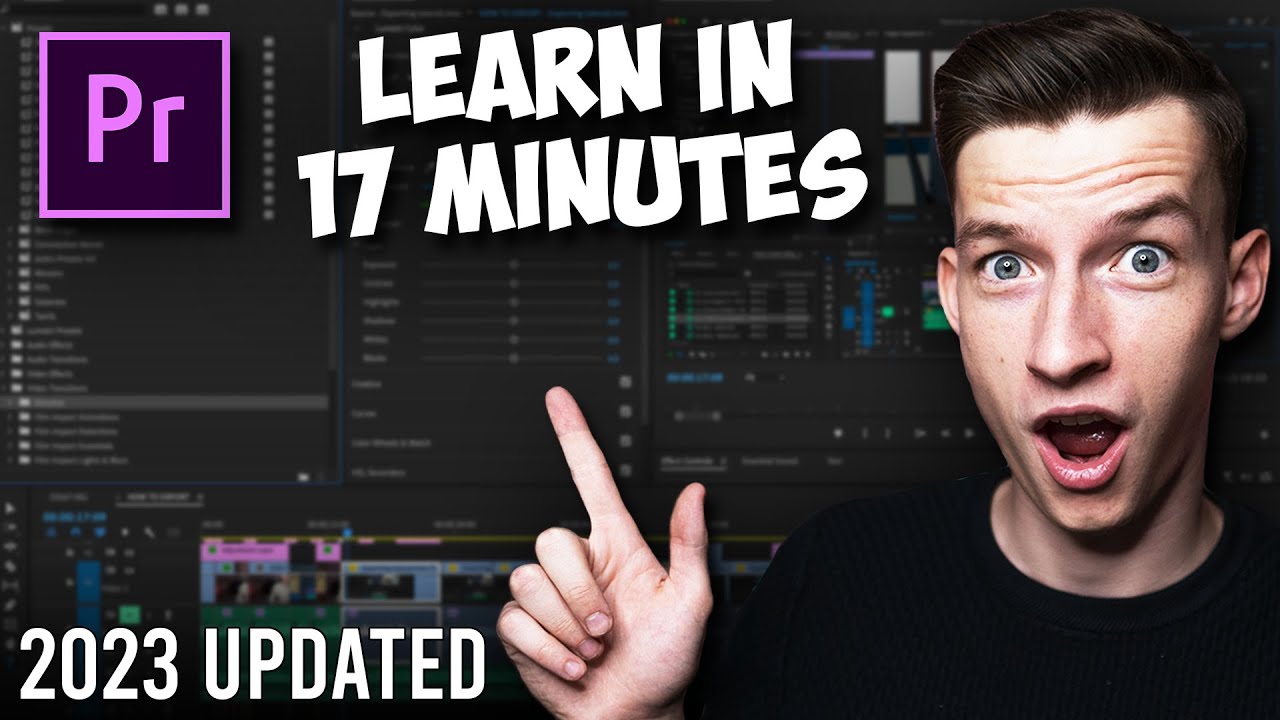
Premiere Pro Tutorial for Beginners 2023 - Everything You NEED to KNOW! (UPDATED)

4 ways to make SPLIT SCREENS in Premiere Pro
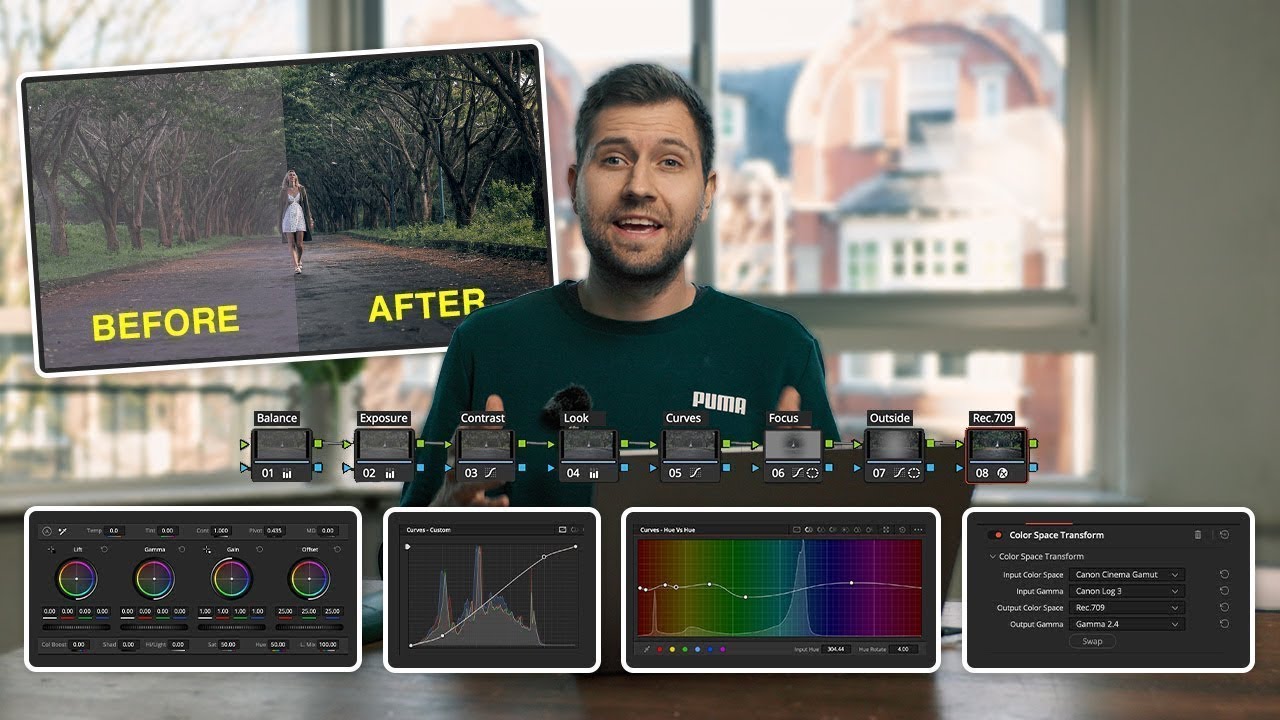
80% Of COLOUR GRADING BASICS In ONLY 20 Minutes
5.0 / 5 (0 votes)