ATT Model EL 52203 how to program contacts into directory
Summary
TLDRThis instructional video guide teaches viewers how to set up a directory on their HT phone for easy access to contact numbers. The process involves using the select menu button, navigating to the directory, adding a contact, and inputting the phone number with area code and extension. It also covers how to add a name to the contact using the number pad, including spaces and editing with the provided keys. The video concludes with an invitation to subscribe for more content and a signature sign-off.
Takeaways
- 📱 The video is a how-to guide for setting up the directory on an HT phone.
- 🆕 The video on YouTube is the first to cover this specific topic.
- 🔘 First, press the select menu button to begin.
- ⬆️ Use the up arrow directory button six or seven times to find 'directory'.
- 📇 Select 'directory' and then 'add contact' by pressing the select menu button again.
- 📞 Enter the phone number including area code, prefix, and extension.
- 💾 Press select menu again to save the phone number.
- 🖊️ Add a name using the number pad, with zero for spaces and down arrow for deleting characters.
- ✔️ Press the select menu button to save the contact name and number.
- 🎥 The video encourages viewers to subscribe to the channel for more content from the Guy R Cook Report.
Q & A
What is the main purpose of the video script?
-The main purpose of the video script is to provide a tutorial on how to set up a directory on an HT phone to make phone numbers accessible from the screen.
Where can the how-to video be found?
-The video is mentioned to be on YouTube, but the specific link or channel is not provided in the script.
What is the first step in setting up the directory on the HT phone?
-The first step is to press the select menu button, which is located on the phone.
How many times should you press the up arrow to reach the 'directory' option?
-You should press the up arrow six or seven times until the 'directory' option appears.
What does the script instruct you to do after selecting the 'directory' option?
-After selecting the 'directory' option, the script instructs you to click the select menu again and choose the 'add contact' option.
How should you add a phone number to the directory?
-You add a phone number by dialing it just like you would, including the area code prefix and the 10-digit number.
Is it necessary to add a name to the phone number in the directory?
-Adding a name is not mandatory, but if you choose to add one, you can use the number pad to input the letters for the name.
What can you do if you need a space while entering a name?
-If you need a space while entering a name, you can press zero on the number pad.
How do you delete a number while editing the name in the directory?
-To delete a number, press the down arrow on the directory selection button where it says CID, then press mute to remove one character at a time.
What does pressing the select menu button again do after editing the name?
-Pressing the select menu button again after editing the name will save the changes you made to the contact information.
What is the final message or sign-off from the video script?
-The final message is 'it's a wrap,' which is a common phrase used to indicate the end of a production or recording session.
Outlines

This section is available to paid users only. Please upgrade to access this part.
Upgrade NowMindmap

This section is available to paid users only. Please upgrade to access this part.
Upgrade NowKeywords

This section is available to paid users only. Please upgrade to access this part.
Upgrade NowHighlights

This section is available to paid users only. Please upgrade to access this part.
Upgrade NowTranscripts

This section is available to paid users only. Please upgrade to access this part.
Upgrade NowBrowse More Related Video

Tutorial Membuat Spin Game di Powerpoint Mudah | FREE Template | Putri Octaviani

Cara Setting Access Point TP-Link TL-WA701ND || Konfigurasi Dasar Wireless Access Point WAP

Simulasi VoIP Server softswitch pbx - Cisco Packet Tracer
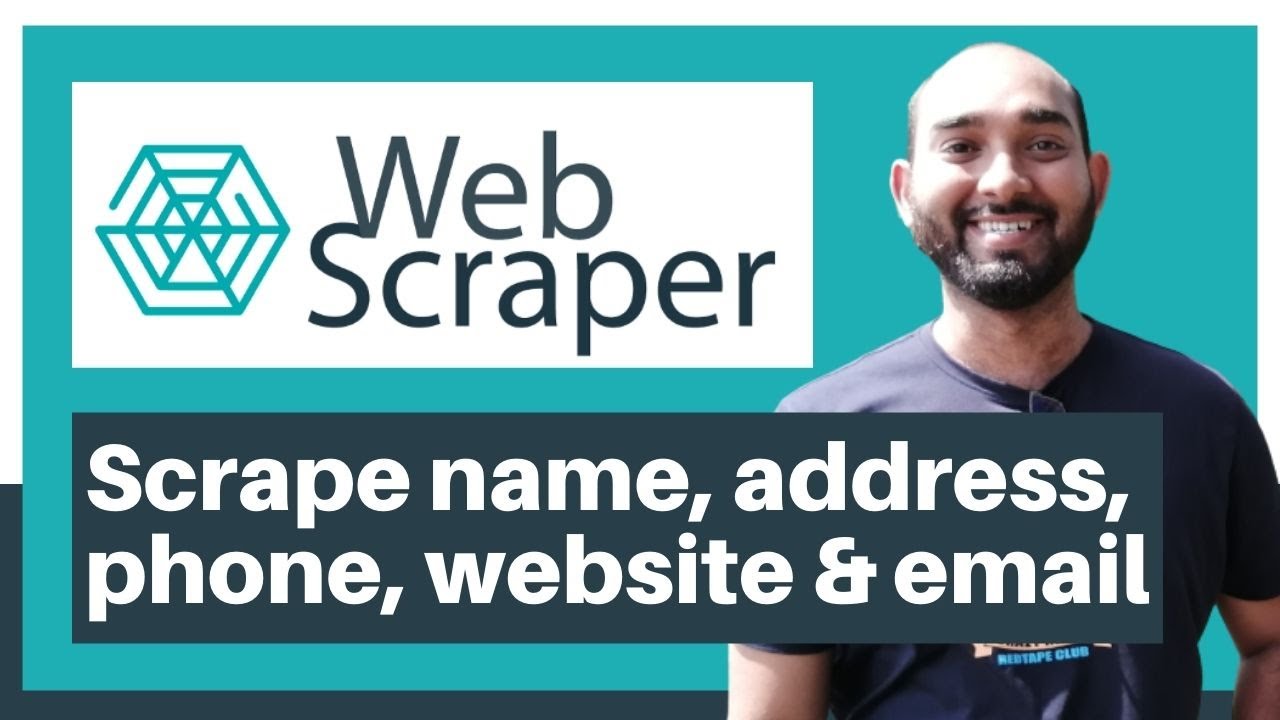
Web Scraping Tutorial | Data Scraping from Websites to Excel | Web Scraper Chorme Extension
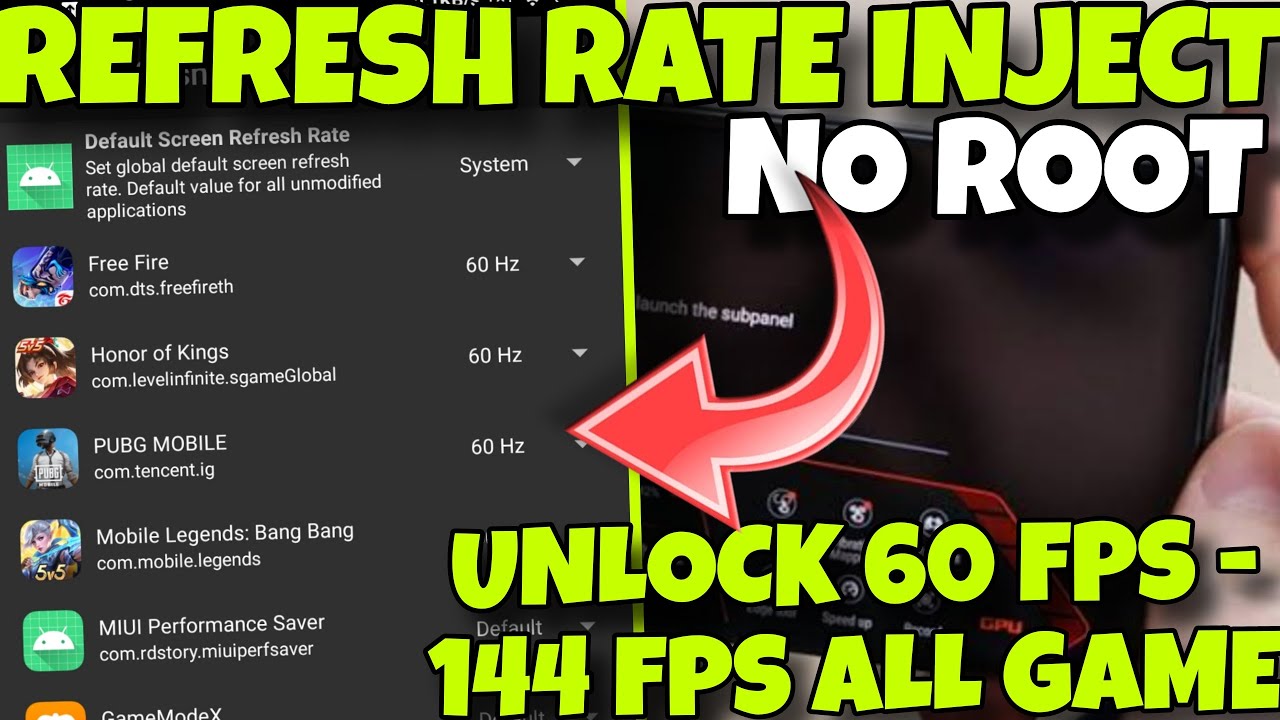
🎮 REFRESHRATE INJECT 2025 - UNLOCK 120 FPS IN ALL ANDROID GAMES WITHOUT ROOT!! 🔥

COMO CONECTAR A MAQUININHA POINT MINI BLUETOOTH DO MERCADO PAGO EM SEU CELULAR . Sem enrolação !
5.0 / 5 (0 votes)