Tutorial Membuat Spin Game di Powerpoint Mudah | FREE Template | Putri Octaviani
Summary
TLDRIn this tutorial, the presenter teaches viewers how to create a fun and interactive Spinner game in PowerPoint. The process involves preparing questions and answers, designing the spinner board, and applying animations for interactivity. Viewers will learn how to set up clickable numbers on the spinner that link to slides with questions, as well as how to add animations that trigger when the spinner stops. This easy-to-follow guide is perfect for anyone looking to make a custom quiz game or interactive tool in PowerPoint.
Takeaways
- 😀 The tutorial demonstrates how to create a simple Spinner game in PowerPoint, ideal for educational use.
- 😀 The game involves a spinning board where clicking on numbers reveals related questions for students.
- 😀 To start, the background and Spin board must be set up, followed by adding necessary elements like numbers and animations.
- 😀 A pie chart in Excel is used to create a spin board, with each slice representing a question number.
- 😀 After adding the spin elements, a needle in the shape of a triangle is used to indicate the selected number.
- 😀 The game includes basic animations like spinning and triggering questions when numbers are clicked.
- 😀 To make the game interactive, text boxes for questions and answers are added, with custom animations for each element.
- 😀 Each question has an animation where clicking on it reveals an answer, followed by a speed animation for the next question.
- 😀 Users can customize the spinner and questions by duplicating slides and adjusting the content for each number on the spin board.
- 😀 The final step involves linking each number on the spinner to specific slides that contain the questions and answers.
- 😀 The tutorial concludes with a demonstration of the working game, including starting, stopping, and answering questions based on the spinner results.
Q & A
What is the main topic of the tutorial?
-The tutorial focuses on creating a simple Spinner game in Microsoft PowerPoint.
What is the first step in creating the Spinner game in PowerPoint?
-The first step is to prepare the questions and answers, and then download the background for the game.
How do you add a spinning board in PowerPoint?
-You add a spinning board by inserting a pie chart through the Insert tab, then customizing it by deleting the first column and changing all the numbers to 1.
What shape is used to create the spinning needle in the game?
-A triangle shape is used to create the spinning needle, which is then reversed and colored red.
How do you animate the Spin game elements?
-You animate the elements by selecting them and adding animations from the Animation pane, setting the animations to trigger automatically 'after previous'.
How do you add text to the Spinner game in PowerPoint?
-You add text by selecting the text box option, typing the desired text (e.g., 'Spin Me' or material names), and positioning it on the slide.
How are the questions and answers structured in the Spinner game?
-The questions and answers are added on separate slides, where each question has multiple answers. The answers are linked to the question number on the spin board.
What animation effect is applied to the question in the Spinner game?
-The question text is animated with a speed effect, while the answers are animated with a pulse effect, making them appear interactively.
How are the slides linked to the Spin board numbers?
-Each number on the Spin board is linked to a specific slide corresponding to the question and answer, allowing navigation when clicked.
What is the purpose of the 'trigger' animation in the Spinner game?
-The 'trigger' animation ensures that when a specific element is clicked (like a number on the Spin board), the associated action (such as showing the question) occurs.
Outlines

This section is available to paid users only. Please upgrade to access this part.
Upgrade NowMindmap

This section is available to paid users only. Please upgrade to access this part.
Upgrade NowKeywords

This section is available to paid users only. Please upgrade to access this part.
Upgrade NowHighlights

This section is available to paid users only. Please upgrade to access this part.
Upgrade NowTranscripts

This section is available to paid users only. Please upgrade to access this part.
Upgrade NowBrowse More Related Video

Tutorial Membuat Kuis Interaktif Simple Dan Mudah di Powerpoint | Game powerpoint | FREE TEMPLATE

Flappy Bird Game di Scratch Mapel Informatika

Spongebob Square Pants PowerPoint (PPT) Game | BEST PPT GAMES

Cara Membuat PowerPoint Aesthetic di Hp dengan Canva
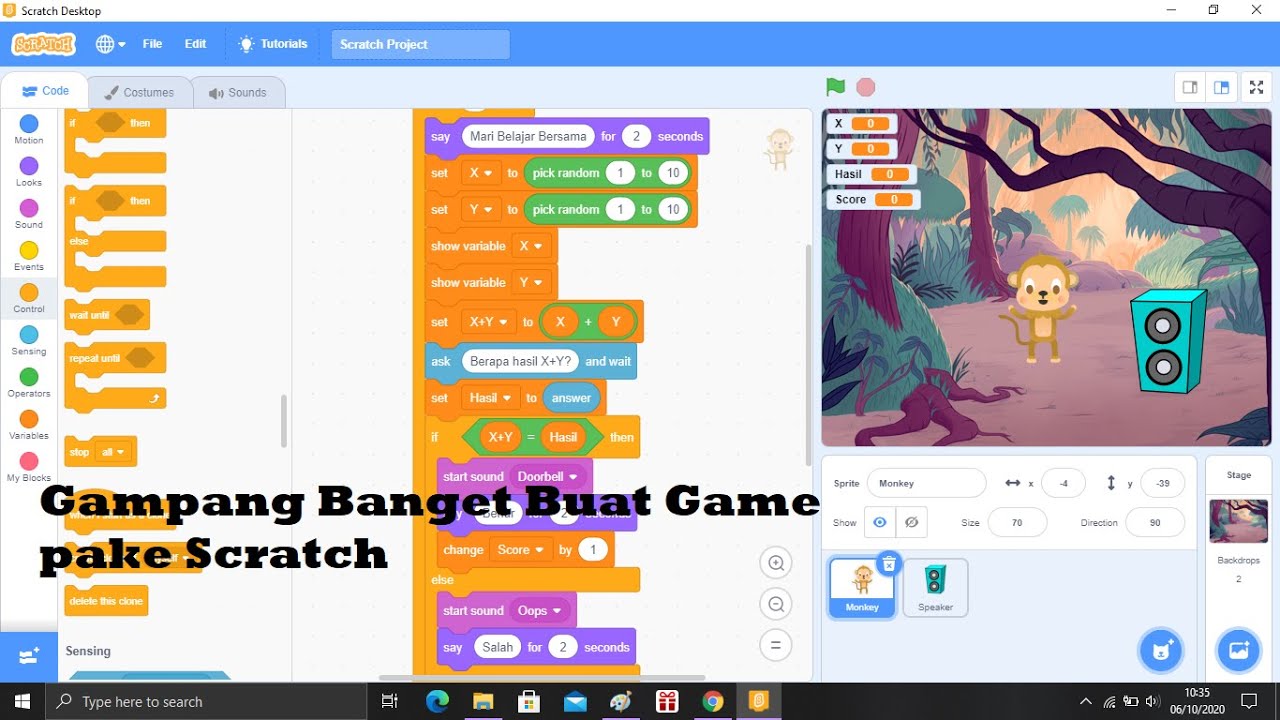
Game Matematika Sederhana dengan Scratch
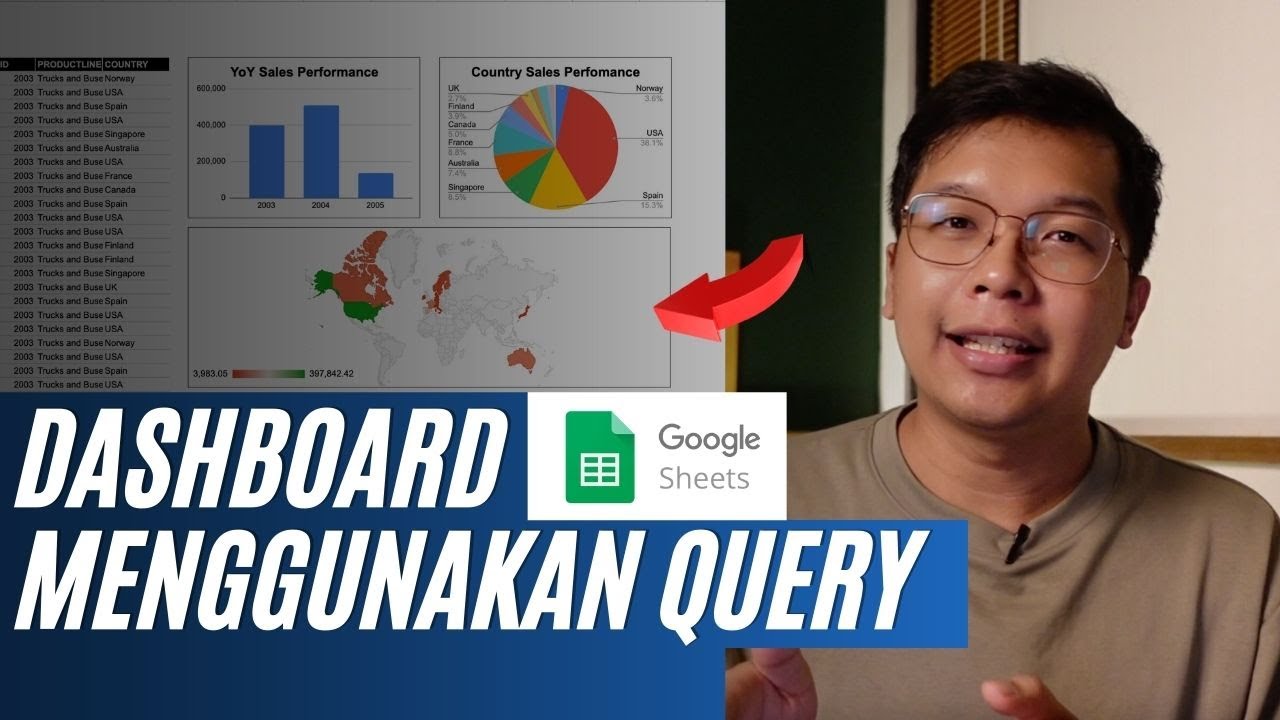
Membuat Dashboard di Google Sheet | Belajar Fungsi Query | Indonesia
5.0 / 5 (0 votes)