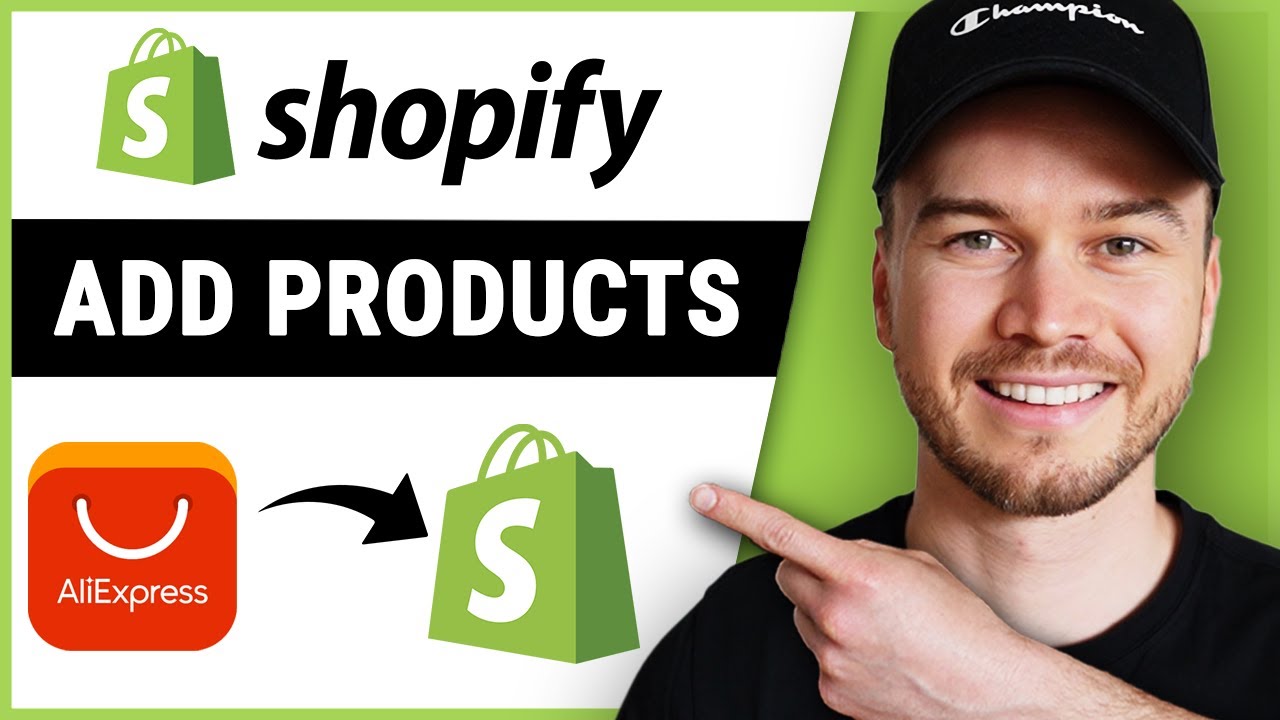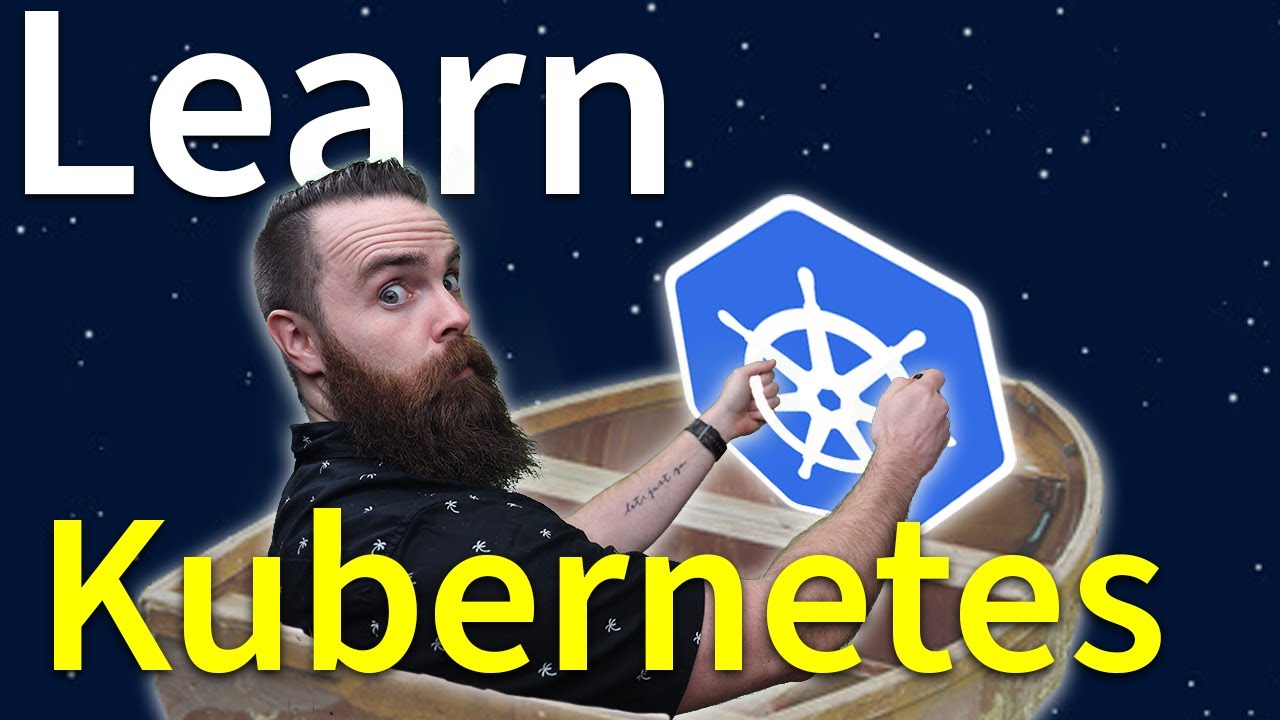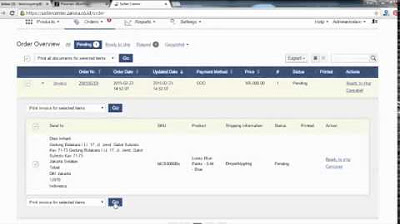Connecting Your Product to a Reservation System | Getting Started on GetYourGuide
Summary
TLDRThis tutorial video guides users on integrating their products with a reservation system to automate pricing updates and availability. It emphasizes the benefits of real-time booking opportunities and provides a step-by-step process, including enabling integration, selecting the reservation system, inputting product IDs, adjusting pricing, and managing date-specific rates. The video assures that with API connection, availability updates are handled automatically, enhancing efficiency and customer experience.
Takeaways
- 🔗 To integrate your product with a reservation system, enable the GetYourGuide integration in your reservation system and note the provided product IDs.
- 📝 Navigate to 'Connectivity Settings' and confirm the use of a reservation system by selecting it from the list, such as Rezdy or Bokun.
- 🆔 For first-time connections, input the product ID provided by the reservation system and proceed with 'Continue'.
- 🔄 If you have already connected a product, select it from the dropdown list before clicking 'Continue'.
- 📊 The system automatically fills in pricing categories and capacity details from your reservation system, but you can make adjustments if needed.
- ⚠️ Be cautious with changes, as they may affect the product's live status due to the connection with the reservation system.
- 💰 For pricing, you can either import prices automatically from your reservation system or input them manually under 'Customer pays'.
- 📅 If you have different pricing for specific dates, such as holidays or weekends, add additional pricing and specify the applicable date ranges.
- 👌 After setting prices, validate the connection by clicking 'Save and continue' and then 'Finish' to complete the setup.
- 📈 API-connected products will have their availability updated automatically in real-time from your reservation system, eliminating the need for manual updates.
- 💡 Connecting your reservation system automates availability updates, saves time, and enhances the customer experience with real-time inventory visibility.
- ❓ For further assistance or questions not covered in the video, additional resources can be found at supply.getyourguide.support.
Q & A
What is the main purpose of connecting a product to a reservation system as described in the video?
-The main purpose is to make it easier to manage bookings, especially last-minute and in-destination opportunities, by automatically updating availability and prices.
Which integration should be enabled within the reservation system to connect products?
-The GetYourGuide integration should be enabled within the reservation system.
What is the first step in the connectivity settings for connecting a product to a reservation system?
-The first step is to select 'Yes, I use a reservation system' and choose the reservation system from the list, such as Rezdy or Bokun.
What is required if you are connecting a product to a reservation system for the first time?
-You need to input the product ID provided by the reservation system and then click 'Continue'.
What information is pre-filled when connecting a product that has already been connected to a reservation system?
-The pre-filled information includes pricing categories and capacity details, which are automatically pulled from the reservation system.
Can changes be made to the pre-filled information on the GetYourGuide site?
-Yes, changes can be made, such as removing an age category or updating the maximum participants, but any adjustments could affect the product connection and prevent it from going live.
What should be done if the details from the reservation system do not match?
-If the details do not match, adjustments should be made and confirmed before clicking 'Save and continue' to ensure the connection is accurate.
How can prices be applied from the reservation system to the product?
-By clicking 'Yes' to apply the prices received from the reservation system and then importing them automatically.
What is the process if manual price input is required instead of importing from the reservation system?
-Select 'No' and input the prices manually under 'Customer pays', specifying different rates for different customer types, such as children and adults.
How can additional pricing for specific dates be handled?
-Additional pricing can be added by naming the pricing, entering the retail rate, and selecting the applicable date ranges, then saving and continuing the process.
What is the advantage of API connection for product availability in GetYourGuide?
-The advantage is that availability is generated automatically from the reservation system in real time, ensuring accuracy without extra effort.
Where can additional resources be found if questions are not answered in the video?
-Additional resources can be found at supply.getyourguide.support.
Outlines

This section is available to paid users only. Please upgrade to access this part.
Upgrade NowMindmap

This section is available to paid users only. Please upgrade to access this part.
Upgrade NowKeywords

This section is available to paid users only. Please upgrade to access this part.
Upgrade NowHighlights

This section is available to paid users only. Please upgrade to access this part.
Upgrade NowTranscripts

This section is available to paid users only. Please upgrade to access this part.
Upgrade NowBrowse More Related Video
5.0 / 5 (0 votes)