Zalora Marketplace Training - Order Processing
Summary
TLDRThis video tutorial explains the order management process in Zalora's Seller Center. It guides users on handling orders, including receiving notifications, checking pending orders, reviewing order details like payment methods and order status, and managing stock availability. If a product is out of stock, users are shown how to cancel the order, with information on potential cancellation fees. For available products, the video explains printing invoices, packaging the item, and generating shipping labels and airway bills for shipment. The tutorial covers every step from order receipt to shipment preparation.
Takeaways
- 📧 Sellers receive an order notification via email registered to Seller Center.
- 🔑 Log in to Seller Center and go to the 'Manage Order' tab to view pending orders.
- 📅 The 'Order Date' is the date the customer placed the order, and 'Updated Date' changes with every status update.
- 💳 Zalora offers four payment methods: COD (Cash on Delivery), bank transfer, credit card, and customer account credit.
- 📦 The order status starts as 'Pending', and sellers must check if the product is available.
- 🚫 If the product is out of stock, sellers should cancel the order and specify 'Out of Stock', leading to a stock adjustment.
- 💸 Canceling an order due to human error results in a cancellation fee of 40,000 IDR.
- 📄 If the product is available, sellers need to print the invoice, return slip, and return instructions to include in the package.
- 📤 Once packaging is done, the seller should click 'Ready to Ship' and print the shipping label (AWB).
- 📑 Two shipping labels are generated: one for the package and the other for the seller to keep as a record.
Q & A
What is the first step a seller should take after receiving an order notification?
-The first step is to log in to the seller center.
Where can a seller find the pending orders in the seller center?
-Pending orders can be found under the 'Order Manage Order' tab, specifically in the 'Pending Orders' section.
What is the purpose of the 'Order Number' mentioned in the script?
-The 'Order Number' is used to track the order's whereabouts, such as whether it has been shipped or has reached the customer.
What does 'Order Date' and 'Updated Date' represent in the order details?
-The 'Order Date' is the date when the customer placed the order, while the 'Updated Date' is the date when the seller changes the order status.
How many payment methods are available on Zalora according to the script?
-There are four payment methods available on Zalora: COD (Cash on Delivery), bank transfer, credit card, and no payment (if the customer has credit in their Zalora account).
What should a seller do if the ordered product is out of stock?
-If the product is out of stock, the seller should click 'Cancel' and select the reason as 'out of stock'.
What is the consequence of a seller canceling an order due to human error?
-A cancellation fee of 40,000 is applied for each order canceled due to human error.
What actions should a seller take after confirming the availability of the product?
-The seller should click on the checklist, print the invoice for the selected items, create a package, and proceed to ship the order.
What documents should a seller include in the package along with the product to be shipped?
-The seller should include the printed invoice, a return slip, and a merchant invoice in the package.
What is the significance of the Zalora marketplace AWB or airway bill mentioned in the script?
-The Zalora marketplace AWB or airway bill is the shipping label that the seller must print and attach to the package being shipped.
How should a seller handle the two printed shipping labels after printing them?
-One label should be affixed to the top of the package, and the other should be kept for the seller's records.
Outlines

This section is available to paid users only. Please upgrade to access this part.
Upgrade NowMindmap

This section is available to paid users only. Please upgrade to access this part.
Upgrade NowKeywords

This section is available to paid users only. Please upgrade to access this part.
Upgrade NowHighlights

This section is available to paid users only. Please upgrade to access this part.
Upgrade NowTranscripts

This section is available to paid users only. Please upgrade to access this part.
Upgrade NowBrowse More Related Video
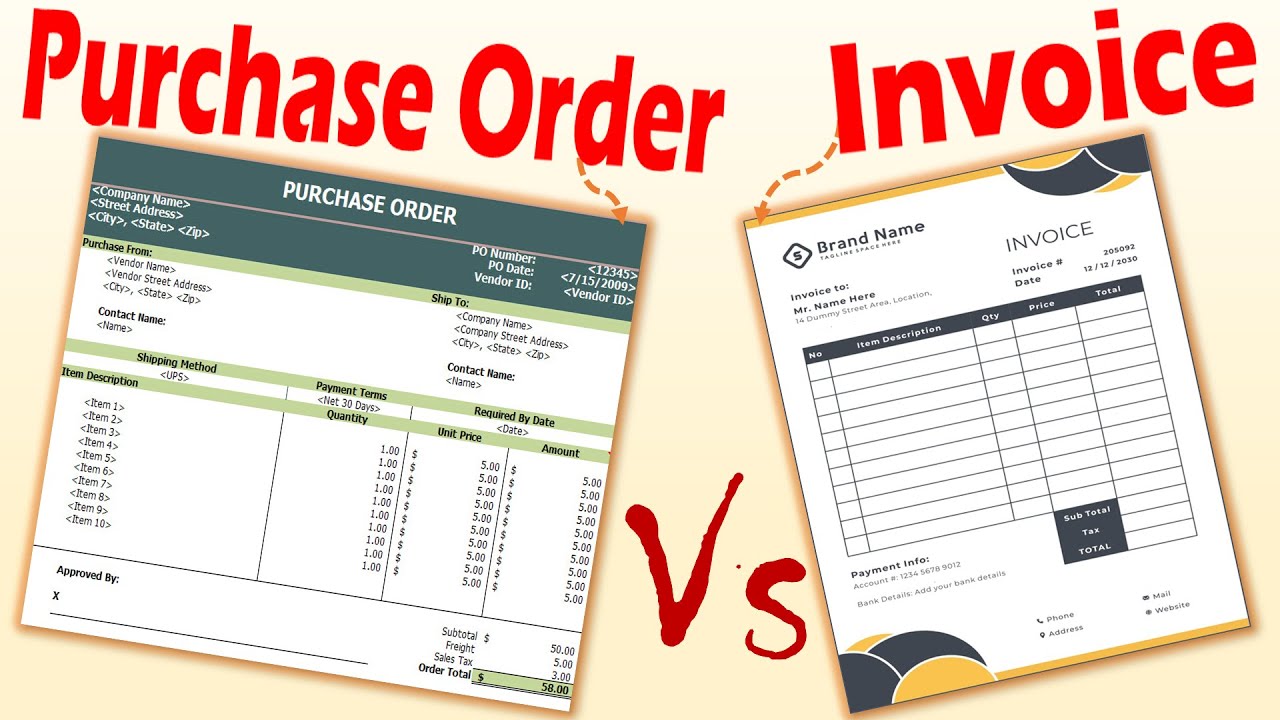
Differences between Purchase Order and Invoice.

Handling times and fulfillment settings
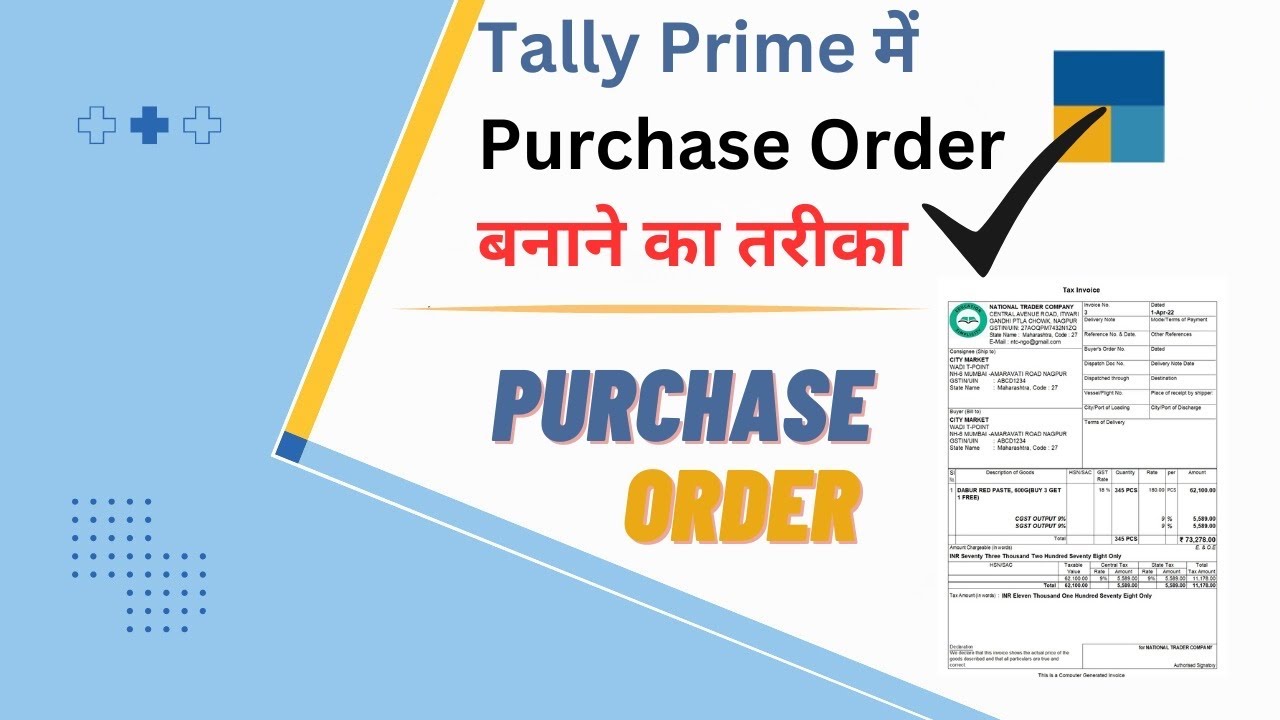
How to make Purchase order in Tally Prime | Tally me purchase order kaise banaye | #purchaseorder

Amazon SPS (SELLER PARTNER SUPPORT) Assessment SET-3 With Answers /WORK FROM HOME / Hiring branch
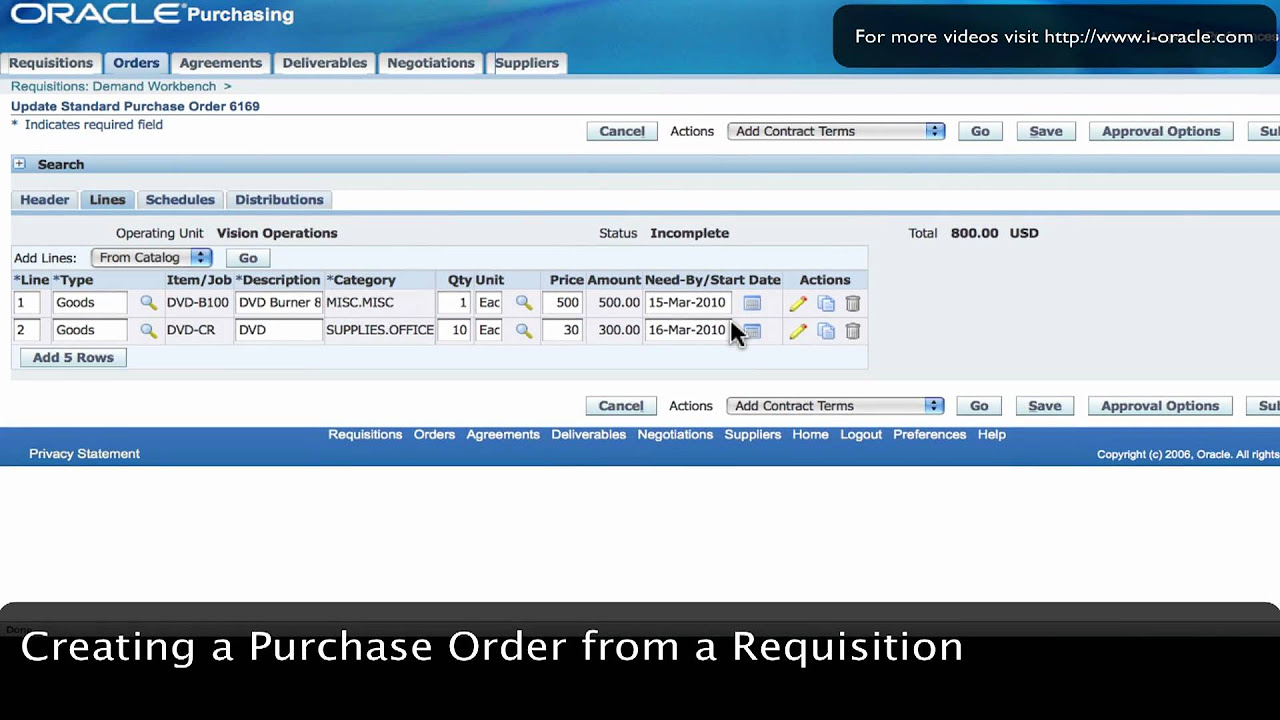
Oracle Training - Create Purchase Order from Requisition in Oracle E-Business Suite R12 (1080p - HD)

How to Create a Purchase Order in SAP S/4HANA
5.0 / 5 (0 votes)