PowerPoint Tutorial for Beginners
Summary
TLDRThis tutorial offers a concise guide to mastering Microsoft PowerPoint, covering everything from accessing the software to creating, saving, and customizing presentations. It demonstrates how to choose themes, add slides, and utilize design tools like SmartArt and animations to enhance visual appeal. The script also touches on sharing presentations, incorporating feedback, and rehearsing with the Coach feature for a polished delivery.
Takeaways
- 🌐 Start with PowerPoint: You can use PowerPoint for free in your web browser by visiting PowerPoint.new or download the app for more features.
- 📈 Access Microsoft 365: To use the full suite, including PowerPoint, visit the Microsoft 365 website and choose a plan.
- 📑 Begin with a Blank Presentation: Launch PowerPoint to start with a blank presentation or choose from various themes.
- 🔍 Search and Access Recent Work: Use the search field to find existing presentations and view recent work for quick access.
- 💾 Save Your Work: Use the save icon or Ctrl+S to save your presentation, preferably to OneDrive for automatic saving and easy sharing.
- 📚 Add and Manage Slides: Easily add, delete, and rearrange slides using shortcuts like Ctrl+M and the slide sorter view.
- 🎨 Customize with Themes: Apply different themes and variants to give your presentation a professional and cohesive look.
- 🖌️ Design with SmartArt: Transform text into visual graphics using SmartArt for a more engaging presentation.
- 📈 Insert Charts: Directly insert and customize charts in PowerPoint for a data-driven presentation.
- 🎬 Add Media: Enhance your presentation with pictures, audio, and video clips to make it more dynamic.
- 🔍 Focus with Animations: Use animations to draw attention to key points and make your presentation more interactive.
Q & A
How can I start using Microsoft PowerPoint for free?
-You can use PowerPoint for free in your web browser by visiting PowerPoint.new, which will open a blank new presentation.
What is the alternative way to access PowerPoint besides the web browser?
-You can download and use the PowerPoint app by visiting the official website and clicking on 'get Microsoft 365'.
What is the default location where PowerPoint saves new presentations?
-By default, PowerPoint saves new presentations to OneDrive, Microsoft's cloud storage.
Why is it beneficial to save presentations to Microsoft's cloud?
-Saving to the cloud allows for automatic saving as you work, the ability to revert to previous versions, and easy sharing with others.
How can I add a new slide to my PowerPoint presentation?
-You can add a new slide by clicking the 'New Slide' option under the 'Home' tab, using the shortcut key 'Control + M', or pressing 'Enter' on a new line in the slide sorter view.
What is the purpose of the 'Slide Master' view in PowerPoint?
-The 'Slide Master' view allows you to make global changes to your presentation's design, such as colors, fonts, and backgrounds, which will apply to all slides.
How can I change the layout of an existing slide in PowerPoint?
-You can change the layout of an existing slide by clicking the layout dropdown in the 'Home' tab or by accessing the slide layout options from the slide itself.
What is the 'Designer' feature in PowerPoint and how does it help with slide design?
-The 'Designer' feature analyzes the content of a slide and recommends designs based on that content, making it easier to create visually appealing slides.
How can I insert a chart into my PowerPoint slide?
-You can insert a chart by clicking on 'Insert', then 'Chart', and choosing the type of chart you want. PowerPoint provides a mini version of Excel to edit the chart data directly within the slide.
What is the 'Morph' transition in PowerPoint and how can it be used?
-The 'Morph' transition is a special effect that allows objects to transform from one slide to another, creating a seamless and visually engaging transition between slides.
How can I record a presentation in PowerPoint and export it as a video?
-You can record a presentation by clicking on the 'Record' tab and then 'Record Slide Show'. After recording, you can export the presentation as an MP4 file using the 'Export' option.
What is the importance of the 'Notes' feature in PowerPoint presentations?
-The 'Notes' feature allows you to add speaker notes to your slides, which can be used as a reference during live presentations or as a script for prerecorded presentations.
Outlines

This section is available to paid users only. Please upgrade to access this part.
Upgrade NowMindmap

This section is available to paid users only. Please upgrade to access this part.
Upgrade NowKeywords

This section is available to paid users only. Please upgrade to access this part.
Upgrade NowHighlights

This section is available to paid users only. Please upgrade to access this part.
Upgrade NowTranscripts

This section is available to paid users only. Please upgrade to access this part.
Upgrade NowBrowse More Related Video
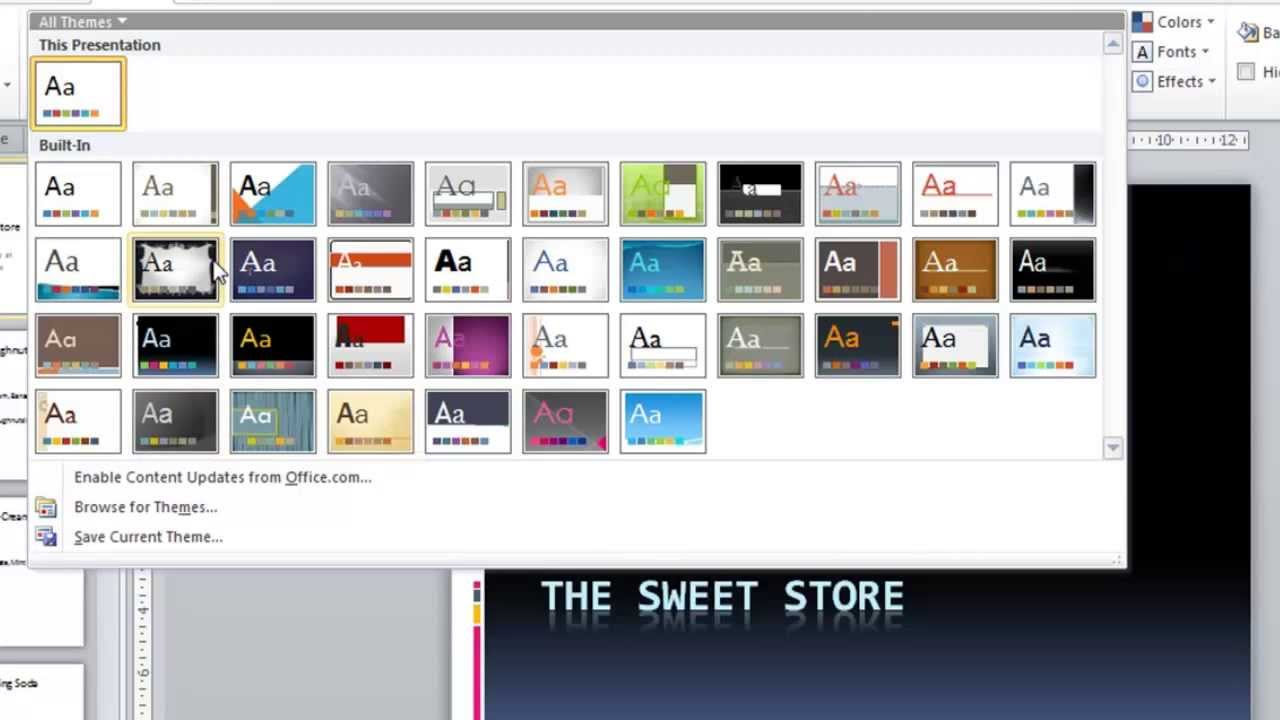
PowerPoint 2010 Tutorial for Beginners #1 Overview (Microsoft PowerPoint)

PENGENALAN MICROSOFT OFFICE (WORD, EXCELL, POWER POINT) | VIDEO PEMBELAJARAN MATERI TIK
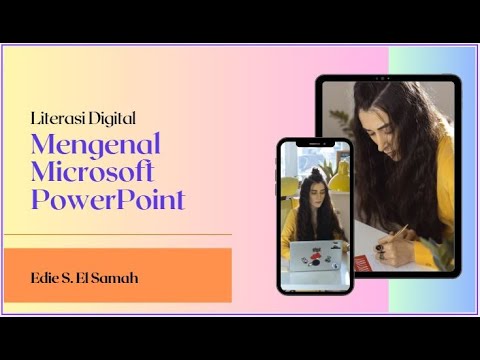
28. Literasi Digital - Mengenal Microsoft PowerPoint - Informatika Kelas X

Microsoft PowerPoint Tutorial - Beginners Level 1

COMMENT utiliser POWERPOINT ? - Formation complète Microsoft 365
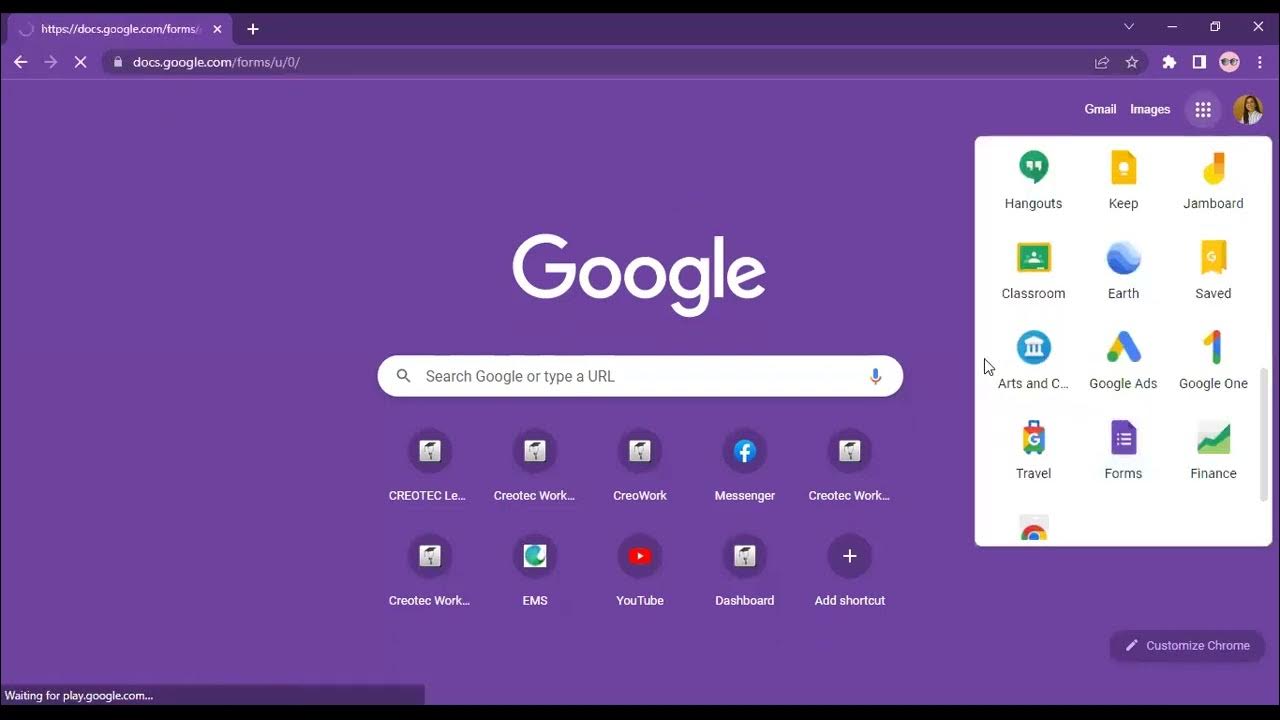
Workplace Productivity Tools Part 1
5.0 / 5 (0 votes)