Workplace Productivity Tools Part 1
Summary
TLDRThis video introduces various productivity tools aimed at enhancing workplace efficiency. It covers the use of Google Forms for surveys and quizzes, Microsoft Excel for data management and calculations, and Microsoft PowerPoint for creating visual presentations. The tutorial emphasizes how these tools streamline tasks, facilitate collaboration, and improve workflow. A scenario is provided, illustrating how to create a Google Form to collect employee data, analyze responses, and present results via PowerPoint. The video offers a step-by-step guide on using these tools for effective reporting and decision-making in the workplace.
Takeaways
- 😀 Productivity tools help employees become more effective by simplifying tasks and streamlining workflows.
- 😀 Google Forms allows users to create surveys or quizzes, summarize responses, and analyze data easily.
- 😀 Microsoft Excel is a tool used for organizing, formatting, and calculating data, which helps in data visualization and management.
- 😀 Microsoft PowerPoint helps in creating visual presentations to communicate information effectively.
- 😀 Productivity tools are designed to simplify tasks, access documents quickly, create charts and graphs, and improve collaboration.
- 😀 These tools help set goals, track progress, create reports, and communicate with employees in real-time.
- 😀 A scenario was presented where the supervisor asks for the trend of newly hired employees per month.
- 😀 To collect data, Google Forms is used to create a survey asking employees for their names and hiring dates.
- 😀 Responses from the Google Form are consolidated, and the data is visualized in a chart for easy interpretation.
- 😀 Once the data is analyzed, the results can be presented to the supervisor through a PowerPoint presentation.
- 😀 The Google Form allows customization such as adding or removing required fields, adjusting question formats, and sending the form to respondents via email or a shareable link.
Q & A
What are the primary productivity tools discussed in the script?
-The primary productivity tools discussed are Google Forms, Microsoft Excel (or spreadsheet), and Microsoft PowerPoint.
How does Google Forms help with workplace productivity?
-Google Forms helps by enabling users to create surveys or quizzes to gather data, such as employee names and hiring dates. It allows for easy data collection and response summarization.
What is the purpose of using Microsoft Excel in the workplace?
-Microsoft Excel is used to format, organize, and calculate data, making it easier to view and analyze information, especially when data is continuously updated or added.
How does Microsoft PowerPoint contribute to productivity?
-Microsoft PowerPoint helps in building visual presentations that summarize information, making it easier to communicate findings, like the results of a survey or data analysis, to others.
Why is it important to use productivity tools in the workplace?
-Productivity tools help streamline tasks, improve workflow, and enable employees to access documents quickly, track progress, create reports, and collaborate with colleagues efficiently.
What is the scenario used to demonstrate the application of productivity tools?
-The scenario involves collecting data about newly hired employees, using a Google Form to gather information like employee names and hire dates, and then analyzing and presenting this data using Excel and PowerPoint.
What steps should be taken to create a survey using Google Forms?
-To create a survey, you must open Google Forms, select a blank form, name the form, add a description or instructions, and customize questions (e.g., employee names and hire months). Ensure fields are set as required, and then share the form via email or a link.
How can you customize the response options in Google Forms?
-You can customize response options in Google Forms by selecting different formats, such as short answer for text input or drop-down for multiple choices like months. You can also adjust settings like making certain fields required.
How do you analyze the responses collected in Google Forms?
-After responses are collected, you can view and analyze them directly within Google Forms or export the data to Google Sheets, where you can organize, format, and visualize it through charts and graphs.
What is the final step in the workflow after analyzing the data from Google Forms?
-The final step is to present the data in a clear and visual format using Microsoft PowerPoint. This allows you to communicate your findings effectively to your supervisor or other stakeholders.
Outlines

This section is available to paid users only. Please upgrade to access this part.
Upgrade NowMindmap

This section is available to paid users only. Please upgrade to access this part.
Upgrade NowKeywords

This section is available to paid users only. Please upgrade to access this part.
Upgrade NowHighlights

This section is available to paid users only. Please upgrade to access this part.
Upgrade NowTranscripts

This section is available to paid users only. Please upgrade to access this part.
Upgrade NowBrowse More Related Video
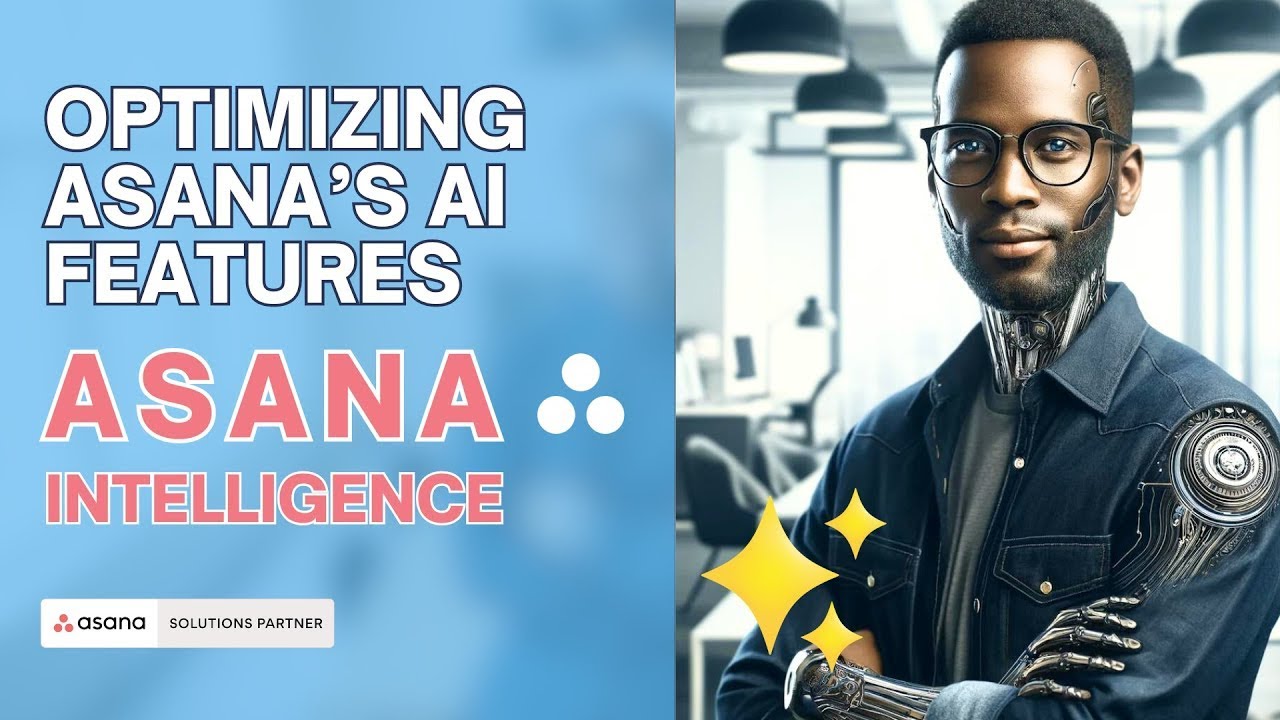
How to Make the Most of Asana Intelligence (Ai) in Your Projects and Workflows

5 Unique AI Projects (beginner to intermediate) | Python, LangChain, RAG, OpenAI, ChatGPT, ChatBot

Собрала ВСЕ ТОПЫ НЕЙРОСЕТЕЙ ДЛЯ КАЖДОЙ ИЗ СФЕР
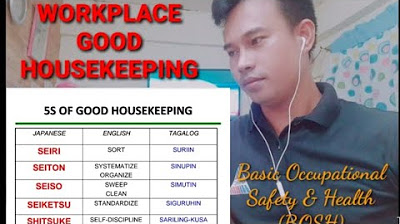
Safety Tips: 5'S of GOOD HOUSEKEEPING | Usapang Safety | Basic Occupational Safety & Health (BOSH)

Teori Pengembangan SDM Yang Harus Kamu Ketahui

AI on Intranets: 5 Valuable Features
5.0 / 5 (0 votes)