NEW! THIS Changes It ALL!! Create Mind Blowing Local AI Images That Speak Right On Your Own PC!
Summary
TLDRThis video script introduces 'Hallo', a groundbreaking AI software that enables users to animate still images of people, creating realistic facial expressions, movements, and lip-syncing to any audio. The presenter demonstrates how to install and use Hallo locally on a PC, showcasing its potential for diverse applications from brand spokespersons to comedic content. The tutorial covers the setup process, including using Pinocchio for simplified AI software installation, and provides tips for optimizing results, promising a follow-up for advanced features and troubleshooting.
Takeaways
- 😃 The video is about demonstrating the capabilities of an AI software called 'Hallo', which can animate still images and create realistic facial expressions and lip-syncing.
- 🚀 The presenter is highly excited about the technology, emphasizing its ability to bring still images to life without the need for expensive cloud-based services.
- 💻 'Hallo' is an advanced AI software that operates locally on a user's PC, allowing for the animation of any person's image, regardless of the source.
- 🎭 The software can be used to create animations for various purposes, such as brand spokespersons or comedic content, offering a wide range of applications.
- 🖼️ To use 'Hallo', a clear image of a person's face occupying about 70% of the image space and sized to 512x512 pixels is required.
- 🔊 The audio for the animation must be in WAV format and should be relatively short, ideally 4 seconds or less.
- 🤖 The presenter suggests using 'Pinocchio', an AI portal that simplifies the installation of AI software, to make the process of setting up 'Hallo' quick and easy.
- 👍 'Pinocchio' automates the installation of necessary AI components and dependencies, providing a user-friendly interface accessible through a web browser.
- 🛠️ The presenter provides guidance on how to install 'Hallo' using 'Pinocchio', including dealing with potential security warnings during the installation process.
- 📊 The processing time for generating the animated video varies depending on the user's PC hardware, particularly the GPU, with the presenter estimating 2 to 3 minutes of processing time per second of video.
- 🔧 The video script also mentions that the presenter will address common issues and provide troubleshooting tips in a follow-up video.
Q & A
What is the main topic of the video?
-The video is about how to animate a still image using advanced AI software called Hallo, which runs locally on a PC.
What does the presenter find mindblowing about Hallo?
-The presenter finds it mindblowing that you can animate a still image with realistic facial expressions, movement, and lip syncing using consumer-grade hardware on your own PC.
What is the purpose of the software Pinocchio mentioned in the video?
-Pinocchio is an AI portal that simplifies the installation of AI software, including Hallo, requiring minimal setup and configuration from the user.
What are the minimum hardware requirements to run Hallo?
-The video suggests that you need an Nvidia graphics card, with a 3060 or higher likely being sufficient, though exact requirements are not specified.
What kind of images and audio are required to use Hallo?
-The image needs to be a face occupying about 70% of the image space, square, and sized to 512 by 512 pixels. The audio must be in WAV format and relatively short, around 4 seconds or less.
What does the presenter use as examples in the video?
-The presenter uses photos of women downloaded from Pexels and animates them to make them talk using the Hallo software.
What steps are involved in setting up Hallo using Pinocchio?
-The steps include downloading Pinocchio, extracting it, installing it, using the Discover feature to find and download Hallo, and then starting Hallo from the Pinocchio interface.
How does the presenter suggest improving the animation quality if it looks artificial?
-The presenter suggests adjusting the pose weight, face weight, and lip weight settings in Hallo to make the animations look more natural and less exaggerated.
What additional content does the presenter promise in future videos?
-The presenter promises to cover how to smooth out generated videos to make them look more natural and provide basic troubleshooting tips.
What does the presenter ask viewers to do to help others?
-The presenter asks viewers to leave comments on the video about whether the steps worked for them and to include information about their GPU to help other people.
Outlines

This section is available to paid users only. Please upgrade to access this part.
Upgrade NowMindmap

This section is available to paid users only. Please upgrade to access this part.
Upgrade NowKeywords

This section is available to paid users only. Please upgrade to access this part.
Upgrade NowHighlights

This section is available to paid users only. Please upgrade to access this part.
Upgrade NowTranscripts

This section is available to paid users only. Please upgrade to access this part.
Upgrade NowBrowse More Related Video

Ollama-Run large language models Locally-Run Llama 2, Code Llama, and other models

Cara Install Proxmox Virtual Environment (VE) di PC Server

NEW Kling AI 1.6 Image to Video Tutorial - Insane AI Video Generator

جعل أي صورة تتكلم باسلوبك وحركاتك بالذكاء الاصطناعي مجانا Live Portrait

Installare WordPress IN LOCALE nel 2021 WIN
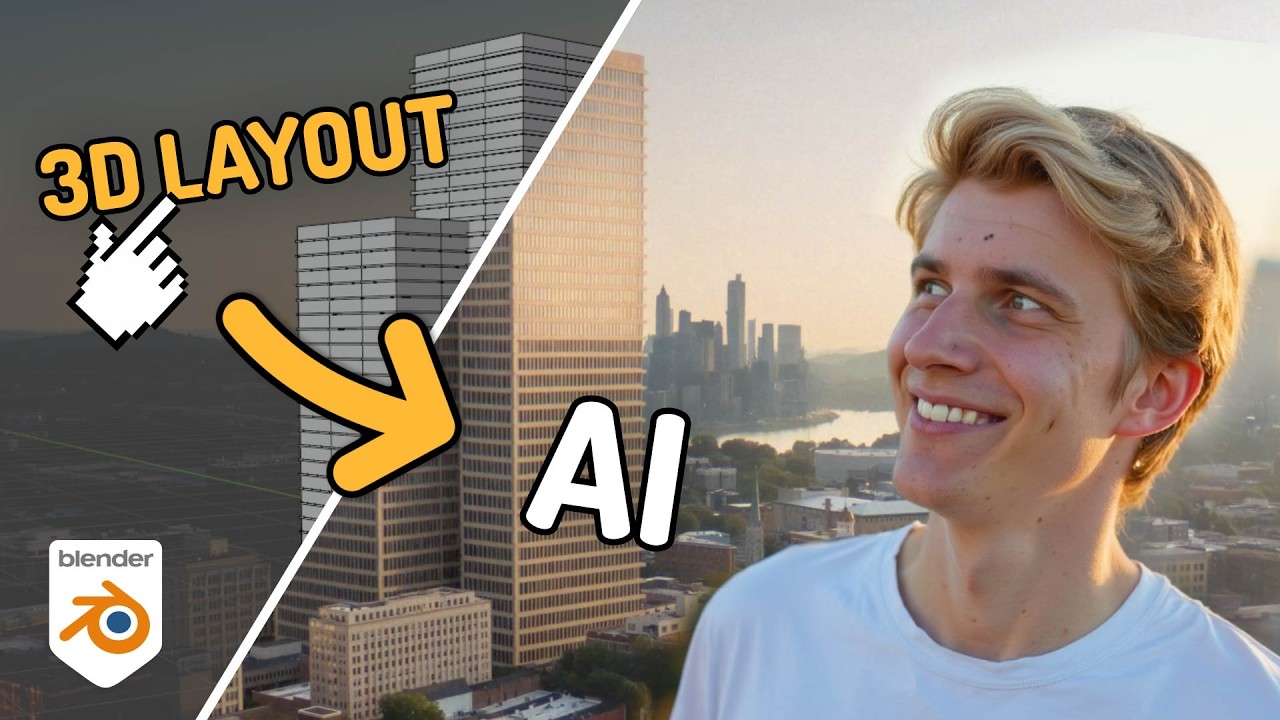
Generate STUNNING SET EXTENSIONS For Your Projects! [2D & 3D | FREE Blender + AI]
5.0 / 5 (0 votes)