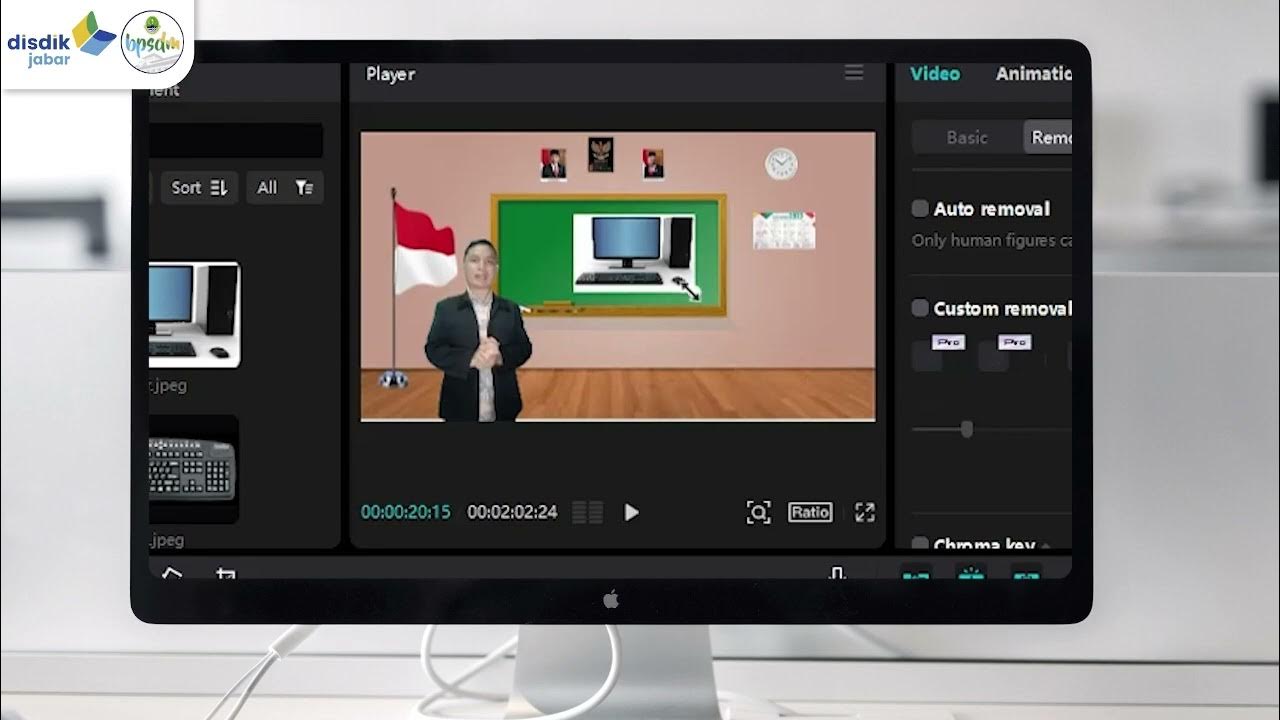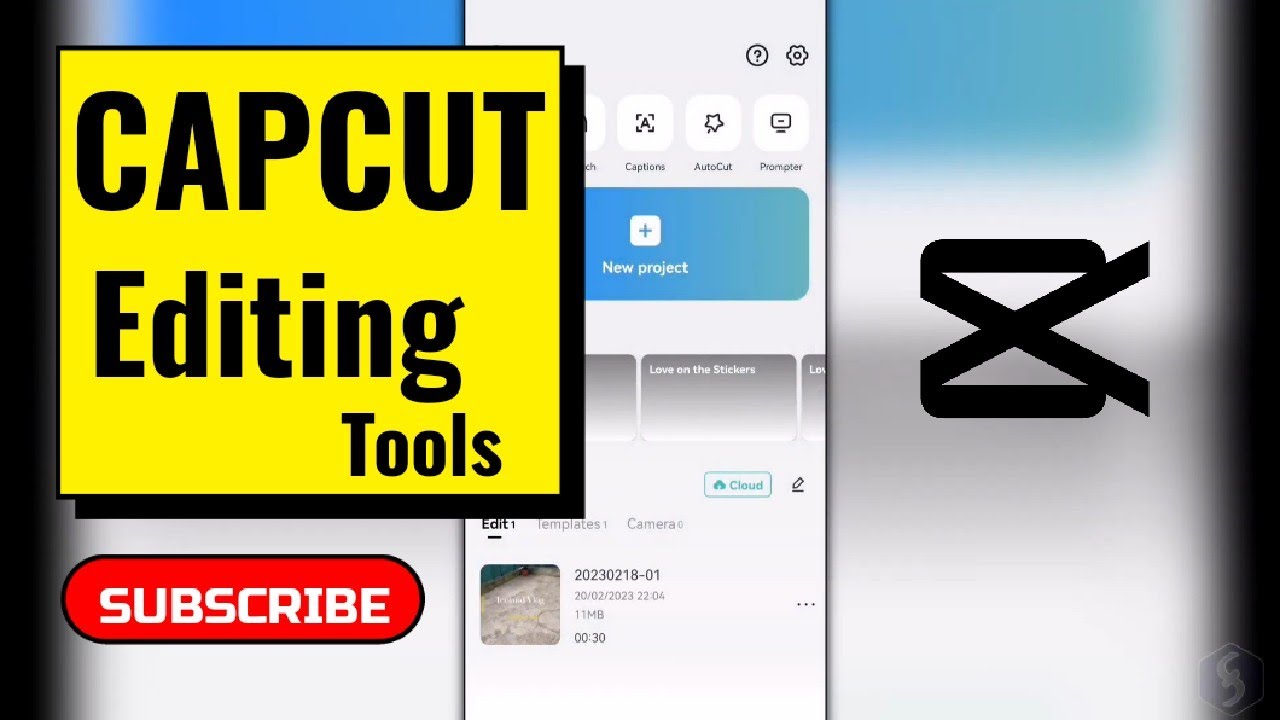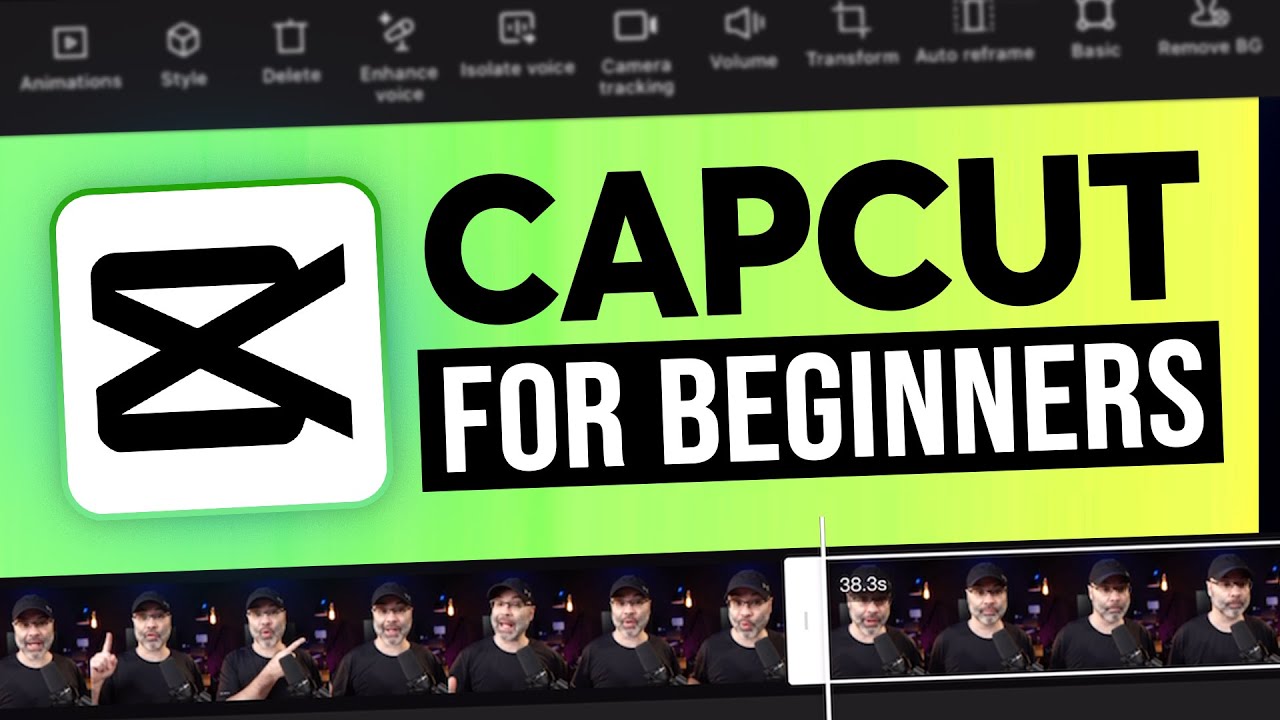Modul 5 Export
Summary
TLDRIn this video tutorial, the host, Suci Permata Dewi, guides viewers on how to use the CapCut desktop application to edit and export videos for various social media platforms. She emphasizes the importance of checking the final video for any missing elements, such as images or music, before exporting. The tutorial covers renaming the video, choosing the save location, adjusting resolution, and waiting for the export process to complete. Once done, viewers are encouraged to share their creations on social media and verify the exported video on their laptops. The video concludes with a warm greeting and an invitation to learn more in future sessions.
Takeaways
- 🌐 The video is a tutorial on using the CapCut desktop application.
- 🎥 The previous meeting covered inserting voice into the CapCut app.
- 🔄 This meeting focuses on exporting the edited video to a complete video file.
- 💾 'Video Ort' means saving a copy of the edited file on the device used.
- 📹 Ensure all elements like images, video clips, and music are complete before exporting.
- 📂 Rename the video file as desired, for example, 'video pembelajaran keesatu'.
- 📍 Choose the storage location for the video file.
- 🔧 Adjust video settings such as resolution according to preferences.
- 🚀 Click 'Export' and wait for the process to complete, which depends on the video file size.
- 📡 Once exported, the video can be shared on various social media platforms like TikTok or YouTube.
- 💻 Check the video on a laptop by opening the folder where it was saved.
- 👋 The video concludes with a greeting and an encouragement to try exporting videos using CapCut.
Q & A
What is the main topic of the video?
-The main topic of the video is how to export a video using the CapCut desktop application.
Who is the presenter of the video?
-The presenter of the video is Suci Permata Dewi from SMAN 1 Cikakak, Kabupaten Sukabumi.
What was covered in the previous session mentioned in the video?
-The previous session covered how to insert audio into a video using the CapCut application.
What is the purpose of exporting a video in CapCut?
-The purpose of exporting a video in CapCut is to save the edited video as a complete file that can be used in various applications.
What should be checked before exporting the video?
-Before exporting the video, it should be checked for any missing images, cut-off videos, and the proper inclusion of music.
What is the final step in exporting the video?
-The final step in exporting the video is to click the 'export' button and wait until the process reaches 100%.
How does the size of the video file affect the export process?
-The size of the video file affects how long the export process will take; larger files will take longer to export.
What can be done with the exported video?
-The exported video can be shared on social media platforms such as TikTok, YouTube, or any other social media channels.
Where can the exported video file be found on the computer?
-The exported video file can be found in the folder specified during the export process on the computer.
What should be done if there are any issues found during the final check before exporting?
-If there are any issues found during the final check, such as missing images or cut-off videos, they should be corrected before proceeding with the export.
Outlines

This section is available to paid users only. Please upgrade to access this part.
Upgrade NowMindmap

This section is available to paid users only. Please upgrade to access this part.
Upgrade NowKeywords

This section is available to paid users only. Please upgrade to access this part.
Upgrade NowHighlights

This section is available to paid users only. Please upgrade to access this part.
Upgrade NowTranscripts

This section is available to paid users only. Please upgrade to access this part.
Upgrade Now5.0 / 5 (0 votes)