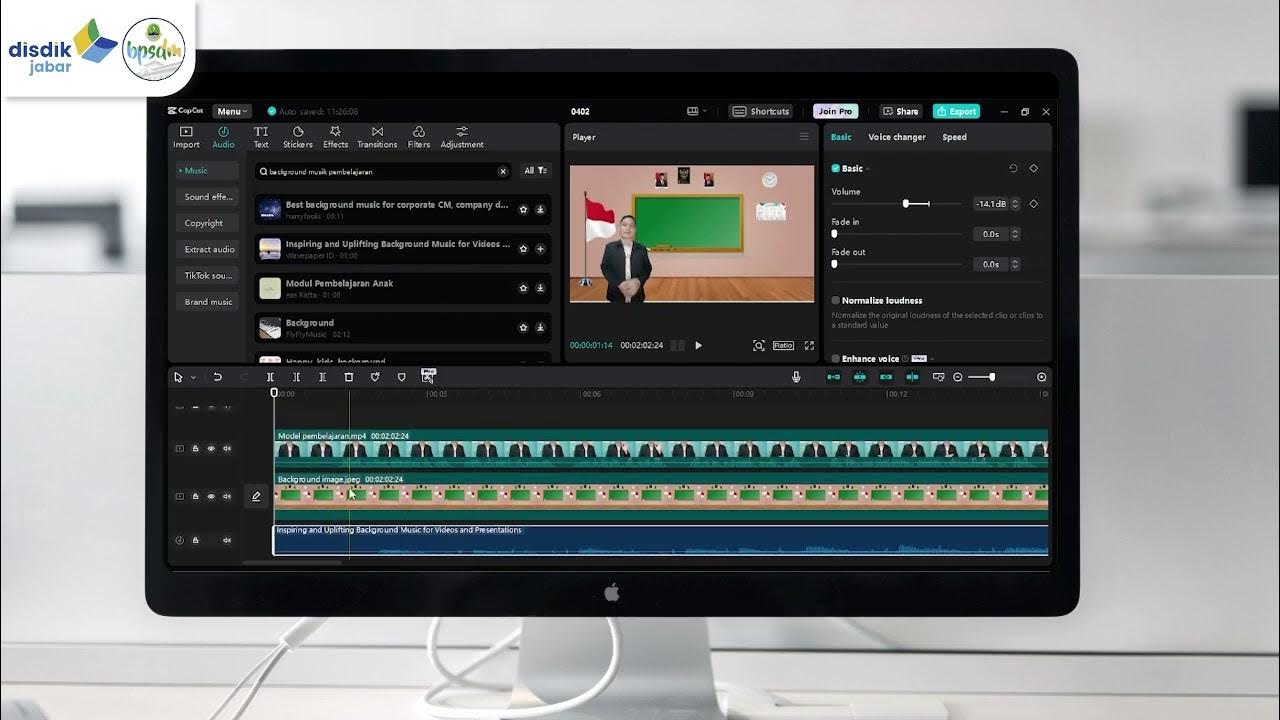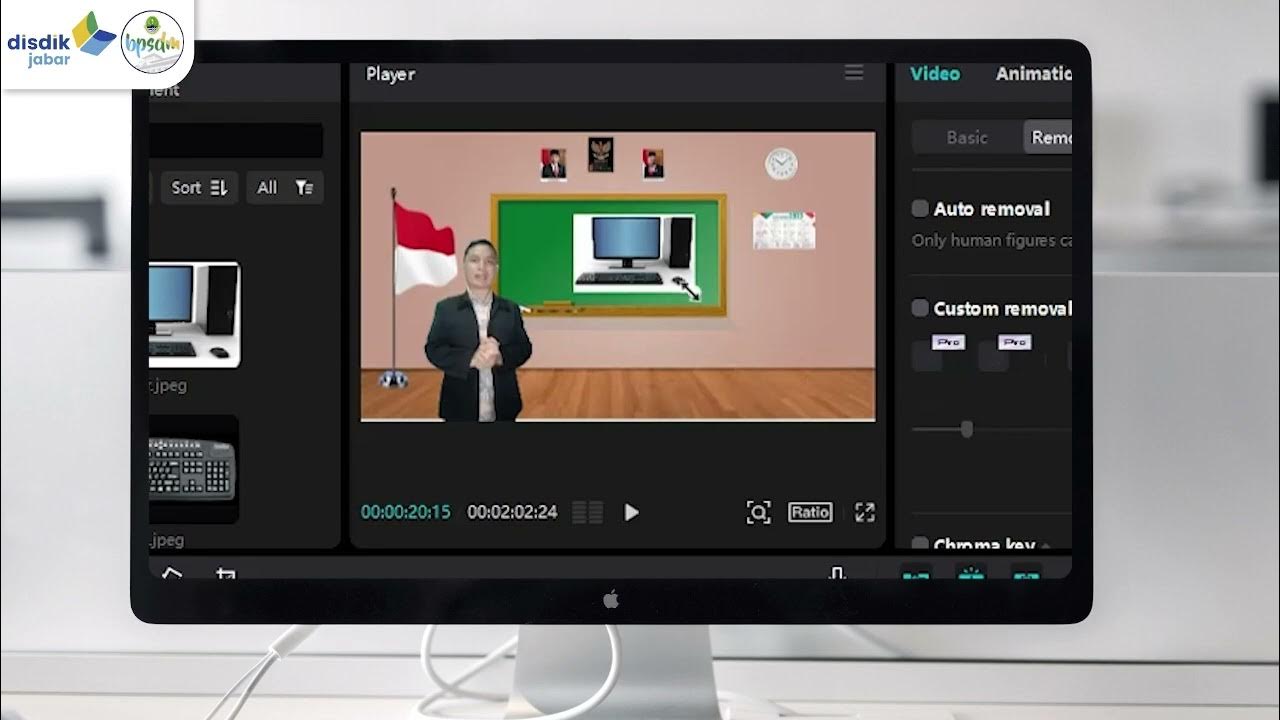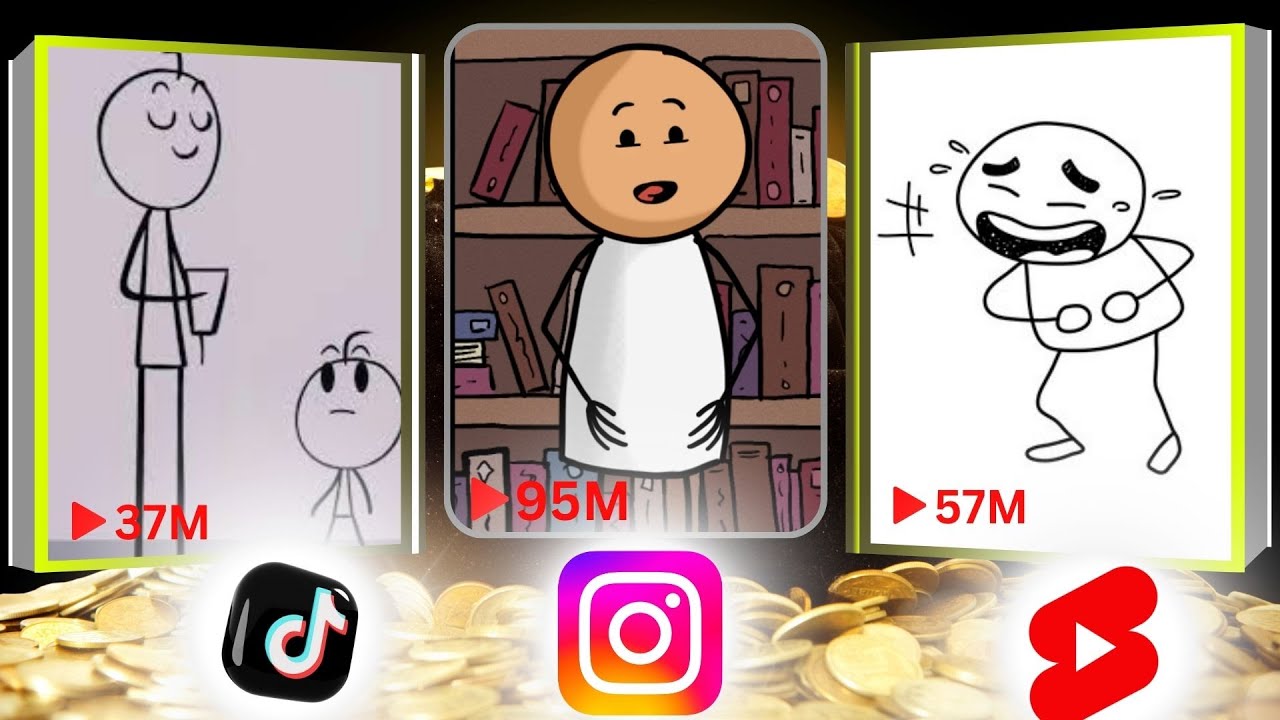Modul 4 Menyisipkan Suara
Summary
TLDRIn this tutorial, the host, Permata Dewi, guides viewers on how to insert background music into videos using the CapCut desktop application. She explains the importance of selecting music that complements the video's theme and adjusting the volume to ensure it doesn't overpower the narrator's voice. The step-by-step process includes searching for and selecting suitable tracks, adjusting the music's volume, and syncing it with the video content for an engaging learning experience.
Takeaways
- 📚 The video is a tutorial on how to insert voice or music into a video using the CapCut desktop application.
- 🎶 Users can add their own music or select from pre-existing tracks available within the CapCut tools.
- 🔍 The process involves searching for the desired music track within the application's audio library.
- 📌 The tutorial specifically mentions selecting an 'Inspiring' track as an example of how to add music to a video.
- 👉 Once a track is chosen, it can be dragged into the video timeline to insert it at the desired location.
- ✂️ The video emphasizes the importance of adjusting the music volume to ensure it doesn't overpower the speaker's voice.
- 🔊 The volume control for the music is located on the right side of the application interface.
- 🎥 The video is intended to enhance the learning experience, suggesting that the background music should complement the video content and theme.
- 👋 The presenter greets the audience and checks on their health before proceeding with the tutorial.
- 💻 The video mentions discussing computer hardware in a previous or upcoming session, indicating a series of educational content.
- 🙏 The video concludes with a formal sign-off and well-wishes in Arabic, aligning with the cultural context of the presentation.
Q & A
What is the main topic of the video script?
-The main topic of the video script is about how to insert voice or music into a video using the CapCut desktop application for educational purposes.
Who is the speaker in the video script?
-The speaker in the video script is Suci, Permata Dewi from SMAN Negeri 1 Cikakak, Sukabumi.
What is the purpose of inserting music into the video as discussed in the script?
-The purpose of inserting music into the video is to make the educational content more interesting and engaging by using it as a background sound or soundtrack.
What is the first step mentioned in the script for inserting music into a video?
-The first step mentioned is to prepare the music or use the music already provided in the CapCut tools by clicking on the 'Audio' option.
How can one search for specific music in the CapCut application as per the script?
-One can search for specific music by using the search function within the 'Audio' section of the CapCut application.
What is an example of a music category mentioned in the script?
-An example of a music category mentioned in the script is 'Inspiring'.
What should be considered when adjusting the music volume in the video?
-When adjusting the music volume, it should not be too loud compared to the speaker's voice to ensure that the narration is clear and audible.
How can the music be adjusted to match the video and images according to the script?
-The music can be adjusted by dragging it to the desired position and adjusting the volume on the right side of the screen to synchronize with the video and images.
What is the importance of the background music in educational videos as per the script?
-The background music is important as it serves as an accessory to make the educational video more attractive and engaging for the audience.
What is the final message or greeting used by the speaker in the script?
-The final message or greeting used by the speaker is 'Salam implementasi disik Jabar terdidik, terbaik wassalamualaikum warahmatullahi, wabarakatuh', which is a wish for the best in education and a traditional Islamic greeting.
Outlines

This section is available to paid users only. Please upgrade to access this part.
Upgrade NowMindmap

This section is available to paid users only. Please upgrade to access this part.
Upgrade NowKeywords

This section is available to paid users only. Please upgrade to access this part.
Upgrade NowHighlights

This section is available to paid users only. Please upgrade to access this part.
Upgrade NowTranscripts

This section is available to paid users only. Please upgrade to access this part.
Upgrade Now5.0 / 5 (0 votes)