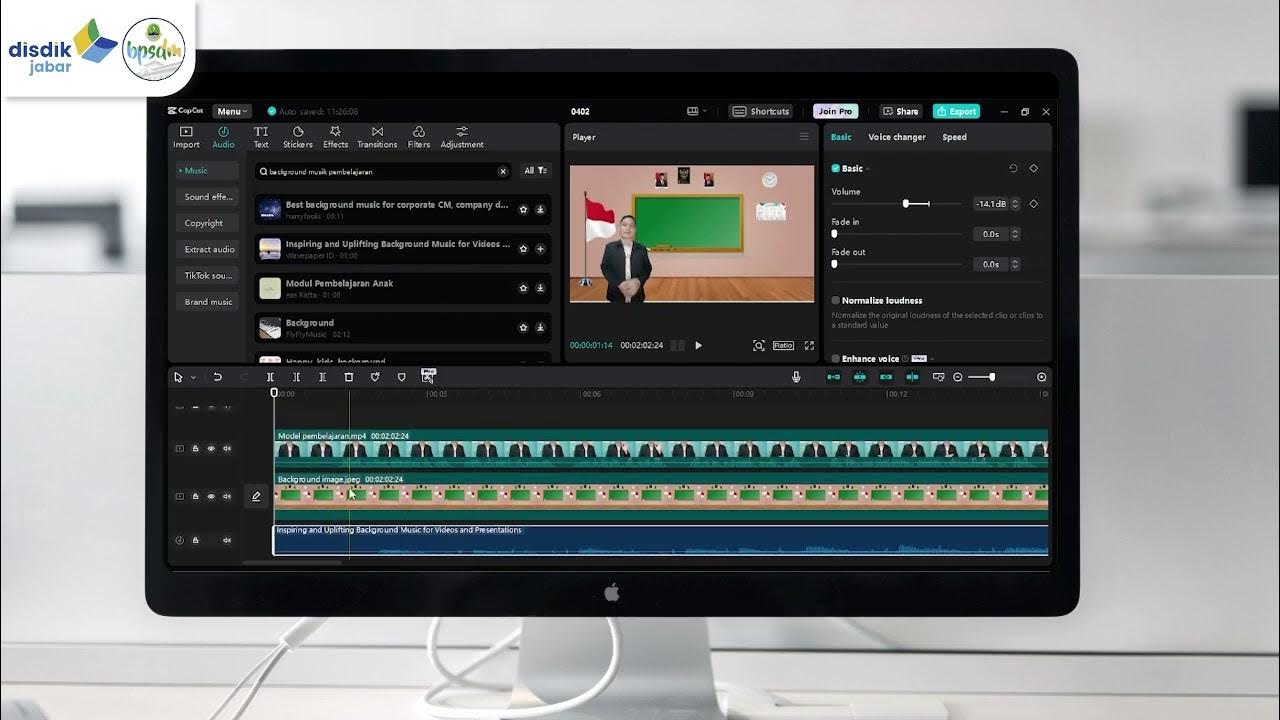Modul 2 Menyisipkan Gambar
Summary
TLDRIn this tutorial, the host, Suci Permata Dewi, guides viewers on how to insert images into a video using the CapCut app on a PC. She covers the process from importing images to adjusting their duration to match the educational content being presented. The video aims to enhance learning materials by integrating images of computer hardware components, such as the CPU, keyboard, mouse, monitor, and printer, to align with the lesson's narrative. The host encourages viewers to practice the skill independently and looks forward to their next educational material.
Takeaways
- 🌐 The video is a tutorial on how to insert images into a video using the CapCut app on a PC.
- 🖼️ The previous lesson covered changing video backgrounds, and this session focuses on adding images to enhance educational content.
- 📚 The images are intended to complement the teaching material and the narration provided by the instructor or presenter in the video.
- 🔍 The first step in the process is to import the images into the CapCut application by clicking 'import' and opening the file where the image is saved.
- 📝 Users are encouraged to add multiple images one by one or all at once, and then drag them onto the timeline according to the duration of the educational video.
- 🎯 The tutorial emphasizes the importance of adjusting the size and duration of the images so they do not obstruct the presenter and fit the content's flow.
- 💻 The script includes an example of discussing computer hardware, explaining the components of a computer unit, including input devices, the central processing unit (CPU), and output devices.
- 🖥️ Specific computer hardware components like the keyboard, mouse, CPU, monitor, and printer are mentioned, with instructions on how to insert and adjust their images within the video.
- 📉 The process involves resizing images to ensure they are not too large and do not cover the presenter, maintaining a balance between visual aids and clear presentation.
- ⏱️ The timing of when to insert each image is crucial, and the tutorial suggests adjusting the duration and placement of images to match the narration and content delivery.
- 📘 The goal is to seamlessly integrate images with the teaching material to create an effective learning experience for the audience.
- 🎉 The tutorial concludes by emphasizing the simplicity of inserting images in CapCut and encourages viewers to apply what they've learned in their next projects.
Q & A
What is the main topic of discussion in this video script?
-The main topic of the video script is how to insert images into a video using the CapCut application on a PC for educational purposes.
What application is mentioned for editing videos in the script?
-The application mentioned for video editing is CapCut.
What was the previous lesson's focus on video editing?
-The previous lesson focused on changing the background of a video.
What is the purpose of inserting images into the video as discussed in the script?
-The purpose of inserting images is to enhance the learning experience by making the images relevant to the content being taught by the instructor or presenter in the video.
How does one start inserting an image into the video according to the script?
-One starts by clicking 'import' and then opening the file where the image is saved.
What is the importance of adjusting the duration of the images in the video?
-Adjusting the duration ensures that the images are displayed for an appropriate length of time, matching the content being delivered in the video.
What is the subject of the current meeting mentioned in the script?
-The subject of the current meeting is about computer hardware.
What are the three main components of a computer unit as described in the script?
-The three main components of a computer unit are input devices, the central processing unit (CPU), and output devices.
What examples of input devices are given in the script?
-The examples of input devices given are a keyboard and a mouse.
What is the CPU and what role does it play in a computer?
-The CPU, or Central Processing Unit, is the main processor of a computer and is responsible for executing instructions and processing data.
What are the output devices mentioned in the script and how should they be handled in the video?
-The output devices mentioned are a monitor and a printer. They should be inserted into the video and adjusted in size and duration so as not to obstruct the presenter.
What is the final step or recommendation for using images in the video according to the script?
-The final recommendation is to ensure that the images are well-integrated into the timeline, matching the teaching material, and to try it out until it is perfect.
Outlines

This section is available to paid users only. Please upgrade to access this part.
Upgrade NowMindmap

This section is available to paid users only. Please upgrade to access this part.
Upgrade NowKeywords

This section is available to paid users only. Please upgrade to access this part.
Upgrade NowHighlights

This section is available to paid users only. Please upgrade to access this part.
Upgrade NowTranscripts

This section is available to paid users only. Please upgrade to access this part.
Upgrade Now5.0 / 5 (0 votes)