Figma To Real Website | Responsive Homepage | HTML, CSS & JavaScript | Part 1
Summary
TLDRThis tutorial series will guide you through converting a Figma design into a fully functional website using HTML, CSS, and JavaScript. The instructor provides a link to the Figma file for reference and showcases the design's responsiveness across desktop, tablet, and smartphone versions. Viewers will see the transition from the Figma design to the completed website, including the hero section, menu items, and footer layout, ensuring a seamless user experience across all devices.
Takeaways
- 🌐 This tutorial series will guide viewers through converting a Figma design into a functional website using HTML, CSS, and JavaScript.
- 🔗 The link to the Figma file will be provided in the video description for reference and to follow along with the tutorial.
- 🎨 The video starts with an introduction to the color palette and components required for the website design.
- 🖥️ The design includes different layouts for desktop, tablet, and smartphone versions, showcasing responsiveness.
- 📲 On the smartphone version, menu items are replaced with a menu icon for a more compact design.
- 🔄 The layout for the footer changes between the tablet and smartphone versions, adapting to screen size.
- 📺 A completed version of the website is shown, demonstrating the final outcome of following the tutorial series.
- 🔍 The tutorial will cover the design of various sections, including a hero section, menu items, and footer.
- 🛠️ Viewers will learn to implement design changes for different devices, such as an iPad Pro and a Pixel 2 XL.
- 🔄 The menu icon functionality is demonstrated, showing how it works across different devices and screen sizes.
- 📝 The video encourages viewers to ask questions in the comments and to subscribe for updates on the tutorial series.
Q & A
What is the main focus of this tutorial series?
-The main focus of this tutorial series is to convert a sigma design into a real website using HTML, CSS, and JavaScript.
Where can viewers find the Figma file mentioned in the video?
-The Figma file link is provided in the description of the video.
Is there a separate video that teaches how to create the sigma design from scratch?
-Yes, there is a video on how to design the sigma file from scratch, and the link to it is in the video description.
What does the first frame of the sigma file contain?
-The first frame of the sigma file contains the color palette and all the necessary components for the website design.
How does the layout change from the desktop version to the tablet version in the sigma design?
-In the tablet version, there is a slight change in the layout, with a two-column layout for the footer.
What is different about the smartphone version of the sigma design compared to the desktop and tablet versions?
-In the smartphone version, the menu items are not displayed on the side; instead, there is a menu icon that, when clicked, reveals the menu.
What does the completed version of the website look like after the tutorial series?
-The completed version of the website has a hero section and other elements that closely resemble the sigma design, with different styling for menu items when scrolling down.
How does the website layout differ on an iPad Pro compared to a desktop?
-On an iPad Pro, the layout is adjusted for a tablet screen, with a different layout for the testimonial section and a two-column layout for the footer.
What changes occur in the layout when viewing the website on an iPad?
-On an iPad, the menu items are not displayed on the side, and a menu icon is used to reveal the menu when clicked.
How is the mobile version of the website different from the desktop and tablet versions?
-In the mobile version, the layout is further adjusted for a smaller screen, with a menu icon for navigation and a one-column layout for the footer.
What is the next step in the tutorial series after the introduction video?
-The next step is to set everything up and start designing the website as per the sigma design using HTML, CSS, and JavaScript.
Outlines

This section is available to paid users only. Please upgrade to access this part.
Upgrade NowMindmap

This section is available to paid users only. Please upgrade to access this part.
Upgrade NowKeywords

This section is available to paid users only. Please upgrade to access this part.
Upgrade NowHighlights

This section is available to paid users only. Please upgrade to access this part.
Upgrade NowTranscripts

This section is available to paid users only. Please upgrade to access this part.
Upgrade NowBrowse More Related Video
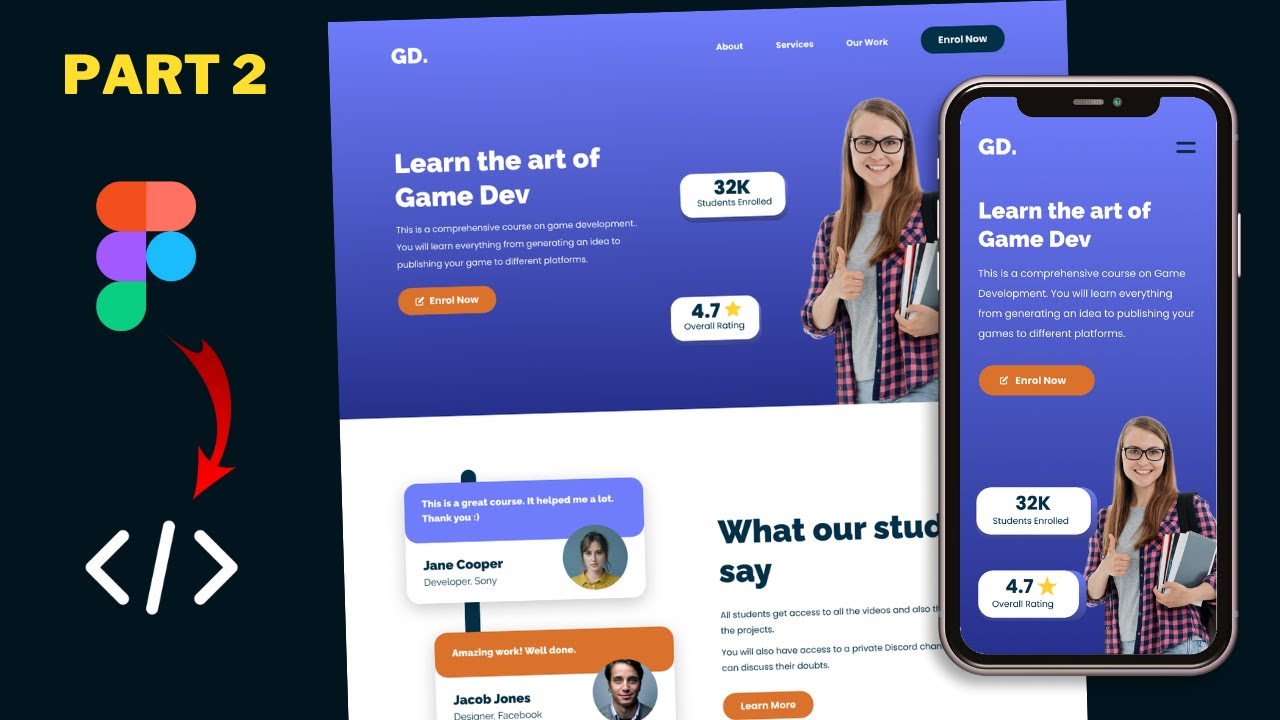
Figma To Real Website | Responsive Homepage | HTML, CSS & JavaScript | Part 2
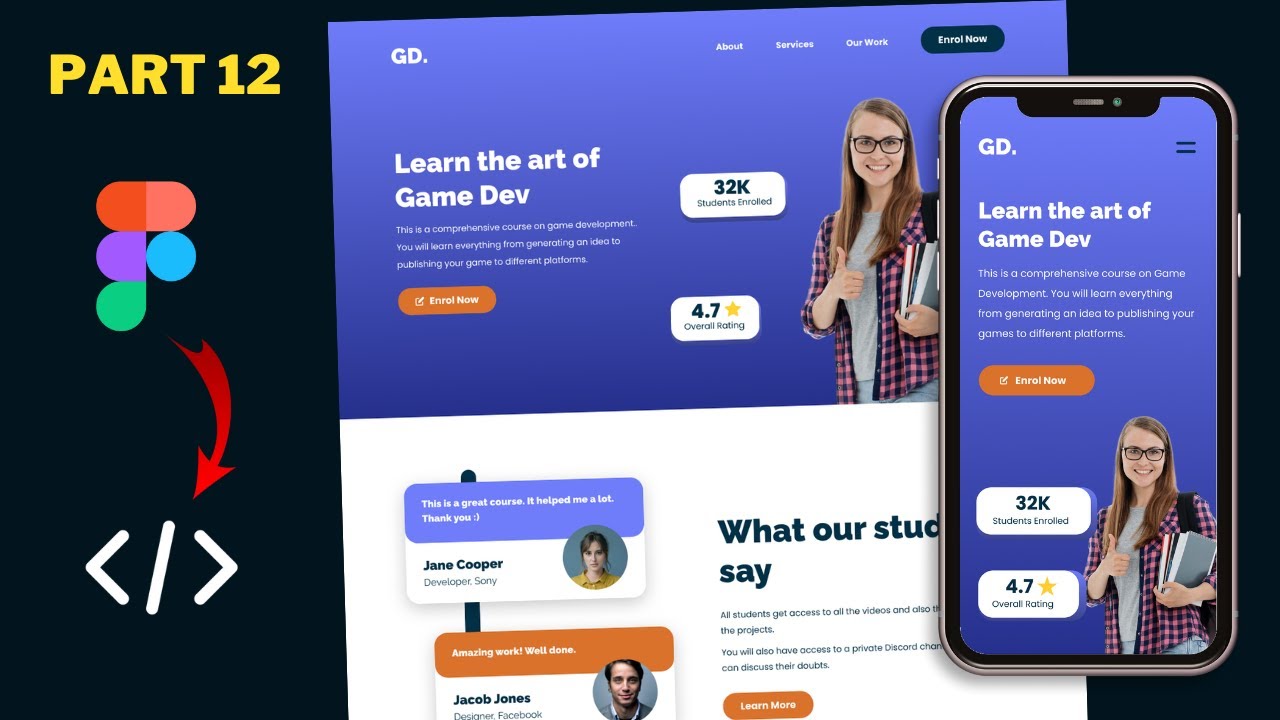
Figma To Real Website | Responsive Homepage | HTML, CSS & JavaScript | Part 12
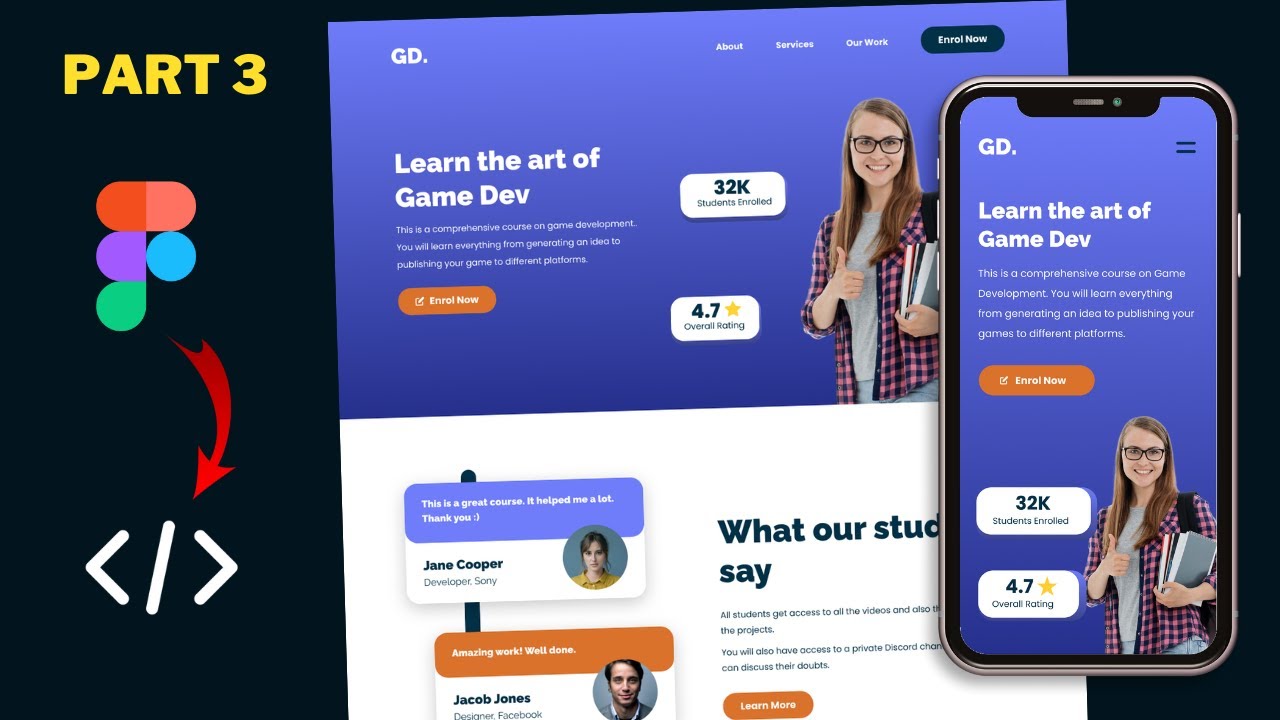
Figma To Real Website | Responsive Homepage | HTML, CSS & JavaScript | Part 3
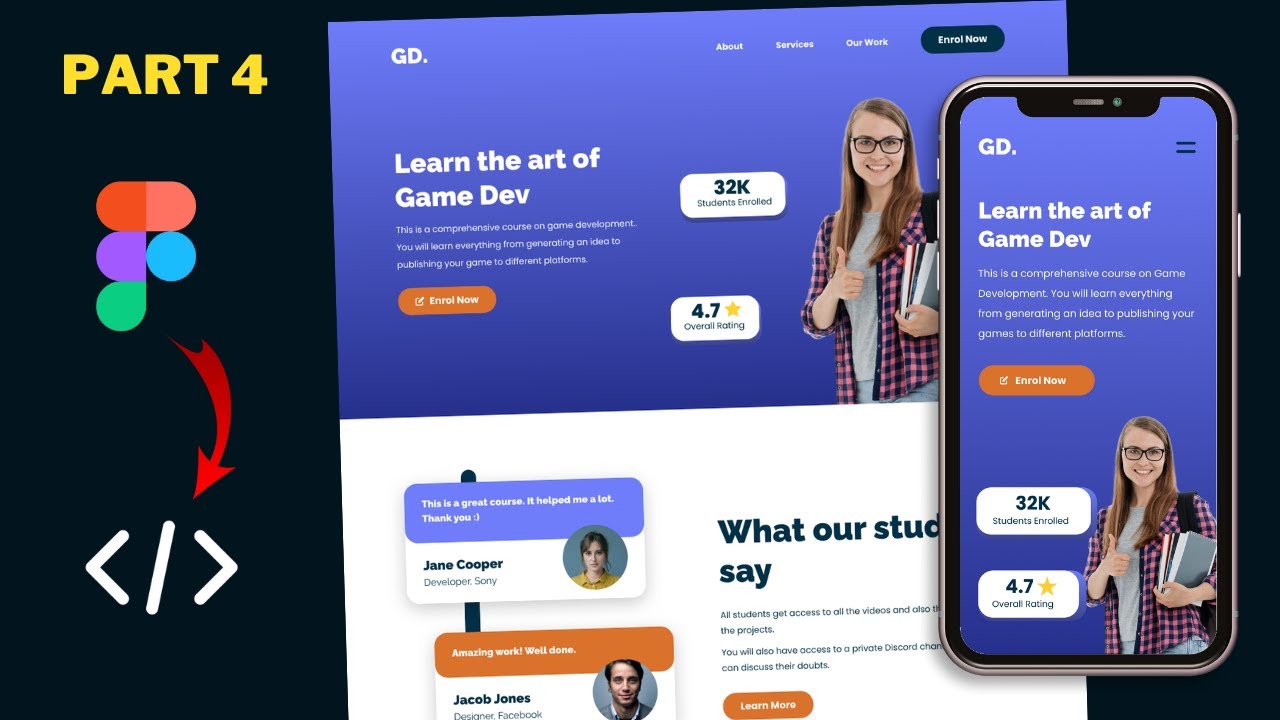
Figma To Real Website | Responsive Homepage | HTML, CSS & JavaScript | Part 4
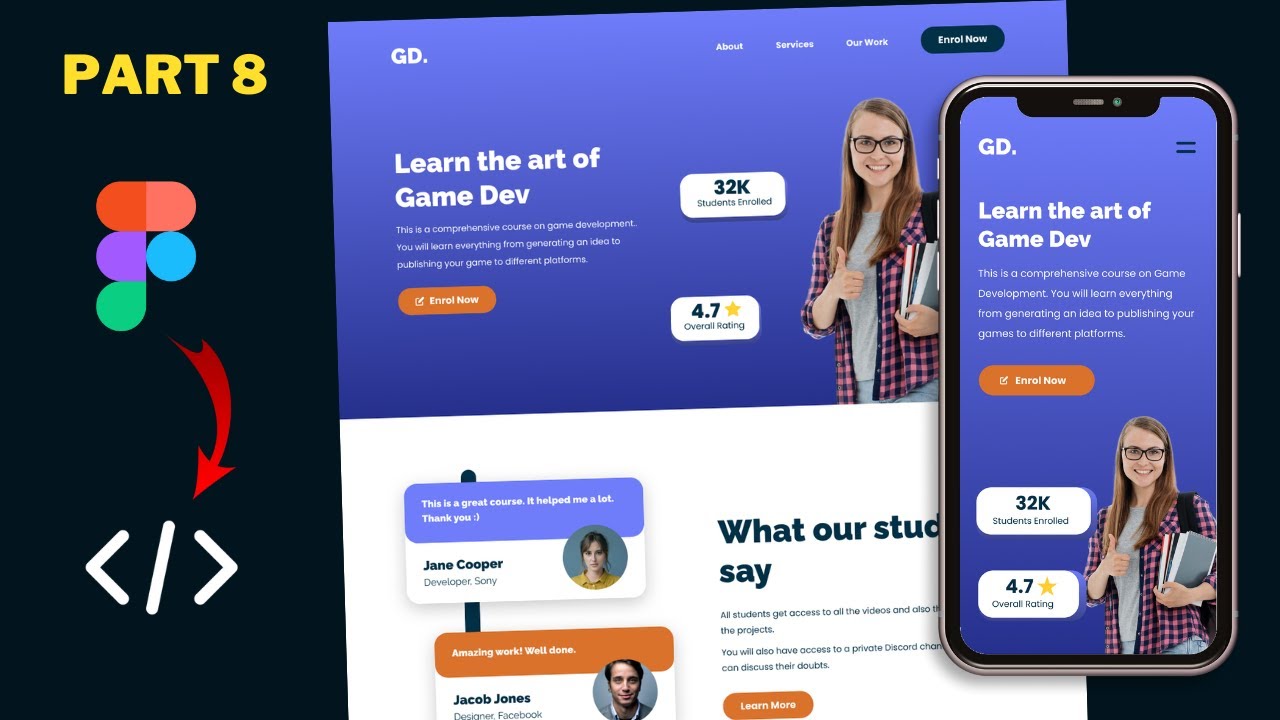
Figma To Real Website | Responsive Homepage | HTML, CSS & JavaScript | Part 8
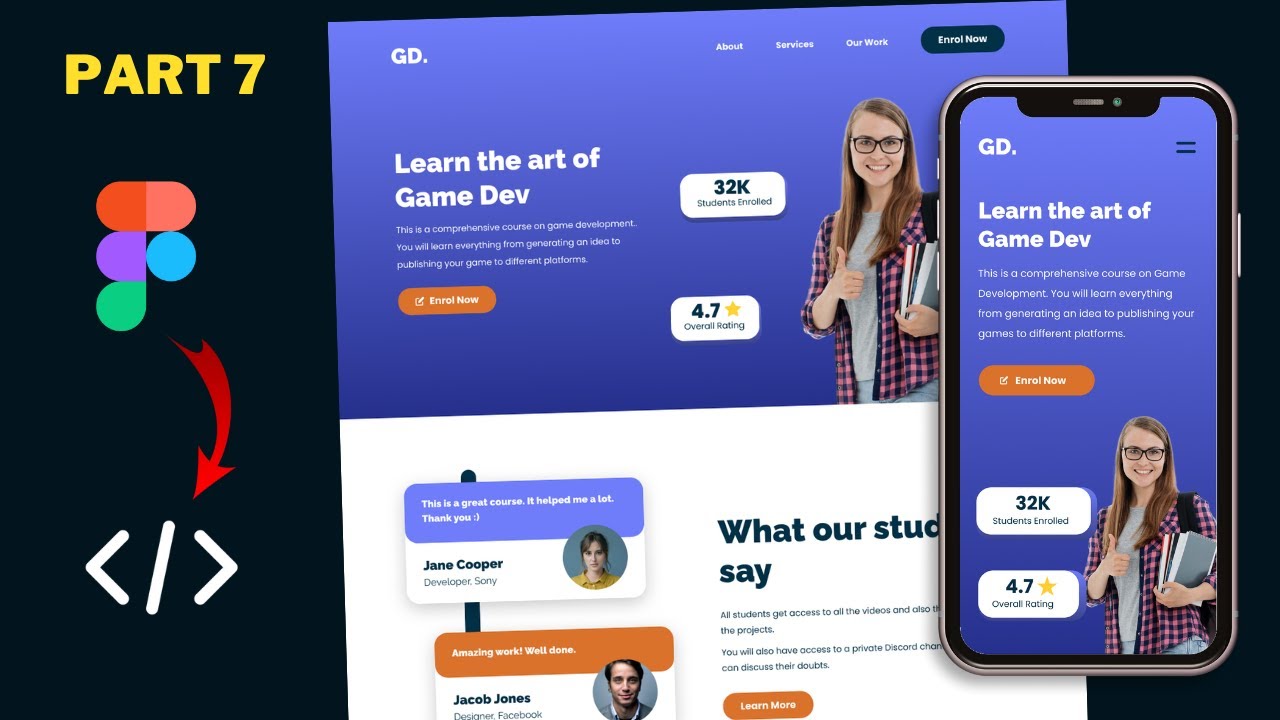
Figma To Real Website | Responsive Homepage | HTML, CSS & JavaScript | Part 7
5.0 / 5 (0 votes)