Cara Memperkecil atau Compress Ukuran File PowerPoint (PPT)
Summary
TLDRThis video tutorial demonstrates how to reduce the size of large PowerPoint files, specifically those containing multiple images. The presenter explains the reasons behind large file sizes, such as uncompressed images, and walks through the simple process of compressing them. By selecting the image, adjusting compression settings (e.g., Email or Web quality), and saving the file, users can significantly shrink their PowerPoint presentations without compromising too much on image quality. The tutorial is aimed at helping users create more manageable files for easy sharing and smoother presentations.
Takeaways
- 😀 PowerPoint files can become large due to high-resolution images, making them difficult to share or present smoothly.
- 😀 Compressing images within PowerPoint can significantly reduce file size while maintaining acceptable quality.
- 😀 PowerPoint allows you to compress individual images or the entire presentation using the 'Compress Pictures' option.
- 😀 Compressing images to 'Email' resolution makes files much smaller, ideal for sharing via email or messaging apps.
- 😀 The 'Web' compression option strikes a balance between file size and image quality, making it suitable for most presentations.
- 😀 Even though the file size decreases with compression, slight image degradation may occur, which is noticeable only upon close inspection.
- 😀 The larger the presentation (e.g., multiple slides or high-res images), the bigger the file size, which can reach over 10 MB or more.
- 😀 Compressing images helps remove cropped image areas that are stored by default, further reducing file size.
- 😀 Choosing the right compression option (Email, Web, Print) depends on your need for quality vs. file size.
- 😀 Regularly compressing images before sharing or presenting ensures files are manageable and easy to send.
- 😀 In some cases, using the 'Email' compression option can shrink a file to one-tenth of its original size without losing essential quality.
Q & A
Why do PowerPoint files sometimes become very large?
-PowerPoint files can become large mainly because they contain high-resolution images. Each image can be several megabytes, and PowerPoint saves the original image data even if the displayed size is reduced, leading to a bigger file.
What is the first step to check the size of a PowerPoint file?
-To check the size, save the PowerPoint file, then locate it in your file explorer and check its properties to see the file size.
What is the main method suggested in the video to reduce the size of a PowerPoint file?
-The main method is to compress the images in the presentation using PowerPoint's 'Compress Pictures' feature found in the 'Picture Format' menu.
How do you compress a single image versus all images in the presentation?
-When compressing, you can choose to compress only the selected image by keeping the 'Apply only to this picture' option checked, or compress all images by unchecking this option.
What does the option 'Delete cropped areas of pictures' do?
-This option removes the parts of images that were cropped out, reducing the file size further. If unchecked, the cropped areas are retained, which can increase the file size.
What are the different resolution options when compressing pictures in PowerPoint?
-The options include: 'Use original quality' for high-resolution images, 'HD' for high-definition display, 'Print' for printed output, 'Web' for general online use, and 'Email' for the smallest file size suitable for sharing.
Which compression option is recommended for general presentation purposes?
-The 'Web' option is recommended for general presentations because it significantly reduces the file size while maintaining good image quality suitable for projectors or screens.
What file size reduction was achieved in the video example after compression?
-In the video, the original file was 10.7 MB. After using the 'Email' compression option, the file size was reduced to approximately 1.3 MB, almost one-tenth of the original size.
Does compressing images in PowerPoint noticeably reduce the visual quality of the presentation?
-Compressing images using the 'Web' or 'Email' options generally maintains acceptable visual quality for presentation purposes, although very fine details may be slightly degraded if the images are enlarged.
Why is compressing images in PowerPoint important for sharing presentations?
-Large PowerPoint files are difficult to share via email, messaging apps, or cloud storage due to size limits. Compressing images reduces the file size, making it easier to send, upload, and display during presentations without performance issues.
What is the overall tip for keeping PowerPoint files light and efficient?
-The key tip is to compress inserted images, choose appropriate resolution options based on usage (Web or Email for smaller files), and remove unnecessary image data to maintain a balance between file size and quality.
Outlines

This section is available to paid users only. Please upgrade to access this part.
Upgrade NowMindmap

This section is available to paid users only. Please upgrade to access this part.
Upgrade NowKeywords

This section is available to paid users only. Please upgrade to access this part.
Upgrade NowHighlights

This section is available to paid users only. Please upgrade to access this part.
Upgrade NowTranscripts

This section is available to paid users only. Please upgrade to access this part.
Upgrade NowBrowse More Related Video

Tutorial Membuat PPT Bergerak Animasi Morph | PPT Morph Seminar Proposal atau sidang skripsi

[UNITY] Атласы спрайтов

How to Reduce Excel File Size | How to Compress Excel File size| | Excel file size reduce

Day 4 - Tika Parser node - 30 Days of KNIME
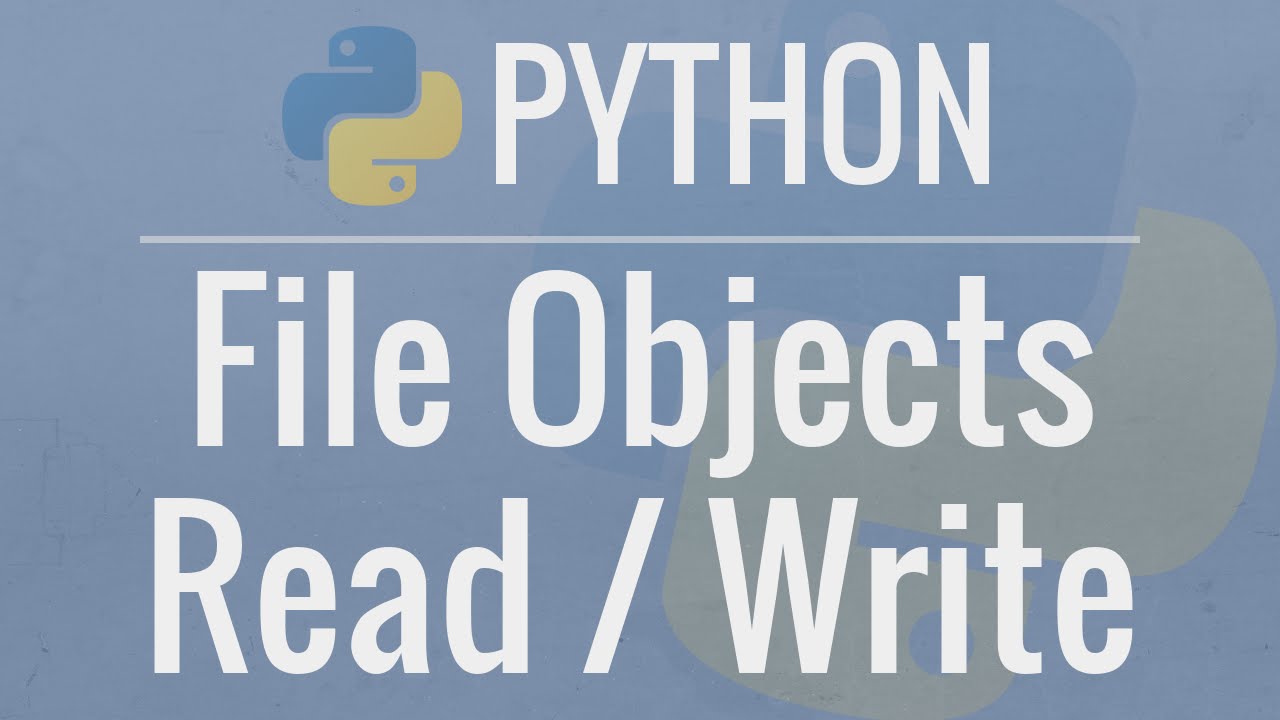
Python Tutorial: File Objects - Reading and Writing to Files

5. Menambahkan Slide Show Gambar (Carousel)
5.0 / 5 (0 votes)