5. Menambahkan Slide Show Gambar (Carousel)
Summary
TLDRIn this video tutorial, the presenter demonstrates how to create a dynamic webpage with an image slideshow using the Bootstrap carousel feature. Starting with a basic webpage layout, the tutorial walks through the process of integrating images into a slide show that auto-advances, customizing the HTML structure, and adjusting the appearance of the images and buttons. The presenter also explains how to add multiple images to the carousel, manage image size and positioning, and ensure the layout functions smoothly within the webpage. The tutorial wraps up with tips on using Visual Studio for editing and running the code.
Takeaways
- 😀 The video tutorial covers creating a slide show in a web application using Bootstrap.
- 😀 The presenter demonstrates how to add a slide show image to a web page to improve its design.
- 😀 Bootstrap's carousel component is used to create the slide show with automatic transitions.
- 😀 The tutorial explains how to obtain HTML code for a carousel from the Bootstrap website.
- 😀 The presenter imports the carousel HTML into Visual Studio Code for further customization.
- 😀 A folder named 'images' is created in the project directory to store images for the slide show.
- 😀 The tutorial shows how to insert four different images into the carousel component and add captions to each one.
- 😀 The presenter demonstrates how to adjust image sizes and positions to fit the carousel container.
- 😀 The use of the 'container' class is explained to ensure that the images do not go outside the web page's boundaries.
- 😀 Troubleshooting is discussed, such as fixing the issue of images being too wide and stacked incorrectly in the carousel.
- 😀 The presenter emphasizes the importance of testing and refreshing the browser to check changes after editing the code.
Q & A
What is the main objective of the tutorial?
-The main objective of the tutorial is to guide viewers in creating a Bootstrap-based carousel (slideshow) for a webpage, demonstrating how to integrate and customize images in a slideshow format.
Which programming language and framework is being used for the slideshow creation?
-The tutorial uses HTML for the basic structure of the webpage and Bootstrap for the carousel functionality.
What is the significance of using Bootstrap in this tutorial?
-Bootstrap is used in this tutorial to implement the carousel component, which automatically cycles through images, offering a stylish and responsive slideshow feature with minimal coding.
How are the images added to the webpage in the tutorial?
-The images are added by first creating an 'images' folder in the project directory, then copying and pasting the image files into this folder. The HTML code is then modified to reference these images within the carousel component.
What is the purpose of the 'container' class in the HTML code?
-The 'container' class is used to ensure that the carousel content remains within the defined boundaries of the webpage, preventing it from overflowing outside the designated area of the web page.
Why did the instructor edit the size of the images in the carousel?
-The instructor adjusted the image sizes to ensure that the carousel images fit properly within the webpage layout and are displayed without distorting or overflowing, making the design visually appealing.
What role do the captions play in the carousel images?
-Captions are used to describe each image in the carousel, providing context or additional information about the content of the images, which can enhance user experience and accessibility.
What happens if the exclamation mark is missing in the comment section of the HTML code?
-If the exclamation mark is missing in the comment section, the comment will not be recognized by the HTML parser and may appear as visible text on the webpage, disrupting the page's layout.
Why did the instructor make several edits and test the webpage in the browser?
-The instructor made edits and tested the webpage in the browser to check the functionality of the carousel, ensure images were displayed correctly, and refine the design by adjusting element sizes and positioning.
What are some key issues the instructor encountered during the tutorial?
-Some key issues included images being stacked on top of each other, the carousel items being misaligned, and the images appearing too wide or too narrow. The instructor resolved these issues through continuous editing and testing in Visual Studio and the browser.
Outlines

This section is available to paid users only. Please upgrade to access this part.
Upgrade NowMindmap

This section is available to paid users only. Please upgrade to access this part.
Upgrade NowKeywords

This section is available to paid users only. Please upgrade to access this part.
Upgrade NowHighlights

This section is available to paid users only. Please upgrade to access this part.
Upgrade NowTranscripts

This section is available to paid users only. Please upgrade to access this part.
Upgrade NowBrowse More Related Video

How to make Customizable Carousel (Next.js & Shadcn)

Learn HTML images in 3 minutes 📷

Learn HTML favicons in 2 minutes! 🗿
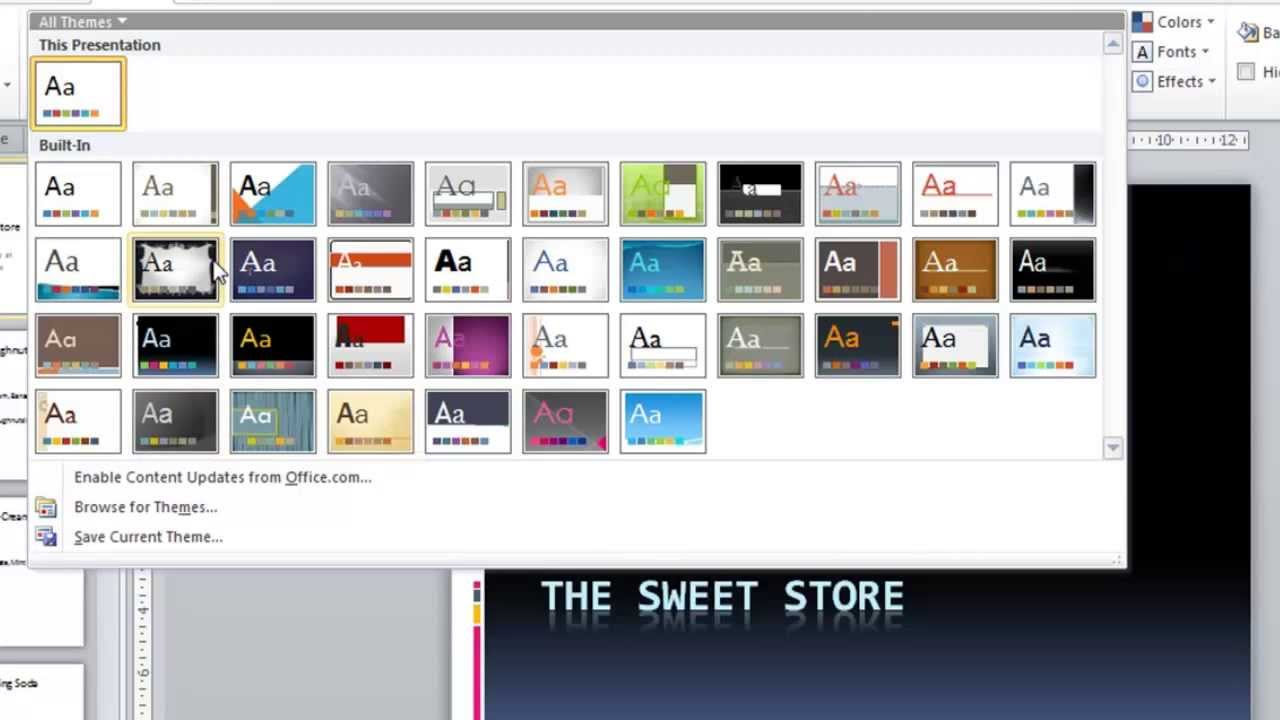
PowerPoint 2010 Tutorial for Beginners #1 Overview (Microsoft PowerPoint)
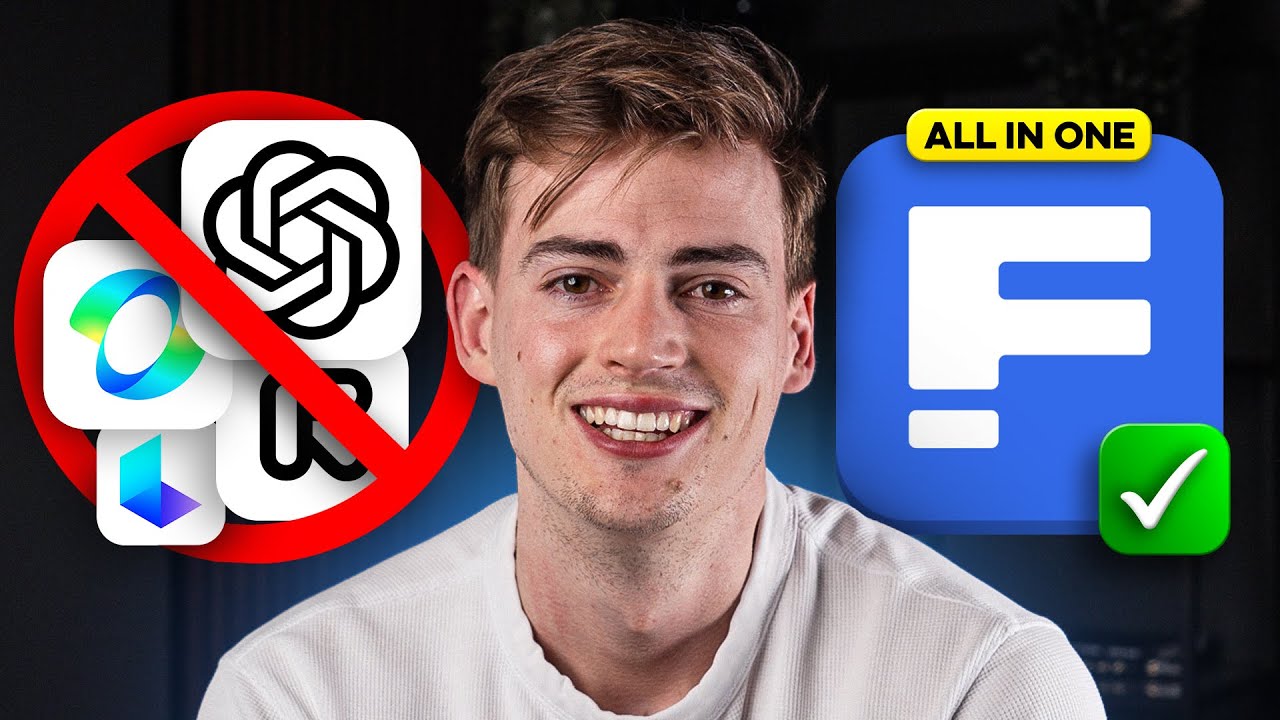
CANCEL Your AI Video Generator! Freepik AI + Google VEO2 Does it ALL

Create an AI Art progress video using Midjourney (--video prompt code)
5.0 / 5 (0 votes)