Game Matematika Sederhana dengan Scratch
Summary
TLDRIn this video tutorial, the presenter demonstrates how to create a simple math game using the 'Screen' app. The game focuses on basic addition, where users answer randomized math questions, with their score increasing for correct answers. The tutorial covers character setup, variable creation, randomization, user interaction, feedback, and score tracking. The game also includes sound effects and animations to make it more engaging. The video provides step-by-step instructions to help users build an interactive game with visual and auditory feedback, making learning math fun and interactive.
Takeaways
- 😀 The video demonstrates how to create a simple math game using Scratch, focusing on basic addition with variables and control blocks.
- 😀 Users can customize backgrounds and characters in the game to personalize the experience.
- 😀 Variables (x, y, result) are used to store numbers and calculate the sum for the math game.
- 😀 The game prompts the player with an addition question using the 'ask' block, and the answer is stored in a 'result' variable.
- 😀 Conditional statements (if-else) are used to check whether the player’s answer is correct or incorrect.
- 😀 Correct answers trigger positive feedback with a sound effect and score increase.
- 😀 Incorrect answers result in a negative feedback sound, and the score does not change.
- 😀 A scoring system is introduced, with the score increasing by 1 point for each correct answer.
- 😀 After each round, variables (x, y, result) are reset to prepare for the next question.
- 😀 Additional audio elements, like background music and sound effects, are added to make the game more engaging.
- 😀 The game ends when the user answers a question incorrectly, at which point all variables are reset to their initial values.
Q & A
What is the purpose of this tutorial?
-The tutorial teaches how to create a simple math addition game using a screen application, focusing on generating random numbers and allowing the player to answer addition questions.
What are the key variables used in this game?
-The key variables in the game are `x` and `y` for the two random numbers, `result` to store the sum of `x` and `y`, and `score` to track the player's points.
How are random numbers generated in the game?
-Random numbers are generated using the 'pick random' block, which assigns random values to the variables `x` and `y` within a specified range.
How does the game check if the player's answer is correct?
-The game compares the player's input, stored in the `answer` variable, with the sum of `x` and `y`. If they match, the answer is considered correct, and the score is increased.
What happens when the player answers correctly?
-When the player answers correctly, the game increases the `score` by 1, displays a 'Correct!' message, and continues with the next question.
What feedback does the game give when the player answers incorrectly?
-If the player's answer is incorrect, the game displays a 'Try Again!' message and plays a corresponding sound effect, encouraging the player to try again.
What role do sound effects play in the game?
-Sound effects are used to enhance the gameplay experience. Positive feedback is provided with a 'cheer' sound for correct answers, while negative feedback uses a 'sad trombone' sound for incorrect answers.
How is the player's score displayed and updated?
-The player's score is tracked with the `score` variable and is displayed on the screen. The score increases by 1 each time the player answers correctly, and it is reset at the end of the game.
What happens at the end of the game?
-At the end of the game, all variables are reset to their initial values, and the game optionally displays the final score before restarting.
Can the game be customized with additional features?
-Yes, the game can be customized by adding animations for the character, changing background music, or introducing more complex math problems or time limits to increase the challenge.
Outlines

This section is available to paid users only. Please upgrade to access this part.
Upgrade NowMindmap

This section is available to paid users only. Please upgrade to access this part.
Upgrade NowKeywords

This section is available to paid users only. Please upgrade to access this part.
Upgrade NowHighlights

This section is available to paid users only. Please upgrade to access this part.
Upgrade NowTranscripts

This section is available to paid users only. Please upgrade to access this part.
Upgrade NowBrowse More Related Video
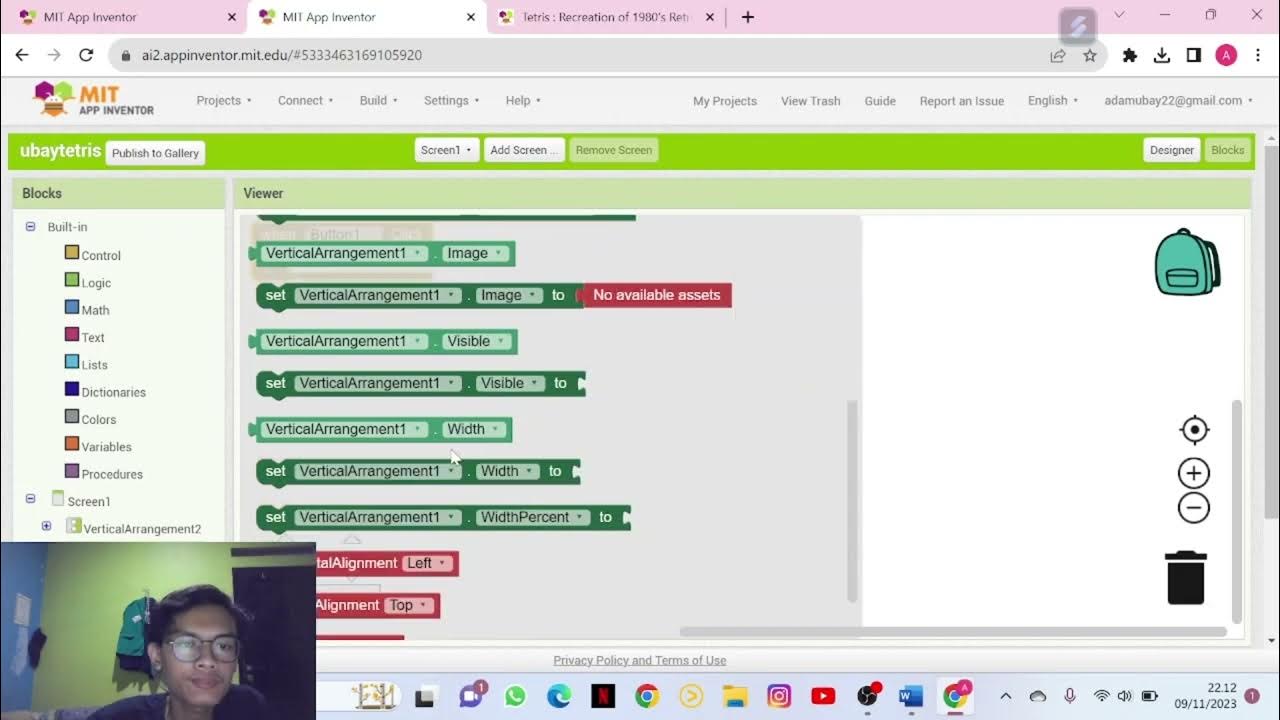
Tugas Kuliah | Tutorial Membuat Game Tetris Dengan MIT App Inventor
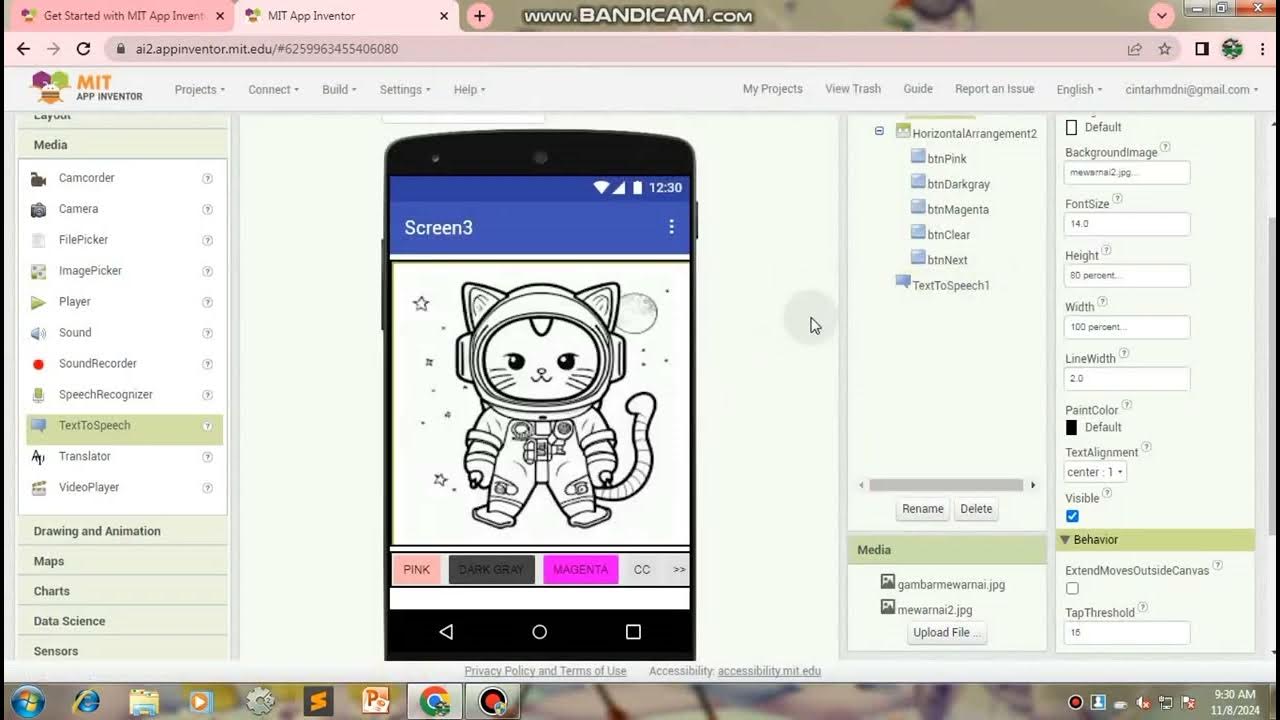
TUTORIAL MEMBUAT GAME MEWARNAI/APK,Di Mit App Inventor

How To Create 2048 Puzzle Game in MIT App Inventor 2 | App Inventor Game
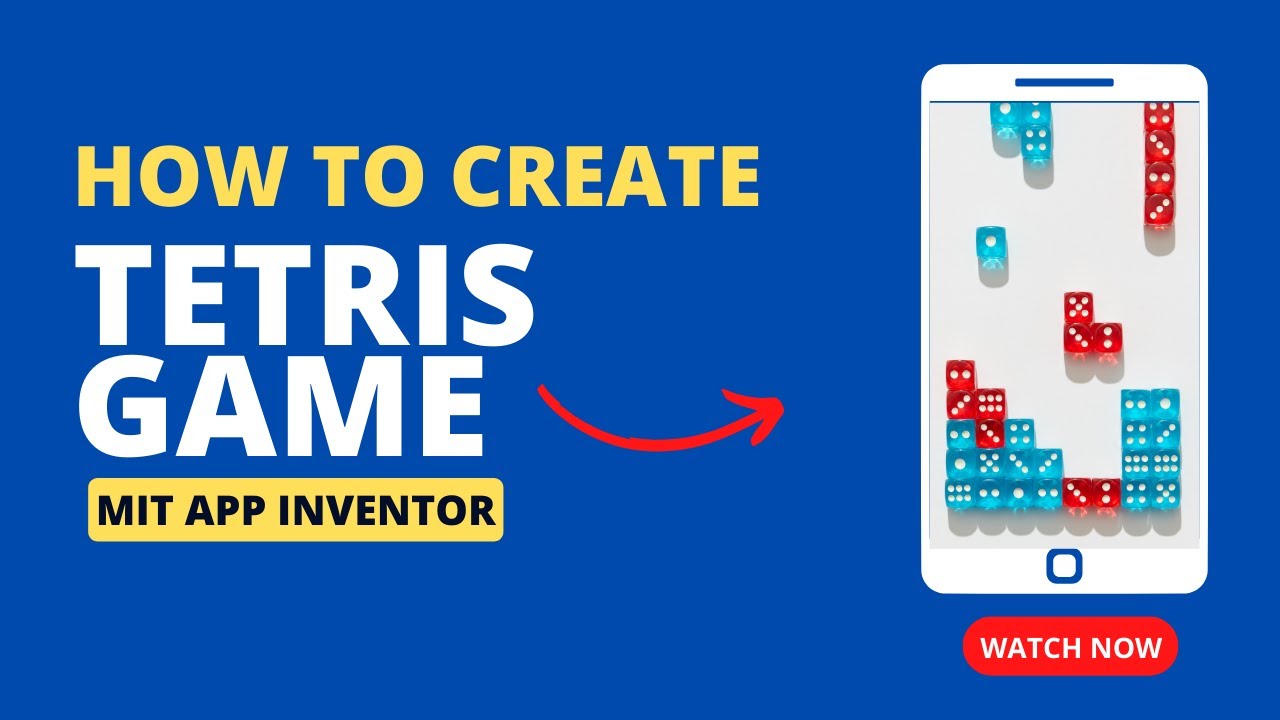
Create a Classic Tetris Game using MIT App Inventor: Step-by-Step Tutorial for Beginners

Belajar Android Studio Pemula Kotlin 1 Membuat Program Hello World

How To Draw a Pixel
5.0 / 5 (0 votes)