Cara Membuat PowerPoint Aesthetic di Hp dengan Canva
Summary
TLDRThis tutorial teaches viewers how to create a PowerPoint presentation using the Paya app on their mobile phones. The presenter guides users step-by-step, from choosing free templates and editing slides to adding custom elements and animations. The tutorial emphasizes the ease of use of the Paya app, showcasing its wide range of free templates for different subjects. Viewers also learn how to save their presentations in PowerPoint format and customize their slides to suit their needs. The video is perfect for anyone looking to create professional-looking presentations quickly and efficiently using their phone.
Takeaways
- 😀 Make sure to have the right app installed, such as Canva, to create a PowerPoint presentation on your phone.
- 😀 Start by opening the app and searching for the 'Presentation' template to get the correct size for your slides.
- 😀 Choose from a variety of templates available in the app. You can use free templates, or select premium ones with a paid subscription.
- 😀 Customize your slides by adding titles and content directly into the text boxes provided in the template.
- 😀 Change background colors or images by tapping the background and selecting 'No Background' or choosing a custom one.
- 😀 You can enhance your presentation by adding free elements such as images, icons, and other design features.
- 😀 The app allows you to add animations to slides, which can make your presentation more dynamic and engaging.
- 😀 Apply animation effects to your slides by selecting the 'Animate' button, and choose from different animation styles.
- 😀 After editing your slides, save and download your presentation by selecting 'Microsoft PowerPoint' as your file format.
- 😀 Ensure the download is complete, then check your saved PowerPoint file in your documents folder.
- 😀 If you want to provide graphic design services, you can offer help creating presentations or other designs, as mentioned in the video description.
Q & A
What app is used in the tutorial to create a PowerPoint presentation?
-The tutorial uses the Paya app to create PowerPoint presentations on a mobile device.
How can you start a new presentation in the Paya app?
-To start a new presentation, open the Paya app, tap the 'Add' button at the bottom, search for 'Presentation,' and select the preferred template size.
What is the difference between free and pro templates in Paya?
-Free templates are available to all users, while pro templates require payment and include premium designs like crowns and other special icons.
How do you apply a template to all slides in your PowerPoint presentation?
-To apply a template to all slides, select the 'Apply All' option, which will apply the chosen template to every slide in the presentation.
Can you customize the content of each slide in Paya?
-Yes, you can customize each slide by filling in the designated areas with your own text or adjusting the layout, including titles and body content.
How do you remove the default background from a slide?
-To remove the default background, click on 'Effects,' then choose 'No Background' to eliminate any preset design or text backgrounds.
Are there free elements available to add to your presentation?
-Yes, Paya offers many free elements such as icons, shapes, and illustrations that can be added to enhance the design of the slides.
How do you add animations to the slides in your presentation?
-To add animations, select a slide, tap on 'Animate,' and choose from various animation options. You can apply the same animation to all slides or select different animations for each slide.
How do you download the completed presentation from Paya?
-After finishing the presentation, click the download icon (cloud with an arrow), select 'Microsoft PowerPoint,' and choose 'Download' to save the presentation as a .pptx file.
What should you do if you want to use a premium (pro) template in Paya?
-If you want to use a pro template, you will need to pay for it. The pro templates are indicated with special icons like crowns, and they are not available in the free version.
Outlines

This section is available to paid users only. Please upgrade to access this part.
Upgrade NowMindmap

This section is available to paid users only. Please upgrade to access this part.
Upgrade NowKeywords

This section is available to paid users only. Please upgrade to access this part.
Upgrade NowHighlights

This section is available to paid users only. Please upgrade to access this part.
Upgrade NowTranscripts

This section is available to paid users only. Please upgrade to access this part.
Upgrade NowBrowse More Related Video

Cara Membuat PowerPoint Aesthetic di Hp dengan WPS Office

Animated PowerPoint Slide Tutorial 2023
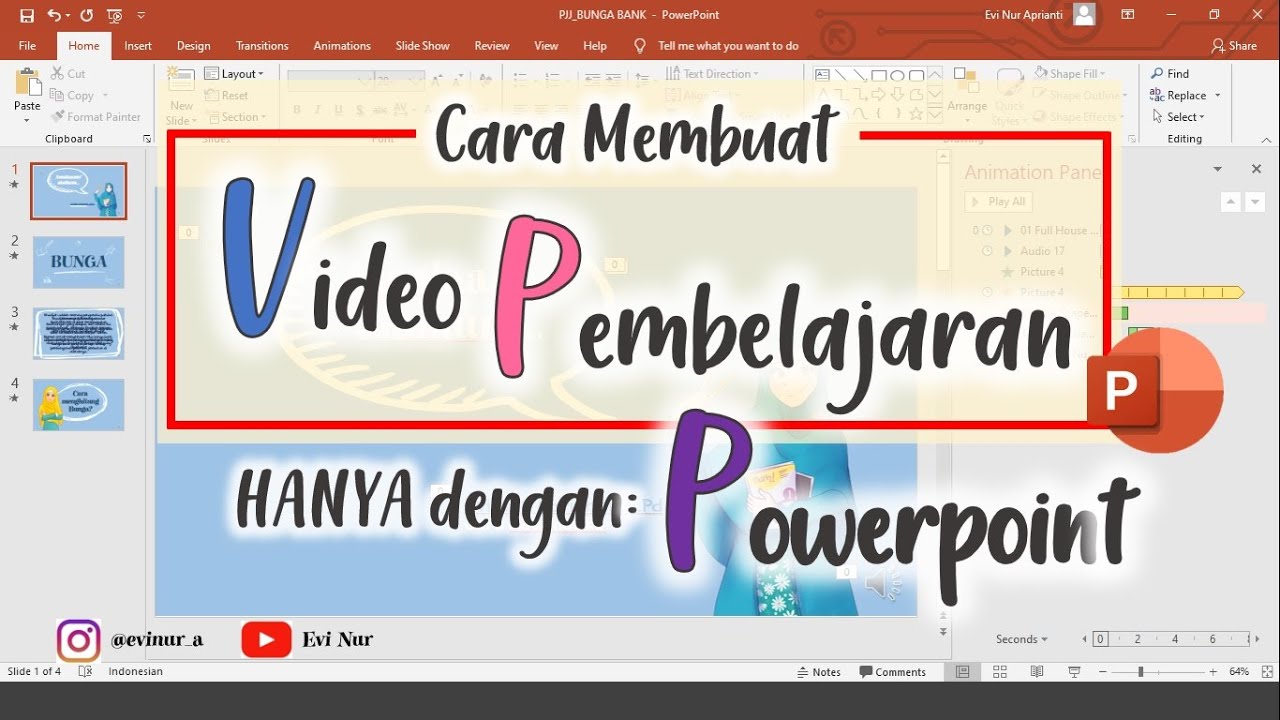
CARA MEMBUAT VIDEO PEMBELAJARAN DENGAN POWERPOINT || BELAJAR POWERPOINT

I've Made a PowerPoint Template with Section ZOOMS ✅ 100% Free!
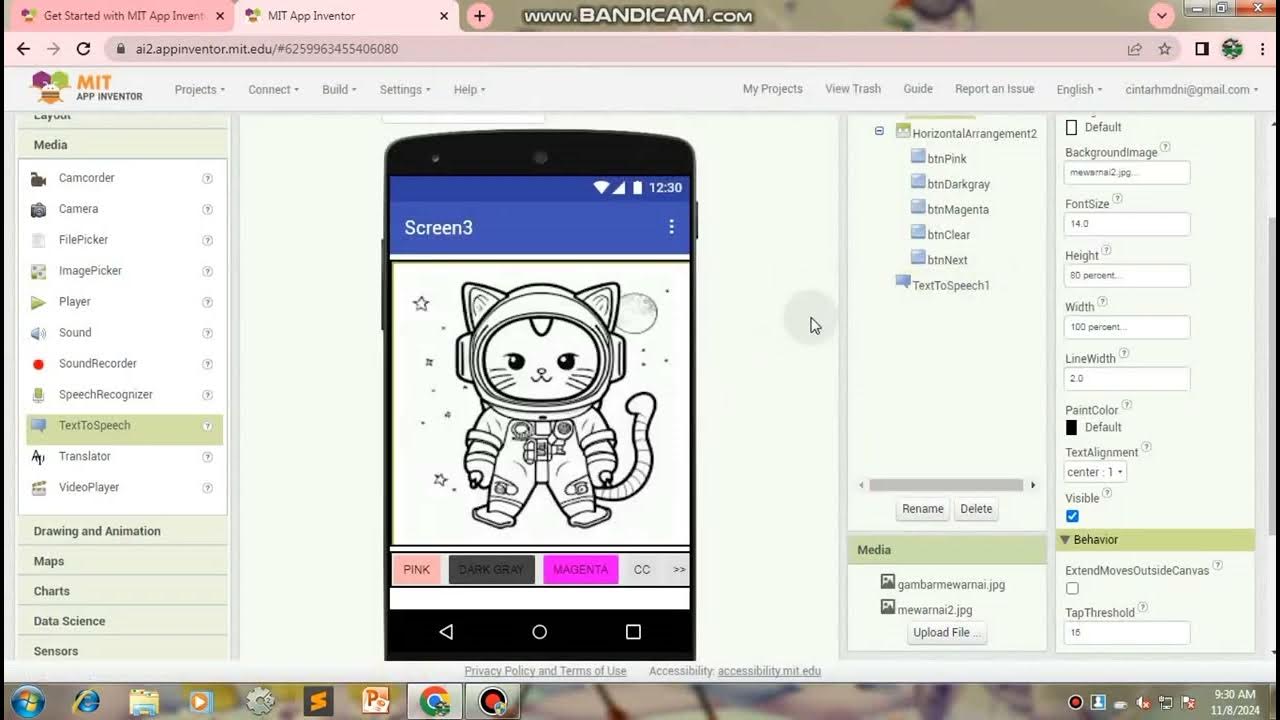
TUTORIAL MEMBUAT GAME MEWARNAI/APK,Di Mit App Inventor

CARA MEMBUAT MORPH SLIDE POWERPOINT YANG KEREN DAN MENARIK | Pediaku ID
5.0 / 5 (0 votes)