TUTORIAL - Membuat Kuis Pilihan Ganda Sederhana Adobe Animate Indonesia
Summary
TLDRThis tutorial walks viewers through creating a simple interactive multiple-choice quiz using Adobe Animate. It covers essential concepts like button creation, scripting for actions, and customizing quizzes with dynamic elements such as sound and score tracking. The process includes step-by-step instructions on setting up backgrounds, buttons, and action scripts for each frame, allowing for a smooth transition between questions and feedback based on user answers. Additionally, it demonstrates how to display results with expressions like 'happy,' 'sad,' or 'disappointed,' making the quiz a fun and engaging learning tool for both teachers and students.
Takeaways
- 😀 Import assets into Adobe Animate via 'Import to Library' for easy use in interactive media projects.
- 😀 Use ActionScript to control object behavior, such as moving to the next frame or showing/hiding objects.
- 😀 Buttons can be customized by resizing, adding sounds, and converting them to symbols (e.g., 'Button', 'Movie Clip').
- 😀 A multiple choice quiz is created by defining buttons for choices (A, B, C) and associating them with specific answers.
- 😀 ActionScript functions enable value assignment (e.g., scoring) when specific buttons are clicked (A1, B1, C1 for question 1, etc.).
- 😀 For each question, create multiple layers and keyframes to accommodate the button interactions and corresponding actions.
- 😀 The quiz feedback (happy, sad, disappointed) is displayed based on the final score, using conditional visibility with ActionScript.
- 😀 Dynamically adjust text fields to display the final score, ensuring the correct expression (happy, sad, disappointed) appears based on the score.
- 😀 Use 'Dynamic Text' for score display and ensure the text field is properly named to match the script (e.g., 'final_value').
- 😀 The quiz includes a simple navigation mechanism, where users can click a button to move to the next frame or exit the quiz.
- 😀 This tutorial serves as a foundation for creating interactive media, which can be expanded upon for more complex projects, such as educational quizzes or digital exams.
Q & A
What is the main purpose of the tutorial in the transcript?
-The main purpose of the tutorial is to teach viewers how to create a simple interactive multiple-choice quiz using Adobe Animate, incorporating actionscript for navigation, scoring, and visual feedback.
What are the key functions of actionscript explained in the tutorial?
-The key functions of actionscript explained include navigating between frames, making objects appear or disappear, assigning values to quiz answers, and updating scores based on user interaction with buttons.
How do you set up the interactive quiz buttons in Adobe Animate?
-To set up interactive buttons, you need to import assets, create button symbols, and assign actionscript to them. Each button is given an instance name (e.g., A1, B1, C1) that links to the corresponding action in the script.
What is the role of the 'visible' function in the script?
-The 'visible' function is used to show or hide objects on the screen based on certain conditions, such as displaying a 'happy', 'sad', or 'disappointed' expression depending on the user's score.
How are sound effects added to the buttons in the quiz?
-Sound effects are added by inserting them into the button symbols using the 'sound' property in the button's frame. The sound is triggered when the user interacts with the button.
What is the significance of giving instance names like 'A1', 'B1', and 'C1' to the buttons?
-Giving instance names like 'A1', 'B1', and 'C1' to buttons helps in linking the buttons to specific actions in the script. Each button corresponds to a specific choice in the quiz, and these names allow the script to identify and manipulate them easily.
How does the script calculate and display the user's score?
-The script calculates the score by adding values (e.g., 25) to the total score each time the correct answer is clicked. The final score is displayed using a dynamic text field that updates with the calculated value.
What happens when the user clicks on an incorrect answer?
-When the user clicks on an incorrect answer, the script either does not increase the score or simply moves to the next frame without changing the score, depending on how the actionscript is set up for that choice.
What are the different expressions (happy, sad, disappointed) used for?
-The expressions (happy, sad, disappointed) are used to visually reflect the user's performance based on their score. For example, if the score is high, a 'happy' expression is shown; if the score is average, a 'disappointed' expression is displayed; and if the score is low, a 'sad' expression appears.
How does the quiz transition between frames?
-The quiz transitions between frames using actionscript. The script moves to the next frame when a button is clicked, and each frame contains different questions, answer choices, and a corresponding score.
Outlines

This section is available to paid users only. Please upgrade to access this part.
Upgrade NowMindmap

This section is available to paid users only. Please upgrade to access this part.
Upgrade NowKeywords

This section is available to paid users only. Please upgrade to access this part.
Upgrade NowHighlights

This section is available to paid users only. Please upgrade to access this part.
Upgrade NowTranscripts

This section is available to paid users only. Please upgrade to access this part.
Upgrade NowBrowse More Related Video
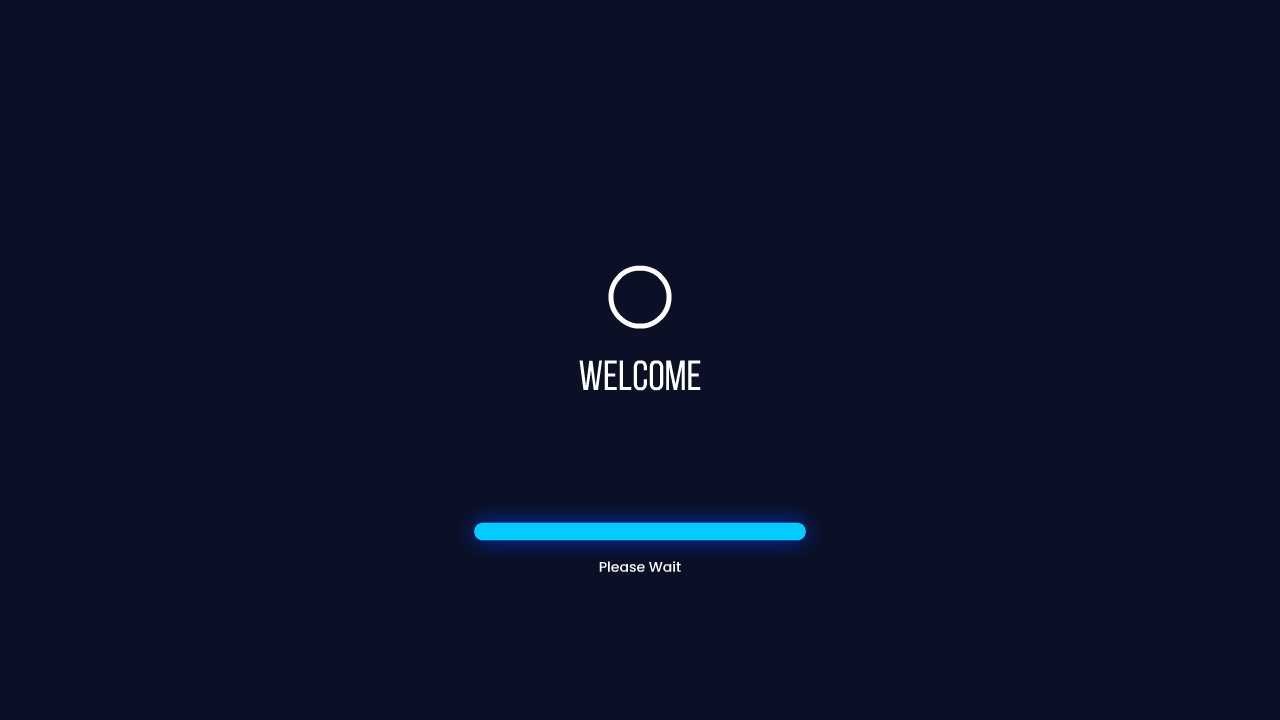
Tutorial Membuat Opening/Intro Desain Multimedia Interaktif pada Adobe Animate

Bagaimana Cara Membuat Quiz Interaktif - Canva Tutorial
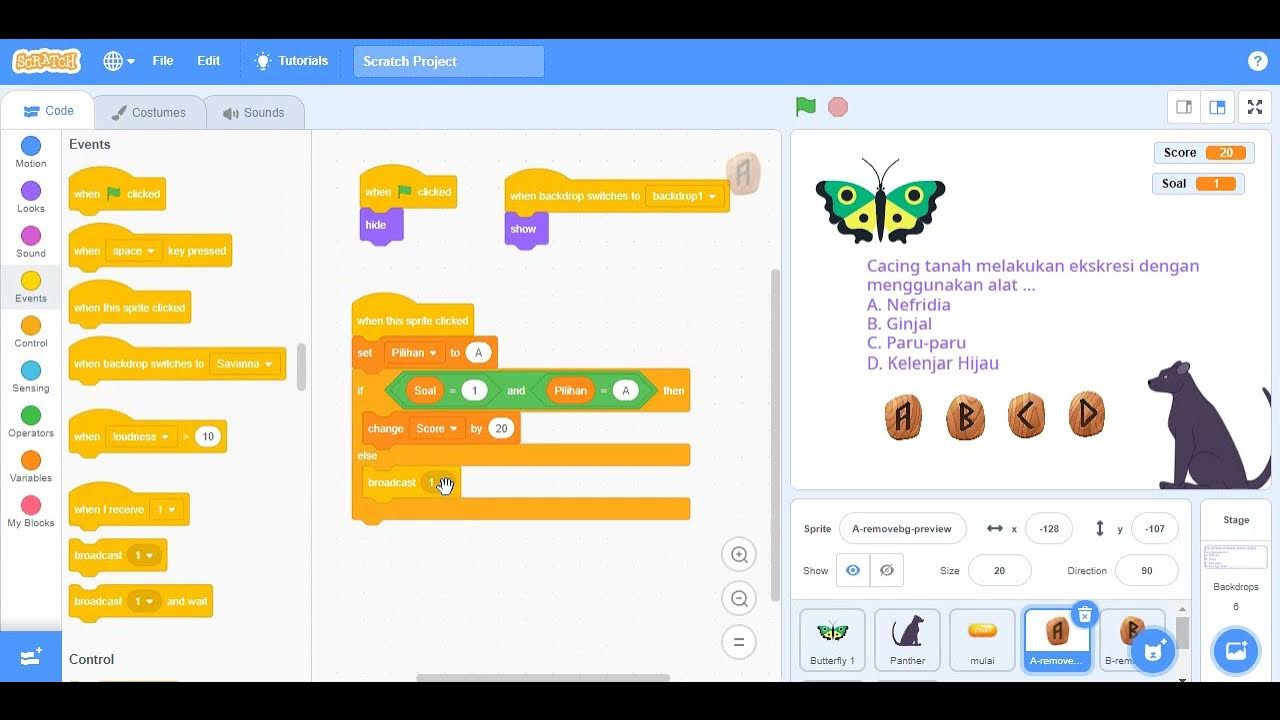
Cara Mudah Membuat Kuis Pilihan Ganda Menggunakan Scratch
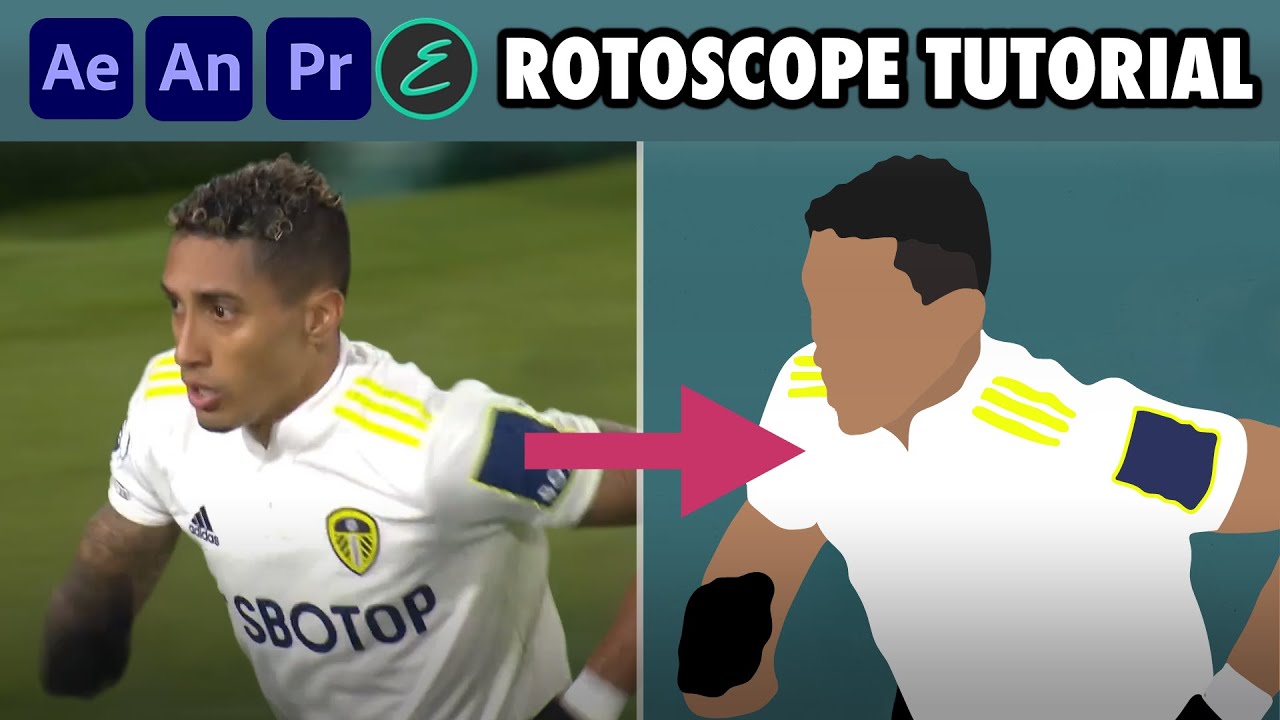
How to create Rotoscope Goal Animations | Adobe + EbSynth | elliano_

Text Reveal Effect In Premiere Pro

TUTORIAL - Mengontrol Animasi Adobe Animate
5.0 / 5 (0 votes)