TUTORIAL - Mengontrol Animasi Adobe Animate
Summary
TLDRIn this tutorial, Bayu Antrakusuma demonstrates how to create interactive media using Adobe Animate CC 2015. The video covers controlling animations with buttons such as play, stop, and reset, along with techniques for animating objects like balls and a rotating rocket. The tutorial introduces basic movement principles, frame-by-frame control, and scripting to allow users to manipulate objects within the animation. By the end of the video, users will be able to create a simple virtual laboratory, applying basic animations and scripts for interactive learning projects.
Takeaways
- 😀 Introduction to interactive media creation using Adobe Animate, focusing on controlling animations with buttons.
- 😀 Emphasis on Adobe Animate CC 2015 version, with a recommendation to adjust the screen and FPS settings for proper functionality.
- 😀 Instructions to import assets and create layers such as background, buttons, and actions for organizing the workspace effectively.
- 😀 Explanation of how to convert images into symbols (movie clips) to animate objects like balls within the timeline.
- 😀 Demonstration of animating balls with movement from left to right using classic tweens, and creating a smooth forward-backward animation.
- 😀 Instruction to control ball movement using keyframes, motion tweens, and transform tools to animate size changes and rotations.
- 😀 Overview of the functionality of buttons like Play, Stop, and Reset for controlling animations, and the importance of naming instances for reference in the code.
- 😀 Guidance on how to use the ActionScript panel to add interactivity to buttons, allowing play, stop, and reset functionalities.
- 😀 Step-by-step creation of an interactive loop where animations can be played, stopped, or reset depending on user interaction.
- 😀 Explanation of using different animation techniques, such as motion tweens and classic tweens, for achieving various visual effects like size changes and rotations.
- 😀 Final encouragement to keep learning with future tutorials to expand the virtual lab creation process and explore additional features in Adobe Animate.
Q & A
What is the main objective of this tutorial?
-The main objective of this tutorial is to teach how to create interactive media using Adobe Animate CC 2015, focusing on controlling animations through buttons like play, stop, and reset.
Which version of Adobe Animate is being used in this tutorial?
-The tutorial uses Adobe Animate CC 2015. If your version differs, the interface may look slightly different.
What are the recommended project settings in Adobe Animate?
-The recommended project settings are a stage size of 1280x720 pixels and an FPS (frames per second) of 24.
How should the assets be organized in the Adobe Animate timeline?
-The assets should be arranged into layers in the timeline: the background at the bottom, followed by other content layers like buttons, and at the top, an action layer for scripting.
What are the three buttons mentioned in the tutorial, and what do they do?
-The three buttons are the Play button (starts the animation), the Stop button (stops the animation), and the Reset button (returns the animation to the starting position).
What is the difference between using a 'Movie Clip' and a 'Button' in Adobe Animate?
-A 'Movie Clip' is used for animations and allows for more complex movement, while a 'Button' is primarily used for interactivity, like triggering actions on click.
What is the purpose of using 'Classic Tween' in the animation process?
-'Classic Tween' is used to create smooth, automated transitions between keyframes, such as moving the ball from left to right or vice versa.
How do you create a bouncing animation effect in Adobe Animate?
-You can create a bouncing animation effect by using multiple keyframes and applying a classic tween to move the object back and forth between two positions.
What is the importance of 'Instance Names' in this tutorial?
-Instance names are crucial for scripting, as they allow you to reference specific objects (like balls) in the ActionScript code to control their behaviors with buttons.
What function does the 'Reset' button serve in this interactive animation?
-The 'Reset' button resets the positions of the balls to their initial positions, effectively stopping all movements and returning the animation to the starting point.
Outlines

This section is available to paid users only. Please upgrade to access this part.
Upgrade NowMindmap

This section is available to paid users only. Please upgrade to access this part.
Upgrade NowKeywords

This section is available to paid users only. Please upgrade to access this part.
Upgrade NowHighlights

This section is available to paid users only. Please upgrade to access this part.
Upgrade NowTranscripts

This section is available to paid users only. Please upgrade to access this part.
Upgrade NowBrowse More Related Video

Adobe Animate Tutorial for Beginners - 2024
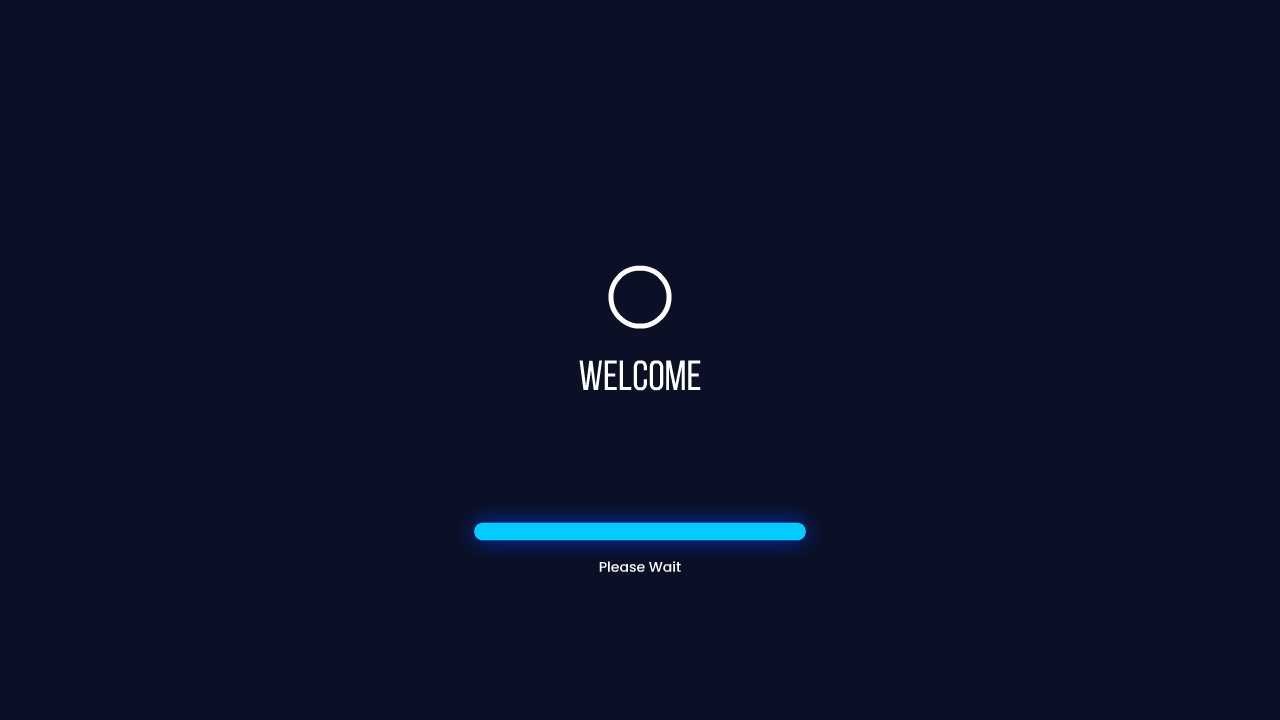
Tutorial Membuat Opening/Intro Desain Multimedia Interaktif pada Adobe Animate
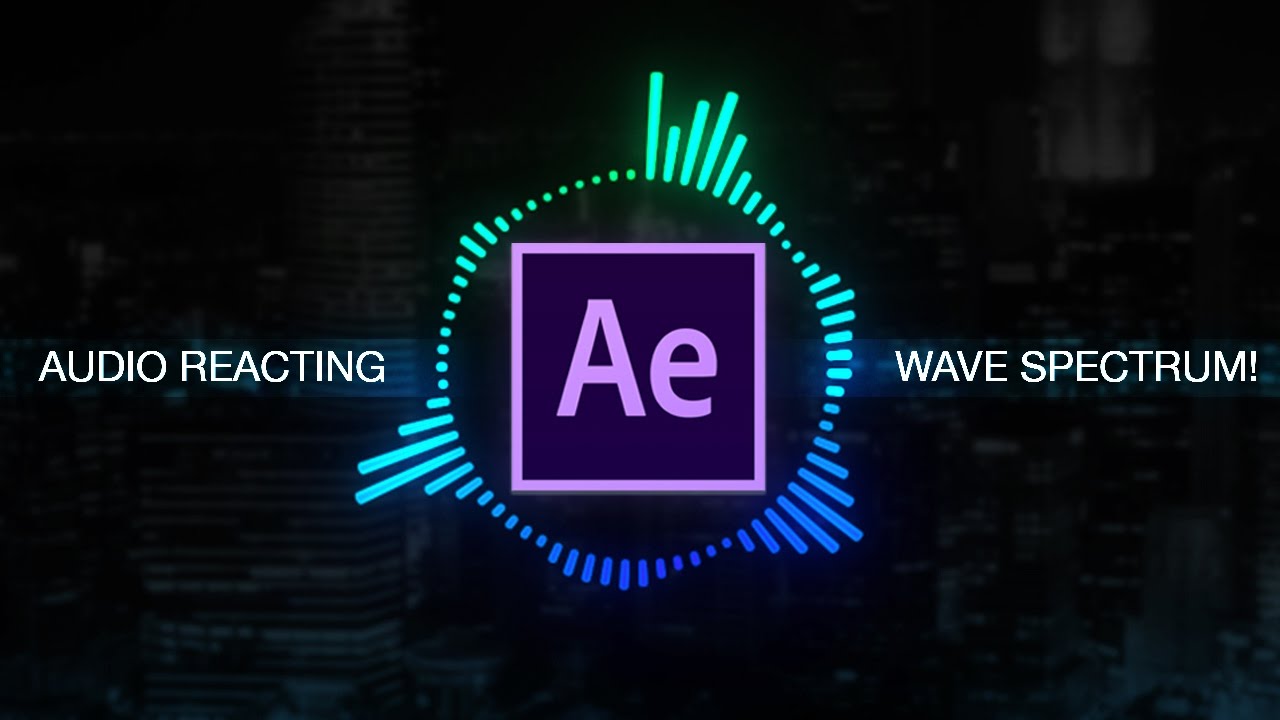
How to create Reactive Audio Spectrum Waveform Effects in Adobe After Effects (Tutorial)
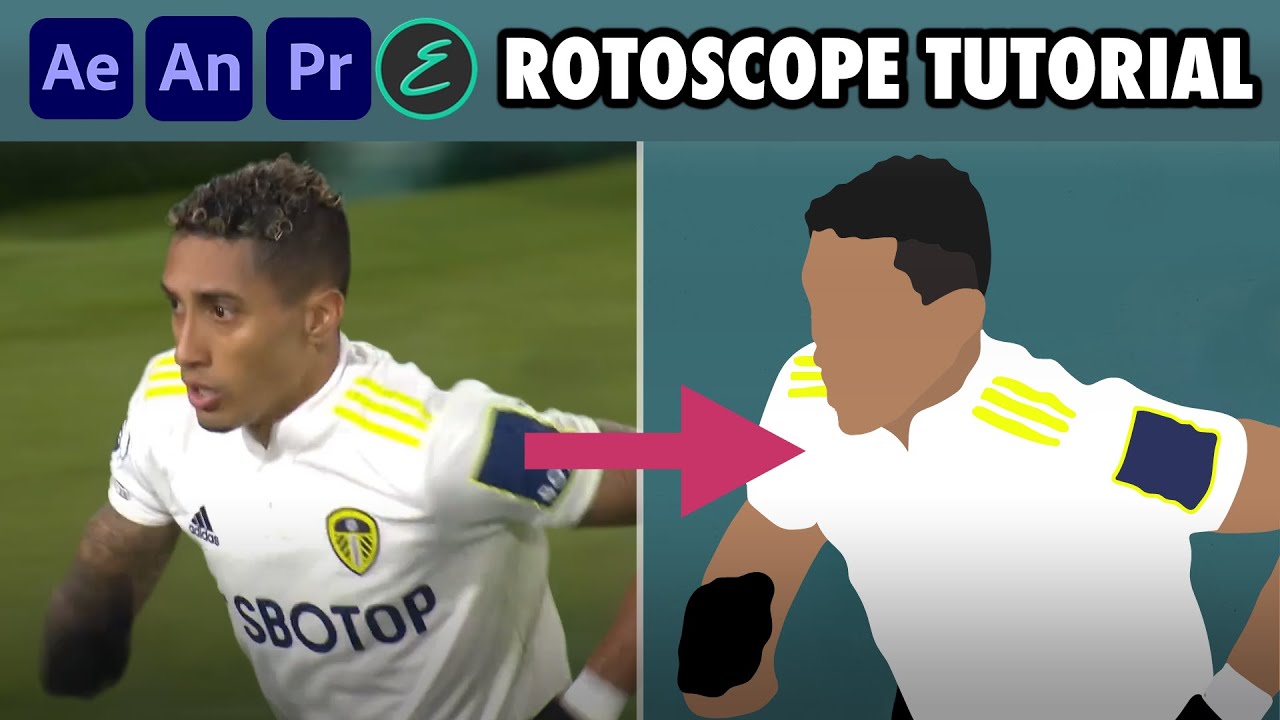
How to create Rotoscope Goal Animations | Adobe + EbSynth | elliano_

CARA BUAT VIDEO ANIMASI KARTUN CUMA PAKAI HP☑️ BISA JADI IDE KONTEN ‼️😍😍

Cara Membuat Desain Label Kemasan Produk Madu Hanya Dalam 8 Menit
5.0 / 5 (0 votes)