Koneksi Jaringan Lan Ke Internet Melalui Mikrotik Rb941 2Nd
Summary
TLDRIn this tutorial, the speaker demonstrates how to set up a Local Area Network (LAN) to connect to the internet using Mikrotik router devices, specifically the RB941 series. The process covers everything from selecting and connecting cables to configuring the Mikrotik router with Winbox. Key steps include setting up the DHCP-client to get an IP from the internet source, configuring the IP address and DNS for client computers, and setting up a DHCP server to provide IPs to client machines. The tutorial emphasizes a step-by-step approach to ensure internet access is shared successfully across multiple devices.
Takeaways
- 😀 Ensure you have the necessary equipment: an internet source, Mikrotik router (e.g., RB941), and Ethernet cables.
- 😀 The Mikrotik RB941 router has multiple ports: 1 for internet and 3 for LAN connections.
- 😀 First, plug in the power and internet source cables into the appropriate ports on the Mikrotik router.
- 😀 For connecting multiple computers, use Ethernet cables to connect them to the available LAN ports.
- 😀 Install and run the Winbox application from Mikrotik to configure the router.
- 😀 In Winbox, name the interfaces: 'Internet' for the internet port and 'Local' for the LAN ports.
- 😀 Set up DHCP-client on the internet interface to receive an IP from the internet service provider (ISP).
- 😀 Assign a local IP address (e.g., 192.168.1.1/24) to the LAN network to manage internal communication.
- 😀 Set up a DHCP server to automatically assign IP addresses to client computers on the network.
- 😀 Configure the router’s default gateway and NAT settings to allow internet access for LAN clients.
- 😀 After configuration, test the internet connection by opening a browser and checking connectivity (e.g., accessing Google).
Q & A
What is the purpose of the Mikrotik router in this setup?
-The Mikrotik router is used to connect a Local Area Network (LAN) to the internet. It facilitates the distribution of internet access to multiple client computers within the network.
What equipment is necessary to connect the LAN to the internet through Mikrotik?
-To set up the connection, you need an internet source (ISP), a Mikrotik router (like the RB941), and Ethernet cables (specifically straight cables for connecting to the router and client computers).
How does the Mikrotik router distribute internet access to client computers?
-The Mikrotik router distributes internet access to client computers by configuring DHCP to assign IP addresses to the computers. It also sets up routing and NAT (Network Address Translation) to manage internet traffic.
What is the first step in configuring the Mikrotik router?
-The first step in configuring the Mikrotik router is to download and install the Winbox application, which is used for managing the Mikrotik router settings.
What does the DHCP client configuration do in this process?
-The DHCP client configuration enables the Mikrotik router to obtain an IP address from the internet source (ISP), allowing the router to provide internet access to client computers.
Why is it necessary to reset the Mikrotik router's configuration to zero?
-Resetting the Mikrotik router to zero is important to remove any existing configurations, ensuring a clean slate for proper setup from scratch, especially when troubleshooting or starting from default settings.
What is the significance of setting the IP address for Ether2?
-Setting the IP address for Ether2 is crucial for configuring the LAN side of the network. It assigns an IP address that allows the Mikrotik router to manage local traffic and share the internet with client computers connected to this port.
What is the purpose of NAT in the Mikrotik router configuration?
-NAT (Network Address Translation) is used to enable internet access for all client computers on the LAN by allowing the router to map internal IP addresses to a public IP address. It ensures that outgoing internet requests are routed correctly.
What should you do if the Mikrotik router isn't automatically assigning IP addresses to client computers?
-If the Mikrotik router isn't automatically assigning IP addresses, you should check the DHCP settings, restart the system, or manually configure the IP addresses. You can also verify cable connections and ensure the router interface settings are correct.
How can you verify if the Mikrotik router has internet access?
-You can verify if the Mikrotik router has internet access by using the ping command in the terminal. Pinging a website like google.com should return a successful response if the internet connection is active.
Outlines

This section is available to paid users only. Please upgrade to access this part.
Upgrade NowMindmap

This section is available to paid users only. Please upgrade to access this part.
Upgrade NowKeywords

This section is available to paid users only. Please upgrade to access this part.
Upgrade NowHighlights

This section is available to paid users only. Please upgrade to access this part.
Upgrade NowTranscripts

This section is available to paid users only. Please upgrade to access this part.
Upgrade NowBrowse More Related Video

TUTORIAL DASAR MIKROTIK (KONEKSI INTERNET)

Konfigurasi Dasar Mikrotik Sebagai Router Menghubungkan Jaringan Internet dan Jaringan Lokal Terbaru

How to setup Mikrotik to access the Internet

Setting Router Mikrotik RB750 sampai Konek ke Internet (Untuk Pemula)
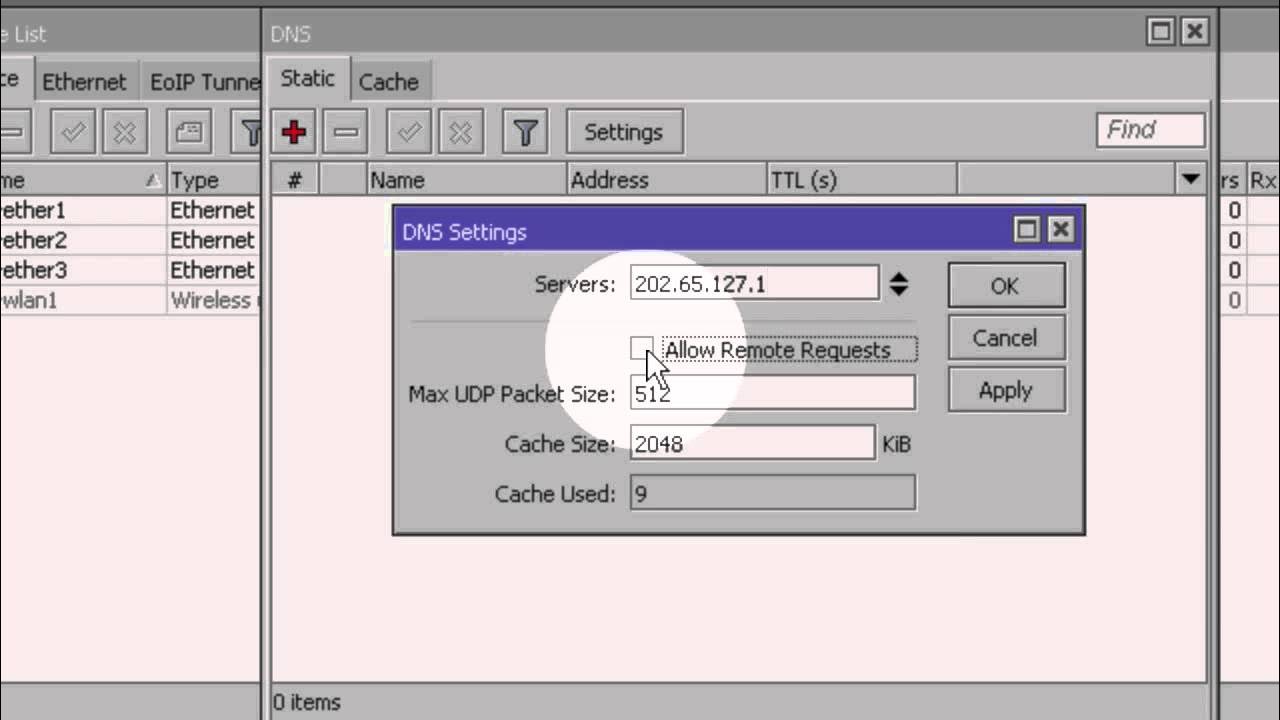
Konfigurasi Dasar Mikrotik (Indonesia)
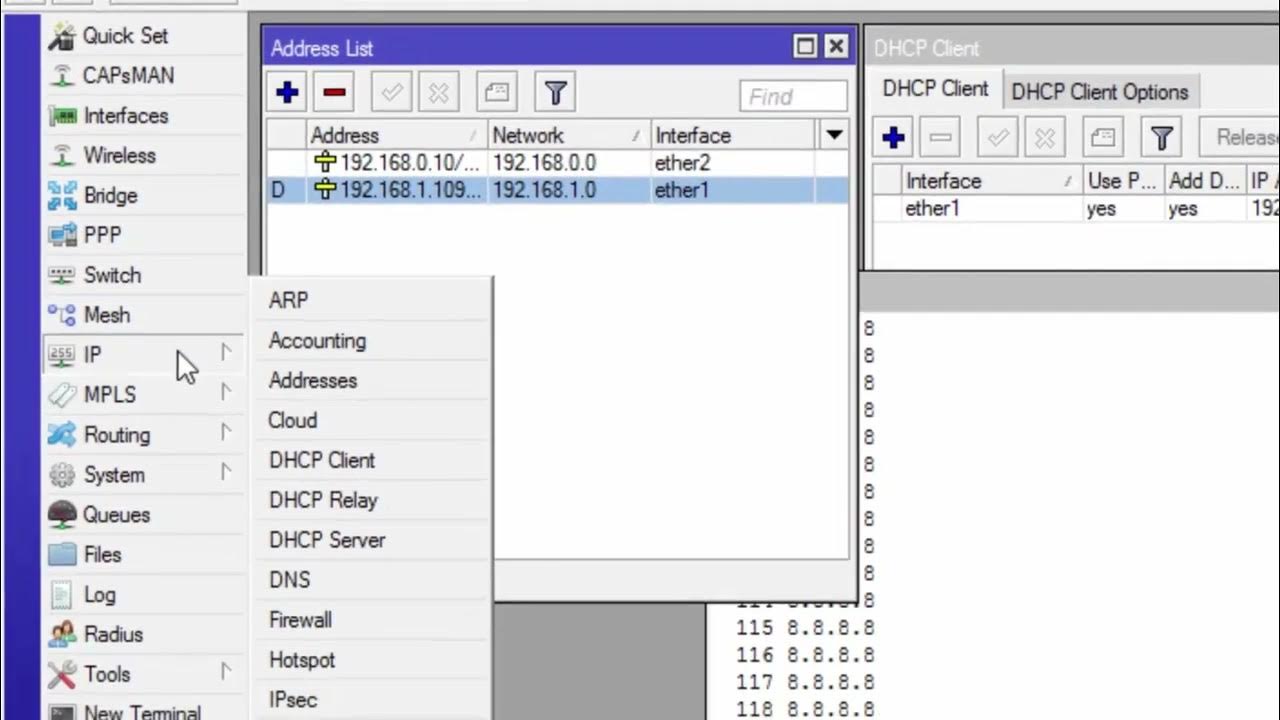
CARA KONFIGURASI MIKROTIK AWAL KONEKSI INTERNET otomatis
5.0 / 5 (0 votes)