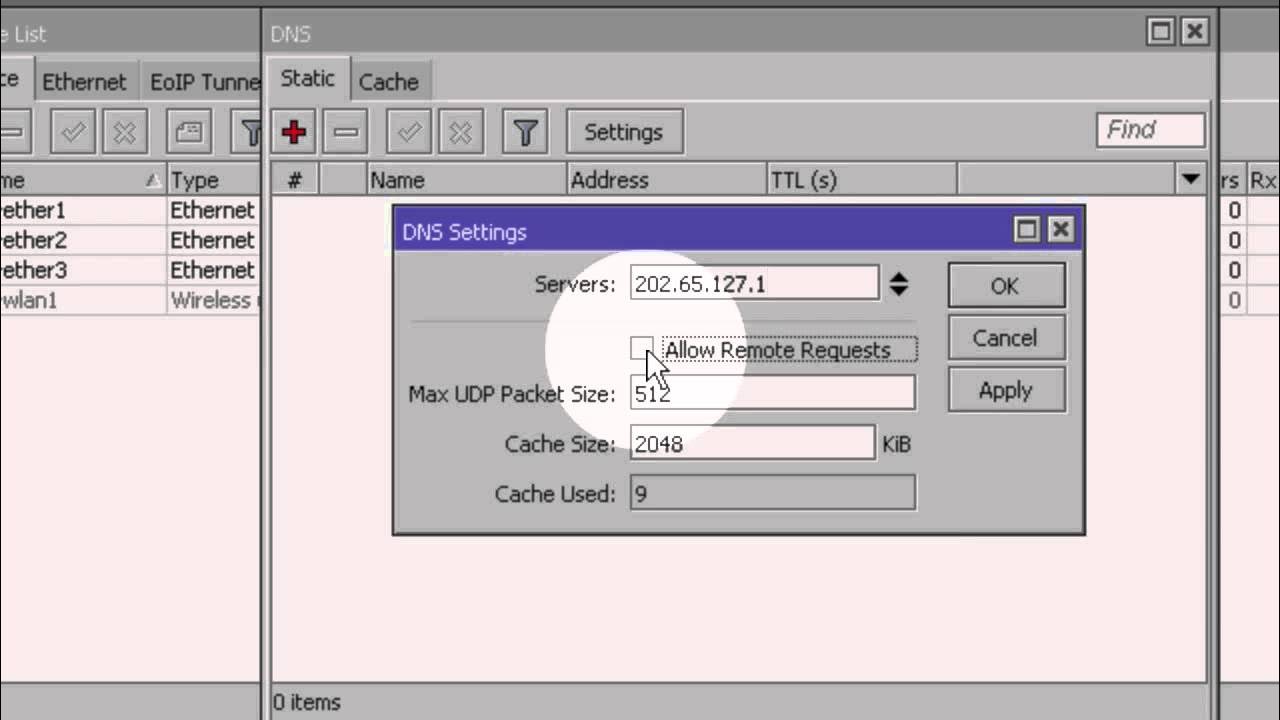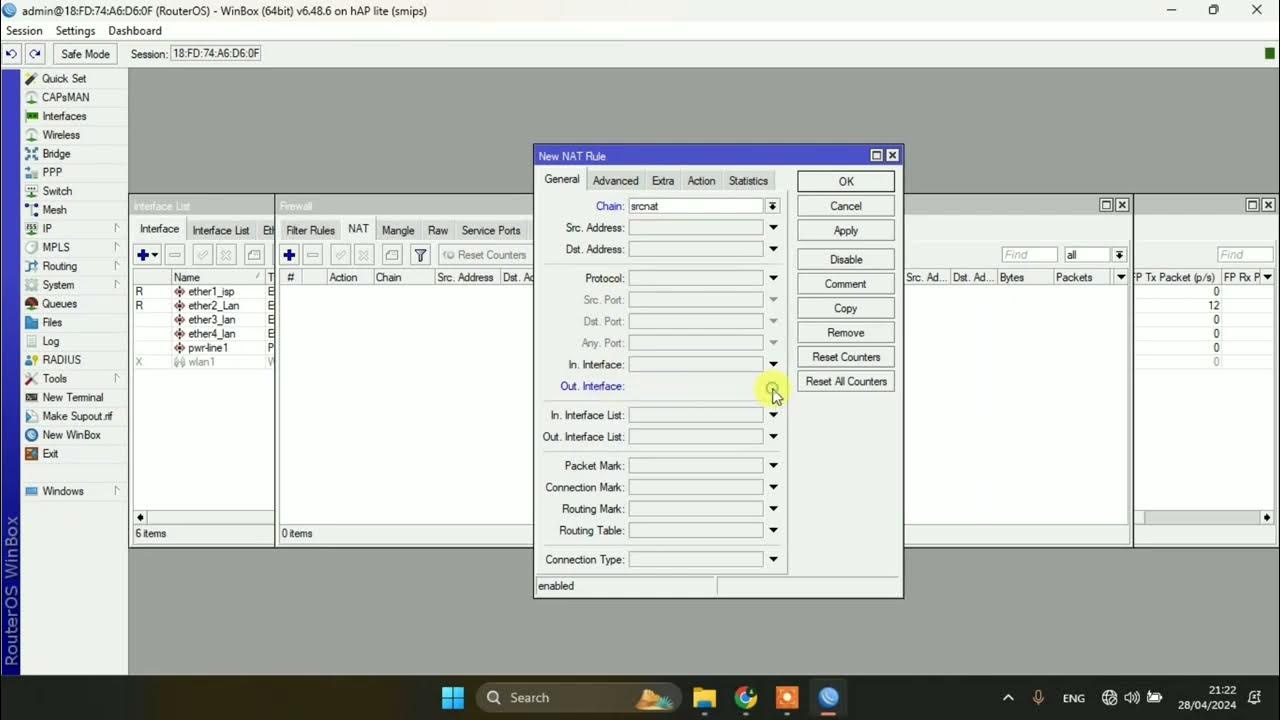Setting Router Mikrotik RB750 sampai Konek ke Internet (Untuk Pemula)
Summary
TLDRThis video provides a comprehensive guide on configuring a MikroTik RB750 router for internet access. It covers key steps such as connecting the router to the internet, configuring IP addresses, setting up a local network, and adjusting firewall settings to enable internet sharing. The tutorial demonstrates how to assign IP addresses to interfaces, create gateway routes, set up DNS servers, and configure a firewall for network address translation (NAT). The video also shows how to manually set IP addresses on a computer to connect to the local network and access the internet. It concludes with a successful demonstration of internet connectivity and sharing across devices.
Takeaways
- 😀 The video demonstrates how to configure a MikroTik RB750 router for internet access and local network sharing.
- 😀 WinBox, a MikroTik configuration tool, is used to remotely configure the router from a computer.
- 😀 The first step is to connect the computer to the router via Ethernet ports (ether1 for internet, ether2 for LAN).
- 😀 IP addressing for the router’s interfaces must be set correctly; ether1 receives the IP address from the internet provider.
- 😀 A gateway is added to ensure the router can connect to the internet. The IP address of the modem is used as the gateway.
- 😀 DNS settings must be configured to allow devices on the network to resolve domain names, with examples like Telkom DNS and Google DNS.
- 😀 After configuring IP, the router’s connection to the internet is tested using a terminal command to ping websites.
- 😀 The script details configuring the LAN (ether2) interface to share internet with connected devices using a local IP address range.
- 😀 NAT (Network Address Translation) is configured in the firewall settings to allow internet sharing from the router to the LAN network.
- 😀 Finally, devices on the local network (such as computers) are manually configured with static IP addresses, DNS, and gateway settings to access the internet.
Q & A
What is the purpose of the video?
-The video demonstrates how to configure a MikroTik RB750 router so that it can provide internet access to computers and share the connection with a local area network (LAN).
How do you connect to the MikroTik RB750 router?
-You connect to the MikroTik RB750 router using the Winbox application, which can be downloaded from MikroTik's official website. You log in as 'admin' with no password.
What is the first step after connecting to the router?
-After connecting to the router via Winbox, the first step is to configure the interface for internet access, typically by assigning an IP address to the ether1 interface connected to the internet.
What is the process for assigning an IP address to the router's ether1 interface?
-To assign an IP address, you go to the 'IP' menu, then 'Addresses'. You add the IP address provided by your internet service provider (ISP) for ether1. In the video, the IP address used is 10.20.30.12/24.
Why do you need to set up a gateway in the configuration?
-Setting up a gateway is necessary to allow the router to route traffic from the LAN to the internet. This is done by specifying the IP address of the modem's gateway.
What are the DNS settings required for the router?
-The DNS settings should match those provided by your ISP. In the video, the DNS used is from Telkom (202.134.0.15), with an additional DNS from Google (8.8.8.8) added for redundancy.
How can you check if the router is connected to the internet?
-To check the internet connection, you can use the 'ping' command from the 'New Terminal' in the MikroTik router interface, pinging an external site like google.com.
What do you need to configure on the router to allow LAN devices to access the internet?
-You need to configure Network Address Translation (NAT) on the router. This is done by creating a 'src-nat' rule in the IP firewall settings, specifying the interface connected to the internet (ether1) as the outgoing interface.
What IP configuration is required for the computers on the LAN?
-Computers on the LAN should be assigned IP addresses in the same subnet as the router’s ether2 interface. In the video, the computer is set to use the IP address 192.168.10.2/24, with the default gateway set to 192.168.10.1 (the router's ether2 address).
How do you manually set an IP address on a computer in the LAN?
-To manually set an IP address on a computer, you navigate to the network adapter settings, select 'Internet Protocol Version 4 (TCP/IPv4)', and input the IP address, subnet mask, default gateway, and DNS server addresses.
Outlines

This section is available to paid users only. Please upgrade to access this part.
Upgrade NowMindmap

This section is available to paid users only. Please upgrade to access this part.
Upgrade NowKeywords

This section is available to paid users only. Please upgrade to access this part.
Upgrade NowHighlights

This section is available to paid users only. Please upgrade to access this part.
Upgrade NowTranscripts

This section is available to paid users only. Please upgrade to access this part.
Upgrade Now5.0 / 5 (0 votes)