Dasar Desain Grafis - Perangkat Lunak Pengolah Gambar Bitmap (Raster)
Summary
TLDRIn this video, the instructor introduces the basics of **Photoshop** as a powerful tool for editing bitmap images. The script covers essential Photoshop tools like the Move Tool, Brush Tool, Clone Stamp Tool, and many others, explaining their functions for photo manipulation and design. Additionally, the lesson provides an overview of concepts like pixels, resolution, and image intensity. Viewers are guided through the workspace and panels within Photoshop, including the toolbars, and are encouraged to explore more advanced features in future lessons. This is a foundational tutorial for anyone starting with image editing in Photoshop.
Takeaways
- 😀 Adobe Photoshop is a powerful software developed by Adobe, designed for editing bitmap or raster images.
- 😀 Photoshop is commonly used for tasks like photo manipulation, image editing, and creating visual effects.
- 😀 One of Photoshop's core functions is combining two or more images into one new image.
- 😀 Photoshop can remove or erase objects from an image, making it versatile for photo retouching.
- 😀 The software allows users to adjust and change the colors in an image, including modifying their intensity.
- 😀 Photoshop supports resizing images, either to make them smaller or larger, without losing significant quality.
- 😀 Users can enhance image sharpness, improving the overall quality and clarity of photos.
- 😀 The blur tool in Photoshop helps to create a softened effect on images, useful for artistic purposes.
- 😀 Resolution and pixel intensity are key technical terms; resolution determines the quality of an image, while pixel intensity defines color depth.
- 😀 Photoshop's interface includes a variety of essential tools such as the Move Tool, Marquee Tool, and Crop Tool for efficient image editing.
- 😀 The toolbox in Photoshop contains a wide range of tools, including selection tools (like Magic Wand Tool and Quick Selection Tool) and painting tools (like Brush Tool and Clone Stamp Tool).
Q & A
What is the primary function of Adobe Photoshop as explained in the video?
-Adobe Photoshop is primarily used for editing bitmap (raster) images. It allows users to manipulate photos or graphics, combine multiple images, and apply various effects and adjustments.
What does the 'Move Tool' in Photoshop do?
-The 'Move Tool' is used to move objects, such as images or text, within the workspace in Photoshop.
What is the purpose of the 'Magic Wand Tool'?
-The 'Magic Wand Tool' is used to select areas of an image that share similar colors. The tolerance of this selection can be adjusted in the options bar to refine the selection.
Can you explain what 'Resolution' means in the context of Photoshop?
-Resolution refers to the number of pixels per centimeter in an image. It determines the image's quality and level of detail, with higher resolution providing more detail.
What is the function of the 'Quick Selection Tool'?
-The 'Quick Selection Tool' helps in selecting parts of an image quickly and precisely by detecting edges based on color and texture.
What is the 'Pen Tool' used for in Photoshop?
-The 'Pen Tool' is used for creating precise selections or paths by placing anchor points. It is particularly useful for drawing shapes or creating detailed image masks.
What are 'Layers' in Photoshop, and why are they important?
-Layers in Photoshop allow users to stack different elements of an image separately, enabling non-destructive editing. They make it easier to manipulate individual parts of the design without affecting the entire image.
What does the 'Spot Healing Brush Tool' do?
-The 'Spot Healing Brush Tool' is used to remove unwanted elements, like blemishes or imperfections, from an image by blending the area with the surrounding pixels.
How does the 'Crop Tool' work, and what is its purpose?
-The 'Crop Tool' is used to cut an image down to a specific size or shape. It allows users to remove unwanted areas of an image and adjust its framing.
What role do 'Adjustment Tools' like 'Blur Tool' and 'Sharpen Tool' play in image editing?
-'Adjustment Tools' like the 'Blur Tool' and 'Sharpen Tool' are used to modify the details and clarity of an image. The 'Blur Tool' softens or blurs parts of the image, while the 'Sharpen Tool' enhances the image's sharpness and clarity.
Outlines

This section is available to paid users only. Please upgrade to access this part.
Upgrade NowMindmap

This section is available to paid users only. Please upgrade to access this part.
Upgrade NowKeywords

This section is available to paid users only. Please upgrade to access this part.
Upgrade NowHighlights

This section is available to paid users only. Please upgrade to access this part.
Upgrade NowTranscripts

This section is available to paid users only. Please upgrade to access this part.
Upgrade NowBrowse More Related Video

Vektor dan Bitmap - Multimedia Image
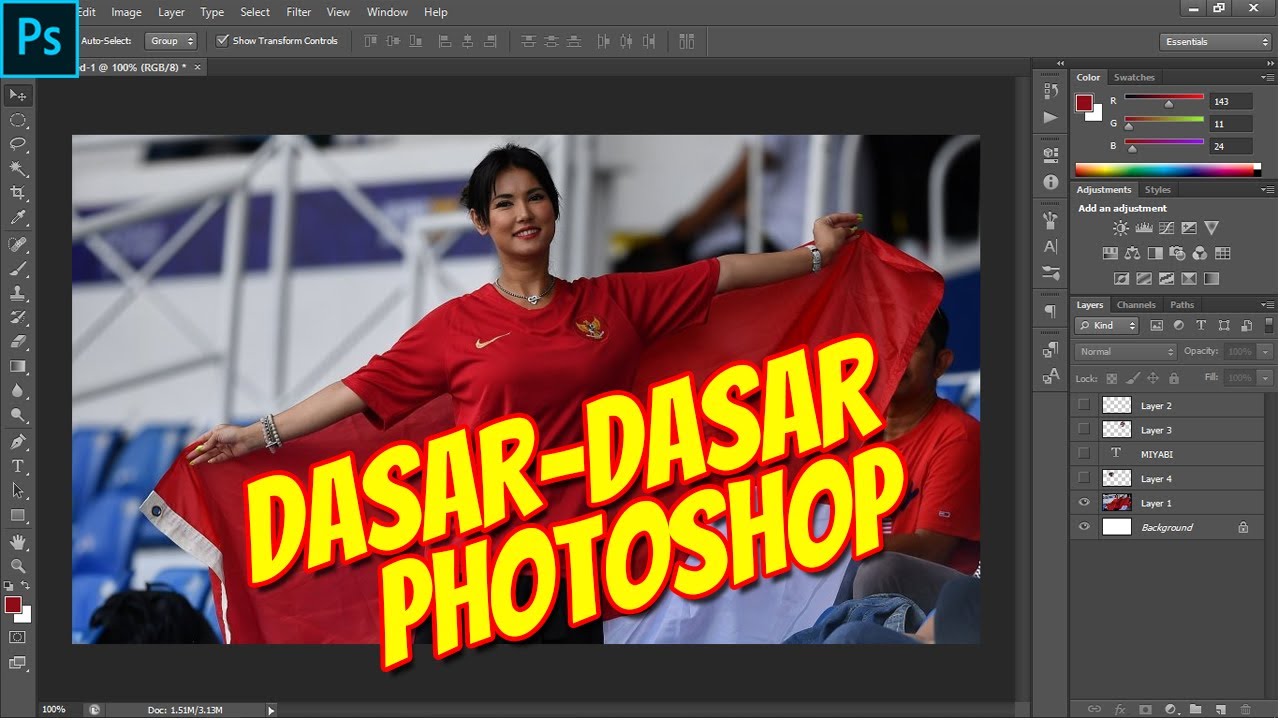
Mengenali Dasar-Dasar Menu Photoshop
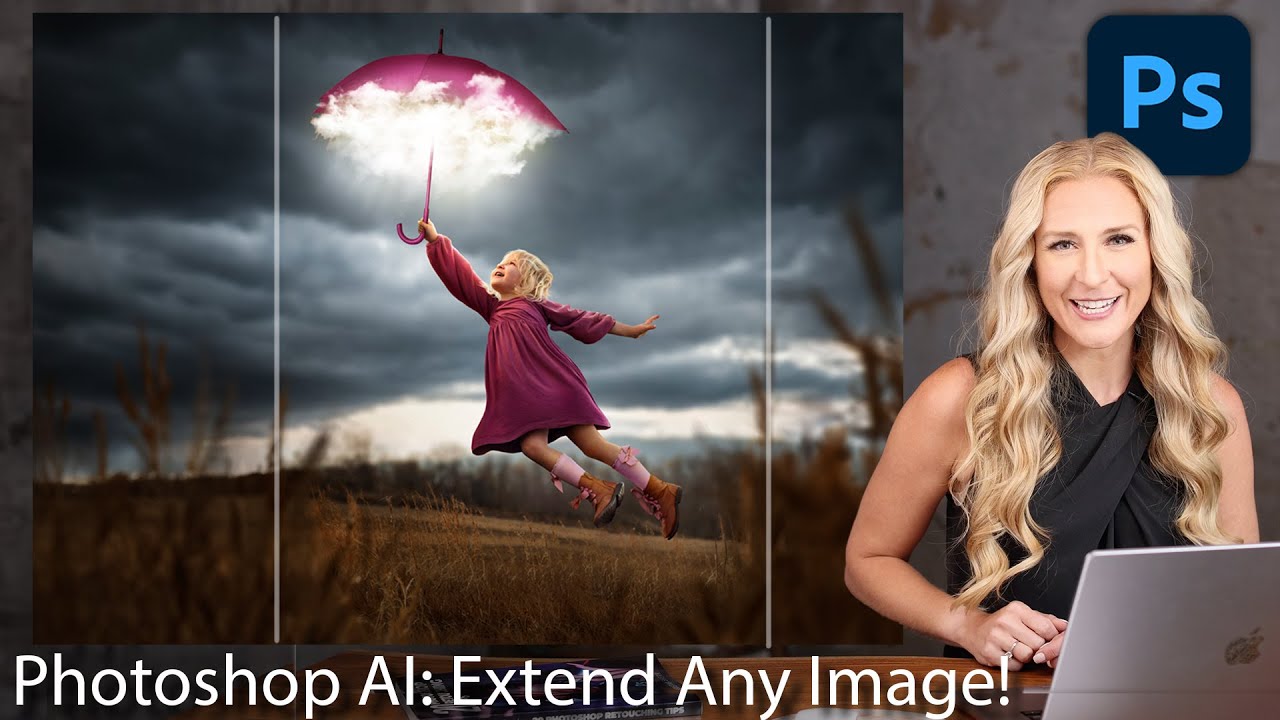
How to Extend Background in Photoshop using Generative Fill and Outcropping

Photoshop 2025: Top 7 New Features Explained!

Tutorial Dasar Adobe Photoshop untuk Pemula | 15 MENIT LANGSUNG PAHAM | Adobe Photoshop #1

Membedah Procedure Text " HOW TO USE PHOTOSHOP " | DIJAMIN KALIAN BISA PROCEDURE TEXT & PHOTOSHOP
5.0 / 5 (0 votes)