How to Extend Background in Photoshop using Generative Fill and Outcropping
Summary
TLDRChristy from Shark Pixel introduces a new Photoshop feature called 'Outcropping' that revolutionizes image editing. This AI-powered tool allows users to change the aspect ratio of images seamlessly by using machine learning to fill in missing parts with variations. The feature is available in the public beta version 24.6 of Photoshop and can significantly alter the way users edit their images, saving time and effort while maintaining high-quality results.
Takeaways
- 🎉 Introduction of a new feature called 'Outcropping' in Adobe Photoshop, which is expected to significantly impact image editing workflows.
- 🌟 Availability of the new features in the public beta version of Photoshop, which can be accessed through the Creative Cloud app under Beta apps.
- 📌 Requirement of version 24.6 of the public beta to utilize these new features.
- 🖥️ Instructions on how to update or download the public beta version of Photoshop for users who do not have it installed.
- 🖼️ Demonstration of changing the aspect ratio of an image using the crop tool and the new generative fill feature.
- 🔍 Importance of making a selection in the image before using generative AI fill options, as these options are selection-based.
- 💡 Mention of the AI's ability to analyze and replicate elements such as lighting, coloration, and composition when generating fill options.
- 📸 Showcase of the three different variation options provided by the AI for the generative fill, and the ability to review these options in the properties window or the contextual taskbar.
- 🎨 Discussion on the practical application of the feature for creating specific image formats, such as 9 by 16 vertical images for Instagram Reels.
- 🚀 Highlight of the time-saving aspect and the game-changing potential of the new features in Photoshop.
- 📚 Promotion of a 200-page eBook on top Photoshop retouching tips available for those interested in further learning resources.
Q & A
What is the main feature discussed in the video?
-The main feature discussed in the video is 'Outcropping,' a new tool in Adobe Photoshop that uses AI to generate content and change the aspect ratio of images seamlessly.
How can users access the new features announced by Adobe?
-Users can access the new features by downloading or updating the public beta version of Photoshop through their Creative Cloud app, specifically looking for version 24.6.
What is the significance of the contextual taskbar in Photoshop?
-The contextual taskbar in Photoshop provides users with AI-generated tools based on the current selection or task. It adapts to the user's actions and offers relevant options for editing and enhancing images.
How does the 'Generative Fill' option work in the new Photoshop feature?
-The 'Generative Fill' option works by using AI and machine learning to analyze the lighting, coloration, foreground, mid-ground, and background of an image. It then generates three different options for users to fill in selected areas, creating seamless and realistic extensions of the image content.
What are the benefits of using the 'Outcropping' feature for image editing?
-The 'Outcropping' feature allows for quick and seamless adjustments to the aspect ratio and content of images without the need for manual editing. It saves time and effort, producing professional results with minimal input.
How does the video demonstrate the use of the new feature?
-The video demonstrates the use of the new feature by showing the process of changing an image's aspect ratio, using the crop tool, making selections with the Marquee tool, and applying 'Generative Fill' to extend the image content in a realistic manner.
What is the importance of being connected to Wi-Fi when using 'Generative Fill'?
-Being connected to Wi-Fi is important when using 'Generative Fill' because the feature requires uploading the image to the cloud. There, AI and machine learning algorithms process the image to generate the content and provide users with options for filling in selected areas.
How can users switch between the different 'Generative Fill' options?
-Users can switch between the different 'Generative Fill' options by using the left and right arrow keys in the contextual taskbar or by accessing the variations in the properties window.
What is the specific application of the new feature discussed in the video?
-The specific application discussed in the video is creating 9 by 16 vertical images for the front of the user's Instagram reel. The new feature helps in generating these images more efficiently and with better results compared to manual editing.
What is the creator's opinion on the new Photoshop features?
-The creator is very excited and positive about the new Photoshop features. They believe it is a game-changer that will greatly improve the efficiency and quality of image editing, and they are eager to see how other users will utilize these features.
How can users stay updated with new features and learn more about Photoshop?
-Users can stay updated with new features and learn more about Photoshop by subscribing to the creator's channel, liking the video, and following the creator's content for tips and tutorials on using the software effectively.
Outlines

This section is available to paid users only. Please upgrade to access this part.
Upgrade NowMindmap

This section is available to paid users only. Please upgrade to access this part.
Upgrade NowKeywords

This section is available to paid users only. Please upgrade to access this part.
Upgrade NowHighlights

This section is available to paid users only. Please upgrade to access this part.
Upgrade NowTranscripts

This section is available to paid users only. Please upgrade to access this part.
Upgrade NowBrowse More Related Video

Dasar Desain Grafis - Perangkat Lunak Pengolah Gambar Bitmap (Raster)

الذكاء الاصطناعي في أسبوع 🔥 | الحلقة 16 | أسرار وفضائح ونماذج قوية جدا وأخبار صادمة!
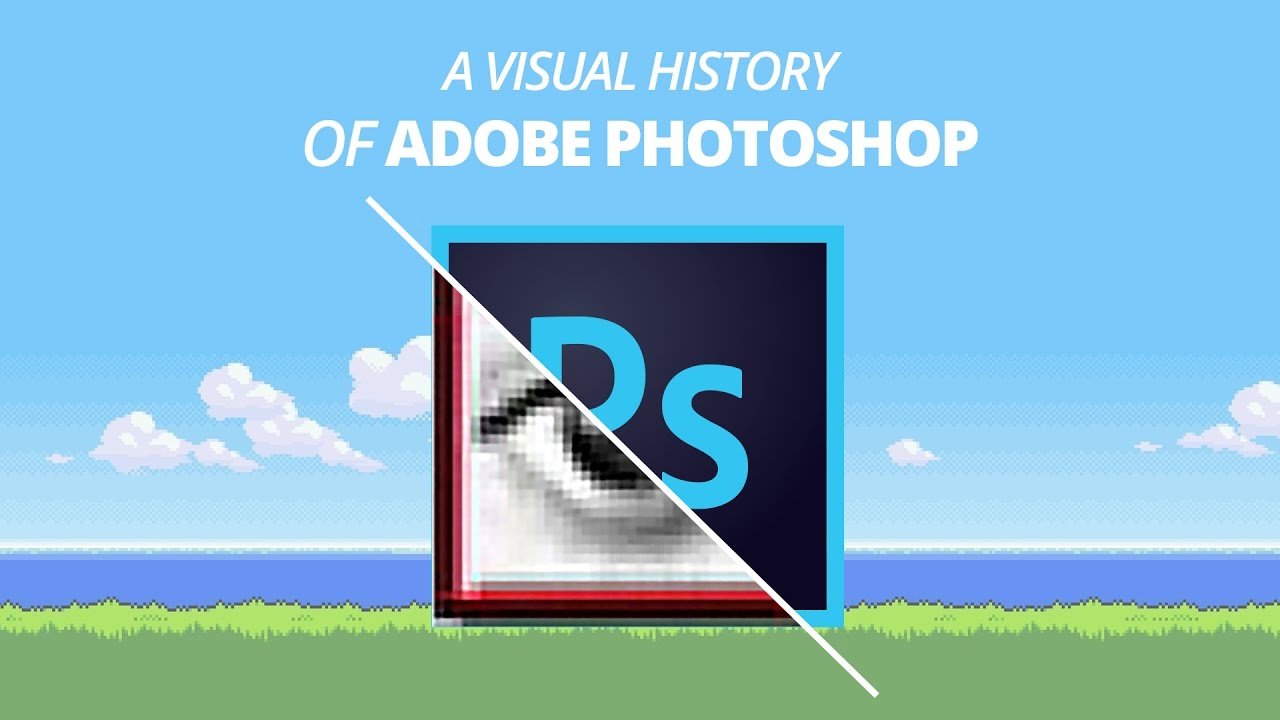
A Visual History of Adobe Photoshop

03.3 Filter, Lock, dan Link Layer

Tutorial Dasar Adobe Photoshop untuk Pemula | 15 MENIT LANGSUNG PAHAM | Adobe Photoshop #1
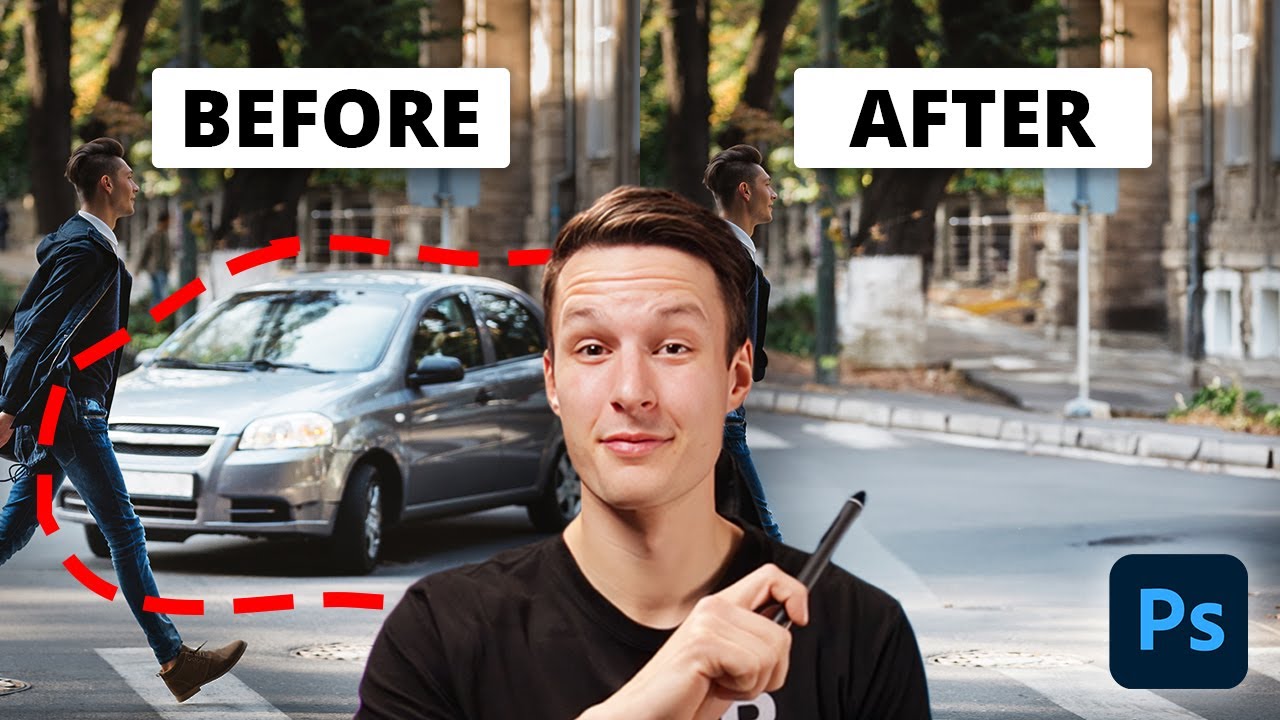
The EASIEST Way To Remove Objects In Photoshop
5.0 / 5 (0 votes)