Make an Awesome ANIMATED TABLIST! TAB Plugin Tutorial
Summary
TLDRIn this tutorial, the video demonstrates how to create a sleek and modern tab list for a Minecraft server using the TAB plugin. Viewers are guided through the process of installing necessary plugins like TAB, PlaceholderAPI, and ItemsAdder to customize the tab list with features like a server logo, dynamic player information (ping and online players), and animated gradients. The tutorial covers how to modify the configuration files, add player stats, and implement animations, all while providing helpful tips to create a visually appealing and functional tab list that enhances the server’s user experience.
Takeaways
- 😀 Make sure your server is running on a PaperMC, Pufferfish, or PerMC server for optimal tab list setup.
- 😀 The 'Tab' plugin is essential for creating a smooth, customizable tab list, with extra features available via PlaceholderAPI.
- 😀 You may need the ItemsAdder plugin for adding a server logo to your tab list, though it's an optional step and requires additional plugins like ProtocolLib and LoneLibs.
- 😀 The basic configuration of the Tab plugin includes a pre-made, basic tab list which can be modified to suit your needs.
- 😀 To customize your tab list, you can adjust the lines, colors, and fonts using Minecraft color codes and RGB gradients.
- 😀 If using ItemsAdder, make sure your server logo is a 256x256 PNG file and placed properly in the resource pack.
- 😀 Custom server logos can be added to the tab list by using the 'IMG' placeholder, along with correct formatting in the config file.
- 😀 You can set up a dynamic gradient effect for your server name or tab list sections to make it more visually appealing.
- 😀 For more advanced configurations, you can show placeholders like player ping and the number of players online.
- 😀 Animations can be added to the tab list by creating multiple lines that switch between different text values after a set interval.
- 😀 Always save your config file changes and use the '/tab reload' command to apply updates in-game.
Q & A
What server types are compatible with the tab plugin mentioned in the video?
-The tab plugin is compatible with PaperMC, Pufferfish, and PerMC servers, but not with Vanilla Minecraft servers.
What is the purpose of the 'tab' plugin in Minecraft servers?
-The 'tab' plugin is used to customize the tab list in Minecraft, allowing for features like displaying server logos, player stats, and dynamic placeholders.
Do I need the PlaceholderAPI plugin to use the tab plugin?
-You don't necessarily need PlaceholderAPI, as the tab plugin includes some built-in placeholders. However, PlaceholderAPI provides additional placeholders, like showing the number of players online or player ping, making it a valuable plugin to install.
Is it necessary to use the 'ItemsAdder' plugin for displaying a server logo?
-No, using 'ItemsAdder' for the server logo is optional. You can either use a regular resource pack or write the server name in text, though using ItemsAdder adds a more polished look to the logo.
What size should the server logo be when using the 'ItemsAdder' plugin?
-The server logo should be a 256x256 PNG file when using the 'ItemsAdder' plugin.
How do I add a gradient effect to the tab list?
-To add a gradient effect, you can use an online tool like RGB Bird Flop to generate the desired gradient. After selecting the colors and copying the generated code, you paste it into your tab list configuration file.
What is the difference between simple gradients and animated gradients in the tab list?
-A simple gradient uses static color transitions in the tab list, while an animated gradient switches between different lines of text at intervals, creating a dynamic visual effect. Both can be set using the tab plugin configuration.
What is the purpose of 'animations' in the tab list configuration?
-Animations allow you to cycle through different lines of text, such as ping or player count, at set intervals. This creates a dynamic tab list that changes over time, adding visual interest and functionality.
How can I make the text in the tab list appear in a different style (bold, italic, etc.)?
-To change the text style, you can use Minecraft’s formatting codes, such as '&l' for bold or '&o' for italic. Additionally, you can use RGB color codes for more precise control over the text appearance.
What is the recommended way to separate sections in the tab list?
-You can add extra lines with spacing or use the 'and' symbol in the configuration file to create visual separation between sections of the tab list, such as the server logo and player stats.
Outlines

This section is available to paid users only. Please upgrade to access this part.
Upgrade NowMindmap

This section is available to paid users only. Please upgrade to access this part.
Upgrade NowKeywords

This section is available to paid users only. Please upgrade to access this part.
Upgrade NowHighlights

This section is available to paid users only. Please upgrade to access this part.
Upgrade NowTranscripts

This section is available to paid users only. Please upgrade to access this part.
Upgrade NowBrowse More Related Video
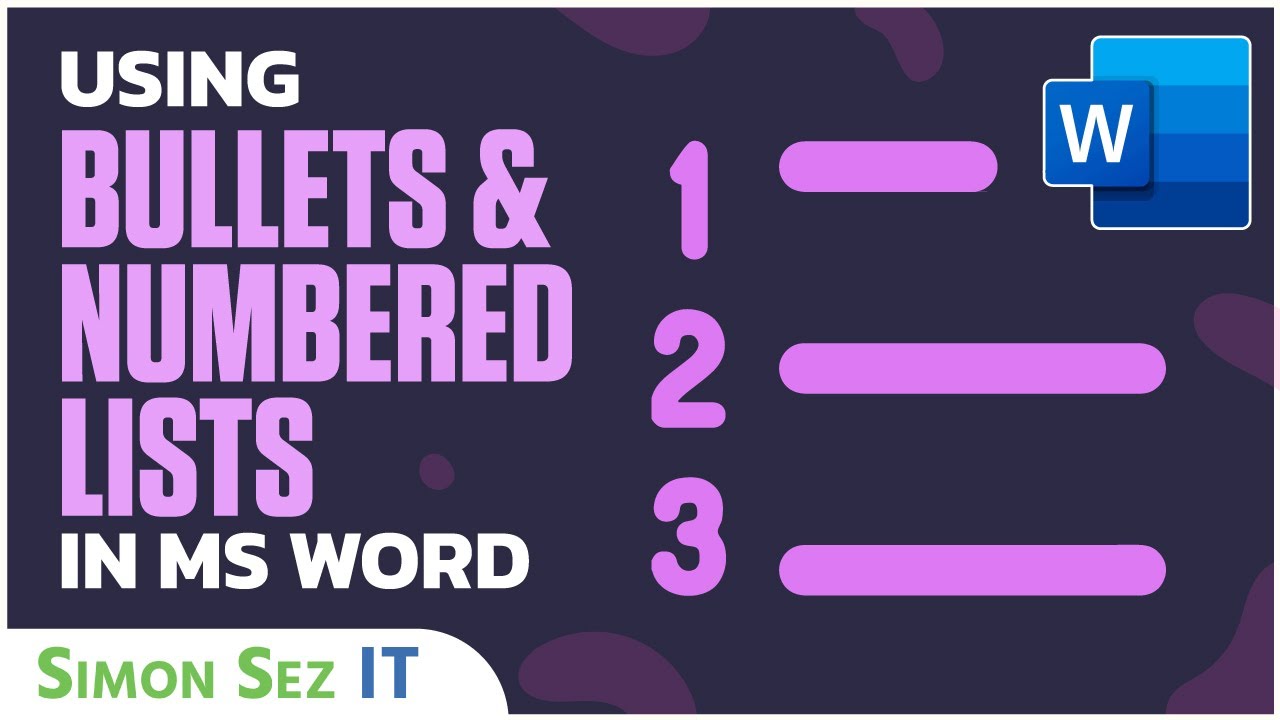
Using Bullets and Numbered Lists in Microsoft Word 2021/365
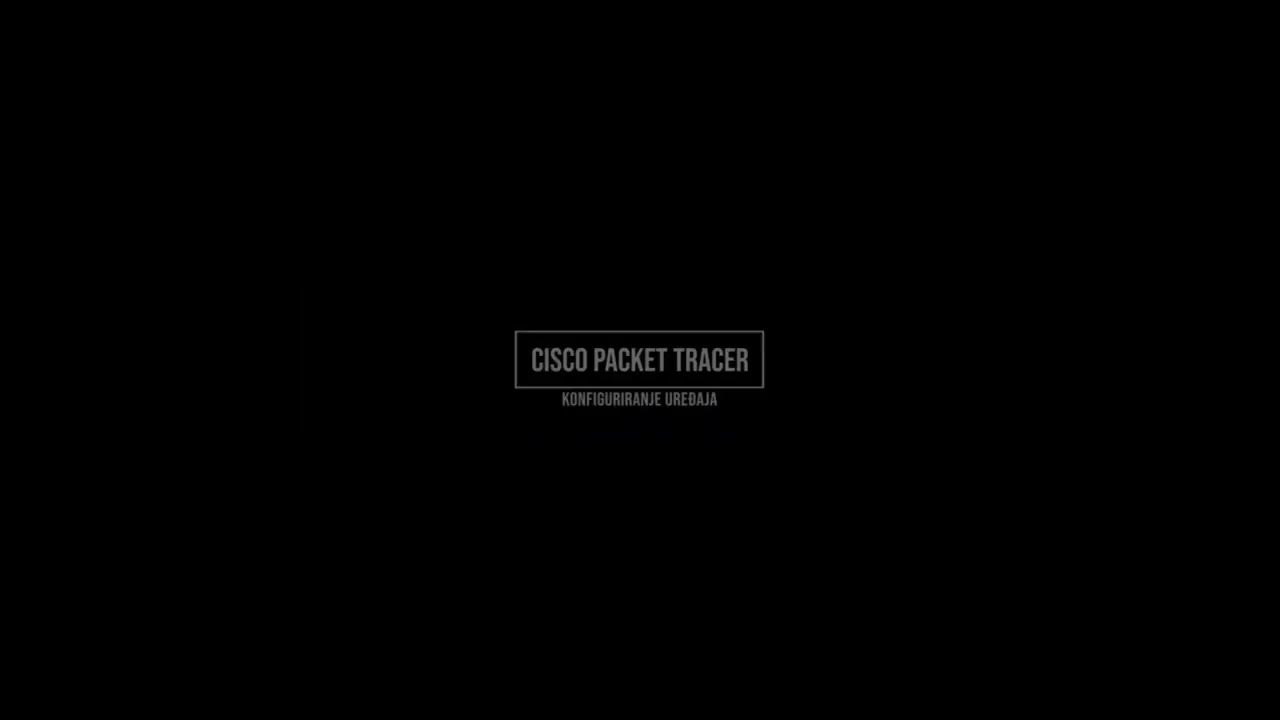
Cicsco Packet Tracer Konfiguracija uređaja - Eng

PT Bank Larasati - Soal UKK Layanan Perbankan Paket 1 - Membuat Data Awal Perusahaan S/d Daftar Akun

Tutorial Microsoft Word: Tab Stop Tipe 1
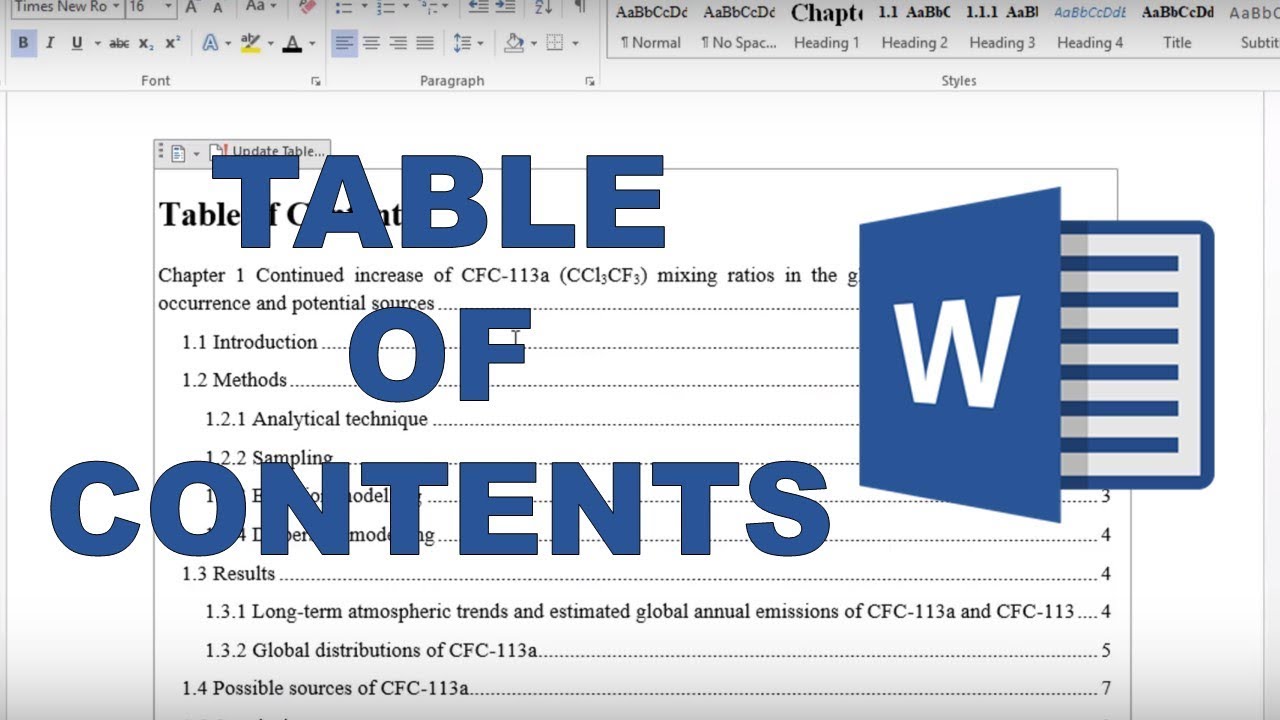
How to make a table of contents in word

Tutorial Microsoft Word dari Dasar Nol untuk Pemula Sampai Cepat Paham
5.0 / 5 (0 votes)