CARA MEMBUAT TITIK PADA DAFTAR ISI | Gampang bangetttt
Summary
TLDRIn this video tutorial, the presenter teaches viewers how to create a neat and organized table of contents using simple techniques. They emphasize the importance of utilizing the ruler and specific tab settings in a word processor for precise alignment. The presenter guides users through the process of setting tab stops and selecting appropriate dot leaders to connect titles with page numbers. By following these steps, viewers can achieve a polished and professional-looking document. The session concludes with encouragement to try the method and a friendly farewell, making it accessible for all skill levels.
Takeaways
- 😀 The tutorial focuses on creating a well-structured table of contents with dots.
- 📏 The ruler at the top of the document is essential for aligning your text properly.
- 🔑 Manual methods for adding dots can be complicated and often lead to messy formatting.
- ⚙️ A simpler method involves using the tabs feature in your document editor.
- 🔢 Set the tab stop at 6 to ensure consistent spacing for your dots.
- ✔️ Choose a dot style from the options available in the tabs settings.
- 🖱️ Use the tab key on your keyboard to create the dots after setting up the tab stop.
- 📖 After the dots, include the page numbers or chapters as needed.
- 👍 Following these steps ensures a clean and professional-looking table of contents.
- 🎉 The method is designed to make creating a table of contents easy and efficient.
Q & A
What is the main topic of the video?
-The main topic of the video is how to create dots in a table of contents easily and neatly.
What tools does the presenter suggest for creating dots?
-The presenter suggests using the ruler and tab settings available in the word processing software.
What initial step should viewers take before creating the table of contents?
-Viewers should pay attention to the ruler at the top of their document, specifically the black dot that indicates the endpoint for the dots.
What keyboard shortcut is recommended for selecting all text?
-The recommended keyboard shortcut for selecting all text is Ctrl + A.
How do viewers access the 'Tabs' settings?
-Viewers can access the 'Tabs' settings by clicking on the 'Paragraph' option in their word processing software.
What number does the presenter suggest for the tab stop position?
-The presenter suggests using the number 6 for the tab stop position.
What options should viewers choose for the dot leader style?
-Viewers should select one of the dot leader styles, specifically option 2 as recommended by the presenter.
What should viewers do after setting the tabs?
-After setting the tabs, viewers should move the cursor to the beginning of the line and press the Tab key to insert the dots.
What is the final step in creating the table of contents?
-The final step is to add page numbers or other relevant details to complete the table of contents.
What encouragement does the presenter give to the viewers?
-The presenter encourages viewers to follow the instructions and try the method for themselves, wishing them success.
Outlines

This section is available to paid users only. Please upgrade to access this part.
Upgrade NowMindmap

This section is available to paid users only. Please upgrade to access this part.
Upgrade NowKeywords

This section is available to paid users only. Please upgrade to access this part.
Upgrade NowHighlights

This section is available to paid users only. Please upgrade to access this part.
Upgrade NowTranscripts

This section is available to paid users only. Please upgrade to access this part.
Upgrade NowBrowse More Related Video
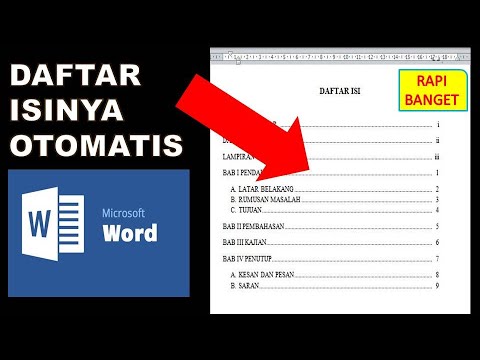
cara membuat daftar isi otomatis word 2010
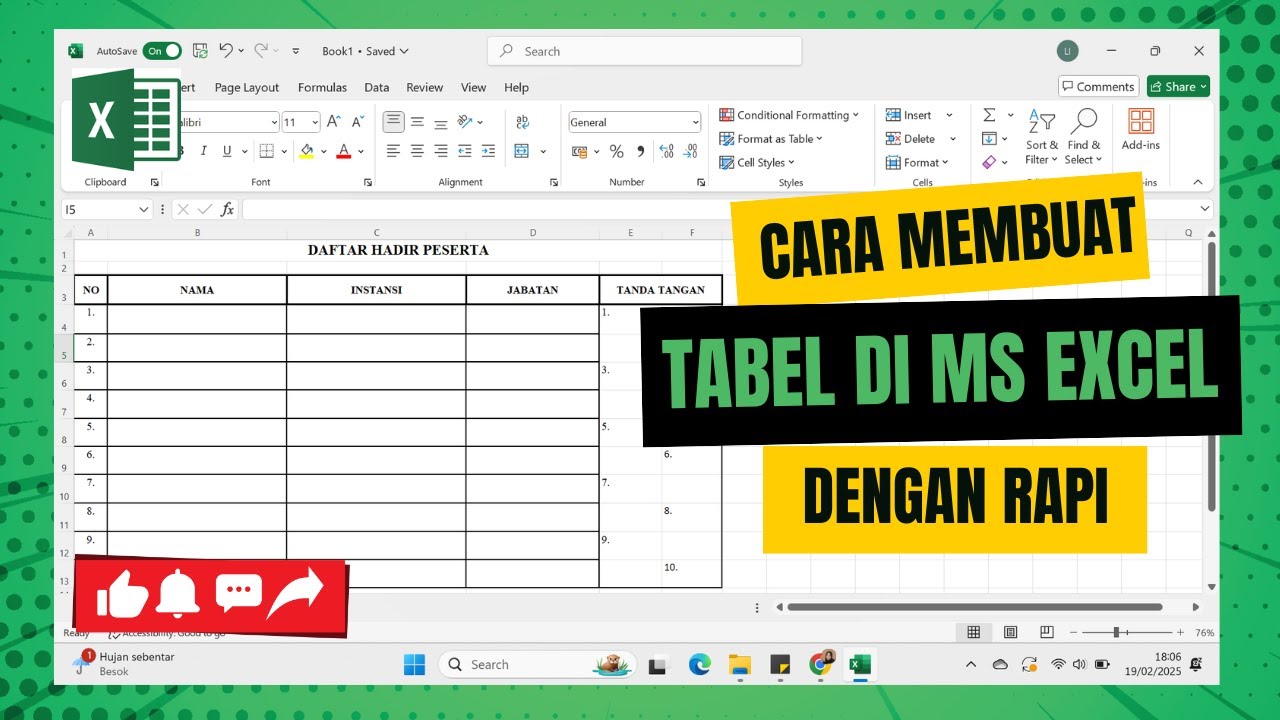
How to Make a Table in MS Excel Neatly | Beginner

Cara Merapikan Paragraf Pada Makalah dan Skripsi di Microsoft Word

Come creare una TABELLA su Excel

Tutorial membuat daftar isi yang rapi di Microsoft word Hp android
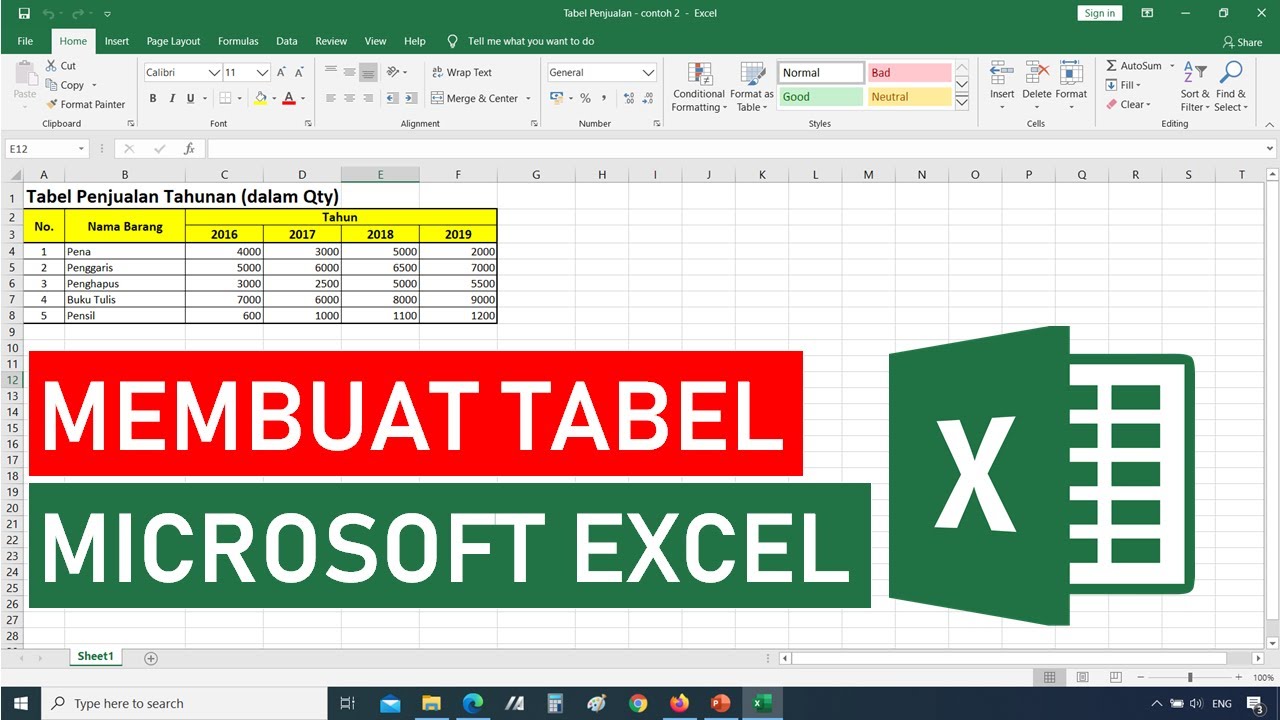
Tutorial Cara Membuat Tabel di Microsoft Excel || Tutorial Excel Bahasa Indonesia
5.0 / 5 (0 votes)