Belajar Ms Word Dari Dasar | 04. Mengenal Fungsi dan Bagian Menu Ms Word
Summary
TLDRThis video provides an in-depth exploration of the various menus and functions within Microsoft Word. It covers essential features such as the Quick Access Toolbar, title bar, and window control buttons, alongside the Ribbon menu and its specific functionalities. The video also touches on aspects like the ruler for document formatting, word count, proofing errors, and language settings. Additionally, it explains how to toggle between different page layouts and zoom in and out for better viewing. Overall, this tutorial aims to enhance user familiarity with Word's interface and tools.
Takeaways
- 😀 The Quick Access Toolbar provides quick access to frequently used functions like Save, Undo, and Redo for efficiency.
- 😀 The Title Bar displays the document name and the application, which changes when the document is saved.
- 😀 The Ribbon Menu contains various tabs (File, Home, Insert, etc.) that offer tools for formatting and editing documents.
- 😀 Windows control buttons (Minimize, Restore, Close) help manage the application window's size and behavior.
- 😀 The View options in Word allow users to toggle the ruler and change document display modes (Print Layout, Web Layout, etc.).
- 😀 Users can view the current page number and word count in the status bar, making it easier to track document progress.
- 😀 The Proofing feature highlights any spelling or grammar errors in the document, helping ensure accuracy.
- 😀 Word supports multiple languages, and users can install additional languages for typing and document editing.
- 😀 Zoom controls in the bottom-right corner let users adjust the document's display size without affecting its actual formatting.
- 😀 The default language in Word is typically English, but users can switch or install other languages, like Arabic, for typing or proofreading.
- 😀 The Ruler is an important tool for precise document formatting and can be toggled on/off from the View menu.
Q & A
What is the function of the Quick Access Toolbar in Microsoft Word?
-The Quick Access Toolbar provides easy access to essential commands like Save, Undo, and Redo. It helps you perform common tasks without having to navigate through menus.
How can you customize the Quick Access Toolbar?
-You can customize the Quick Access Toolbar by selecting the dropdown menu and choosing which commands you want to add. This allows you to tailor it to your specific needs.
What does the Title Bar in Microsoft Word display?
-The Title Bar shows the name of the document you're working on, as well as the application name (Microsoft Word). By default, new documents are named 'Document1' until saved.
What is the purpose of the Ribbon in Microsoft Word?
-The Ribbon contains various tabs like Home, Insert, and Draw. It provides quick access to most of Word's features and tools, helping you format text, insert elements, and manage your document.
How can you hide or show the Ribbon menu?
-You can hide the Ribbon by clicking on a small arrow or use the keyboard shortcut Alt. To show it again, you can click the same button or use the ribbon display settings.
What is the function of the window control buttons (Minimize, Restore, Maximize, Close)?
-These buttons allow you to manage the window size: Minimize hides the window, Restore resizes it, Maximize makes it full screen, and Close closes the document (prompting for saving if needed).
How does the Word Count feature work in Microsoft Word?
-The Word Count feature tracks the number of words in your document, which is useful for writing tasks such as essays or reports. It automatically updates as you type.
What are the three different view options in Microsoft Word?
-The three main view options are Print Layout (for seeing the document as it will print), Web Layout (for viewing it as a webpage), and Reading Mode (for a distraction-free reading experience).
How do you change the language settings in Microsoft Word?
-You can change the language settings by going to the Language menu in the Word interface. You can add new languages and choose your preferred language for spelling and grammar checks.
What is the purpose of the Ruler in Microsoft Word, and how can you enable it?
-The Ruler is used to adjust the margins, indentations, and layout of your document. To enable it, go to the View tab and check the 'Ruler' option.
Outlines

This section is available to paid users only. Please upgrade to access this part.
Upgrade NowMindmap

This section is available to paid users only. Please upgrade to access this part.
Upgrade NowKeywords

This section is available to paid users only. Please upgrade to access this part.
Upgrade NowHighlights

This section is available to paid users only. Please upgrade to access this part.
Upgrade NowTranscripts

This section is available to paid users only. Please upgrade to access this part.
Upgrade NowBrowse More Related Video
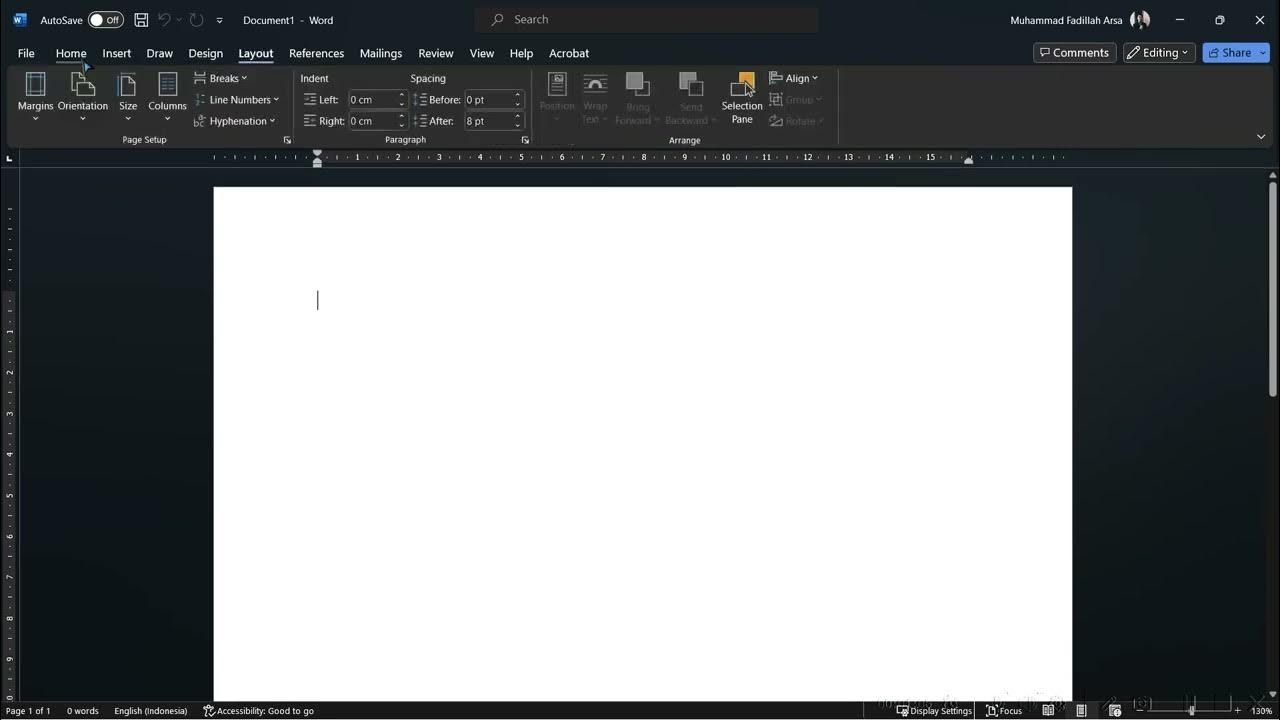
Mengenal Microsoft Office
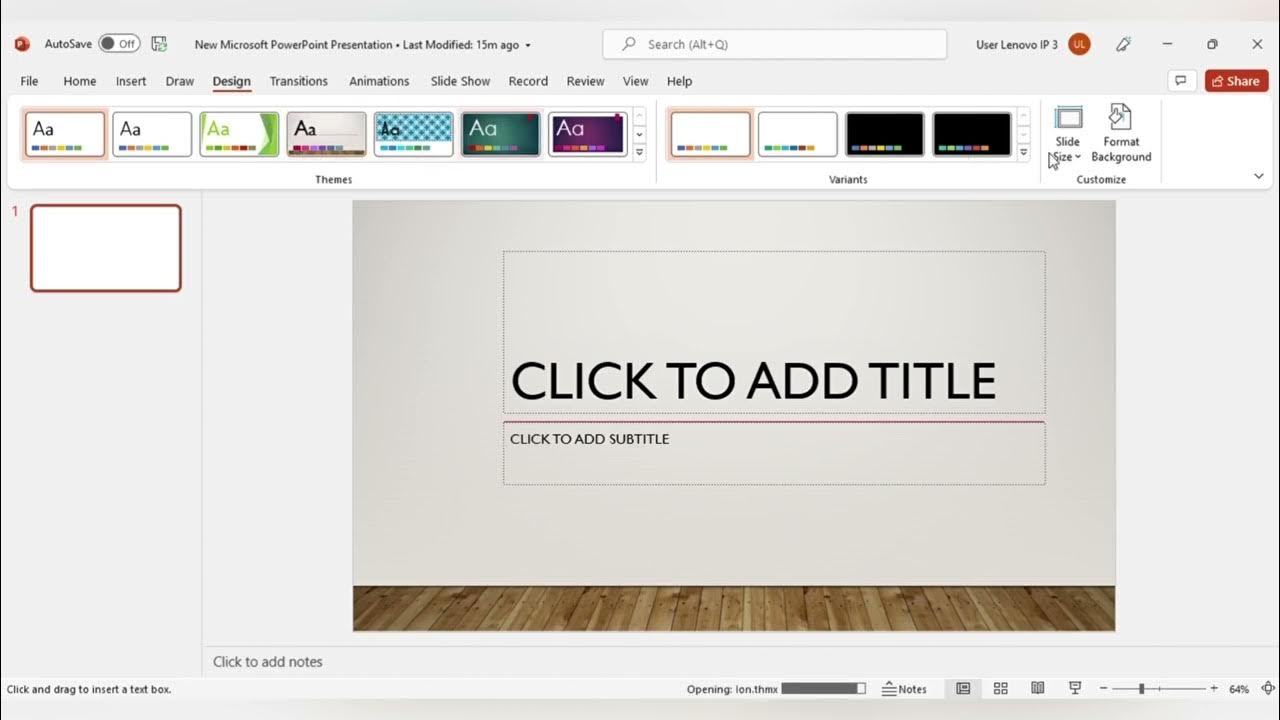
MENGENAL FITUR FITUR MICROSOFT POWER POINT DAN FUNGSI FUNGSINYA (TUGAS KEL PENG APLIKASI KOMPUTER)

TEKNOLOGI INFORMATIKA DAN KOMUNIKASI- kelas x (Sekolah Penggerak)

Bab 3, Teknologi Informasi dan Komunikasi Kelas 10

Fungsi Tab Menu Insert Microsoft Word
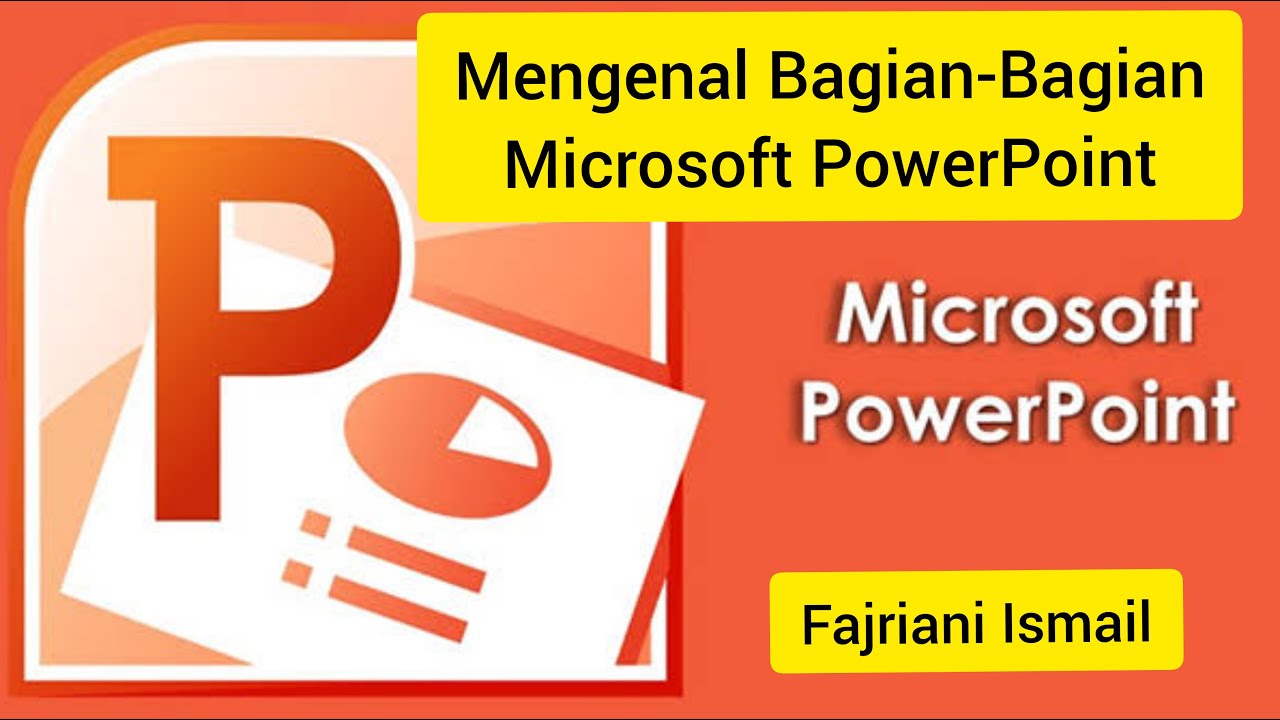
MENGENAL BAGIAN-BAGIAN MICROSOFT POWERPOINT - FAJRIANI ISMAIL
5.0 / 5 (0 votes)