Expandable Nested RecyclerView || Android studio Tutorial 2023
Summary
TLDRThis tutorial video guides viewers on creating a nested expandable RecyclerView in Android. It demonstrates combining a standard RecyclerView with an expandable one, showcasing how to implement a parent RecyclerView that, when tapped, reveals a child RecyclerView. The video covers setting up the layout, creating data classes for parent and child items, and writing custom adapter classes. It also explains the expand and collapse functionality, ensuring only one item is expanded at a time. The source code is provided for further learning.
Takeaways
- 📱 The video tutorial demonstrates how to create a nested expandable RecyclerView in Android development.
- 🔄 It builds upon previous videos that focused on upgrading a basic RecyclerView and an expandable one.
- 🏗️ The app design includes a 'parent RecyclerView' that can be expanded to reveal a 'child RecyclerView' within each item.
- 🔑 Key components required are two model classes, two adapters, and two RecyclerViews for both parent and child views.
- 📝 The script walks through the creation of XML layouts for both child and parent items, using Material CardView and ConstraintLayout.
- 📚 Two data classes are created: 'ChildItem' with a title and image, and 'ParentItem' with additional properties for child items and expandability.
- 🔧 The 'ParentRecyclerViewAdapter' and 'ChildRecyclerViewAdapter' are explained, detailing their constructors, view holders, and methods.
- 📲 The tutorial covers setting up the RecyclerView with fixed size, layout managers, and binding data to views.
- 🔄 The expand/collapse functionality is implemented by toggling the 'isExpandable' Boolean property and updating the child RecyclerView's visibility.
- 🛠️ The script mentions creating a function to ensure only one item is expanded at a time by collapsing others when a new item is clicked.
- 🔗 The source code for the tutorial is provided in the description box for those interested in following along or using as a reference.
Q & A
What is the main topic of the video?
-The main topic of the video is creating a nested expandable RecyclerView in Android.
What are the two concepts combined in this video?
-The two concepts combined in this video are the upgraded RecyclerView and the expandable RecyclerView.
What is the purpose of the Parent RecyclerView in the app?
-The Parent RecyclerView is used to display items that can be expanded to show more details, such as a nested RecyclerView.
How is the layout for the child item designed in the video?
-The layout for the child item uses a Material Card View inside a ConstraintLayout, containing another Card View for the image and a TextView for the text.
What are the two model classes created in the video?
-The two model classes created are 'ChildItem' with properties like title and image, and 'ParentItem' with properties like title, image, a list of child items, and an isExpandable boolean.
What is the role of the 'isExpandable' boolean in the ParentItem class?
-The 'isExpandable' boolean in the ParentItem class determines whether the item can be expanded to show its child items.
How many methods need to be implemented in the Parent RecyclerView Adapter class?
-Three methods need to be implemented in the Parent RecyclerView Adapter class: onCreateViewHolder, onBindViewHolder, and getItemCount.
What is the purpose of the Child RecyclerView Adapter class in the video?
-The Child RecyclerView Adapter class is used to manage the child items displayed within the nested RecyclerView when a parent item is expanded.
How does the video handle the expansion and collapse of items in the RecyclerView?
-The video handles the expansion and collapse by setting an OnClickListener on the ConstraintLayout of the parent item, which toggles the 'isExpandable' boolean and updates the visibility of the child RecyclerView.
What is the function of the 'isAnyItemExpanded' function in the Parent RecyclerView Adapter?
-The 'isAnyItemExpanded' function checks if any item is currently expanded and ensures that only one item can be expanded at a time by collapsing others when a new item is clicked.
How does the video ensure that only one parent item can be expanded at a time?
-The video ensures that only one parent item can be expanded at a time by iterating through the parent item list, collapsing other items when a new item is clicked, and using the 'isAnyItemExpanded' function.
What is the final step before running the app to see if it works?
-The final step before running the app is to initialize the adapter with the prepared data and set the RecyclerView with this adapter.
Outlines

This section is available to paid users only. Please upgrade to access this part.
Upgrade NowMindmap

This section is available to paid users only. Please upgrade to access this part.
Upgrade NowKeywords

This section is available to paid users only. Please upgrade to access this part.
Upgrade NowHighlights

This section is available to paid users only. Please upgrade to access this part.
Upgrade NowTranscripts

This section is available to paid users only. Please upgrade to access this part.
Upgrade NowBrowse More Related Video
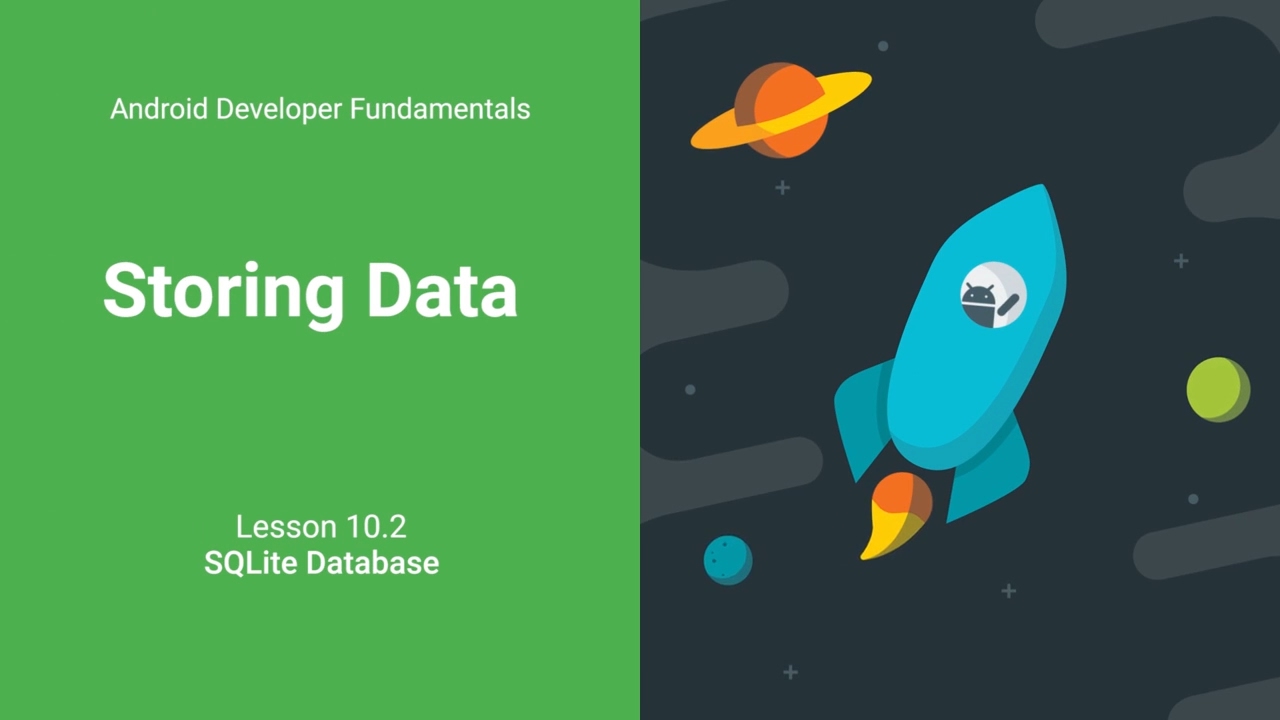
Store Data Using SQLite Database (Android Development Fundamentals, Unit 4: Lesson 10.2)

Curso Android. Otros Layouts Haciendo Scroll. Vídeo 22

Studi Kasus Android Daftar Kuliner

11 persistent data part 5 (Room database)

C++ nested loops (#13) ➿
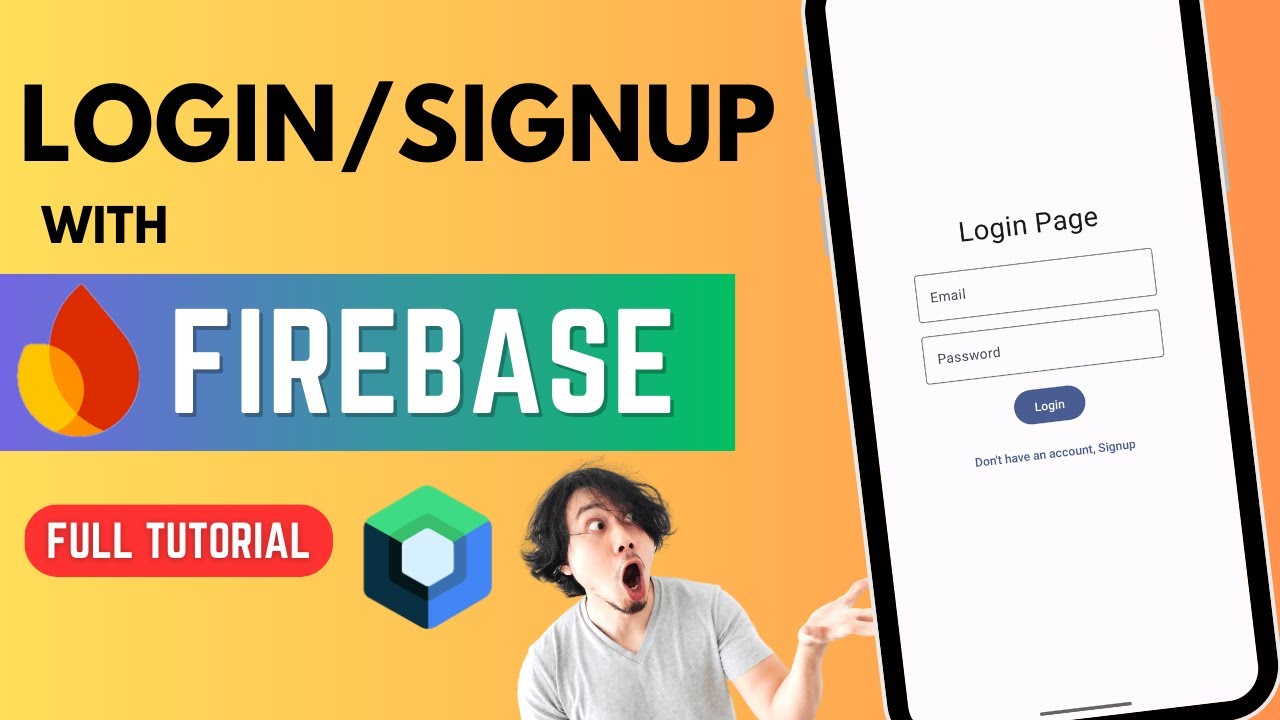
All about Firebase Authentication 🔥 | Login & Signup | Jetpack Compose
5.0 / 5 (0 votes)