How to Format a Book in Microsoft Word for Amazon KDP (Step-by-Step)
Summary
TLDRThis video provides a step-by-step guide on how to format a Kindle ebook and KDP print book using Microsoft Word for free. The host covers key formatting rules such as choosing fonts, adjusting margins, using page breaks, and adding a table of contents. The tutorial includes detailed instructions for both ebook and paperback formats, offering tips on customizing the layout, line spacing, and headers. The video also explains how to convert the manuscript into a paperback version and outlines the option to outsource formatting if preferred.
Takeaways
- 😀 Format your book for Kindle eBook and KDP Print using Microsoft Word for free, saving on outsourcing costs.
- 😀 For eBooks, use simple and clean fonts like Georgia, Gammond, or Times New Roman in sizes 11 or 12 for readability.
- 😀 Set line spacing between 1.25 to 1.5, and ensure body text is justified for a professional look.
- 😀 Use 'Heading 1' formatting for all chapter titles to maintain consistency and ensure proper table of contents generation.
- 😀 Avoid extra spaces and replace them with page breaks at the end of chapters for smooth transitions between pages.
- 😀 Non-fiction books require additional line spacing between paragraphs, while fiction books use indentation.
- 😀 When formatting for paperback, adjust the trim size early to avoid reformatting later (e.g., 6x9 or 5x8 sizes).
- 😀 Set margins to 0.6 for outside margins and 0.12 for gutter to ensure proper page layout in print versions.
- 😀 For KDP Print, add headers with author name on even pages and book title on odd pages for a professional layout.
- 😀 Always include a table of contents after the copyright page, ensuring proper hyperlink functionality for eBooks.
- 😀 For paperback formatting, use page numbers, adjust line spacing to 1.3 for better readability, and finalize the table of contents with page numbers before saving the manuscript as a PDF for upload.
Q & A
What is the primary goal of the video?
-The primary goal of the video is to teach viewers how to format their books for Kindle eBook and KDP print using Microsoft Word, and to offer an alternative for outsourcing the task if preferred.
What are the recommended fonts and font sizes for formatting a book?
-The video recommends using simple, clean fonts like Georgia, Gammond, or Times New Roman. For font size, 11 or 12 is ideal, with Georgia usually being set to 11 due to its larger natural size.
Why is it important to format chapter titles as 'Heading 1'?
-Formatting chapter titles as 'Heading 1' helps structure the document properly for both eBook and print formats, making it easier for readers to navigate the book and creating a Table of Contents automatically.
What spacing should be used between paragraphs in non-fiction and fiction books?
-For non-fiction books, line spacing between paragraphs is recommended, whereas, for fiction books, indentation is typically used at the beginning of paragraphs.
How does adjusting the page size in Microsoft Word affect the formatting?
-Changing the page size to match the trim size for paperback (like 6x9 or 5x8) early on in the formatting process makes it easier to adjust the layout later, avoiding the need to reformat everything after completing the book.
What is the difference between page breaks and random spaces in the document?
-Page breaks are used to indicate the end of one page and the beginning of another, ensuring that chapters start on a new page. Random spaces, on the other hand, can cause formatting issues and are less precise.
What is the role of the 'Table of Contents' in the book formatting process?
-The Table of Contents (TOC) helps readers easily navigate the book, and it’s essential for eBook formatting. The video shows how to create a custom TOC that links to chapters using hyperlinks.
Why is it important to save a separate copy of the manuscript for paperback formatting?
-It is important to save a separate copy because the paperback formatting requires different adjustments (such as headers, footers, and page numbers), and keeping a separate copy ensures the eBook version remains intact.
How should the header be formatted for odd and even pages in the paperback version?
-For odd pages, the book's title is placed in the header, while for even pages, the author's name is placed. This creates a professional and consistent layout across the entire book.
What are the recommended margin settings for KDP print formatting?
-The recommended margin settings are 0.6 for the outside margin and 0.12 for the gutter, with mirror margins enabled to ensure proper alignment on facing pages.
Outlines

This section is available to paid users only. Please upgrade to access this part.
Upgrade NowMindmap

This section is available to paid users only. Please upgrade to access this part.
Upgrade NowKeywords

This section is available to paid users only. Please upgrade to access this part.
Upgrade NowHighlights

This section is available to paid users only. Please upgrade to access this part.
Upgrade NowTranscripts

This section is available to paid users only. Please upgrade to access this part.
Upgrade NowBrowse More Related Video

How to Create an eBook with AI and Sell it Online (Make $500/Week)

Tuan1 Hướng dẫn bài tâp Ms word

how to make MONEY with AI as a TEEN 2025! easy & FAST for age 12,13,14,15,16* (PART 10)
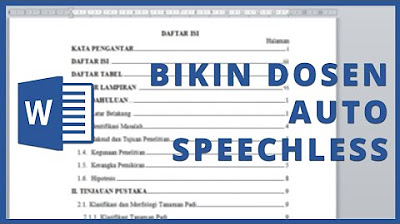
CARA MUDAH MEMBUAT DAFTAR ISI OTOMATIS DI MICROSOFT WORD

Make $4,250/Week With Automated Books On Amazon - here’s how…

Sangat Mudah Sekali! Langkah langkah membuka microsoft word │Cocok untuk pemula!
5.0 / 5 (0 votes)