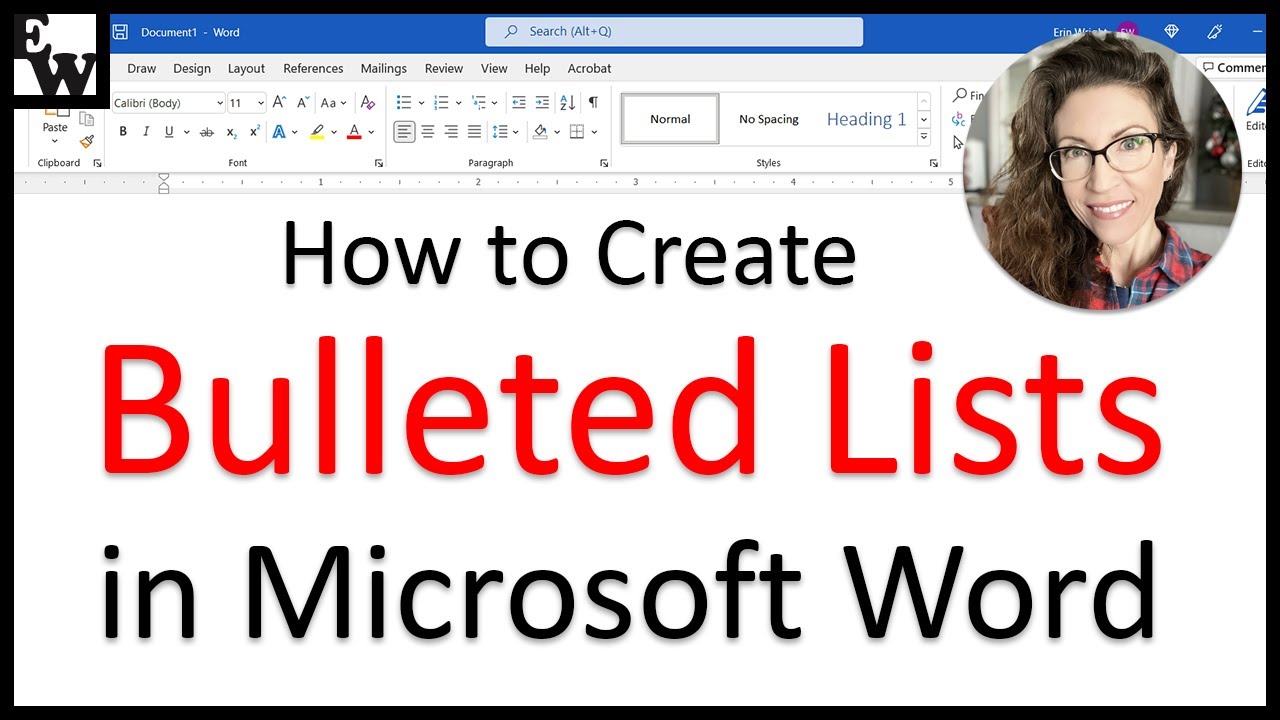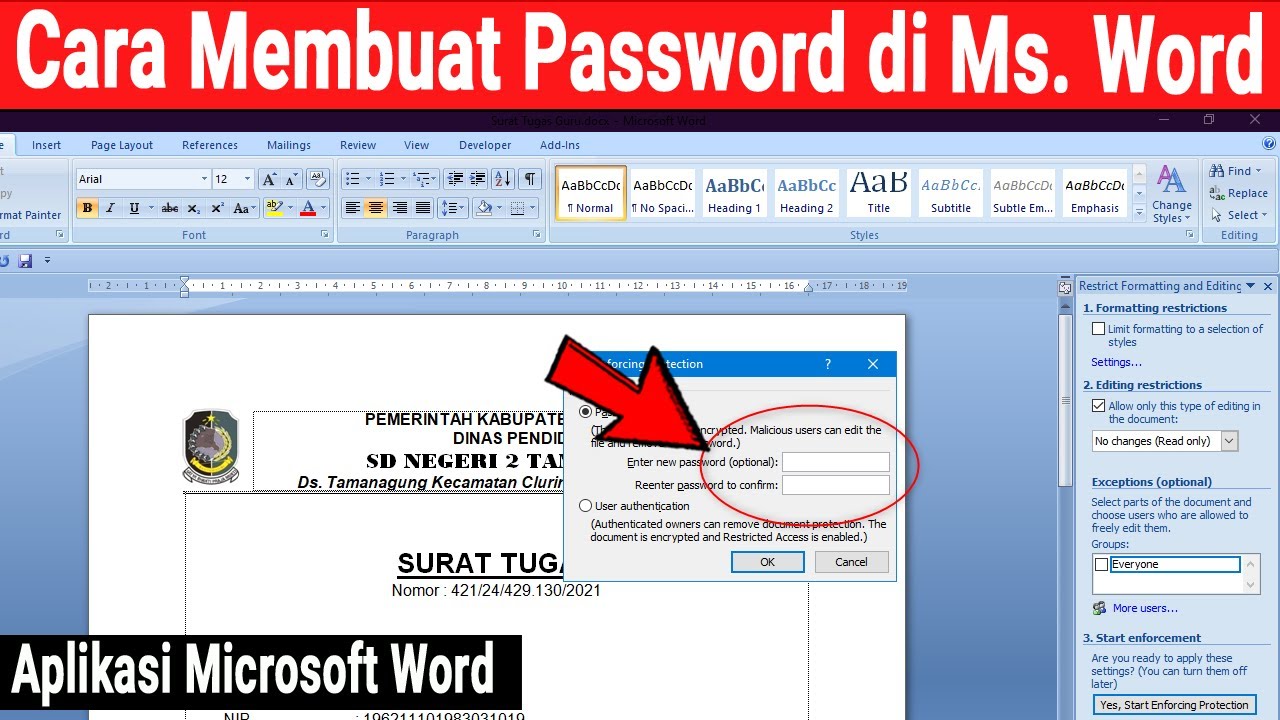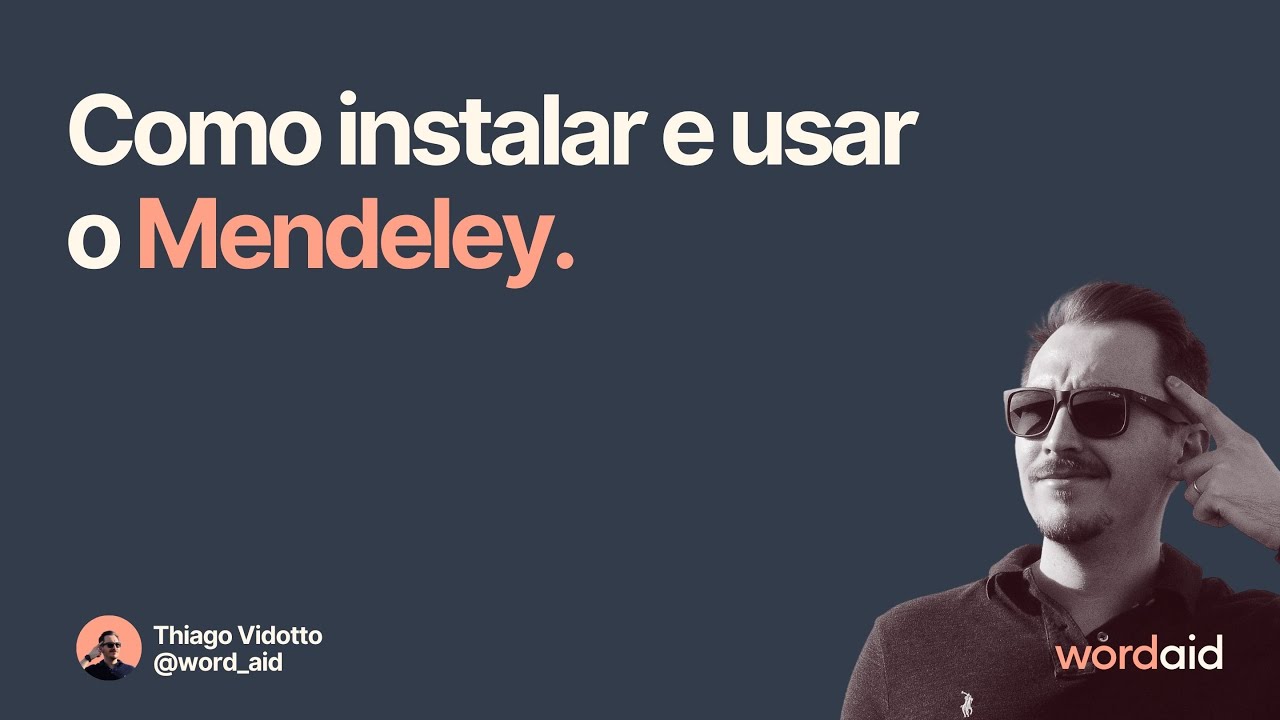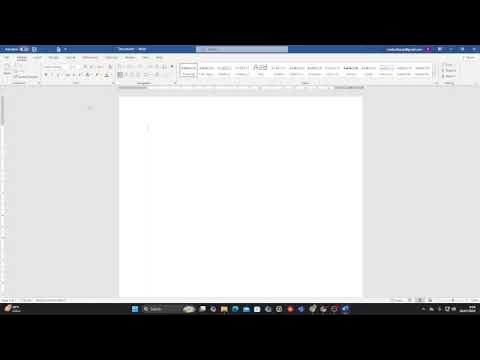Sangat Mudah Sekali! Langkah langkah membuka microsoft word │Cocok untuk pemula!
Summary
TLDRThis tutorial offers a step-by-step guide on how to open Microsoft Word. It starts by directing users to the bottom left corner of the screen to access the Windows menu or Start menu. From there, users are instructed to navigate to the 'All Programs' section and select 'Microsoft Office 2013' to find Microsoft Word. The video then demonstrates how to open a blank document and provides alternative methods, such as using the 'Most Used' section or creating a desktop shortcut for quick access. Aimed at both beginners and professional users, the tutorial ensures viewers can efficiently launch Microsoft Word.
Takeaways
- 💡 The tutorial is about opening Microsoft Word on a computer.
- 🔍 The first method involves navigating to the Windows Start menu or Start screen.
- 📍 Users are instructed to click on 'All Programs' to find Microsoft Word.
- 📁 The tutorial specifies to select 'Microsoft Office 2013' and then 'Microsoft Word 2013' from the list.
- 🖱️ The action to double-click on 'Microsoft Word 2013' is emphasized to open the application.
- 📑 Upon opening, a blank document interface is presented as the default option.
- 🔑 A second method is introduced for quicker access, using the 'Most Used' section in the Start menu.
- 🚀 The third method is recommended for professional users, suggesting a shortcut on the desktop.
- 💼 This method involves directly double-clicking the Microsoft Word 2013 icon on the desktop.
- 🎥 The video concludes with a prompt to join for the next video, indicating a series of tutorials.
Q & A
What is the tutorial about?
-The tutorial is about how to open Microsoft Word, specifically Microsoft Word 2013.
Where should you move the cursor to start the process of opening Microsoft Word?
-You should move the cursor to the bottom left corner to the Windows menu or the Start menu.
What is the first option mentioned to open Microsoft Word?
-The first option mentioned is to click on 'All Programs' from the menu that appears after clicking the Start menu.
How do you access Microsoft Office 2013 from the 'All Programs' list?
-You navigate to the 'Microsoft Office 2013' option within the list that appears after clicking 'All Programs'.
What is the next step after selecting 'Microsoft Office 2013'?
-After selecting 'Microsoft Office 2013', you should click on 'Microsoft Word 2013' to open the application.
What does the tutorial suggest clicking after opening 'Microsoft Word 2013'?
-The tutorial suggests clicking on 'Blank document' to start a new document in Microsoft Word.
What is an alternative method to open Microsoft Word mentioned in the tutorial?
-An alternative method is to select 'Microsoft Word 2013' from the 'Most used' or 'Frequently used' section of the Start menu.
What is the third method for opening Microsoft Word as mentioned in the script?
-The third method is to double-click on the 'Microsoft Word 2013' shortcut on the desktop.
Who is the target audience for the third method of opening Microsoft Word?
-The third method is mostly used by professional users of Microsoft Word.
What does the tutorial suggest at the end of the video?
-The tutorial suggests that the viewer should look forward to the next video in the series.
Outlines

This section is available to paid users only. Please upgrade to access this part.
Upgrade NowMindmap

This section is available to paid users only. Please upgrade to access this part.
Upgrade NowKeywords

This section is available to paid users only. Please upgrade to access this part.
Upgrade NowHighlights

This section is available to paid users only. Please upgrade to access this part.
Upgrade NowTranscripts

This section is available to paid users only. Please upgrade to access this part.
Upgrade NowBrowse More Related Video
5.0 / 5 (0 votes)