Cara menghubungkan dua komputer dengan kabel LAN (Peer to Peer)
Summary
TLDRThis tutorial walks users through the process of connecting two computers using a peer-to-peer network. It covers setting up IP addresses, ensuring both computers are on the same network, and troubleshooting connection issues such as 'Request Timed Out' errors caused by active firewalls. After following the steps, users will successfully connect their computers and be able to share files between them. The tutorial concludes with a call to action for viewers to like, subscribe, and ask questions in the comments for further assistance.
Takeaways
- 😀 Set up the network by configuring the IP addresses on both computers to match the same network range.
- 😀 For the first computer, set the IP address to 192.168.1.4 and subnet mask to 255.255.255.0.
- 😀 For the second computer, use an IP address like 192.168.1.7, also with a subnet mask of 255.255.255.0.
- 😀 Make sure both computers are connected to the same network for proper communication.
- 😀 To test the connection, use the 'ping' command in CMD to check if the computers are connected.
- 😀 If the ping request times out, it means the computers are not yet connected, often due to active firewall settings.
- 😀 Disable the firewall on the computers to allow successful communication between them.
- 😀 After disabling the firewall, retry the 'ping' test, and the connection should now succeed.
- 😀 Once the ping command receives a reply from both computers, it confirms they are successfully connected in the same network.
- 😀 After the network connection is confirmed, file sharing between the two computers can be configured.
Q & A
What is the first step to connect two computers using a peer-to-peer network?
-The first step is to set the network by configuring the IP addresses on both computers. On Computer 1, the IP address should be set to 192.168.1.4, and on Computer 2, it should be set to 192.168.1.7, ensuring both computers are in the same subnet.
Why is it important to set the IP addresses correctly for both computers?
-Correctly setting the IP addresses ensures that both computers are in the same network and can communicate with each other. Without this, they won’t be able to send or receive data through the network.
What subnet mask should be used when setting up the IP addresses?
-The subnet mask should be set to 255.255.255.0 for both computers, as this is a common subnet used in Class C networks.
What should you do if you see a 'Request Timeout' when pinging the other computer?
-If you see a 'Request Timeout', it typically means the computers are not connected yet. This could be due to active firewall settings blocking the connection, or other network issues. Turning off the firewall temporarily can help resolve this.
What is the significance of disabling the firewall during the connection process?
-Disabling the firewall allows the ping requests to go through without being blocked by the system’s security settings. This helps verify that the two computers are indeed able to communicate over the network.
After disabling the firewall, how can you verify if the computers are connected?
-Once the firewall is disabled, you can verify the connection by pinging the other computer again. If the ping is successful, the connection is established.
What do you need to do after successfully pinging both computers?
-After successfully pinging both computers and confirming they are connected, you can proceed to share files or use other network services between the computers.
How can you check the firewall settings on both computers?
-You can check the firewall settings by going to the Control Panel, selecting 'Windows Defender Firewall', and then checking whether the firewall is enabled or disabled.
Why does the script suggest to 'ping' each computer using CMD?
-Pinging each computer using CMD helps test the network connection and confirms whether the two computers can communicate with each other over the network.
What happens if the firewall remains enabled during the setup?
-If the firewall remains enabled during the setup, the ping requests may be blocked, preventing the computers from establishing a successful network connection.
Outlines

This section is available to paid users only. Please upgrade to access this part.
Upgrade NowMindmap

This section is available to paid users only. Please upgrade to access this part.
Upgrade NowKeywords

This section is available to paid users only. Please upgrade to access this part.
Upgrade NowHighlights

This section is available to paid users only. Please upgrade to access this part.
Upgrade NowTranscripts

This section is available to paid users only. Please upgrade to access this part.
Upgrade NowBrowse More Related Video
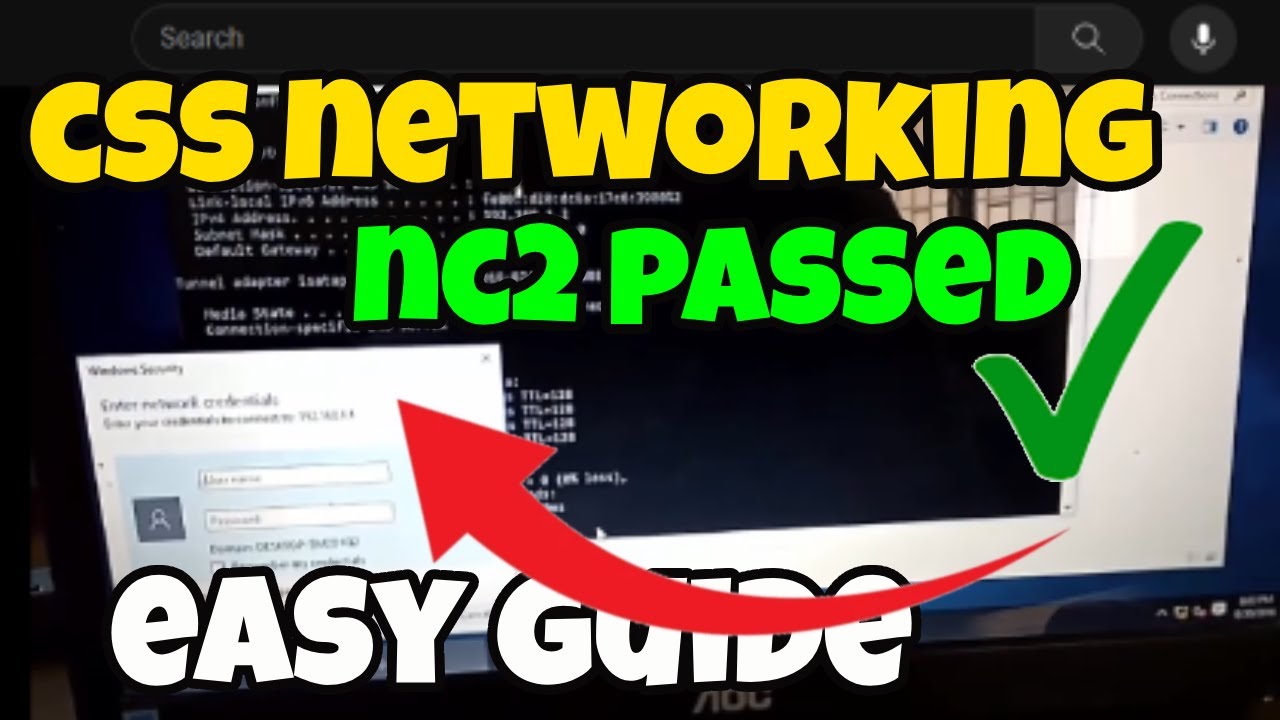
CSS NC 2 COC 2 - Network Configuration - Folder Sharing (TAGALOG) Computer Systems Servicing

Cara Membuat Jaringan Peer To Peer di Cisco Packet Tracer
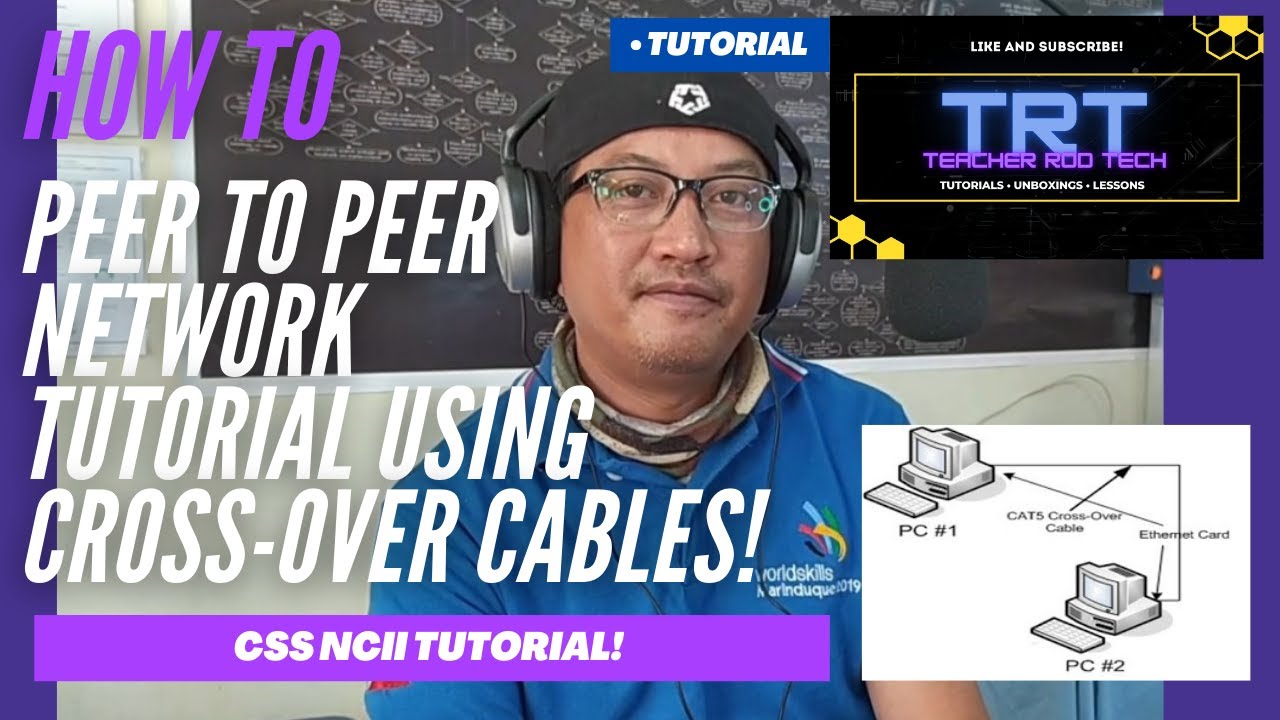
Peer To Peer Network Tutorial using Crossover Cables (Tagalog)
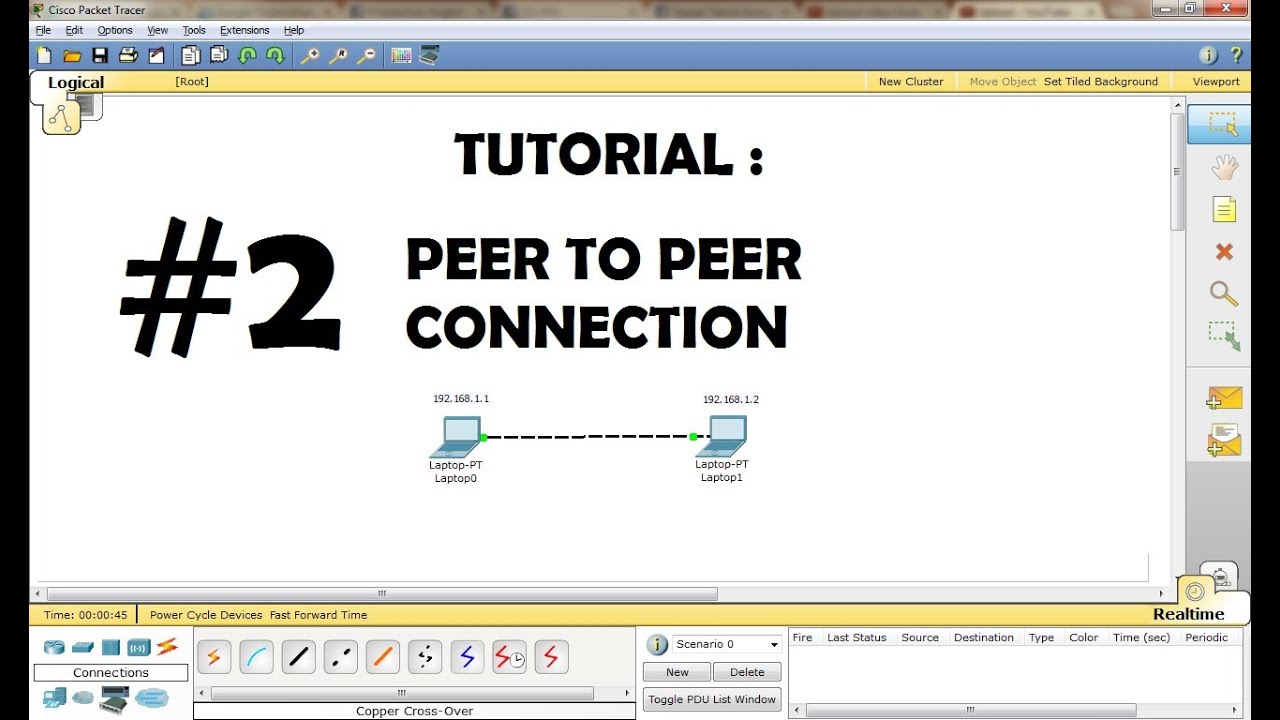
CISCO Packet Tracer Tutorial - Peer to Peer Connection

Jaringan Komputer Sederhana | Tutorial Belajar Online Lengkap CISCO CCNA 200-301 Part 5

25. OCR GCSE (J277) 1.3 Client server, peer to peer
5.0 / 5 (0 votes)