CISCO Packet Tracer Tutorial - Peer to Peer Connection
Summary
TLDRIn this tutorial, the presenter demonstrates how to establish a peer-to-peer connection between two laptops using a crossover cable. The process includes configuring static IP addresses on each laptop, ensuring proper connectivity through the crossover cable, and testing the connection using ping commands. This method is especially useful for transferring large files, like movies or data, between two devices. The tutorial also includes a task for viewers to replicate the setup using a network design for further practice.
Takeaways
- 😀 Launch Cisco Packet Tracer and add two laptops to the workspace.
- 😀 Use a crossover cable to connect the two laptops directly without the need for a router or switch.
- 😀 Configure static IP addresses on both laptops to establish communication.
- 😀 For Laptop 1, set the IP address to 192.168.1.1 with a subnet mask of 255.255.255.0.
- 😀 For Laptop 2, set the IP address to 192.168.1.2 with the same subnet mask of 255.255.255.0.
- 😀 Leave the Default Gateway and DNS Server fields blank for both laptops.
- 😀 Test the connection by pinging Laptop 2 from Laptop 1 using the command 'ping 192.168.1.2'.
- 😀 Test the reverse connection by pinging Laptop 1 from Laptop 2 using the command 'ping 192.168.1.1'.
- 😀 A successful ping response indicates the laptops are successfully connected via the crossover cable.
- 😀 Peer-to-peer connections are ideal for transferring large files directly between two devices, such as movies or data backups.
Q & A
What is the purpose of using a cross cable in this tutorial?
-The cross cable is used to establish a peer-to-peer connection between two laptops in Cisco Packet Tracer, allowing direct communication between them without a switch or router.
What is a peer-to-peer connection?
-A peer-to-peer (P2P) connection allows two devices to communicate directly with each other without the need for intermediary devices such as routers or switches. This is typically used for file sharing or simple communication tasks.
Why is the IP configuration set to 'static' on both laptops?
-Setting the IP configuration to static ensures that each laptop has a fixed IP address, which is necessary for establishing a reliable connection between the two devices.
How do you configure the IP address on the laptops in this tutorial?
-To configure the IP address, you click on the first laptop, go to the 'Desktop' tab, and select 'IP Configuration'. From there, you set the IP address manually (static) and leave the default gateway and DNS fields blank.
What does the 'ping' command do in this context?
-The 'ping' command is used to check whether the two laptops are successfully connected by sending a test signal from one device to the other. If the connection is successful, a reply is received.
What type of cable is required for this connection between two laptops?
-A crossover cable is required for connecting the two laptops in this tutorial, as it allows direct communication between two similar devices like laptops or PCs.
What should you do if the laptops fail to connect after configuring the IP addresses?
-If the laptops fail to connect, check the IP configuration on both laptops to ensure that both are correctly set to static IP addresses within the same network range. Also, verify the cross cable connection and ensure the correct ports are being used.
What is the significance of using IP Class C in this tutorial?
-Using IP Class C ensures that the devices are assigned an IP address within the common private IP range (192.168.x.x), which is suitable for small networks such as the one demonstrated in the tutorial.
Can you use other types of cables for this setup?
-No, in this setup, only a crossover cable is appropriate because it is designed to connect similar devices directly (like laptop to laptop). A straight-through cable would not work in this scenario.
How does this peer-to-peer connection benefit file transfers?
-This peer-to-peer connection allows for faster data transfer between the two laptops, which is useful when transferring large files, such as videos or other large data sets, directly between the devices.
Outlines

This section is available to paid users only. Please upgrade to access this part.
Upgrade NowMindmap

This section is available to paid users only. Please upgrade to access this part.
Upgrade NowKeywords

This section is available to paid users only. Please upgrade to access this part.
Upgrade NowHighlights

This section is available to paid users only. Please upgrade to access this part.
Upgrade NowTranscripts

This section is available to paid users only. Please upgrade to access this part.
Upgrade NowBrowse More Related Video

Cara Membuat Jaringan Peer To Peer di Cisco Packet Tracer

CARA TRANSFER FOLDER/FILE MENGGUNAKAN KABEL LAN
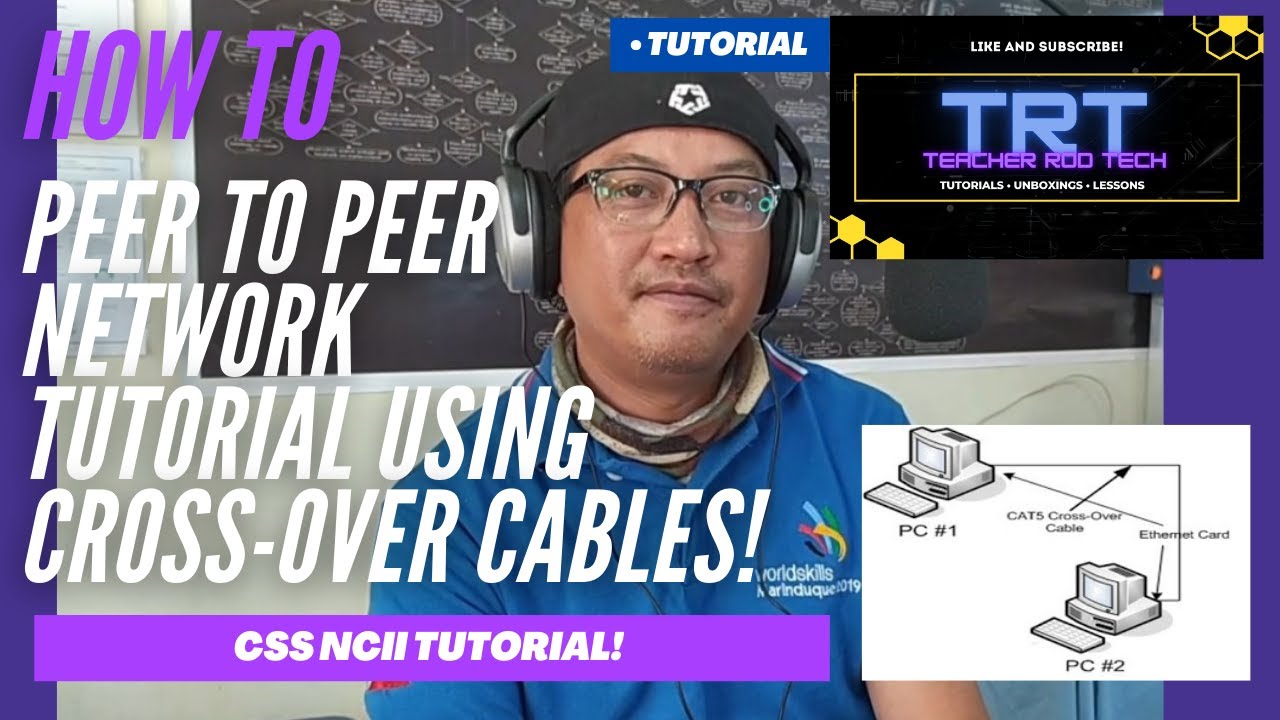
Peer To Peer Network Tutorial using Crossover Cables (Tagalog)
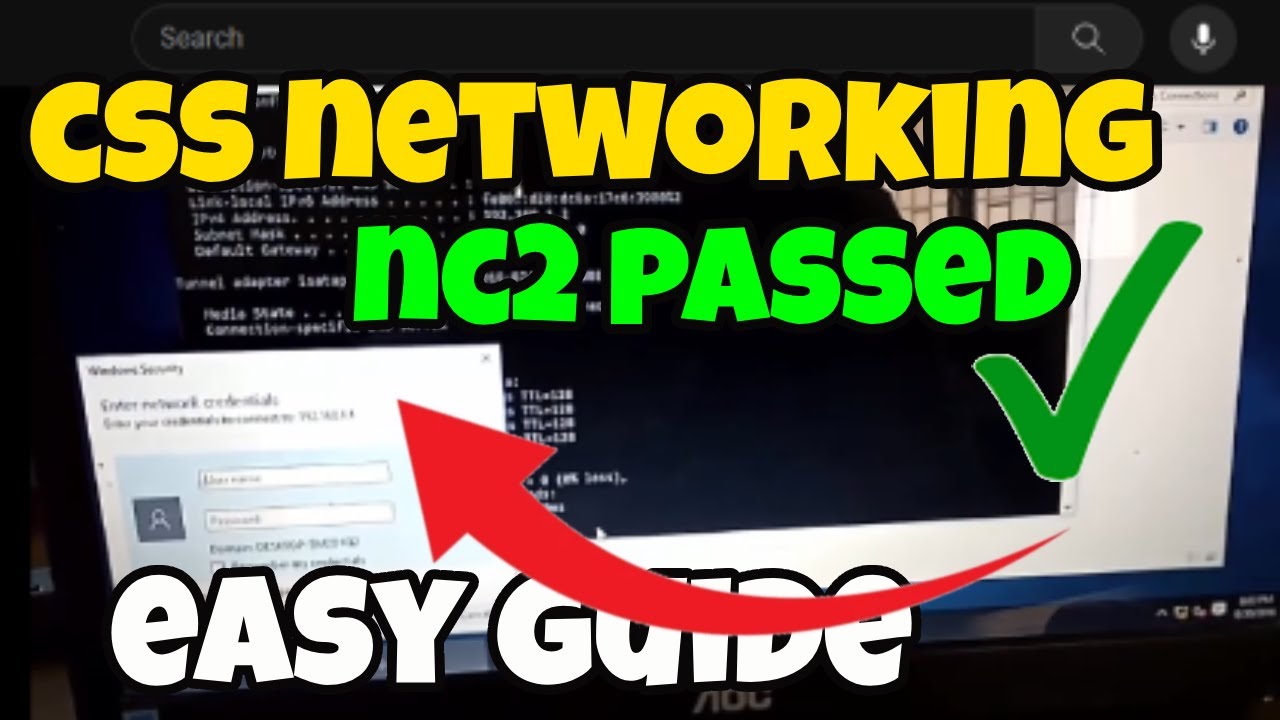
CSS NC 2 COC 2 - Network Configuration - Folder Sharing (TAGALOG) Computer Systems Servicing

Cara Membuat Kabel LAN (CROSSOVER) LAN INTERNET #tutorials #cross #tutorial

Cómo conectar dos PCs con un cable ethernet cruzado (crossover), para compartir carpetas y archivos
5.0 / 5 (0 votes)