Cara Membuat Desain Kemasan Box - bagian 1
Summary
TLDRIn this tutorial, Rifki Kurniawan guides viewers through the process of creating product packaging, from designing the cutting patterns to finalizing the product design. The tutorial is divided into parts, with this segment focusing on making the packaging patterns. Rifki demonstrates how to calculate the dimensions of packaging based on product size, using Adobe Illustrator to create the design. He walks through setting up the workspace, drawing shapes, adjusting measurements, and adding design details, while offering useful tips for smooth workflow in Illustrator. The video is packed with practical steps for anyone looking to design effective packaging.
Takeaways
- 😀 Ensure you have accurate packaging dimensions for your product, either by measuring it or searching online for similar packaging references.
- 😀 Set up your workspace in Adobe Illustrator by creating a new file with the A3 paper size and using centimeters as the unit of measurement.
- 😀 Use the rulers (Ctrl + R) and Overprint Preview (View > Overprint Preview) for better alignment and a clearer workspace.
- 😀 Start by creating the basic packaging shape, such as a rectangle for the base of the box, and adjust its size to match the product's dimensions.
- 😀 Duplicate shapes using the 'Alt' key to create the top, bottom, and sides of the packaging.
- 😀 Use the Pen tool to create fold lines, and set them to dashed for clear visual differentiation from cut lines.
- 😀 Organize your work by setting up multiple layers, such as 'Cut Lines' and 'Fold Lines,' to keep the design tidy and manageable.
- 😀 Adjust line thickness and add color or effects like offset path to highlight edges and make the design visually appealing.
- 😀 Use the 'Direct Selection Tool' to fine-tune the design, adjusting anchor points and curves to achieve the desired shape.
- 😀 Before finalizing, hide guides and check the alignment of all elements to ensure a professional-looking design.
- 😀 Save your work regularly and make necessary adjustments before exporting the design for production.
Q & A
What is the first step in creating a product packaging design?
-The first step is to determine the size or dimensions of the packaging. This can be done by measuring the product or looking up reference packaging sizes from online marketplaces like Shopee or Tokopedia.
How do you determine the correct packaging size?
-You can either measure the product that will go inside the packaging or find the packaging reference from online marketplaces. For example, in the script, a donut packaging size is found on Shopee.
What software version is being used for the design in the tutorial?
-The tutorial uses Adobe Illustrator 2022. The tools and features may differ if you are using a different version of Adobe Illustrator.
What is the importance of setting the right paper size in Adobe Illustrator?
-Setting the correct paper size in Adobe Illustrator ensures that you have enough space for your design. The paper size should be large enough to accommodate the design, and the unit of measurement should be set to centimeters.
How can you activate rulers in Adobe Illustrator?
-You can activate rulers by pressing 'Control + R' on your keyboard. This will display the rulers on the edges of your workspace.
What is the method for creating a rectangle with specific dimensions in Illustrator?
-To create a rectangle with specific dimensions, select the Rectangle Tool, draw the shape, then use the properties panel to input the exact width and height (e.g., 20 cm for width and 10 cm for height).
How do you duplicate an object in Illustrator?
-To duplicate an object, hold the 'Alt' key, click on the object, drag it to a new position, and release the mouse button. The new object will be created in the same alignment.
What is the function of 'Preference Point' in Illustrator when resizing an object?
-The 'Preference Point' allows you to define the reference point from which an object will be resized. This ensures that the object scales from a specific anchor point (e.g., top-left, center).
How do you make curves or rounded corners in Illustrator?
-To create curves or rounded corners, select the object, then use the Direct Selection Tool to adjust anchor points or use the 'Convert Anchor Point Tool' to curve the edges of the shape.
What is the purpose of the 'Overprint Preview' setting in Illustrator?
-The 'Overprint Preview' setting in Illustrator allows you to view how colors will appear in print, showing any overprinting effects that may occur in the final printed design.
Outlines

This section is available to paid users only. Please upgrade to access this part.
Upgrade NowMindmap

This section is available to paid users only. Please upgrade to access this part.
Upgrade NowKeywords

This section is available to paid users only. Please upgrade to access this part.
Upgrade NowHighlights

This section is available to paid users only. Please upgrade to access this part.
Upgrade NowTranscripts

This section is available to paid users only. Please upgrade to access this part.
Upgrade NowBrowse More Related Video

Cara Desain Kemasan Produk di Canva Pakai Hp Plus Dijadikan Mockup

KERAJINAN DOMPET DARI PLASTIK KEMASAN DOWNY

Cara Membuat Desain Label Kemasan Produk Madu Hanya Dalam 8 Menit

How To Create Realistic Product Mockups in Photoshop (Full Tutorial)

IDE KREATIF TAS TERBARU DARI BUNGKUS MIE SEDAAP
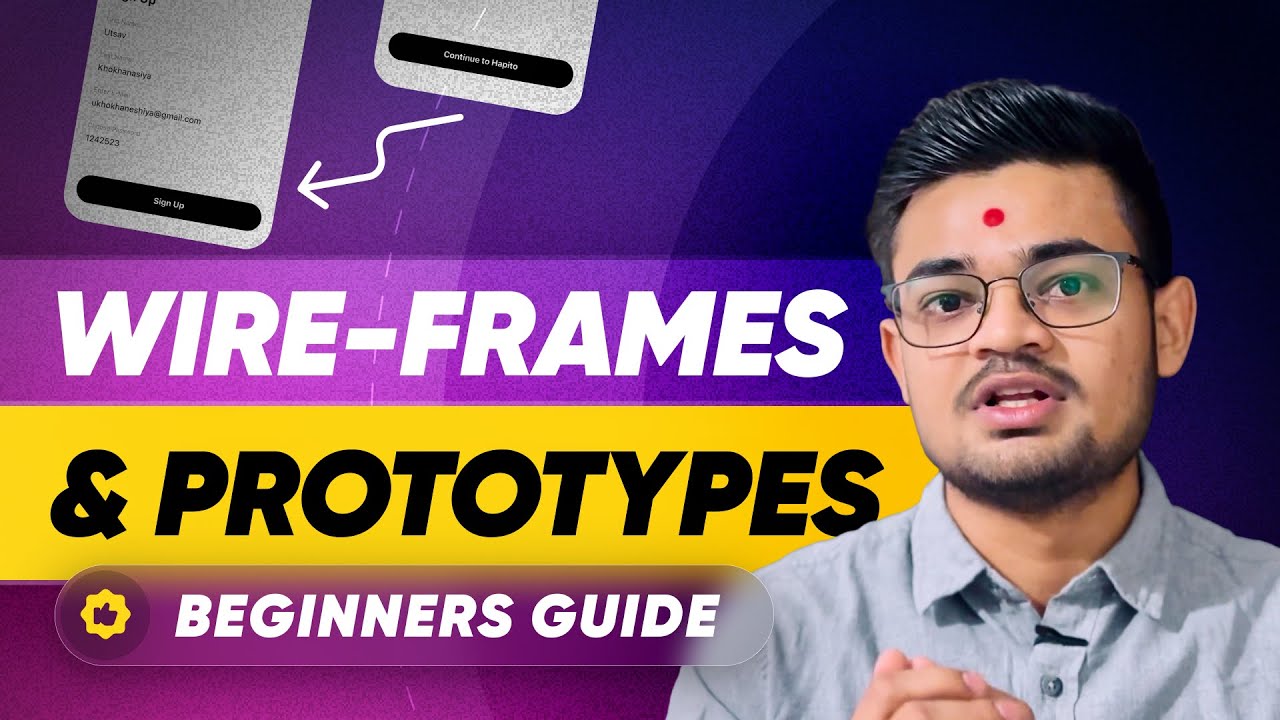
Wireframes & Prototyping Explained in Hindi | UX/UI Design Fundamentals | Figma in Hindi
5.0 / 5 (0 votes)