Cara Belajar Accurate Untuk Pemula Menggunakan Persiapan Standar Dengan Mudah Dan Cepat
Summary
TLDRThis video tutorial provides a step-by-step guide for beginners learning how to use Accurate, a business accounting software. The instructor walks viewers through the process of setting up a new company profile, entering initial data such as company name, address, and contact details, and using the software's standard setup. It includes inputting the starting balance sheet for the first time, creating accounts for small cash, large cash, supplies, and equity. The video also explains how to navigate the interface, adjust language preferences, and save data. This comprehensive guide ensures that newcomers can successfully start using Accurate with ease.
Takeaways
- 😀 The tutorial focuses on teaching beginners how to use Accurate accounting software.
- 😀 The instructor begins by guiding users to input initial company data, including company name, address, phone number, and email.
- 😀 Users are shown how to create a new company file in Accurate, including choosing a storage location for the file.
- 😀 Accurate provides both Indonesian and English language options for users, allowing them to choose the preferred interface language.
- 😀 The tutorial demonstrates how to start a new company by setting up initial data and how to store the file properly.
- 😀 The system offers two preparation modes: standard and advanced. Beginners are encouraged to use the standard preparation mode.
- 😀 The software automatically generates account codes when using standard preparation, so users don’t need to create new accounts manually.
- 😀 The tutorial walks through entering initial balances for accounts like 'Kas Kecil' (petty cash), 'Kas Besar' (bank), and 'Perlengkapan' (supplies).
- 😀 Users are advised to check for any balance discrepancies between debits and credits. Any imbalance needs to be resolved before proceeding.
- 😀 The tutorial explains the process for saving and backing up the company data, and how to open the last used company file for future access.
Q & A
What is the primary purpose of the video tutorial?
-The primary purpose of the video is to guide beginners on how to use Accurate software, specifically focusing on setting up a new company and entering initial financial data such as the trial balance.
How does the user start the process in Accurate software?
-The user begins by opening the Accurate software and selecting the option to create a new company. They then choose a language preference (Indonesian or English) and proceed to input company details such as the company name, address, and fiscal period.
What is the significance of the file naming convention used in the tutorial?
-The file naming convention involves adding the user's name after the company name (e.g., PT Melati_Mita). This helps identify the specific data file associated with each user.
What does the 'Standard Preparation' option do in Accurate?
-The 'Standard Preparation' option in Accurate automatically provides account codes for the trial balance entries, making it easier for beginners to input the correct account data without manually creating account names.
What type of data does the user need to input into Accurate for the trial balance?
-The user needs to input balances for accounts like 'Cash' (Kas Kecil), 'Bank' (Kas Besar), 'Supplies' (Perlengkapan), and 'Equity' (Modal).
Why is it important to check the 'Update' button when entering data?
-It is important to click the 'Update' button if the balances do not appear after entering data. This ensures the software refreshes and displays the updated information correctly.
How does the software ensure the trial balance is correct?
-The software ensures the trial balance is correct by checking if the debit and credit amounts are balanced. If the amounts match, the balance is considered correct.
What should the user do if they want to close the data after inputting it?
-When the user is finished, they can close the data. The software will ask if they want to back up the data. If they don't, they can choose to close the file without backing it up.
How can the user reopen the data after closing it?
-To reopen the data, the user can use the 'Open Last Data' or 'Open Company Data' options and navigate to the location where the data was saved previously.
Can the user switch between different languages in Accurate? If so, how?
-Yes, the user can switch between Indonesian and English within Accurate. To do this, they simply need to select the desired language from the language option available in the software interface.
Outlines

This section is available to paid users only. Please upgrade to access this part.
Upgrade NowMindmap

This section is available to paid users only. Please upgrade to access this part.
Upgrade NowKeywords

This section is available to paid users only. Please upgrade to access this part.
Upgrade NowHighlights

This section is available to paid users only. Please upgrade to access this part.
Upgrade NowTranscripts

This section is available to paid users only. Please upgrade to access this part.
Upgrade NowBrowse More Related Video

Cara Membuat Jurnal Umum Perusahaan Jasa untuk Pemula

Wave Accounting Tutorial for Small Business | FREE Accounting Software (Beginners Overview)
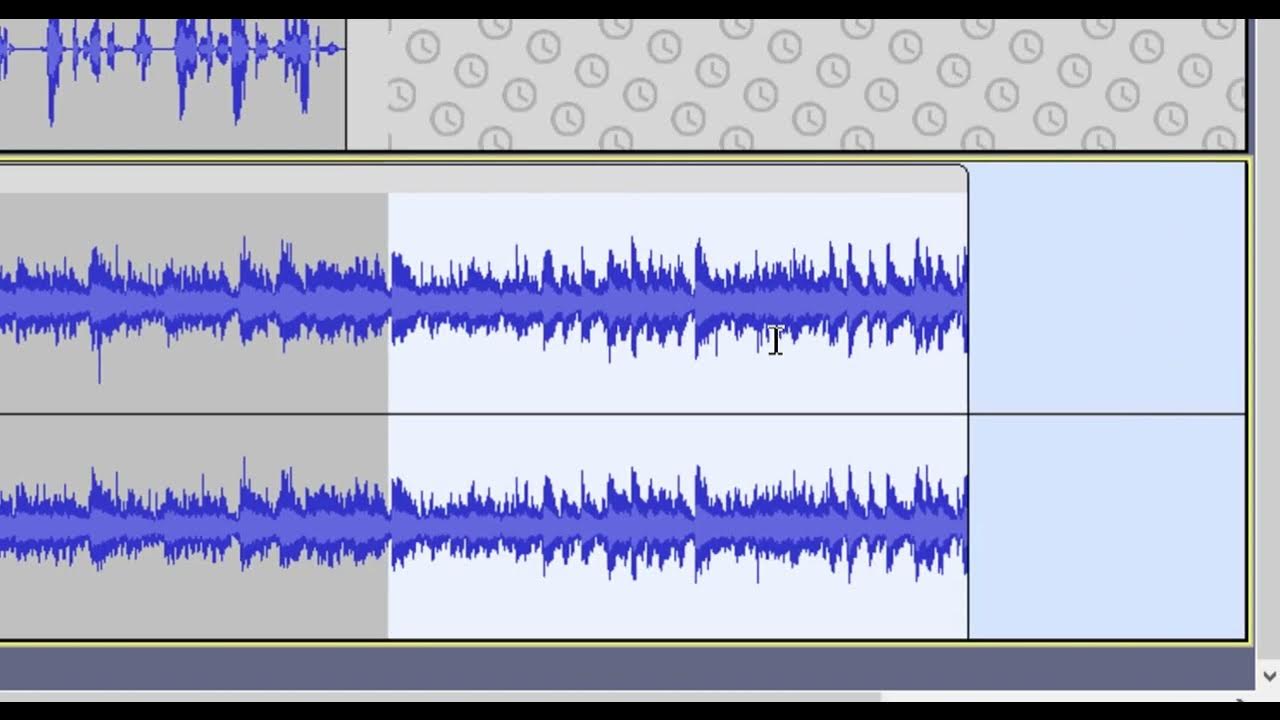
Audacity Basics (NEW in 2023): Recording, Editing, Mixing

Cómo hacer un gráfico de barras
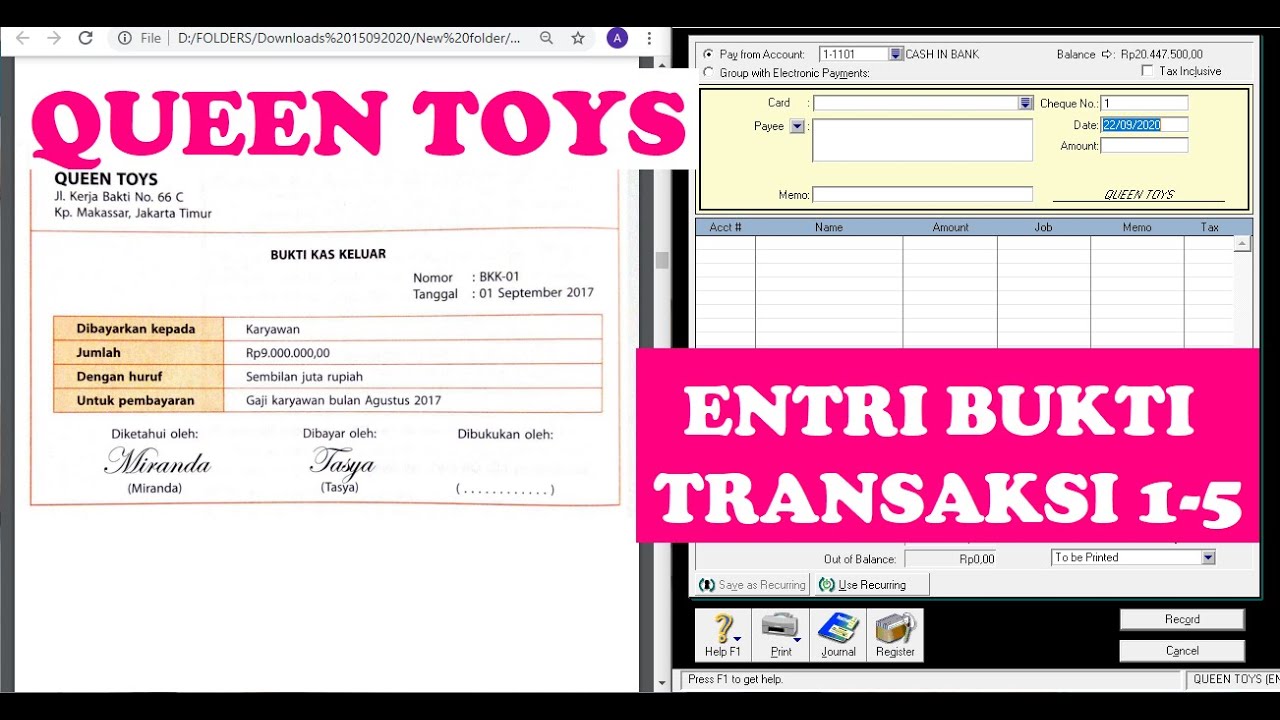
(9-QT) MENGENTRI BUKTI TRANSAKSI 1-5 | MYOB Accounting Plus V18 ED (Queen Toys)

Studi Kasus Jurnal, Posting, Neraca Saldo
5.0 / 5 (0 votes)