(9-QT) MENGENTRI BUKTI TRANSAKSI 1-5 | MYOB Accounting Plus V18 ED (Queen Toys)
Summary
TLDRThis instructional video provides a comprehensive guide on entering accounting transactions using accounting software. The tutorial walks through various transactions, such as salary payments, electricity payments, supplier debts, and sales transactions, explaining how to input them into the system. Key steps include setting up the software, selecting appropriate accounts, and ensuring transaction balances match. The video emphasizes efficiency, using keyboard shortcuts and the software's menus, making it ideal for students and professionals seeking practical, step-by-step guidance for computer-based accounting entries.
Takeaways
- 😀 Understand how to input transactions into computerized accounting software, transitioning from manual accounting methods.
- 😀 Pay close attention to transaction details such as date, amount, and description to ensure accurate data entry.
- 😀 Use the 'Spend Money' menu for payments related to employee salaries and utility bills.
- 😀 Always verify transaction balances before finalizing to ensure debits and credits match correctly.
- 😀 Use keyboard shortcuts like Control+F to preview journals and check for errors before confirming transactions.
- 😀 When processing payments for debts, select the appropriate vendor or creditor from the list to ensure the transaction is recorded correctly.
- 😀 In sales transactions, distinguish between cash and credit sales and use the correct features in the software to record them.
- 😀 Input the correct account number and transaction number to avoid mistakes and ensure smooth data processing.
- 😀 For utility bill payments, make sure to enter them as overdue if they are paid past their due date, treating them as debt rather than expenses.
- 😀 Efficient data entry can be achieved by using the keyboard for most actions, avoiding reliance on the mouse for quicker workflow.
- 😀 Regularly use the 'Memo' section to note important transaction details, such as the purpose of a payment or sale.
Q & A
What is the primary focus of the video tutorial?
-The tutorial focuses on teaching how to enter transactions in accounting software, specifically for a trading company. It covers various types of transactions like cash payments, sales, and accounts payable.
How should the data entry window be set up in the software for inputting transactions?
-The data entry window should be split into two, with one side showing the transaction case and the other side displaying the accounting software interface where transactions are entered.
What are the key details to look for when inputting a transaction into the accounting software?
-Key details include the transaction header (which indicates the source of the transaction), the type of transaction (e.g., cash in or cash out), the transaction number, the date, and the description of the transaction.
What is the importance of using the correct transaction number and date during data entry?
-Using the correct transaction number and date is crucial for ensuring the accuracy of the data entry and preventing errors in the financial records.
How do you input a transaction for employee salary payments?
-For employee salary payments, you use the 'Spend Money' option in the software. The payment is recorded as a cash outflow, and the account for salaries should be selected in the system.
What is the difference between manual and computerized accounting systems in terms of data entry?
-In manual accounting, transactions are entered by hand and require more attention to detail and checking. In computerized systems, much of the data entry process is automated, and accounts are automatically populated based on pre-set settings.
What should you do if the software indicates that the account is out of balance?
-If the account is out of balance, it means there’s an error in the data entry. You should review the transaction details and ensure that the debit and credit amounts are correct before proceeding.
How are transactions related to utility payments (like electricity bills) entered in the software?
-Utility payments, such as electricity bills, are entered using the 'Spend Money' option. These payments are recorded as cash outflows that are not related to any debt, and the correct expense account is selected for utility costs.
What is the process for handling payments to suppliers in the software?
-For supplier payments, you use the 'Cash Payment' journal in the software. You must select the correct supplier, input the payment amount, and ensure that the transaction is properly balanced before confirming the entry.
How should sales transactions be recorded in the system, especially for cash sales?
-For sales transactions, whether cash or credit, the 'Sales' feature is used. Cash sales are entered with the payment method as 'Cash,' while credit sales will be recorded differently, with accounts receivable entered as the payment method.
Outlines

This section is available to paid users only. Please upgrade to access this part.
Upgrade NowMindmap

This section is available to paid users only. Please upgrade to access this part.
Upgrade NowKeywords

This section is available to paid users only. Please upgrade to access this part.
Upgrade NowHighlights

This section is available to paid users only. Please upgrade to access this part.
Upgrade NowTranscripts

This section is available to paid users only. Please upgrade to access this part.
Upgrade NowBrowse More Related Video

PT Kharisma Digital - Cara Membuat data Awal Perusahaan dan Import Daftar Akun
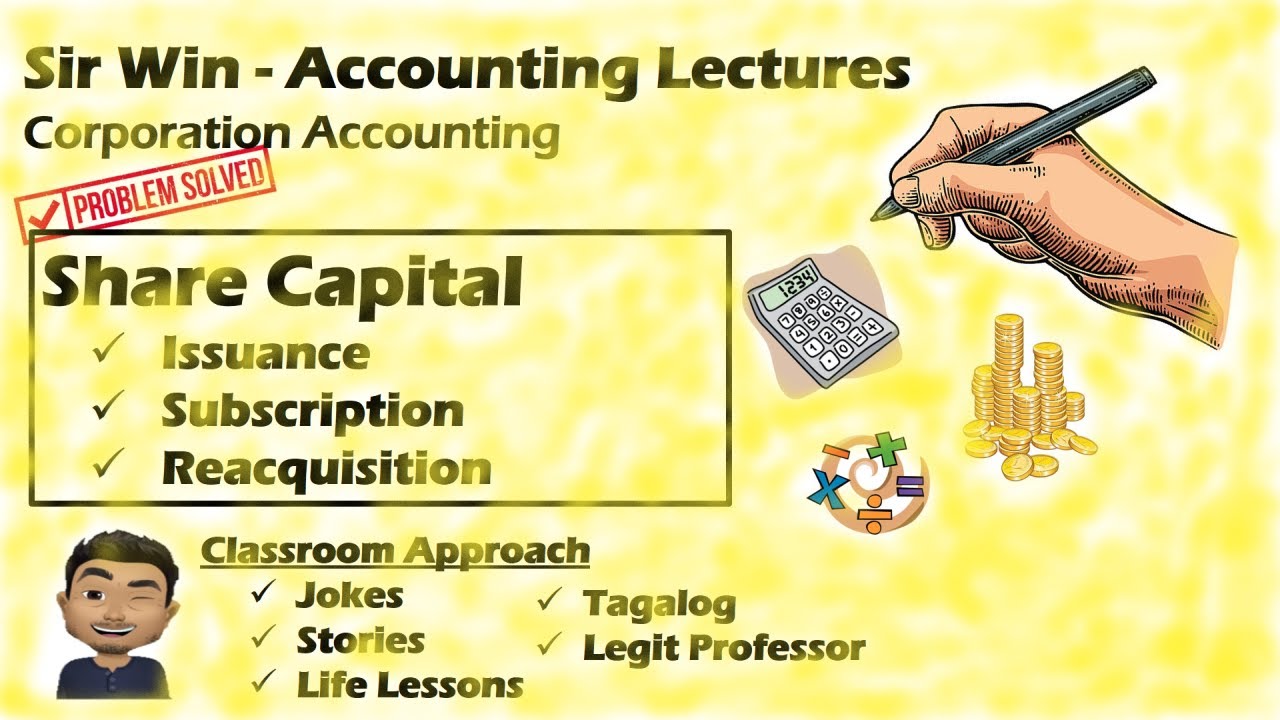
Lecture 04: Share Capital. [Corporation Accounting]

Tutorial Zahir Accounting 6 - Perusahaan dagang

Cara Membuat Jurnal Umum Perusahaan Jasa untuk Pemula

Seri Pengantar Akuntansi Pemerintahan Soal dan Pembahasan SIklus Akuntansi Pemerintahan (1)

Cara Belajar Accurate Untuk Pemula Menggunakan Persiapan Standar Dengan Mudah Dan Cepat
5.0 / 5 (0 votes)