Vlookup simply explained
Summary
TLDRIn this tutorial, the basics of using VLOOKUP in Microsoft Excel are explained in simple terms. The video starts by answering a user’s question about the role of numbers in the VLOOKUP formula, such as 2, 3, 4, and so on. It walks through the process of setting up the formula to search for values like invoice numbers and retrieve corresponding information, like payable amounts. The key components—lookup value, table array, column index, and exact match option—are clearly outlined. The video aims to help viewers understand VLOOKUP’s structure and its practical applications for finding data in large spreadsheets.
Takeaways
- 😀 VLOOKUP is a powerful yet simple Excel function used to search for a value in one table and retrieve corresponding data from another table.
- 😀 The function syntax is: =VLOOKUP(lookup_value, table_array, col_index_num, [range_lookup]).
- 😀 The first parameter, `lookup_value`, is the data you want to search for, such as an invoice number.
- 😀 The second parameter, `table_array`, defines the range of cells where the function will search for the `lookup_value`.
- 😀 The `col_index_num` specifies the column number within the `table_array` where the corresponding data resides (e.g., column 5 for payable amount).
- 😀 The fourth parameter, `[range_lookup]`, can be set to FALSE for an exact match or TRUE for an approximate match.
- 😀 Always be mindful of regional settings, as they may change the delimiter between parameters (comma vs. semicolon).
- 😀 When selecting the `table_array`, it's important to note the column numbers, as this determines which data will be retrieved.
- 😀 To use the VLOOKUP function efficiently, you need to carefully select the appropriate `col_index_num` for the desired data column.
- 😀 By changing the `col_index_num`, you can pull different data from the same table, such as email address (col 3) or payable amount (col 5).
- 😀 The tutorial emphasizes understanding the basic structure of VLOOKUP for retrieving corresponding data and applying it correctly in various scenarios.
Q & A
What is VLOOKUP in Microsoft Excel?
-VLOOKUP is a powerful function in Microsoft Excel used to search for a value in the first column of a table and return a corresponding value from a specified column in the same row.
Why do we need to enter a number (e.g., 2, 3, 5) in the VLOOKUP formula?
-The number refers to the column index from which you want to retrieve data. The index number corresponds to the position of the column within the selected table array.
What does the 'col_index_num' in the VLOOKUP formula represent?
-The 'col_index_num' represents the column number within the table array from which you want to return the value. For example, '2' refers to the second column.
Can you explain the importance of selecting the correct table array in VLOOKUP?
-The table array must include the lookup value column and the column from which you want to retrieve the corresponding data. Incorrect selection will result in errors or incorrect results.
What does the 'range_lookup' argument in the VLOOKUP formula do?
-The 'range_lookup' argument determines if you want an exact match or an approximate match. Setting it to 'FALSE' ensures an exact match, while 'TRUE' allows for an approximate match.
What happens if I choose a column index that is out of the selected table range?
-If the column index is outside the selected table array, Excel will return an error, as it cannot find the corresponding column within the table range.
How can I use VLOOKUP to find a payable amount for a specific invoice number?
-To find the payable amount for a specific invoice number, use the VLOOKUP function by referencing the invoice number as the lookup value and specifying the column number for the payable amount in the table.
Is the column index number always the same in VLOOKUP, no matter the table size?
-Yes, the column index number is relative to the selected table range. It starts from 1 for the first column of the selected range, and increases sequentially across the columns.
What is the difference between selecting 'TRUE' and 'FALSE' for the 'range_lookup' argument?
-'FALSE' ensures an exact match, meaning the lookup value must be exactly the same as the value in the table. 'TRUE' allows for approximate matches, where Excel finds the closest match if an exact one isn't available.
How do I retrieve data from a different column using VLOOKUP?
-To retrieve data from a different column, simply change the column index number in the VLOOKUP formula. For example, if you want the email ID from the third column, use '3' as the column index.
Outlines

This section is available to paid users only. Please upgrade to access this part.
Upgrade NowMindmap

This section is available to paid users only. Please upgrade to access this part.
Upgrade NowKeywords

This section is available to paid users only. Please upgrade to access this part.
Upgrade NowHighlights

This section is available to paid users only. Please upgrade to access this part.
Upgrade NowTranscripts

This section is available to paid users only. Please upgrade to access this part.
Upgrade NowBrowse More Related Video
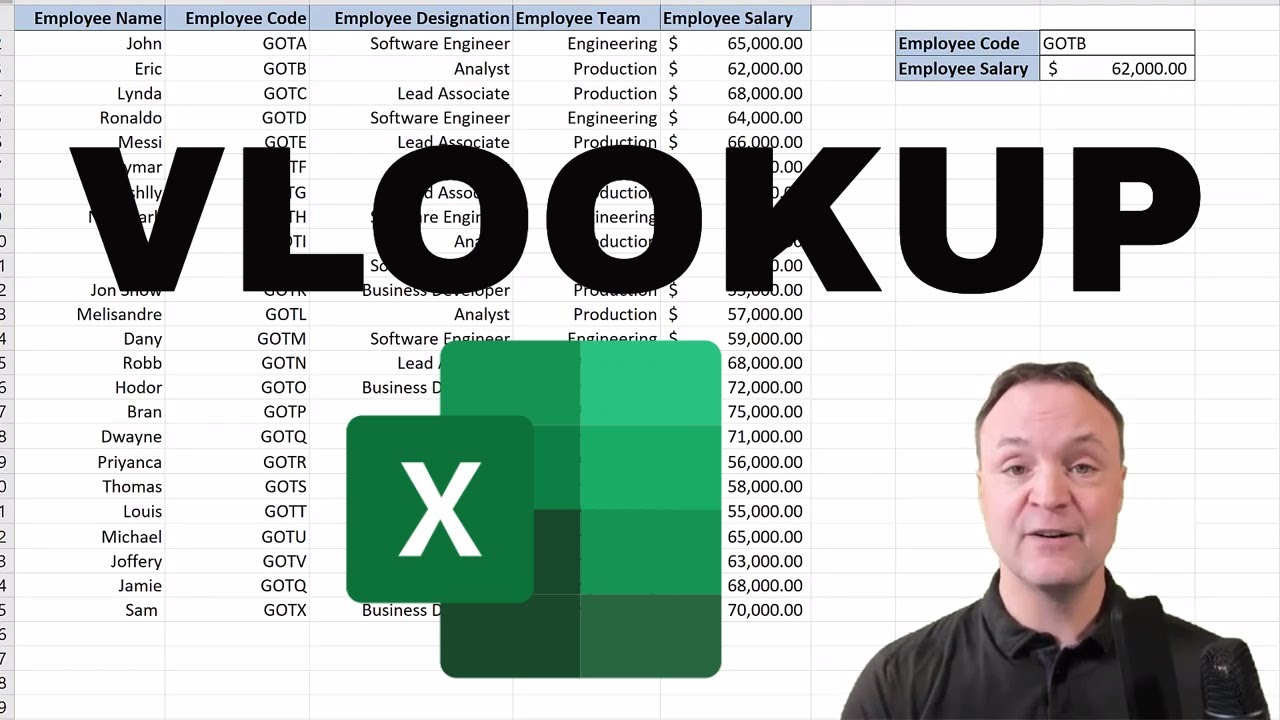
Vlookup Function in Excel for Beginners
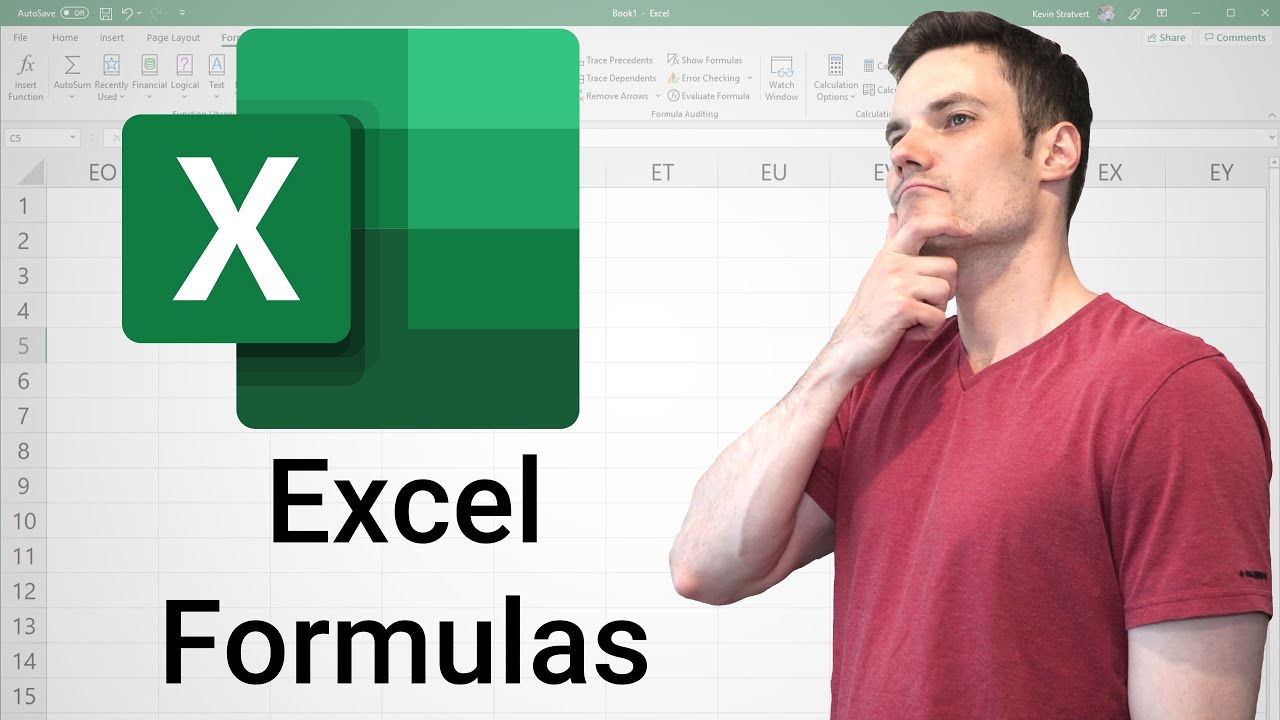
Excel Formulas and Functions Tutorial
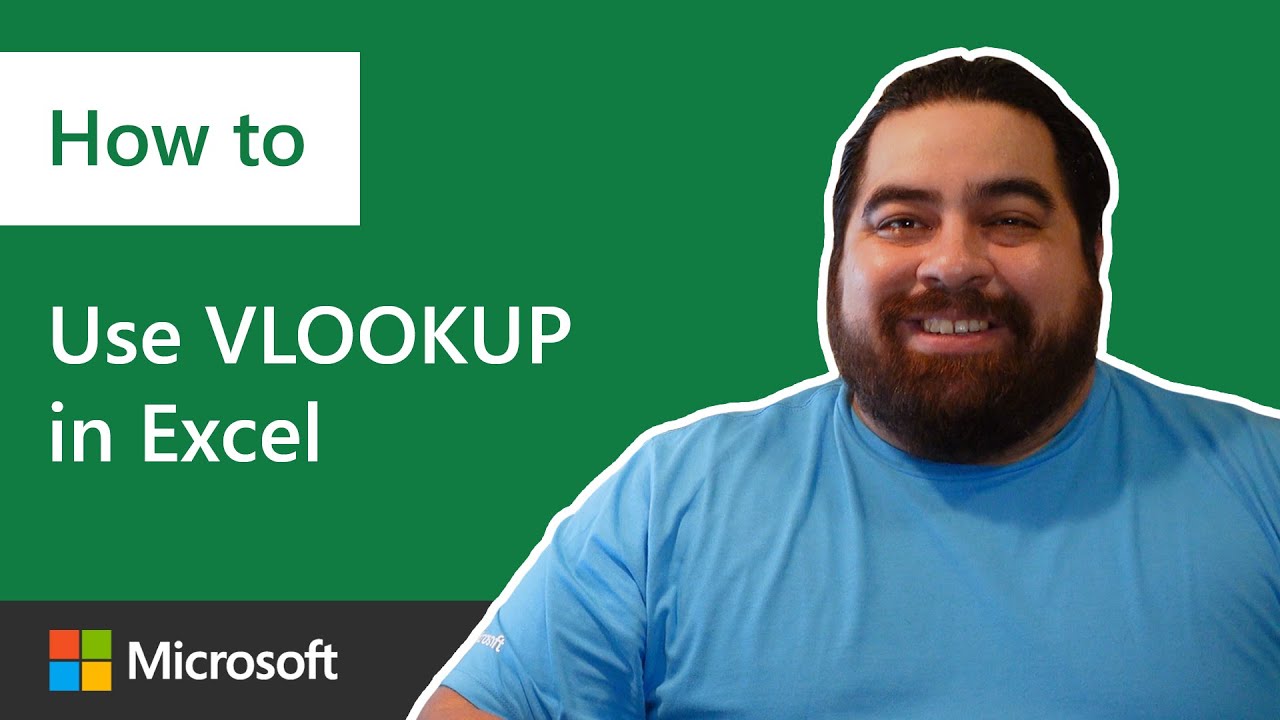
How to use VLOOKUP in Microsoft Excel

Belajar Excel dari Nol | Tutorial Excel Untuk Pemula Part 1

22. Literasi Digital - Memasukkan dan Mengedit Data - Informatika Kelas X

Pembelajaran Informatika Kelas 8, Microsoft Excel : 03 Cell Address
5.0 / 5 (0 votes)