How to use VLOOKUP in Microsoft Excel
Summary
TLDRIn this tutorial, Jimmy from Microsoft Store demonstrates how to use VLOOKUP in Excel to efficiently transfer phone numbers from one sheet to another based on matching names. By using the VLOOKUP formula, users can automate the process of looking up data without the need for manual copying. Jimmy explains each step of the formula—setting the lookup value, specifying the range, choosing the correct column index, and ensuring an exact match. For Microsoft 365 users, XLOOKUP is also introduced as a more advanced option to pull multiple columns of data. This video showcases how to save time and enhance productivity with simple Excel formulas.
Takeaways
- 😀 VLOOKUP is a useful Excel function that helps retrieve data from another sheet without manually copying it.
- 😀 In the 'Addresses' sheet, names are in Column A, and their corresponding addresses are in Columns B and C.
- 😀 The 'Phone Numbers' sheet contains the same names in a different order, along with phone numbers and birthdays.
- 😀 VLOOKUP allows you to pull relevant data, such as phone numbers, into your 'Addresses' sheet.
- 😀 If you want to pull additional data like birthdays, use XLOOKUP, available to Microsoft 365 users, which can handle multiple columns.
- 😀 The first step in using VLOOKUP is to type '=' followed by 'VLOOKUP' and an open parenthesis in the formula bar.
- 😀 The 'lookup value' in VLOOKUP is typically the data you want to match—here, it's the names in the 'Addresses' sheet.
- 😀 You need to define a range of data for VLOOKUP to search for matching information. In this case, it's the 'Phone Numbers' sheet, with the range A2 to B15.
- 😀 The column index number in the formula specifies which column’s data you want to retrieve. For phone numbers, this is column 2.
- 😀 The final part of the VLOOKUP formula should be 'FALSE' to ensure an exact match is found for the names in both sheets.
Q & A
What is the main purpose of using VLOOKUP in this tutorial?
-The main purpose of using VLOOKUP in this tutorial is to quickly consolidate phone numbers from one Excel sheet into another without manually copying and pasting each phone number.
What are the two sheets mentioned in the tutorial?
-The two sheets mentioned in the tutorial are the 'Addresses' sheet, which contains names and addresses, and the 'Phone Numbers' sheet, which contains the same names in a different order along with phone numbers and birthdays.
How does VLOOKUP work in this context?
-VLOOKUP is used to find and pull phone numbers from the 'Phone Numbers' sheet based on matching names from the 'Addresses' sheet. The formula uses the names as the lookup value and retrieves corresponding phone numbers.
What is the role of the 'lookup value' in the VLOOKUP formula?
-The lookup value is the reference for what you want to find in another range. In this case, the lookup value is the names in the 'Addresses' sheet, which VLOOKUP uses to find matching names in the 'Phone Numbers' sheet.
Why does the VLOOKUP formula include a range of A2:B15?
-The range A2:B15 is specified because it includes the names and phone numbers in the 'Phone Numbers' sheet that VLOOKUP will search through to find matching names and retrieve the corresponding phone numbers.
What does the number '2' represent in the VLOOKUP formula?
-The number '2' in the VLOOKUP formula indicates that the phone numbers are located in the second column of the specified range (A2:B15), so VLOOKUP will retrieve data from this column.
Why is 'FALSE' used as the last argument in the VLOOKUP formula?
-The 'FALSE' argument in the VLOOKUP formula ensures that an exact match is required for the lookup. This means VLOOKUP will only return a result if the name matches exactly, rather than allowing for approximate matches.
What is XLOOKUP, and how does it differ from VLOOKUP?
-XLOOKUP is a feature available to Microsoft 365 subscribers that allows you to retrieve data from multiple columns at once, unlike VLOOKUP, which can only pull data from a single column.
How does VLOOKUP save time compared to manual data entry?
-VLOOKUP saves time by automatically pulling data from another sheet based on a matching reference, eliminating the need for manually copying and pasting individual data entries, such as phone numbers, into the current sheet.
What is the benefit of using formulas like VLOOKUP in Excel?
-Using formulas like VLOOKUP in Excel increases efficiency, accuracy, and saves time by automating data retrieval, reducing the need for repetitive manual tasks.
Outlines

This section is available to paid users only. Please upgrade to access this part.
Upgrade NowMindmap

This section is available to paid users only. Please upgrade to access this part.
Upgrade NowKeywords

This section is available to paid users only. Please upgrade to access this part.
Upgrade NowHighlights

This section is available to paid users only. Please upgrade to access this part.
Upgrade NowTranscripts

This section is available to paid users only. Please upgrade to access this part.
Upgrade NowBrowse More Related Video
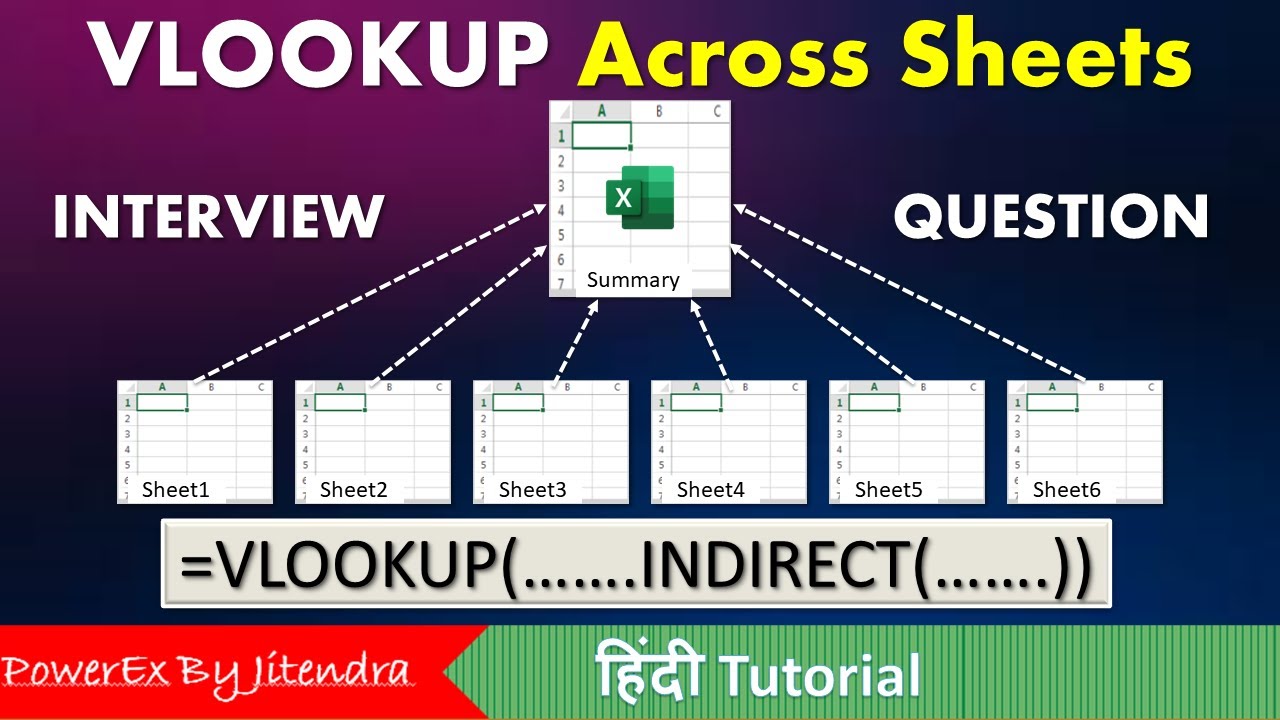
VLOOKUP Across Sheets | VLOOKUP + INDIRECT | VLOOKUP MATCH | MIS Interview Question

TERNYATA GAMPANG BANGET BELAJAR FUNGSI VLOOKUP & HLOOKUP | Materi Informatika Kelas 8

Tutorial Mail Merge Dari Excel ke Excel (Menggunakan VLOOKUP)

Belajar Rumus VLOOKUP & HLOOKUP | Tutorial Excel

Vlookup Pada excel Pelajaran Spreadsheet Kelas X Akuntansi di SMK

How to Create a Certificate in Word Connected With Mail Merge
5.0 / 5 (0 votes)