Vlookup Function in Excel for Beginners
Summary
TLDRIn this beginner-friendly tutorial, Jamie Keita introduces the powerful VLOOKUP function in Microsoft Excel. The video covers the basics of how to use VLOOKUP to search for specific data in large tables and return corresponding information from other columns. Keita explains how to structure the function with four key arguments: lookup value, table array, column index number, and range lookup. He provides examples and tips for troubleshooting common issues, making the process of using VLOOKUP simple and efficient for users working with data, whether for professional or personal projects.
Takeaways
- 😀 VLOOKUP stands for 'Vertical Lookup' and helps you search for data in the leftmost column of a table and return corresponding values from other columns.
- 😀 The VLOOKUP function is useful when working with large datasets, saving time by automating data retrieval processes.
- 😀 The first argument in VLOOKUP is the 'Lookup Value' – the value you're searching for, like an employee's name.
- 😀 The second argument is the 'Table Array', which is the range of cells containing the data you want to search through.
- 😀 The third argument, 'Column Index Number', specifies the column from which to return the corresponding value (counted from the leftmost column in your table).
- 😀 The fourth argument, 'Range Lookup', allows you to choose between an exact match ('FALSE') or an approximate match ('TRUE').
- 😀 When constructing a VLOOKUP function, you must ensure that the lookup value is in the first column of the table array.
- 😀 If the data you are looking up contains extra spaces, like with 'Sam ', it can lead to errors in the result, so always check for these spaces.
- 😀 You can easily adjust your VLOOKUP formula after moving data or changing the table array by updating the cell references.
- 😀 VLOOKUP is especially powerful for looking up data across large datasets, such as employee records, where you want to quickly find job titles, salaries, etc.
- 😀 If your data is large, instead of manually selecting the range, you can type in the cell references for the table array (e.g., 'B2:F25').
Q & A
What is VLOOKUP in Microsoft Excel?
-VLOOKUP stands for 'Vertical Lookup' and is a function in Microsoft Excel used to search for a value in the first column of a table, and then return a corresponding value from another column in the same row.
What is the purpose of the VLOOKUP function in this tutorial?
-The VLOOKUP function in this tutorial is being used to look up an employee code and return the corresponding salary. The tutorial also demonstrates how it can be applied to other scenarios, such as finding an employee's team based on their name.
What are the key arguments required to construct a VLOOKUP function?
-The key arguments required for the VLOOKUP function are: 1) the lookup value, 2) the table array (the data range), 3) the column index number (the column from which to return data), and 4) the range lookup (TRUE for approximate match, FALSE for exact match).
Can the VLOOKUP function be used with large data sets?
-Yes, VLOOKUP is especially useful when working with large data sets, as it helps to quickly retrieve specific information from a table without manually searching through the entire dataset.
Why does the VLOOKUP formula give an error when no value is entered?
-The error occurs because the VLOOKUP function requires a lookup value to search for. If no value is entered in the specified cell, it will return an error, such as #N/A.
What does the column index number represent in VLOOKUP?
-The column index number in VLOOKUP represents the position of the column from which the corresponding value should be returned. It starts at 1 for the first column of the table array.
What is the difference between TRUE and FALSE in the VLOOKUP function?
-TRUE in VLOOKUP enables approximate matching, while FALSE ensures an exact match. For most cases, especially when looking up exact values, FALSE is preferred.
What issue might occur if there are extra spaces in the lookup value?
-If there are extra spaces in the lookup value, VLOOKUP may return an error or incorrect result because it expects an exact match (if FALSE is used). It's important to check for leading or trailing spaces in the data.
Can you move the VLOOKUP formula to different locations in the worksheet?
-Yes, the VLOOKUP formula can be moved to different locations in the worksheet, and the formula will adjust accordingly. However, if the table or data range changes, the formula might need to be updated.
How can you format and improve the presentation of a VLOOKUP result?
-You can format and improve the presentation by adding titles, adjusting the row height, and using functions like equals (=) to refer to cells and display user-friendly labels. This enhances clarity and usability in your spreadsheet.
Outlines

This section is available to paid users only. Please upgrade to access this part.
Upgrade NowMindmap

This section is available to paid users only. Please upgrade to access this part.
Upgrade NowKeywords

This section is available to paid users only. Please upgrade to access this part.
Upgrade NowHighlights

This section is available to paid users only. Please upgrade to access this part.
Upgrade NowTranscripts

This section is available to paid users only. Please upgrade to access this part.
Upgrade NowBrowse More Related Video
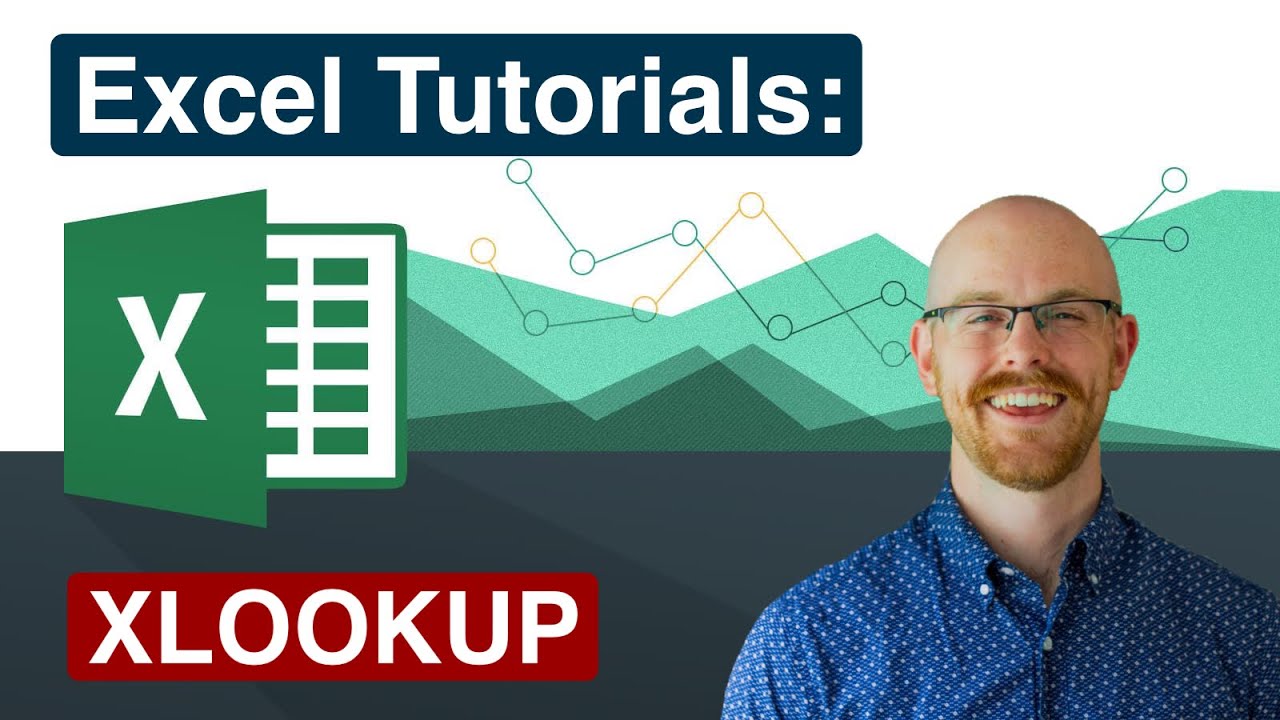
XLOOKUP in Excel | Excel Tutorials for Beginners

TERNYATA GAMPANG BANGET BELAJAR FUNGSI VLOOKUP & HLOOKUP | Materi Informatika Kelas 8

PENGENALAN MICROSOFT OFFICE (WORD, EXCELL, POWER POINT) | VIDEO PEMBELAJARAN MATERI TIK
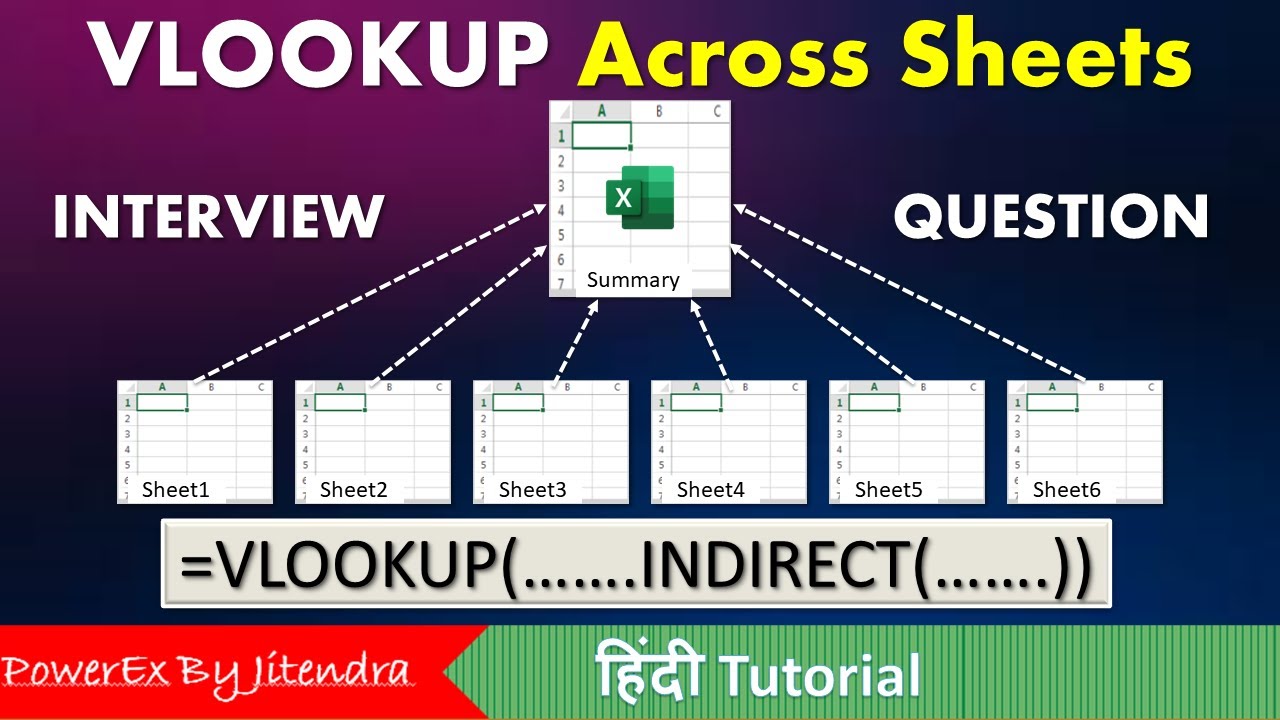
VLOOKUP Across Sheets | VLOOKUP + INDIRECT | VLOOKUP MATCH | MIS Interview Question

Tutorial Mail Merge Dari Excel ke Excel (Menggunakan VLOOKUP)
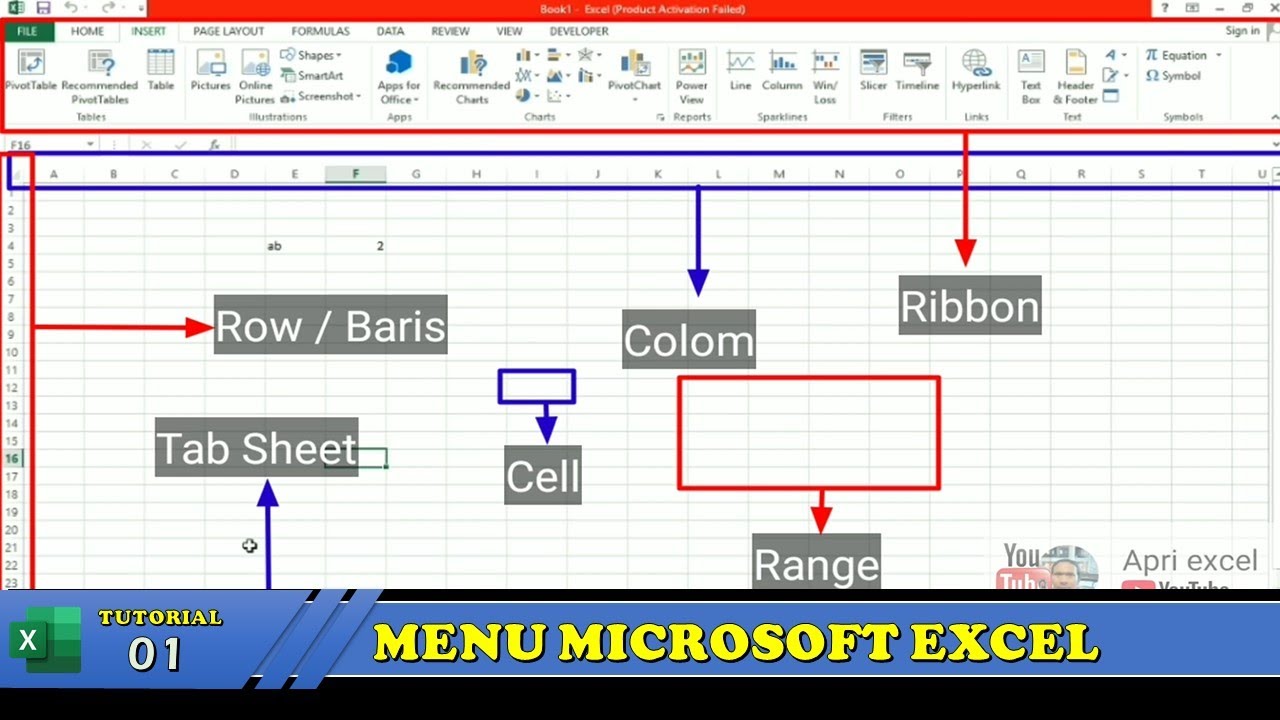
Belajar Excel 1 Tutorial Mengenal Menu dan Ikon Pada Microsoft Excel
5.0 / 5 (0 votes)