22. Literasi Digital - Memasukkan dan Mengedit Data - Informatika Kelas X
Summary
TLDRIn this educational video, the instructor introduces the basics of digital literacy by focusing on Microsoft Excel. The tutorial covers essential tasks such as entering and editing data, using autofill, and adjusting column widths. Key Excel functions, like inputting text, numbers, and using formulas, are explained in detail. The video also demonstrates formatting techniques for organizing data effectively, such as merging cells, centering text, and adding borders. Practical examples include editing student names, adjusting columns for optimal visibility, and managing workbooks. This tutorial empowers students with skills to navigate Excel efficiently for personal and professional use.
Takeaways
- 😀 Learning how to input and edit data in Excel is crucial for effective data management in both work and daily life.
- 😀 Microsoft Excel is a powerful tool that allows you to organize, analyze, and report data efficiently.
- 😀 To enter data into Excel, simply click on a cell and type. If the data is too wide, you may need to adjust the column width.
- 😀 When entering data in a table, ensure the column width is wide enough to display the entire content without cutting it off.
- 😀 Excel allows you to adjust the width of columns by dragging the boundary between columns to accommodate the longest data entry.
- 😀 There are different types of data in Excel: text (e.g., names), numeric data (e.g., numbers), and data that uses symbols (e.g., negative numbers).
- 😀 When entering numerical data, avoid starting with symbols like ‘+’ or ‘-’ unless necessary for negative numbers or specific formats.
- 😀 Data can be edited directly in the cell or through the formula bar, giving you flexibility in how you modify existing entries.
- 😀 Excel offers formatting options like centering text, bolding headers, and adding borders to improve the readability of your data.
- 😀 You can rename worksheet tabs to keep your data organized, and you can add new sheets as needed to separate different types of information.
Q & A
What is the importance of digital literacy, specifically in the context of Microsoft Excel?
-Digital literacy, particularly in the context of Microsoft Excel, is crucial as it helps individuals manage and analyze data efficiently, both in professional and daily life. Excel is a powerful tool for data entry, editing, analysis, and reporting, which aids in making informed decisions.
What is the first step in entering data into a cell in Excel?
-The first step in entering data into a cell in Excel is to select the desired cell and begin typing. If the data is to be part of a table, make sure the column width is sufficient to accommodate the data without cutting it off.
What should be done when data entered in a cell exceeds the width of the column?
-If the data exceeds the column width, you can either shorten the data to fit or adjust the column width. To adjust the column width, drag the boundary of the column header to expand it until the data fits fully.
How does Excel handle data types such as text, numbers, and symbols?
-Excel can handle various data types, including text (e.g., names or addresses), numeric data (e.g., 10, 55), and symbols (e.g., +10 or -10 for positive and negative numbers). Numbers can also be entered using parentheses for negative values.
What is the difference between editing data directly in a cell and using the formula bar?
-You can edit data directly in a cell by double-clicking the cell or using the formula bar. The formula bar allows for a more precise edit, especially for longer entries or when using formulas.
What is the purpose of using the 'Merge and Center' feature in Excel?
-The 'Merge and Center' feature is used to combine multiple selected cells into one larger cell and center the content. This is typically used for headings or titles to make them stand out in the spreadsheet.
How can you format the data in Excel, such as applying bold text or borders?
-You can format data in Excel by selecting the cells and applying different formats such as bold text using the 'B' button in the toolbar, or by adding borders using the 'Border' tool to outline cells or create gridlines.
What are some useful shortcuts in Excel to improve efficiency?
-Useful Excel shortcuts include pressing 'Ctrl + C' for copy, 'Ctrl + V' for paste, 'Ctrl + Z' to undo, and 'Ctrl + Shift + L' to toggle filters. These shortcuts speed up data entry and editing tasks.
How can you rename a worksheet in Excel?
-To rename a worksheet, right-click on the sheet tab at the bottom of the workbook, select 'Rename', and type the desired name. You can rename multiple sheets as needed.
What are the possible issues that arise when data is not properly entered into Excel cells, and how can they be avoided?
-Common issues include data overflow (where text is cut off due to insufficient column width), incorrect data types (e.g., entering text in a numeric field), or misalignment. These can be avoided by ensuring proper column widths, using correct data formats, and double-checking entries before finalizing them.
Outlines

This section is available to paid users only. Please upgrade to access this part.
Upgrade NowMindmap

This section is available to paid users only. Please upgrade to access this part.
Upgrade NowKeywords

This section is available to paid users only. Please upgrade to access this part.
Upgrade NowHighlights

This section is available to paid users only. Please upgrade to access this part.
Upgrade NowTranscripts

This section is available to paid users only. Please upgrade to access this part.
Upgrade NowBrowse More Related Video

Uncover Excel Mysteries - Learn the Basics Now!

18. Literasi Digital - Menyisipkan Komentar, Footnote, dan Endnote pada Word - Informatika Kelas X

VIDEO PEMBELAJARAN PPKN KELAS 8 TENTANG LITERASI DIGITAL DALAM MENJAGA KEBHINEKAAN BANGSA

Aula 01 - Word Avançado - Informática Avançada - Prof. Thiago Bianeck

Mengenal Spreadsheet (pengenalan icon dan menu pada Microsoft Excel)
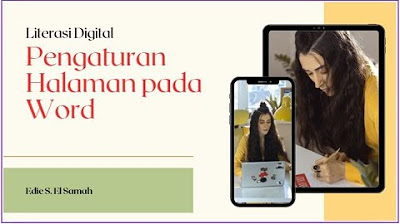
17. Literasi Digital - Pengaturan Halaman pada Word - Informatika Kelas X
5.0 / 5 (0 votes)